Brother International PT-2310 - P-Touch 2310 B/W Thermal Transfer Printer driver and firmware
Drivers and firmware downloads for this Brother International item

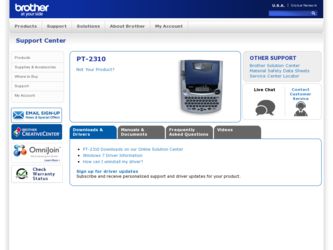
Related Brother International PT-2310 Manual Pages
Download the free PDF manual for Brother International PT-2310 and other Brother International manuals at ManualOwl.com
Users Manual - English and Spanish - Page 10
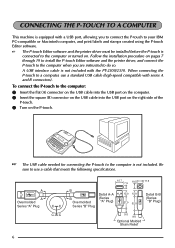
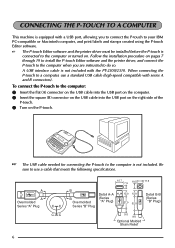
... software. The P-touch Editor software and the printer driver must be installed before the P-touch is
connected to the computer or turned on. Follow the installation procedure on pages 7 through 19 to install the P-touch Editor software and the printer driver, and connect the P-touch to the computer when you are instructed to do so. A USB interface cable is not included with the PT-2300/2310...
Users Manual - English and Spanish - Page 11
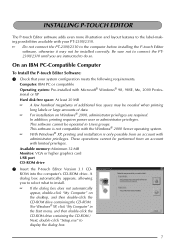
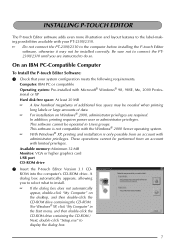
... 32 MB Monitor: VGA or higher graphics card USB port CD-ROM drive
2 Insert the P-touch Editor Version 3.1 CDROM into the computer's CD-ROM drive. A dialog box automatically appears, allowing you to select what to install. If the dialog box does not automatically appear, double-click "My Computer" on the desktop, and then double-click the CD-ROM drive containing the CD-ROM. (For Windows® XP...
Users Manual - English and Spanish - Page 12
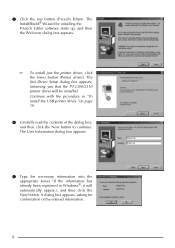
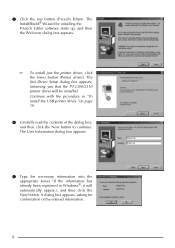
... InstallShield® Wizard for installing the P-touch Editor software starts up, and then the Welcome dialog box appears.
To install just the printer driver, click the lower button (Printer driver). The first Driver Setup dialog box appears, informing you that the PT-2300/2310 printer driver will be installed. Continue with the procedure in "To install the USB printer driver "on page 10...
Users Manual - English and Spanish - Page 14
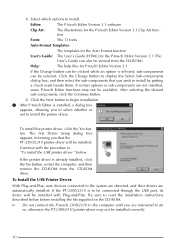
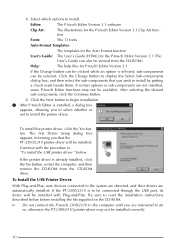
...remove the CD-ROM from the CD-ROM drive.
To Install the USB Printer Driver:
With Plug-and-Play, new devices connected to the system are detected, and their drivers are automatically installed. If the PT-2300/2310 is to be connected through the USB port, its driver will be installed with Plug-and-Play. Be sure to read the installation instructions described below before installing the file supplied...
Users Manual - English and Spanish - Page 15


With Windows® 98/98SE/ME/2000: 1 Click the Next button. A dialog box appears,
instructing you to connect the PT-2300/2310 to the computer.
2 Connect the PT-2300/2310 to the computer using a USB interface cable as described on page 6, and then turn on the PT-2300/2310. A dialog box appears, showing that the printer driver has been installed.
3 Click the Finish button. A dialog box...
Users Manual - English and Spanish - Page 16
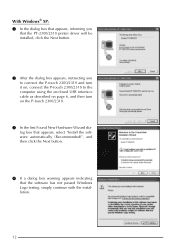
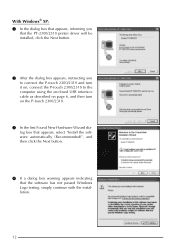
With Windows® XP: 1 In the dialog box that appears, informing you
that the PT-2300/2310 printer driver will be installed, click the Next button.
2 After the dialog box appears, instructing you to connect the P-touch 2300/2310 and turn it on, connect the P-touch 2300/2310 to the computer using the enclosed USB interface cable as described on page 6, and then turn on...
Users Manual - English and Spanish - Page 17
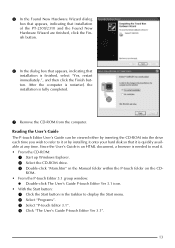
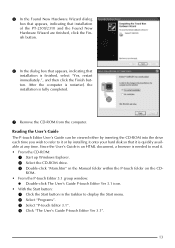
... it or by installing it onto your hard disk so that it is quickly available at any time. Since the User's Guide is an HTML document, a browser is needed to read it. • From the CD-ROM:
1 Start up Windows Explorer. 2 Select the CD-ROM drive. 3 Double-click "Main.htm" in the Manual folder within the P-touch folder on...
Users Manual - English and Spanish - Page 18
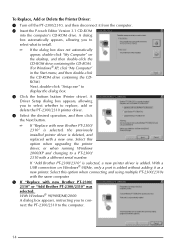
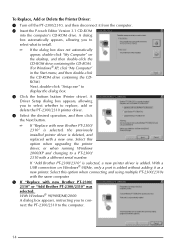
... Brother PT-2300/ 2310" is selected, the previously installed printer driver is deleted, and replaced with a new one. Select this option when upgrading the printer driver, or when running Windows 2000/XP and changing to a PT-2300/ 2310 with a different serial number. If "Add Brother PT-2300/2310" is selected, a new printer driver is added. With a USB connection on Windows® 98/Me, only a port...
Users Manual - English and Spanish - Page 19
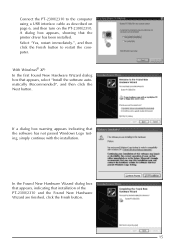
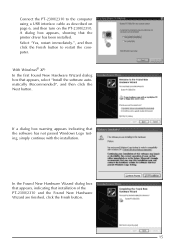
... the computer using a USB interface cable as described on page 6, and then turn on the PT-2300/2310. A dialog box appears, showing that the printer driver has been installed. Select "Yes, restart immediately.", and then click the Finish button to restart the computer.
With Windows® XP: In the first Found New Hardware Wizard dialog box that appears, select "Install the software...
Users Manual - English and Spanish - Page 20
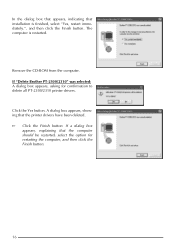
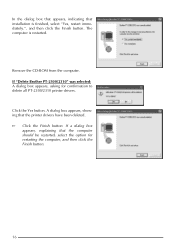
In the dialog box that appears, indicating that installation is finished, select "Yes, restart immediately.", and then click the Finish button. The computer is restarted.
Remove the CD-ROM from the computer. If "Delete Brother PT-2300/2310" was selected: A dialog box appears, asking for confirmation to delete all PT-2300/2310 printer drivers.
Click the Yes button. A dialog box appears, showing...
Users Manual - English and Spanish - Page 21
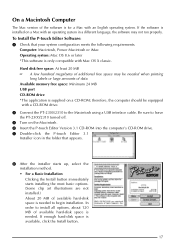
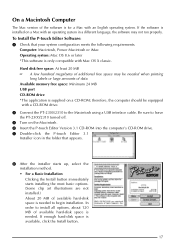
...USB port CD-ROM drive *The application is supplied on a CD-ROM; therefore, the computer should be equipped
with a CD-ROM drive.
2 Connect the PT-2300/2310 to the Macintosh using a USB interface cable. Be sure to leave the PT-2300/2310 turned off.
3 Turn on the Macintosh. 4 Insert the P-touch Editor Version 3.1 CD-ROM into the computer's CD-ROM drive. 5 Double-click the P-touch Editor 3.1
Installer...
Users Manual - English and Spanish - Page 22
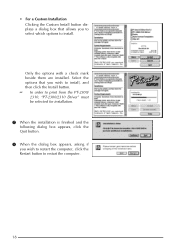
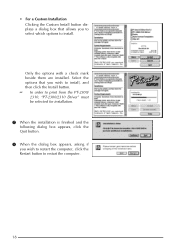
... the Custom Install button displays a dialog box that allows you to select which options to install.
Only the options with a check mark beside them are installed. Select the options that you wish to install, and then click the Install button. In order to print from the PT-2300/
2310, "PT-2300/2310 Driver" must be selected for installation.
7 When the installation is finished...
Users Manual - English and Spanish - Page 23
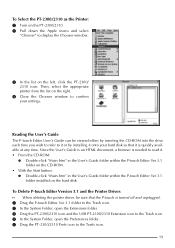
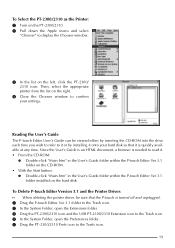
... Guide folder within the P-touch Editor Ver 3.1 folder installed on the hard disk.
To Delete P-touch Editor Version 3.1 and the Printer Driver: When deleting the printer driver, be sure that the P-touch is turned off and unplugged. 1 Drag the P-touch Editor Ver 3.1 folder to the Trash icon. 2 In the System Folder, open the Extensions folder. 3 Drag the PT-2300/2310 icon and the USB PT-2300/2310...
Users Manual - English and Spanish - Page 24
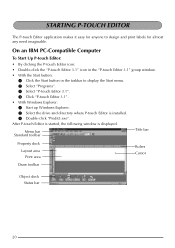
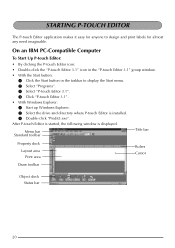
... button in the taskbar to display the Start menu.
2 Select "Programs".
3 Select "P-touch Editor 3.1".
4 Click "P-touch Editor 3.1".
• With Windows Explorer:
1 Start up Windows Explorer.
2 Select the drive and directory where P-touch Editor is installed.
3 Double-click "Ptedit3.exe".
After P-touch Editor is started, the following window is displayed.
Menu bar Standard toolbar
Title...
Users Manual - English and Spanish - Page 25
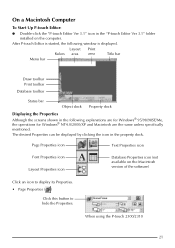
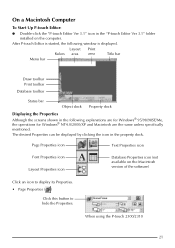
... a Macintosh Computer
To Start Up P-touch Editor:
q Double-click the "P-touch Editor Ver 3.1" icon in the "P-touch Editor Ver 3.1" folder installed on the computer.
After P-touch Editor is started, the following window is displayed.
Layout Rulers area
Print area
Title bar
Menu bar
Draw toolbar Print toolbar
Database toolbar
Status bar
Object dock Property dock
Displaying the Properties...
Users Manual - English and Spanish - Page 27
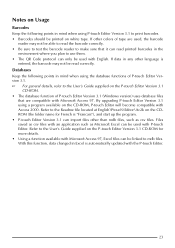
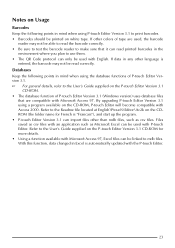
...3.1. For general details, refer to the User's Guide supplied on the P-touch Editor Version 3.1
CD-ROM. • The database function of P-touch Editor Version 3.1 (Windows version) uses database files
that are compatible with Microsoft Access 97. By upgrading P-touch Editor Version 3.1 using a program available on the CD-ROM, P-touch Editor will become compatible with Access 2000. Refer to...
Users Manual - English and Spanish - Page 72
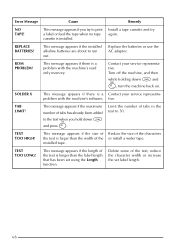
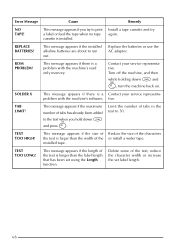
...memory.
Contact your service representative. Turn off the machine, and then
while holding down c and
R, turn the machine back on.
SOLDER X
This message appears if there is a Contact your service representaproblem with the machine's software...or install a wider tape. installed tape.
TEXT TOO LONG!
This message appears if the length of the text is longer than the label length that has been set ...
Users Manual - English and Spanish - Page 73
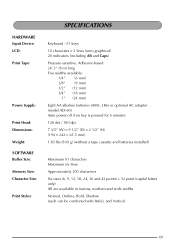
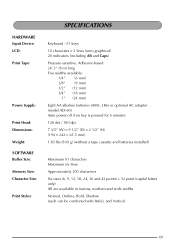
HARDWARE Input Device: LCD: Print Tape:
Power Supply:
Print Head: Dimensions: Weight: SOFTWARE Buffer Size: Memory Size: Character Size:
Print Styles:
...215; 2 1/2" (H) (194 × 242 × 65.5 mm) 1.83 lbs (830 g) (without a tape cassette and batteries installed)
Maximum 91 characters Maximum six lines Approximately 300 characters Six sizes (6, 9, 12, 18, 24, 36 and 42 points) + 52 point ...
Users Manual - English and Spanish - Page 78
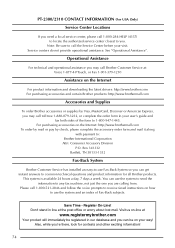
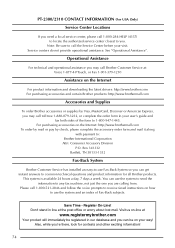
... Assistance".
Operational Assistance
For technical and operational assistance you may call Brother Customer Service at: Voice 1-877-4-PTouch, or Fax 1-901-379-1210
Assistance on the Internet
For product information and downloading the latest drivers: http://www.brother.com For purchasing accessories and certain Brother products: http://www.brothermall.com
Accessories and Supplies
To order...
Users Manual - English and Spanish - Page 80
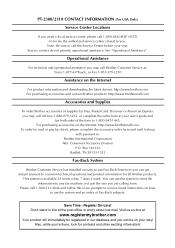
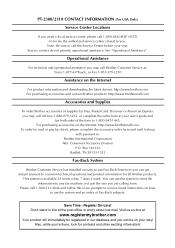
... Assistance".
Operational Assistance
For technical and operational assistance you may call Brother Customer Service at: Voice 1-877-4-PTouch, or Fax 1-901-379-1210
Assistance on the Internet
For product information and downloading the latest drivers: http://www.brother.com For purchasing accessories and certain Brother products: http://www.brothermall.com
Accessories and Supplies
To order...
