Brother International HL-5350DN driver and firmware
Drivers and firmware downloads for this Brother International item

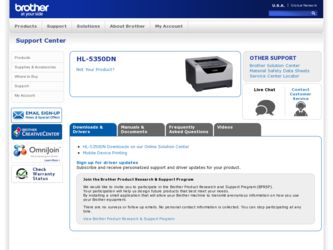
Related Brother International HL-5350DN Manual Pages
Download the free PDF manual for Brother International HL-5350DN and other Brother International manuals at ManualOwl.com
Quick Setup Guide - English - Page 1


.../HL-5350DN
Before you can use the printer, read this Quick Setup Guide for the correct setup and installation. To view the Quick Setup Guide in other languages, please visit http://solutions.brother.com/.
IMPORTANT
DO NOT connect the interface cable yet.
1 Unpack the printer and check the components
11 2 3
4
5
8
7
6
9
a Front Cover Release Button b Control Panel c Face-down Output Tray
Support...
Quick Setup Guide - English - Page 3
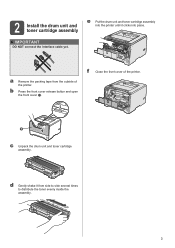
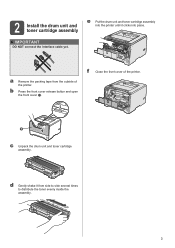
2 Install the drum unit and toner cartridge assembly
e Put the drum unit and toner cartridge assembly into the printer until it clicks into place.
IMPORTANT
DO NOT connect the interface cable yet.
a Remove the packing tape from the outside of the printer.
b Press the front cover release button and open the front cover a.
f Close the...
Quick Setup Guide - English - Page 5
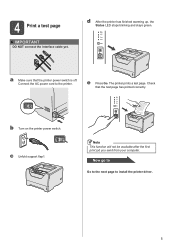
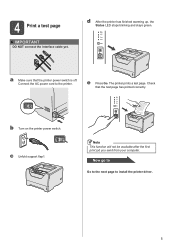
... AC power cord to the printer.
e Press Go. The printer prints a test page. Check that the test page has printed correctly.
b Turn on the printer power switch. c Unfold support flap1.
Note
This function will not be available after the first print job you send from your computer.
Now go to
Go to the next page to install the printer driver.
5
Quick Setup Guide - English - Page 8
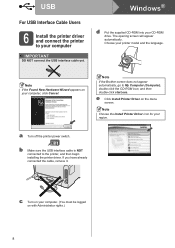
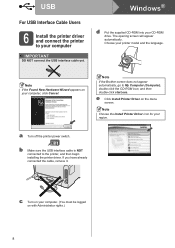
... the Brother screen does not appear automatically, go to My Computer (Computer), double-click the CD-ROM icon, and then double-click start.exe.
e Click Install Printer Driver on the menu screen.
Note
Choose the Install Printer Driver icon for your region.
a Turn off the printer power switch.
b Make sure the USB interface cable is NOT connected to the printer, and then begin installing the printer...
Quick Setup Guide - English - Page 9
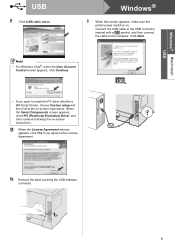
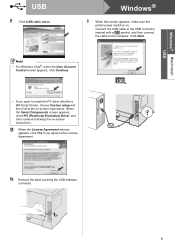
... the
printer power switch is on.
Connect the USB cable to the USB connector
marked with a symbol, and then connect
the cable to the computer. Click Next.
Note
• For Windows Vista®, when the User Account Control screen appears, click Continue.
• If you want to install the PS driver (Brother's BR-Script Driver), choose Custom setup and then follow the on-screen instructions...
Quick Setup Guide - English - Page 10
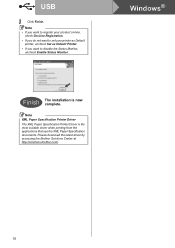
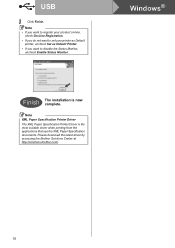
... Set as Default Printer.
• If you want to disable the Status Monitor, uncheck Enable Status Monitor.
Windows®
Finish The installation is now complete.
Note
XML Paper Specification Printer Driver The XML Paper Specification Printer Driver is the most suitable driver when printing from the applications that use the XML Paper Specification documents. Please download the latest driver...
Quick Setup Guide - English - Page 11
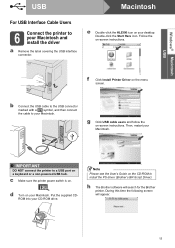
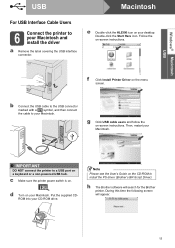
...on-screen instructions. Then, restart your Macintosh.
IMPORTANT
DO NOT connect the printer to a USB port on a keyboard or a non-powered USB hub.
c Make sure the printer power switch is on.
d Turn on your Macintosh. Put the supplied CDROM into your CD-ROM drive.
Note
Please see the User's Guide on the CD-ROM to install the PS driver (Brother's BR-Script Driver).
h The Brother software will search...
Quick Setup Guide - English - Page 13
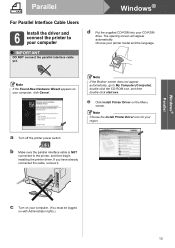
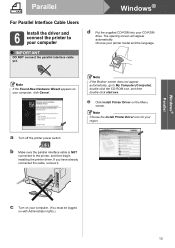
...Brother screen does not appear automatically, go to My Computer (Computer), double-click the CD-ROM icon, and then double-click start.exe.
e Click Install Printer Driver on the Menu screen.
Note
Choose the Install Printer Driver icon for your region.
a Turn off the printer power switch.
b Make sure the parallel interface cable is NOT connected to the printer, and then begin installing the printer...
Quick Setup Guide - English - Page 14
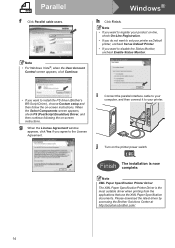
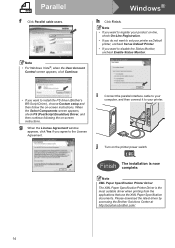
....
• If you do not want to set your printer as Default printer, uncheck Set as Default Printer.
• If you want to disable the Status Monitor, uncheck Enable Status Monitor.
• If you want to install the PS driver (Brother's BR-Script Driver), choose Custom setup and then follow the on-screen instructions. When the Select Components screen appears, check...
Quick Setup Guide - English - Page 15
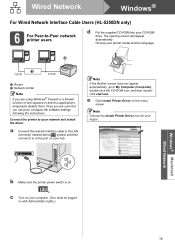
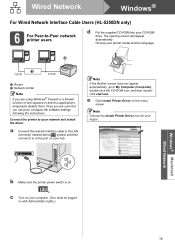
... can print, configure the software settings following the instructions.
Connect the printer to your network and install the driver
a Connect the network interface cable to the LAN connector marked with a symbol and then connect it to a free port on your hub.
Note
If the Brother screen does not appear automatically, go to My Computer (Computer), double-click the CD-ROM icon, and then doubleclick...
Quick Setup Guide - English - Page 16
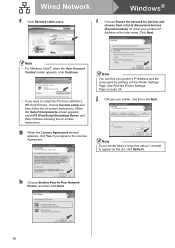
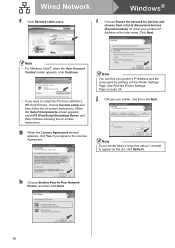
... the network for devices and
choose from a list of discovered devices
(Recommended). Or enter your printer's IP
Address or its node name. Click Next.
Note
• For Windows Vista®, when the User Account Control screen appears, click Continue.
• If you want to install the PS driver (Brother's BR-Script Driver), choose Custom setup and then follow the on-screen instructions. When...
Quick Setup Guide - English - Page 17
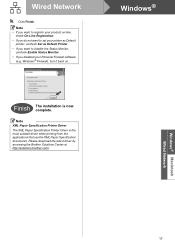
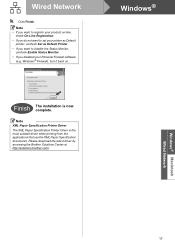
... Personal Firewall software (e.g. Windows® Firewall), turn it back on.
Windows®
Finish The installation is now complete.
Note
XML Paper Specification Printer Driver The XML Paper Specification Printer Driver is the most suitable driver when printing from the applications that use the XML Paper Specification documents. Please download the latest driver by accessing the Brother Solutions...
Quick Setup Guide - English - Page 18
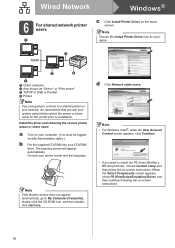
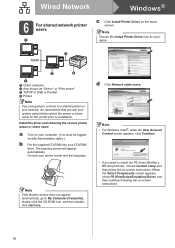
..., go to My Computer (Computer), double-click the CD-ROM icon, and then doubleclick start.exe.
d Click Network cable users.
Note
• For Windows Vista®, when the User Account Control screen appears, click Continue.
• If you want to install the PS driver (Brother's BR-Script Driver), choose Custom setup and then follow the on-screen instructions. When the Select Components...
Quick Setup Guide - English - Page 19
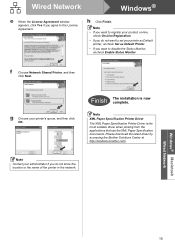
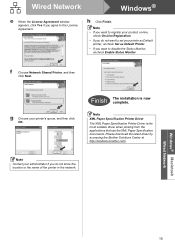
... Printer Driver The XML Paper Specification Printer Driver is the most suitable driver when printing from the applications that use the XML Paper Specification documents. Please download the latest driver by accessing the Brother Solutions Center at http://solutions.brother.com/.
Note
Contact your administrator if you do not know the location or the name of the printer in the network.
Windows...
Quick Setup Guide - English - Page 20
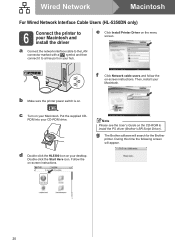
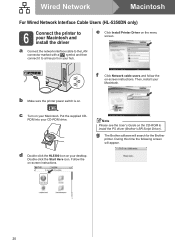
...
e Click Install Printer Driver on the menu screen.
f Click Network cable users and follow the on-screen instructions. Then, restart your Macintosh.
b Make sure the printer power switch is on.
c Turn on your Macintosh. Put the supplied CDROM into your CD-ROM drive.
Note
Please see the User's Guide on the CD-ROM to install the PS driver (Brother's BR-Script Driver).
g The Brother software will...
Quick Setup Guide - English - Page 21
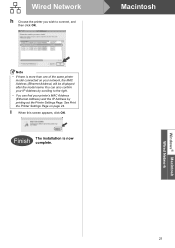
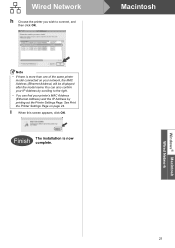
... be displayed after the model name.You can also confirm your IP Address by scrolling to the right.
• You can find your printer's MAC Address (Ethernet Address) and the IP Address by printing out the Printer Settings Page. See Print the Printer Settings Page on page 24.
i When this screen appears, click OK.
Finish The installation is now complete.
Windows® Macintosh Wired Network...
Quick Setup Guide - English - Page 22
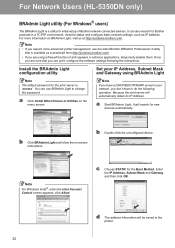
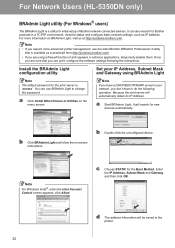
For Network Users (HL-5350DN only)
BRAdmin Light utility (For Windows® users)
The BRAdmin Light is a utility for initial setup of Brother network connected devices. It can also search for Brother products in a TCP/IP environment, view the status and configure basic network settings, such as IP Address. For more information on BRAdmin Light, visit us at http://solutions.brother.com/.
Note
&#...
Quick Setup Guide - English - Page 23
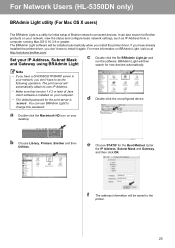
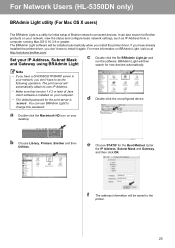
... for initial setup of Brother network connected devices. It can also search for Brother
products on your network, view the status and configure basic network settings, such as IP Address from a
computer running Mac OS X 10.3.9 or greater.
The BRAdmin Light software will be installed automatically when you install the printer driver. If you have already
installed the printer driver, you don...
Quick Setup Guide - English - Page 31
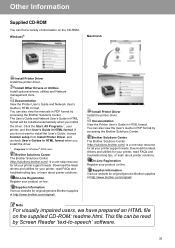
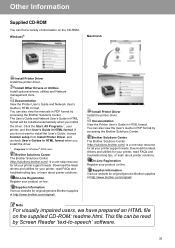
... CD-ROM. Windows®
Macintosh
Install Printer Driver Install the printer driver.
Install Other Drivers or Utilities Install optional drivers, utilities and Network management tools.
Documentation View the Printer User's Guide and Network User's Guide in HTML format. You can also view the manuals in PDF format by accessing the Brother Solutions Center. The User's Guide and Network User's Guide...
Quick Setup Guide - English - Page 35
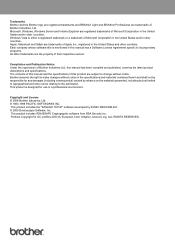
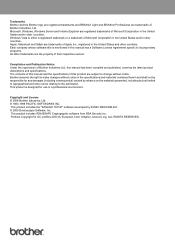
... are registered trademarks and BRAdmin Light and BRAdmin Professional are trademarks of Brother Industries, Ltd. Microsoft, Windows, Windows Server and Internet Explorer are registered trademarks of Microsoft Corporation in the United States and/or other countries. Windows Vista is either a registered trademark or a trademark of Microsoft Corporation in the United States and/or other countries...
