Brother International RJ4040-K RuggedJet w/WiFi Battery driver and firmware
Drivers and firmware downloads for this Brother International item

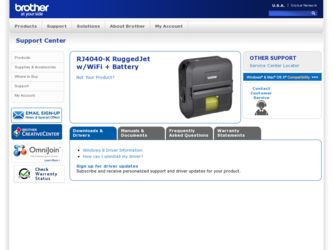
Related Brother International RJ4040-K RuggedJet w/WiFi Battery Manual Pages
Download the free PDF manual for Brother International RJ4040-K RuggedJet w/WiFi Battery and other Brother International manuals at ManualOwl.com
User Guide - Page 3
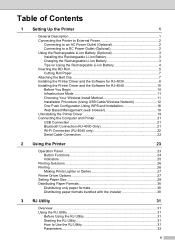
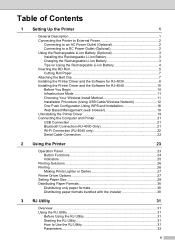
...Rechargeable Li-ion Battery 4 Inserting the RD Roll 5 Cutting Roll Paper 7 Attaching the Belt Clip 7 Installing the Printer Driver and the Software for RJ-4030 8 Installing the Printer Driver and the Software for RJ-4040 10 Before You Begin 10 Infrastructure Mode 11 Choosing Your Wireless Install Method 11 Installation Procedure (Using USB Cable/Wireless Network 12 One Push Configuration...
User Guide - Page 12
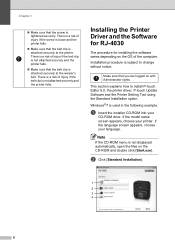
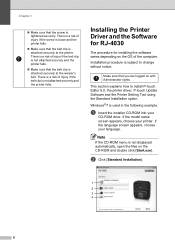
... OS of the computer. Installation procedure is subject to change without notice.
Make sure that you are logged on with Administrator rights.
This section explains how to install P-touch Editor 5.0, the printer driver, P-touch Update Software and the Printer Setting Tool using the Standard Installation option.
Windows®7 is used in the following example.
a Insert the installer CD-ROM into your...
User Guide - Page 13
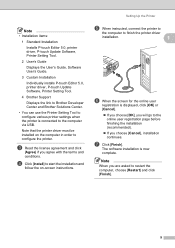
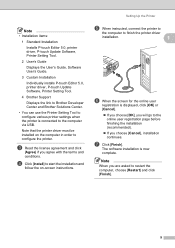
...User's Guide, Software User's Guide.
3 Custom Installation
Individually installs P-touch Editor 5.0, printer driver, P-touch Update Software, Printer Setting Tool.
4 Brother Support
Displays the link to Brother Developer Center and Brother Solutions Center.
• You can use the Printer Setting Tool to configure various printer settings when the printer is connected to the computer via USB.
Note...
User Guide - Page 14
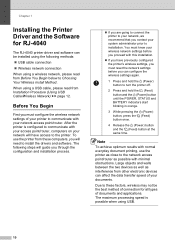
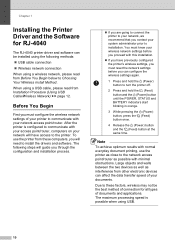
...First you must configure the wireless network settings of your printer to communicate with your network access point/router. After the printer is configured to communicate with your access point/router, computers on your network will have access to the printer. To use the printer from these computers, you will need to install the drivers and software. The following steps will guide you through the...
User Guide - Page 16
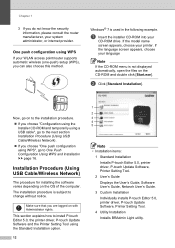
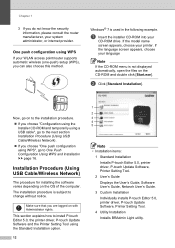
... Procedure (Using USB Cable/Wireless Network)
1
The procedure for installing the software varies depending on the OS of the computer.
The installation procedure is subject to change without notice.
Make sure that you are logged on with Administrator rights.
This section explains how to install P-touch Editor 5.0, the printer driver, P-touch Update Software and the Printer Setting Tool using the...
User Guide - Page 17
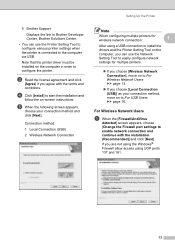
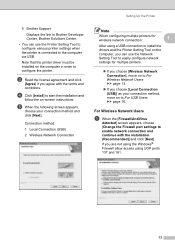
... the on-screen instructions.
e When the following screen appears,
choose your connection method and click [Next].
Connection method:
1 Local Connection (USB)
2 Wireless Network Connection
Setting Up the Printer
Note
When configuring multiple printers for wireless network connection:
1
After using a USB connection to install the drivers and the Printer Setting Tool on the computer, you can use...
User Guide - Page 19
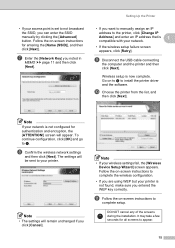
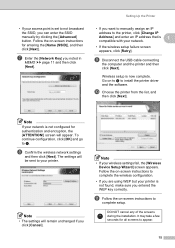
... an IP address to the printer, click [Change IP
Address] and enter an IP address that is 1
compatible with your network. • If the wireless setup failure screen
appears, click [Retry].
i Disconnect the USB cable connecting
the computer and the printer and then click [Next].
Wireless setup is now complete. Go on to j to install the printer driver and the software.
j Choose the printer from the...
User Guide - Page 20
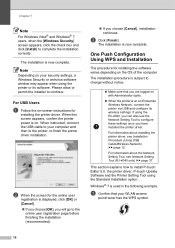
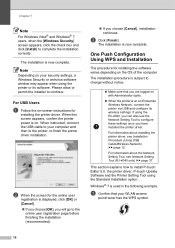
...
Depending on your security settings, a Windows Security or antivirus software window may appear when using the printer or its software. Please allow or permit the installer to continue.
For USB Users 1
a Follow the on-screen instructions for
installing the printer driver. When this screen appears, confirm the printer power is on. When instructed, connect the USB cable to your computer and then to...
User Guide - Page 21
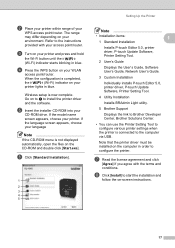
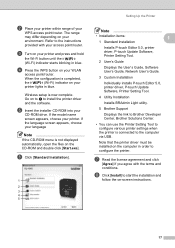
... Installation
Installs P-touch Editor 5.0, printer driver, P-touch Update Software, Printer Setting Tool.
2 User's Guide
Displays the User's Guide, Software User's Guide, Network User's Guide.
3 Custom Installation
Individually installs P-touch Editor 5.0, printer driver, P-touch Update Software, Printer Setting Tool.
4 Utility Installation
Installs BRAdmin Light utility.
5 Brother Support...
User Guide - Page 22
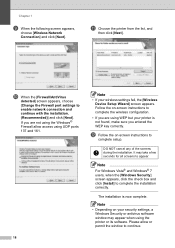
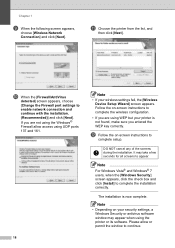
... network connection and continue with the installation. (Recommended)] and click [Next]. If you are not using the Windows® Firewall allow access using UDP ports 137 and 161.
18
Note
• If your wireless settings fail, the [Wireless Device Setup Wizard] screen appears. Follow the on-screen instructions to complete the wireless configuration.
• If you are using WEP but your printer...
User Guide - Page 23
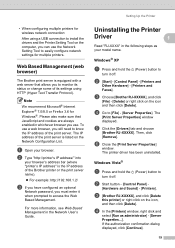
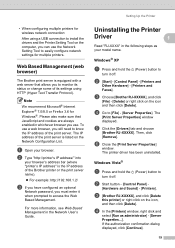
...information, see Web Based Management in the Network User's Guide.
Setting Up the Printer
Uninstalling the Printer
Driver
1 1
Read "RJ-XXXX" in the following steps as your model name.
Windows® XP 1
a Press and hold the (Power) button to
turn it off.
b [Start] - [Control Panel] - [Printers and
Other Hardware] - [Printers and Faxes].
c Choose [Brother RJ-XXXXX], and click
[File] - [Delete...
User Guide - Page 24
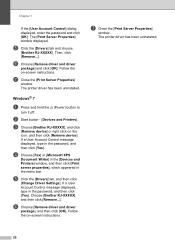
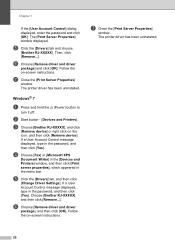
..., type in the password, and then click [Yes].
d Choose [Fax] or [Microsoft XPS
Document Writer] in the [Devices and Printers] window, and then click [Print server properties], which appeared in the menu bar.
e Click the [Drivers] tab, and then click
[Change Driver Settings]. If a User Account Control message displayed, type in the password, and then click [Yes]. Choose [Brother RJ-XXXXX], and...
User Guide - Page 25
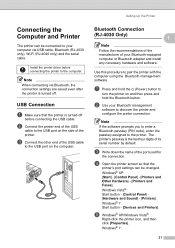
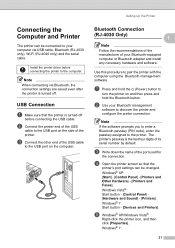
... the USB cable
to the USB port on the computer.
Setting Up the Printer
Bluetooth Connection
(RJ-4030 Only)
1 1
Note
Follow the recommendations of the manufacturer of your Bluetooth-equipped computer or Bluetooth adapter and install any necessary hardware and software.
Use this procedure to pair the printer with the computer using the Bluetooth management software.
a Press and hold the (Power...
User Guide - Page 26
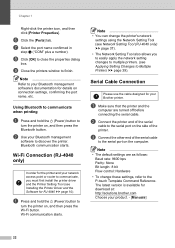
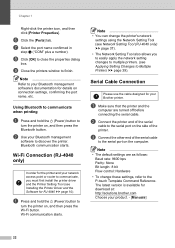
... other end of the serial cable
to the serial port on the computer.
Note
• The default settings are as follows: Baud rate: 9600 bps Parity: None Bit length: 8 bit Flow control: Hardware
• To change these settings, refer to the P-touch Template Command Reference. The latest version is available for download at: http://solutions.brother.com Choose your product. - [Manuals]
22
User Guide - Page 29
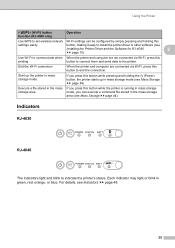
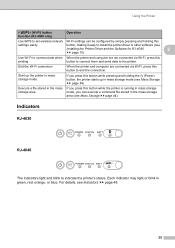
... only)
Operation
Use WPS to set wireless network Wi-Fi settings can be configured by simply pressing and holding this
settings easily
button, making it easy to install the printer driver or other software (see
Installing the Printer Driver and the Software for RJ-4040
2
uu page 10).
Use Wi-Fi to communicate when When the printer and computer are not connected via Wi-Fi...
User Guide - Page 30
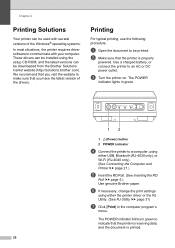
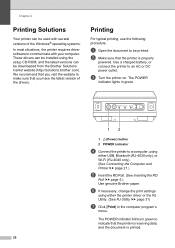
Chapter 2
Printing Solutions 2
Your printer can be used with several versions of the Windows® operating systems.
In most situations, the printer requires driver software to communicate with your computer. These drivers can be installed using the setup CD-ROM, and the latest versions can be downloaded from the Brother Solutions Center website (http://solutions.brother.com). We recommend that ...
User Guide - Page 32
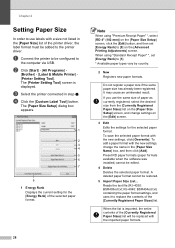
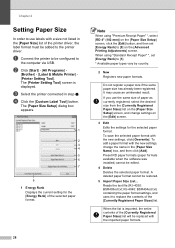
...of the printer driver, the label format must be added to the printer driver.
a Connect the printer to be configured to
the computer via USB.
b Click [Start] - [All Programs] -
[Brother] - [Label & Mobile Printer] [Printer Setting Tool]. The [Printer Setting Tool] screen is displayed.
c Select the printer connected in step a. d Click the [Custom Label Tool] button.
The [Paper Size Setup] dialog box...
User Guide - Page 35
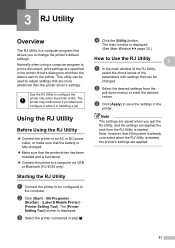
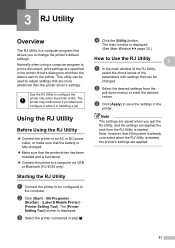
... power outlet, or make sure that the battery is fully-charged.
Make sure that the printer driver has been installed and is functional.
Connect the printer to a computer via USB or Bluetooth (RJ-4030 only).
Starting the RJ Utility 3
a Connect the printer to be configured to
the computer.
b Click [Start] - [All Programs] -
[Brother] - [Label & Mobile Printer] [Printer Setting Tool...
User Guide - Page 41
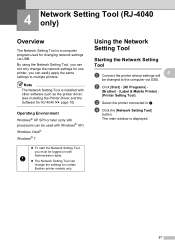
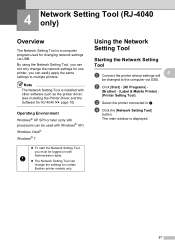
... via USB. By using the Network Setting Tool, you can not only change the network settings for one printer, you can easily apply the same settings to multiple printers.
Note
The Network Setting Tool is installed with other software such as the printer driver. (see Installing the Printer Driver and the Software for RJ-4040 uu page 10)
Operating Environment 4
Windows® XP SP3 or later (only x86...
User Guide - Page 54
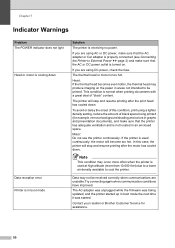
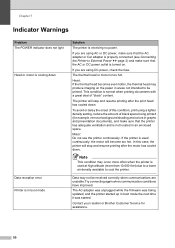
... to cool the printer.
Data may not be received correctly when communications are unstable.Try connecting again when communication conditions have improved.
The AC adapter was unplugged while the firmware was being updated, and the printer started up in boot mode the next time it was started.
Contact your reseller or Brother Customer Service for assistance.
50
