Canon BJC-4300 Series driver and firmware
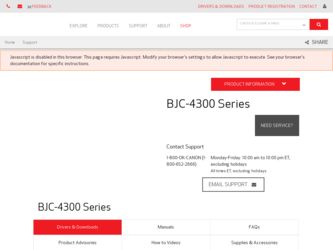
Related Canon BJC-4300 Series Manual Pages
Download the free PDF manual for Canon BJC-4300 Series and other Canon manuals at ManualOwl.com
User Manual - Page 2
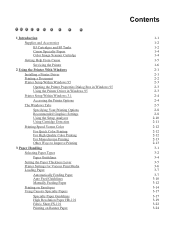
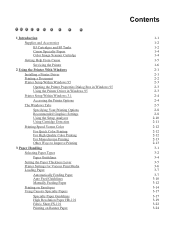
... Help From Canon
Servicing the Printer 2 Using the Printer With Windows
Installing a Printer Driver Printing a Document Printer Setup Within Windows 95
Opening the Printer Properties Dialog Box in Windows 95 Using the Printer Driver in Windows 95
Printer Setup Within Windows 3.1
Accessing the Printer Options
The Windows Tabs
Specifying Your Printing Options Recommended Graphics Settings Using the...
User Manual - Page 3
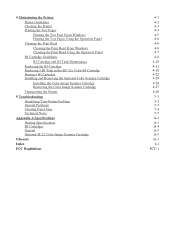
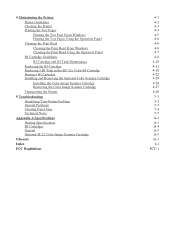
... a BJ Tank in the BC-21e Color BJ Cartridge Storing a BJ Cartridge Installing and Removing the Optional Color Scanner Cartridge
Installing the Color Image Scanner Cartridge Removing the Color Image Scanner Cartridge
Transporting the Printer 5 Troubleshooting
Identifying Your Printer Problem General Problems Clearing Paper Jams Technical Notes Appendix A Specifications
Printing Specifications BJ...
User Manual - Page 7
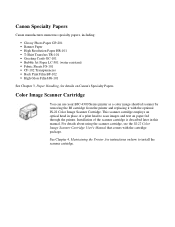
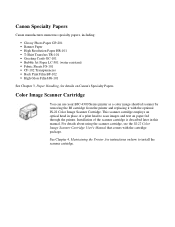
... can use your BJC-4300 Series printer as a color image sheetfed scanner by removing the BJ cartridge from the printer and replacing it with the optional IS-22 Color Image Scanner Cartridge. This scanner cartridge employs an optical head in place of a print head to scan images and text on paper fed through the printer. Installation of the scanner...
User Manual - Page 10
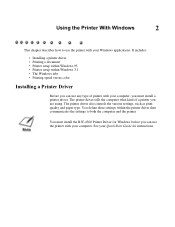
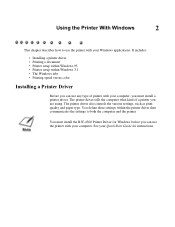
... kind of a printer you are using. The printer driver also controls the various settings, such as print quality and paper type. You define these settings within the printer driver then communicates the settings to both the computer and the printer
You must install the BJC-4300 Printer Driver for Windows before you can use the printer with your computer. See your Quick Start Guide for instructions.
User Manual - Page 11
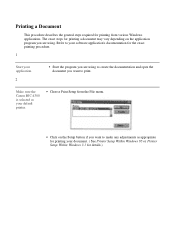
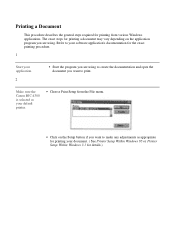
... to create the documentation and open the document you want to print.
Make sure the Canon BJC-4300 is selected as your default printer.
Choose Print Setup from the File menu.
Click on the Setup button if you want to make any adjustments as appropriate for printing your document. ( See Printer Setup Within Windows 95 or Printer Setup Within Windows 3.1 for details.)
User Manual - Page 12
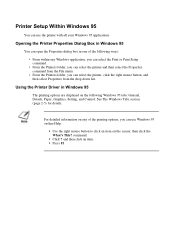
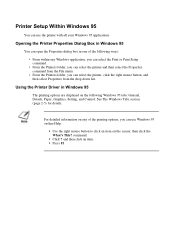
... the right mouse button, and then select Properties from the drop down list.
Using the Printer Driver in Windows 95
The printing options are displayed on the following Windows 95 tabs: General, Details, Paper, Graphics, Setting, and Control. See The Windows Tabs section (page 2-5) for details.
For detailed information on any of the printing options, you can use...
User Manual - Page 13
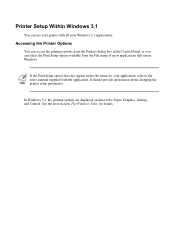
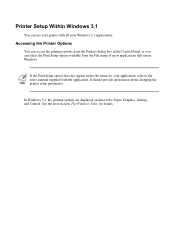
... most applications that run in Windows.
If the Print Setup option does not appear in the file menu for your application, refer to the user's manual supplied with the application. It should provide information about changing the printer setup parameters.
In Windows 3.1, the printing options are displayed on these tabs: Paper, Graphics, Setting, and Control. See the next section...
User Manual - Page 14
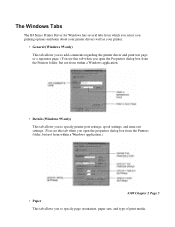
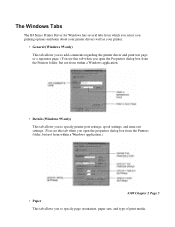
... the Properties dialog box from the Printers folder, but not from within a Windows application.
Details (Windows 95 only) This tab allows you to specify printer port settings, spool settings, and time-out settings. (You see this tab when you open the properties dialog box from the Printers folder, but not from within a Windows application.)
4300 Chapter 2 Page 5 Paper This tab allows...
User Manual - Page 15
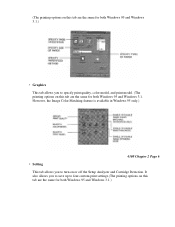
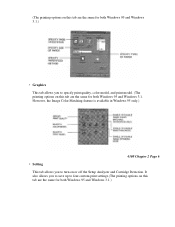
... model. (The printing options on this tab are the same for both Windows 95 and Windows 3.1. However, the Image Color Matching feature is available in Windows 95 only.)
Setting
4300 Chapter 2 Page 6
This tab allows you to turn on or off the Setup Analyzer and Cartridge Detection. It also allows you to save up to four...
User Manual - Page 16
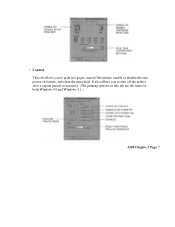
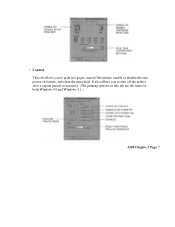
Control This tab allows you to print test pages, turn off the printer, enable or disable the auto power on feature, and clean the print head. It also allows you to turn off the printer after a certain period of inactivity. (The printing options on this tab are the same for both Windows 95 and Windows 3.1.)
4300 Chapter 2 Page 7
User Manual - Page 17
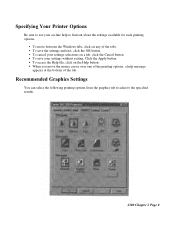
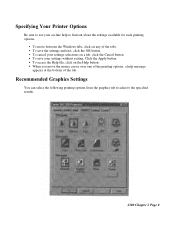
...Printer Options
Be sure to use your on-line help to find out about the settings available for each printing options.
To move between the Windows tabs, click on any of the tabs. To save the settings and exit, click the OK button. To cancel your settings... of the tab.
Recommended Graphics Settings
You can select the following printing options from the graphics tab to achieve the specified results...
User Manual - Page 21
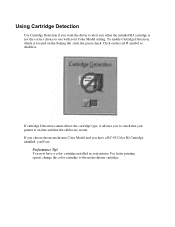
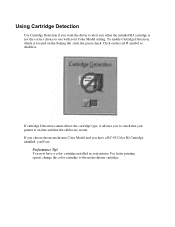
Using Cartridge Detection
Use Cartridge Detection if you want the driver to alert you when the installed BJ cartridge is not the correct choice to use with your Color Model setting. To enable Cartridge Detection, which is located on the Setting tab, click the green check. Click on the red Ø symbol to disable it...
User Manual - Page 22
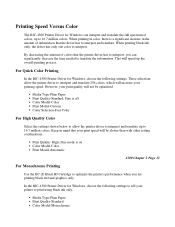
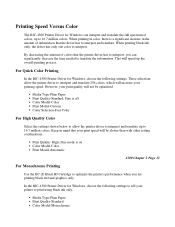
... the time needed to translate the information. This will speed up the overall printing process.
For Quick Color Printing
In the BJC-4300 Printer Driver for Windows, choose the following settings. These selections allow the printer driver to interpret and translate 256 colors, which will increase your printing speed. However, your print quality will not be optimized.
Media...
User Manual - Page 24
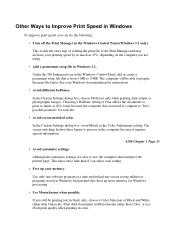
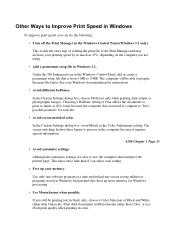
...
Avoid automatic settings.
Although the automatic settings are easy to use, the computer must interpret the printed page. This takes more time than if you select each setting.
Free up your memory.
Use only one software program at a time and unload any screen saving utilities or programs stored in Windows background; this frees up more memory for Windows processing...
User Manual - Page 28
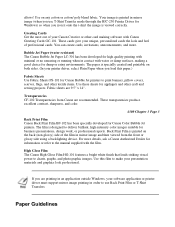
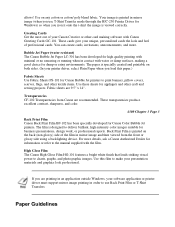
... mode through the BJC-250 Printer Driver for Windows) so when you iron it onto the t-shirt the image is viewed correctly.
Greeting Cards Get the most out of your Canon Creative or other card making software with Canon Greeting Cards GC-101. These cards give your unique, personalized cards the look and feel of professional cards. You can create cards, invitations, announcements, and...
User Manual - Page 37
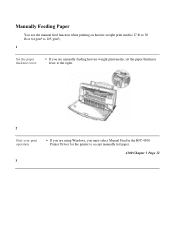
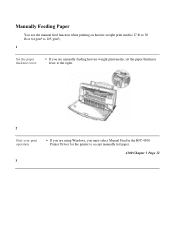
... 30 lb or 64 g/m² to 105 g/m²).
1
Set the paper thickness lever.
If you are manually feeding heavier-weight print media, set the paper thickness lever to the right.
2 Start your print operation.
3
If you are using Windows, you must select Manual Feed in the BJC-4300 Printer Driver for the printer to accept manually fed paper.
4300 Chapter 3 Page 12
User Manual - Page 49
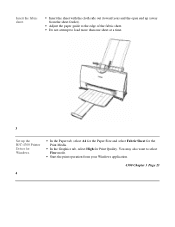
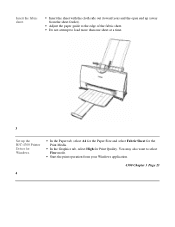
... (toward you) and the open end up (away from the sheet feeder). Adjust the paper guide to the edge of the fabric sheet. Do not attempt to load more than one sheet at a time.
3
Set up the BJC-4300 Printer Driver for Windows.
4
In the Paper tab, select A4 for the Paper Size and select Fabric Sheet for...
User Manual - Page 54
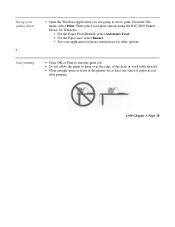
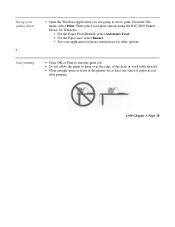
Set up your printer driver.
7 Start printing.
Open the Windows application you are going to use to print. From the File menu, select Print. Then select your print options using the BJC-4300 Printer Driver for Windows.
For the Paper Feed Method, select Automatic Feed. For the Paper size, select Banner. See your application software instructions for other options.
Click OK or...
User Manual - Page 60
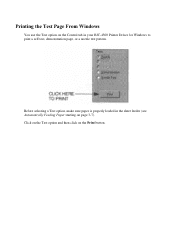
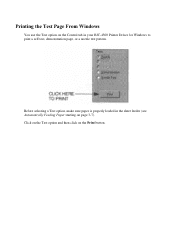
Printing the Test Page From Windows
You use the Test option on the Control tab in your BJC-4300 Printer Driver for Windows to print a self test, demonstration page, or a nozzle test pattern.
Before selecting a Test option, make sure paper is properly loaded in the sheet feeder (see Automatically Feeding Paper starting on page 3-7). Click on the Test option and then click on the Print button.
User Manual - Page 62
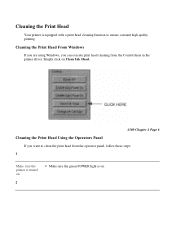
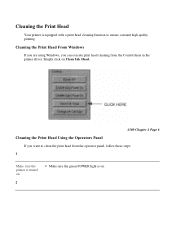
... to ensure constant high quality printing.
Cleaning the Print Head From Windows
If you are using Windows, you can execute print head cleaning from the Control sheet in the printer driver. Simply click on Clean Ink Head.
Cleaning the Print Head Using the Operators Panel
4300 Chapter 4 Page 6
If you want to clean the print head...