Canon EOS M3 EF-M 18-55mm IS STM Kit driver and firmware
Drivers and firmware downloads for this Canon item

Related Canon EOS M3 EF-M 18-55mm IS STM Kit Manual Pages
Download the free PDF manual for Canon EOS M3 EF-M 18-55mm IS STM Kit and other Canon manuals at ManualOwl.com
User Guide - Page 9


... Separately 154 Setting External Flash Functions 155 Setting External Flash Custom Functions 156 Resetting External Flash Functions 157 Using External Microphones 157
Using the Software 158 Software 158 Software Instruction Manual 158 Checking Your Computer Environment 158 Installing the Software 158 Saving Images to a Computer 159
Before Use Basic Guide Advanced Guide
1 Camera Basics...
User Guide - Page 21
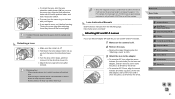
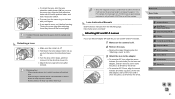
...-45mm lens is approximately equivalent to a focal length of 24-72mm on a 35mm camera.
Lens Instruction Manuals
Download lens manuals from the following page. http://www.canon.com/icpd/
Attaching EF and EF-S Lenses
If you use Mount Adapter EF-EOS M, you can use EF and EF-S lenses.
1 Make sure the camera is off.
2 Remove the caps.
●●Remove the caps, following step...
User Guide - Page 43
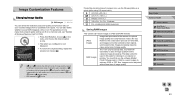
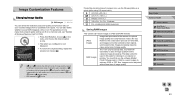
... first use the software (Digital Photo Professional) (=158) to convert images to ordinary JPEG or TIFF files. Images can be adjusted with minimal loss of image quality.
Before Use
Basic Guide
Advanced Guide
1 Camera Basics 2 Auto Mode /
Hybrid Auto Mode
3 Other Shooting Modes 4 P Mode 5 Tv, Av, aMn,danMdMCoMdeodes 6 Playback Mode 7 Wi-Fi Functions 8 Set-Up Menu 9 Accessories...
User Guide - Page 44
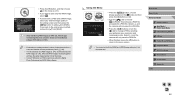
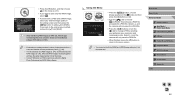
... [RAW].
●● When transferring RAW images (or RAW and JPEG images
recorded together) to a computer, always use the dedicated software "EOS Utility" (=158).
●● For details on resolution and the number of shots that will fit on a card, see "Number of Shots per Memory Card" (=195).
●● The file extension for JPEG images is .JPG...
User Guide - Page 45
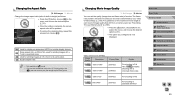
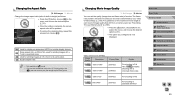
... of image quality that will fit on a memory card, see "Recording Time per Memory Card" (=196).
●●Press the [ ] button, choose [Movie rec. size] in the menu, and choose the desired option (=31).
●●The option you configured is now displayed.
Video format set to [NTSC]
Image Quality
Resolution
1920 x 1080
1920 x 1080
Frame Rate 29...
User Guide - Page 46
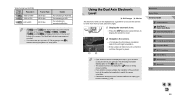
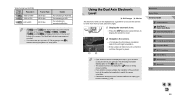
... menu (=32) and check your settings in the [Shooting information display] option on the [ 1] tab (=87).
●● The electronic level is not displayed in [ ] mode or during movie recording.
●● If you hold the camera vertically, the orientation of the electronic level will be updated automatically to match the camera orientation.
●● Calibrate the...
User Guide - Page 69
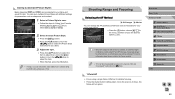
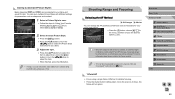
...select styles added to the camera using the EOS Utility software (=158).
Shooting Range ...EF-S lenses, it may take longer to achieve focus, or correct focus may not be achieved. For more information about lenses, refer to the Canon...Guide
Advanced Guide
1 Camera Basics 2 Auto Mode /
Hybrid Auto Mode
3 Other Shooting Modes 4 P Mode 5 Tv, Av, aMn,danMdMCoMdeodes 6 Playback Mode 7 Wi-Fi Functions 8 Set...
User Guide - Page 79
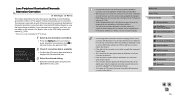
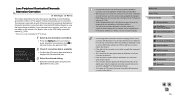
... peripheral illumination/ chromatic aberration correction data. Use the EOS Utility software to view the lens settings available; if your camera has no data for your lens, you can add it to the camera. For details, refer to the EOS Utility instruction manual (=158).
* There is no need to add data for EF-M lenses.
1 Select [Lens aberration correction].
●●...
User Guide - Page 116
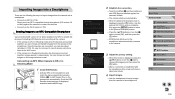
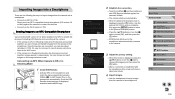
... on the image selection screen.
Connecting via NFC When Camera Is Off or in Shooting Mode
1 Install EOS Remote.
●●Activate NFC on the smartphone and touch the device against the camera's N-Mark ( ) to start Google Play on the smartphone automatically. Once the EOS Remote download page is displayed, download and install the app.
2 Establish the connection.
●●Touch the...
User Guide - Page 117
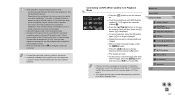
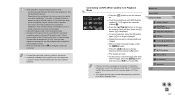
... a memory card be in the camera. ●● A message is displayed if the nickname you enter begins with
a symbol or space. Press the [ ] button and enter a different nickname.
Connecting via NFC When Camera Is in Playback Mode
●●Press the [ ] button to turn the camera on.
●●Touch the smartphone with EOS Remote installed (=119) against the camera...
User Guide - Page 118
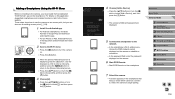
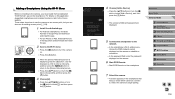
... [Add a Device], and then press the [ ] button.
●●The camera's SSID and password are displayed.
5 Connect the smartphone to the network. ●●In the smartphone's Wi-Fi setting menu, choose the SSID (network name) displayed on the camera to establish a connection. ●●In the password field, enter the password displayed on the camera.
6 Start EOS Remote.
●●...
User Guide - Page 122
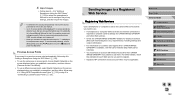
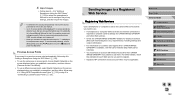
... want to use. ●● A smartphone or computer with a browser and Internet connection is
required to complete camera settings for CANON iMAGE GATEWAY and other Web services. ●● Check the CANON iMAGE GATEWAY website for details on browser (Microsoft Internet Explorer, etc.) requirements, including settings and version information. ●● For information on countries and...
User Guide - Page 132
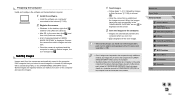
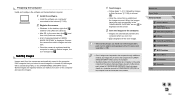
...1 Install the software.
●●Install the software on a computer connected to the Internet (=158).
2 Register the camera.
●●Windows: In the taskbar, right-click [ ], and then click [Add new camera].
●●Mac OS: In the menu bar, click [ ], and then click [Add new camera].
●●A list of cameras linked to CANON iMAGE GATEWAY is displayed. Choose the camera from...
User Guide - Page 145
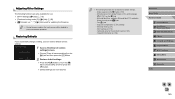
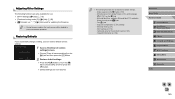
... flash func. setting] or [External flash C.Fn setting] in
[Flash Control] on the [ 3] tab
-- The [ 1] tab -- Exposure compensation (=61) settings -- Shooting mode (=51) -- Wi-Fi settings (=115) -- Calibrated value for the electronic level (=139) -- Copyright information (=144)
Before Use
Basic Guide
Advanced Guide
1 Camera Basics 2 Auto Mode /
Hybrid Auto Mode
3 Other Shooting Modes 4 P Mode 5 Tv...
User Guide - Page 158
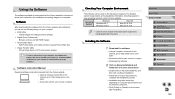
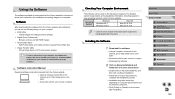
...;● Image Transfer Utility
-- Set up Image Sync (=131) and receive images
●● To view or edit movies on your computer, use software that supports the movies shot with your camera (i.e. software installed as standard on your computer or software that is generally available).
Software Instruction Manual
Download software instruction manuals from the Canon website. ●●Using...
User Guide - Page 159
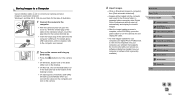
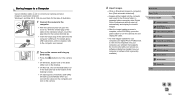
... close EOS Utility, press the power button to turn the camera off, and unplug the cable.
●●To view images loaded into your computer, use Digital Photo Professional; to view movies imported onto your computer, use software that supports the movies shot with your camera (i.e. software installed as standard on your computer or software that is generally available).
Before Use
Basic Guide...
User Guide - Page 160
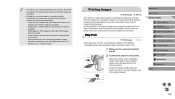
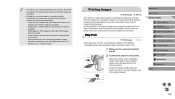
..., insert the plug fully into the camera terminal.
●●Connect the larger cable plug to the printer. For other connection details, refer to the printer manual.
Before Use
Basic Guide
Advanced Guide
1 Camera Basics 2 Auto Mode /
Hybrid Auto Mode
3 Other Shooting Modes 4 P Mode 5 Tv, Av, aMn,danMdMCoMdeodes 6 Playback Mode 7 Wi-Fi Functions 8 Set-Up Menu 9 Accessories 10 Appendix
Index...
User Guide - Page 187
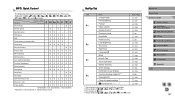
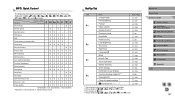
... camera settings *3
Firmware Ver.: *.*.* *4
Ref. Page = 137 = 137 = 138 = 139 = 154 = 46 = 139 = 28 = 140 = 141 = 141 = 141 = 142 = 142 = 142 = 142 = 115 = 144 = 90 = 144 = 145 = 145
*1 Only displayed when an electronic viewfinder is installed. *2 Only available in and [ ] mode. *3 Not available in [ ] mode. *4 Only available in and [
] mode.
Before Use Basic Guide Advanced Guide
1 Camera...
User Guide - Page 198
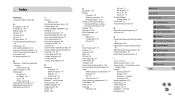
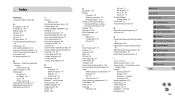
... Playback → Viewing Protecting 102 Image stabilization 78 Image Sync 131 Index display 97 Indicator 34, 47 Installation 134, 158 ISO speed 62
Before Use Basic Guide Advanced Guide
1 Camera Basics 2 Auto Mode /
Hybrid Auto Mode
3 Other Shooting Modes 4 P Mode 5 Tv, Av, aMn,danMdMCoMdeodes 6 Playback Mode 7 Wi-Fi Functions 8 Set-Up Menu 9 Accessories 10 Appendix
Index
198
User Guide - Page 199
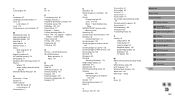
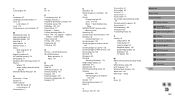
... images to a computer 132,
159 Screen
Display language 20 Icons 174, 175 Menu → Quick Setting menu,
Menu SD/SDHC/SDXC memory cards
→ Memory cards Searching 98 Second-curtain synchronization 156 Self-timer 40
2-second self-timer 41 Sending images 122 Sending images to another camera
129 Sending images to a printer 132 Sending images to Web services 125 Sensor...
