Canon LV-8225 driver and firmware
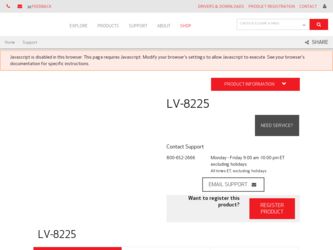
Related Canon LV-8225 Manual Pages
Download the free PDF manual for Canon LV-8225 and other Canon manuals at ManualOwl.com
LV-7290 User's Manual - Page 2
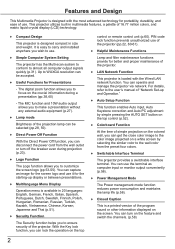
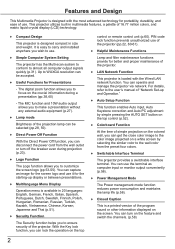
... projector.
♦ LAN Network Function
This projector is loaded with the Wired LAN network function. You can operate and manage the projector via network. For details, refer to the user's manual of "Network Set-up and Operation."
♦ Auto Setup Function
This function enables Auto input, Auto Keystone correction and Auto PC adjustment by simple pressing the AUTO SET button on the top control...
LV-7290 User's Manual - Page 3
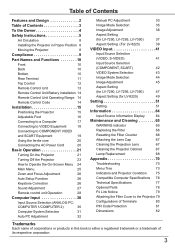
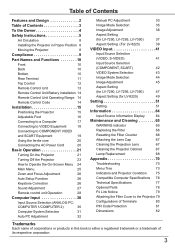
...26
Auto Setup Function 26
Keystone Correction 26
Sound Adjustment 27
Remote control unit Operation 28
Computer Input 30
Input Source Selection (ANALOG PC:
COMPUTER 1/COMPUTER 2)
30
Computer System Selection
31
Auto PC Adjustment
32
Manual PC Adjustment
33
Image Mode Selection
35
Image Adjustment
36
Aspect Setting
(for LV-7290, LV-7295, LV-7390)
37
Aspect Setting (For LV-8225...
LV-7290 User's Manual - Page 4
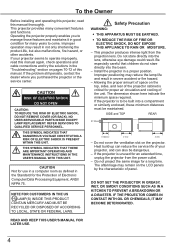
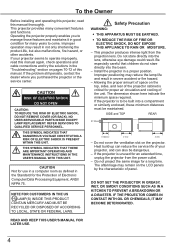
..., or other accidents. If your projector seems to operate improperly, read this manual again, check operations and cable connections and try the solutions in the "Troubleshooting" section on pages 70-72 of this manual. If the problem still persists, contact the dealer where you purchased the projector or the service center.
CAUTION
RISK OF ELECTRIC SHOCK...
LV-7290 User's Manual - Page 5
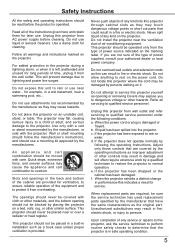
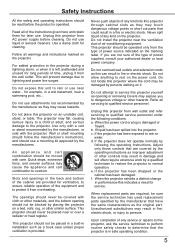
... projector from wall outlet and refer servicing to qualified service personnel under the following conditions: a. When the power cord or plug is damaged or
frayed. b. If liquid has been spilled into the projector. c. If the projector has been exposed to rain or
water. d. If the projector does not operate normally by
following the operating instructions. Adjust only those controls...
LV-7290 User's Manual - Page 6
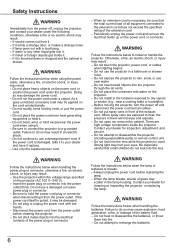
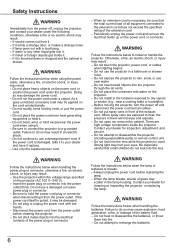
..., adjustment, and service. - Do not attempt to disassemble the projector (including expendable parts) or remote control unit. - Do not look into the lens while the projector is used. Strong light may hurt your eyes. Be especially careful that small children do not look into the lens.
WARNING
Follow the instructions below when handling the power plug or...
LV-7290 User's Manual - Page 7
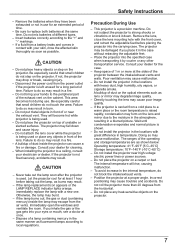
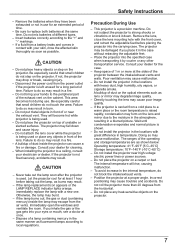
... dust (containing mercury) inside the lamp may escape from the air vents. Immediately open the windows and ventilate the room. If you inhale the gas or the gas gets into your eyes ... [5˚C-35˚C] Storage temperature: 10˚F-140˚F (-10˚C-60˚C)
- Do not install the projector near high-voltage electric power lines or power sources.
- Do not place the projector on a carpet or ...
LV-7290 User's Manual - Page 8
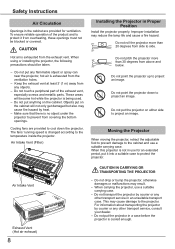
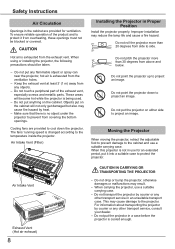
Safety Instructions
Air Circulation
Openings in the cabinet are provided for ventilation. To ensure reliable operation of the product and to protect it from overheating, these openings must not be blocked or covered.
CAUTION
Hot air is exhausted from the exhaust vent. When using or installing the projector, the following precautions should be taken...
LV-7290 User's Manual - Page 9
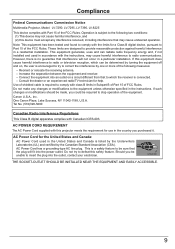
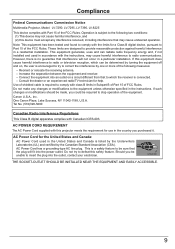
Compliance
Federal Communications Commission Notice
Multimedia Projector, Model: LV-7290, LV-7295, LV-7390, LV-8225
This device complies with Part 15 of the FCC Rules. Operation is subject to the following two conditions: (1) This device may not cause harmful interference, and (2) this device must accept any interference received, including interference that may cause undesired operation.
Note: ...
LV-7290 User's Manual - Page 14
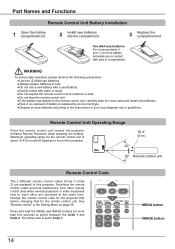
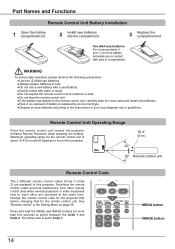
... (Code 1-Code 2) are assigned to this projector. Switching the remote control codes prevents interference from other remote control units when several projectors or video equipment next to each other are operated at the same time. Change the remote control code for the projector first before changing that for the remote control unit. See "Remote control" in the Setting Menu on page 59.
Press and...
LV-7290 User's Manual - Page 15
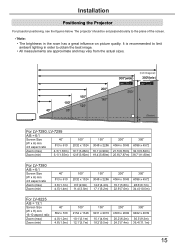
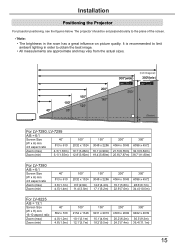
Installation
Positioning the Projector
For projector positioning, see the figures below. The projector should be set perpendicularly to the plane of the screen.
Note: • The brightness in the room has a great influence on picture quality. It is recommended to ...
LV-7290 User's Manual - Page 16
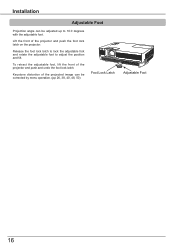
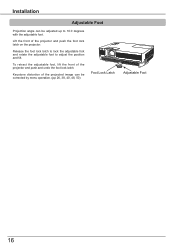
Installation
Adjustable Foot
Projection angle can be adjusted up to 10.0 degrees with the adjustable foot.
Lift the front of the projector and push the foot lock latch on the projector.
Release the foot ...to adjust the position and tilt.
To retract the adjustable foot, lift the front of the projector and push and undo the foot lock latch.
Keystone distortion of the projected image can be corrected...
LV-7290 Network Set-up and Operation User's Manual - Page 7
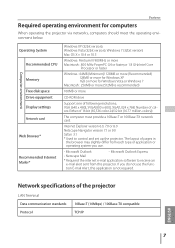
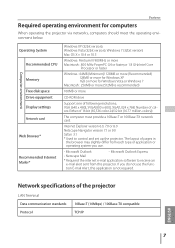
...operating environment for computers
When operating the projector via networks, computers should meet the operating environment below.
Computer environment
Operating System Recommended CPU
Memory Free disk space Drive equipment Display settings Network card
Web Browser*
Recommended Internet Mailer*
Windows XP (32bit version), Windows Vista (32bit version), Windows 7 (32bit version) Mac OS X v 10...
LV-7290 Network Set-up and Operation User's Manual - Page 8
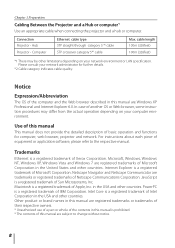
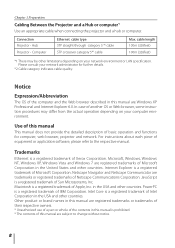
... computer, web browser, projector and network. For instructions about each piece of equipment or application software, please refer to the respective manual.
Trademarks
Ethernet is a registered trademark of Xerox Corporation. Microsoft, Windows, Windows NT, Windows XP, Windows Vista and Windows 7 are registered trademarks of Microsoft Corporation in the United States and other countries. Internet...
LV-7290 Network Set-up and Operation User's Manual - Page 18
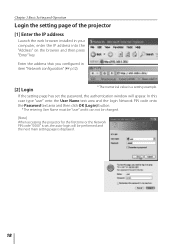
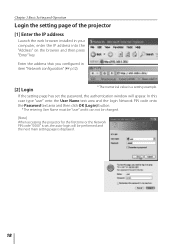
... of the projector
[1] Enter the IP address
Launch the web browser installed in your computer, enter the IP address into the "Address" on the browser and then press "Enter" key.
Enter the address that you configured in item "Network configuration" (☞ p.12).
[2] Login
* The numerical value is a setting example.
If the setting page has set the password, the authentication window will appear...
LV-7290 Network Set-up and Operation User's Manual - Page 32
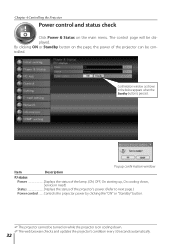
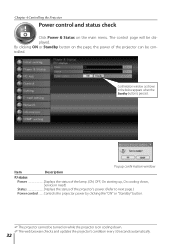
... in the below appears when the Standby button is pressed.
Popup confirmation window Item Description PJ status
Power Displays the status of the lamp. (ON, OFF, On starting up, On cooling down, Service in need)
Status Displays the status of the projector's power. (Refer to next page.) Power control.........Controls the projector power by clicking the "ON" or "Standby" button.
✐ The...
LV-7290 Network Set-up and Operation User's Manual - Page 48
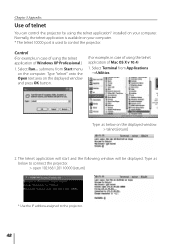
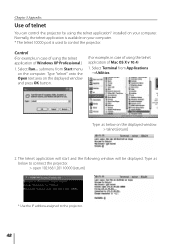
... telnet application*1 installed on your computer. Normally, the telnet application is available on your computer. * The telnet 10000 port is used to control the projector.
Control (For example, in case of using the telnet application of Windows XP Professional.)
1. Select Run... submenu from Start menu on the computer. Type "telnet" onto the Open text area on the displayed window and press...
LV-7290 Network Set-up and Operation User's Manual - Page 52
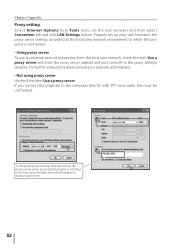
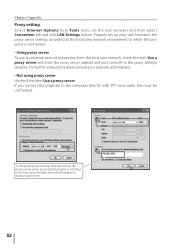
... server address and port correctly in the proxy settings window. For further instruction please consult your network administrator. - Not using proxy server Uncheck the item Use a proxy server. If you connect the projector to the computer directly with STP cross cable, this must be unchecked.
To designate proxy settings that will not use the proxy server when accessing the projector installed in...
LV-7290 Network Set-up and Operation User's Manual - Page 53
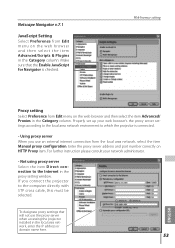
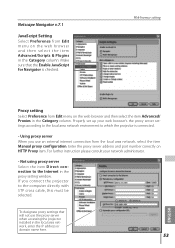
... from the local area network, select the item Manual proxy configuration. Enter the proxy server address and port number correctly on HTTP Proxy item. For further instruction please consult your network administrator.
- Not using proxy server Select the item Direct connection to the Internet in the proxy setting window. If you connect the projector to the computer directly with STP cross...
LV-7290 Network Set-up and Operation User's Manual - Page 54
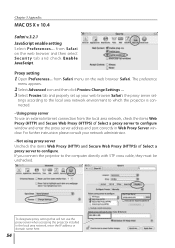
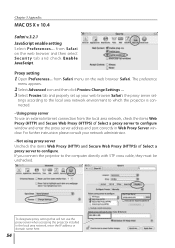
... address and port correctly in Web Proxy Server window. For further instruction please consult your network administrator. - Not using proxy server Uncheck the items Web Proxy (HTTP) and Secure Web Proxy (HTTPS) of Select a proxy server to configure. If you connect the projector to the computer directly with STP cross cable, they must be unchecked.
To designate proxy settings...
LV-7290 Network Set-up and Operation User's Manual - Page 59
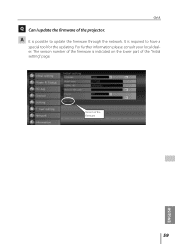
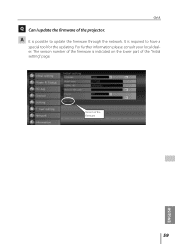
Q&A
Q Can I update the firmware of the projector. A It is possible to update the firmware through the network. It is required to have a
special tool for the updating. For further information please consult your local dealer. The version number of the firmware is indicated on the lower part of the "Initial setting" page.
Version of the firmware
59
ENGLISH

