Canon S630 Network driver and firmware
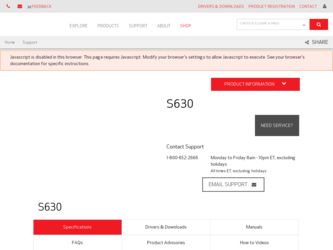
Related Canon S630 Network Manual Pages
Download the free PDF manual for Canon S630 Network and other Canon manuals at ManualOwl.com
S630 User's Guide - Page 66
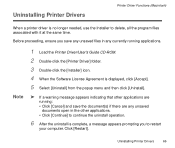
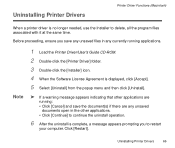
...files in any currently running applications.
Note
1 Load the Printer Driver/User's Guide CD-ROM.
2 Double-click the [Printer Driver] folder.
3 Double-click the [Installer] icon.
4 When the Software License Agreement is displayed, click [Accept].
5 Select [Uninstall] from the ..., a message appears prompting you to restart
your computer. Click [Restart].
Uninstalling Printer Drivers
66
S630 User's Guide - Page 117
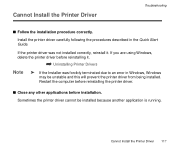
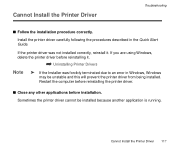
... the Quick Start Guide.
If the printer driver was not installed correctly, reinstall it. If you are using Windows, delete the printer driver before reinstalling it.
¬ Uninstalling Printer Drivers
Note
® If the Installer was forcibly terminated due to an error in Windows, Windows
may be unstable and this will prevent the printer driver from being installed. Restart the computer before...
S630 User's Guide - Page 118
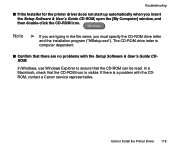
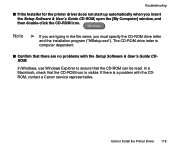
....exe"). The CD-ROM drive letter is computer dependent.
s Confirm that there are no problems with the Setup Software & User's Guide CDROM.
In Windows, use Windows Explorer to ensure that the CD-ROM can be read. In a Macintosh, check that the CD-ROM icon is visible. If there is a problem with the CDROM, contact a Canon service representative.
Cannot Install the Printer Driver 118
S630 User's Guide - Page 138
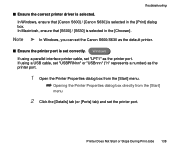
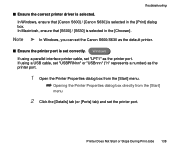
... printer driver is selected. In Windows, ensure that [Canon S600] / [Canon S630] is selected in the [Print] dialog box. In Macintosh, ensure that [S600] / [S630] is selected in the [Chooser].
Note ® In Windows, you can set the Canon S600/S630 as the default printer.
s Ensure the printer port is set correctly. Windows If using a parallel interface printer cable, set "LPT1" as the printer port...
S630 User's Guide - Page 156
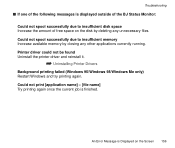
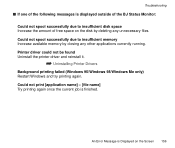
... of free space on the disk by deleting any unnecessary files. Could not spool successfully due to insufficient memory Increase available memory by closing any other applications currently running. Printer driver could not be found Uninstall the printer driver and reinstall it.
¬ Uninstalling Printer Drivers
Background printing failed (Windows 95/Windows 98/Windows Me only) Restart...
S630 User's Guide - Page 169
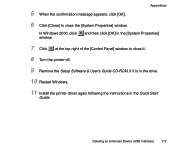
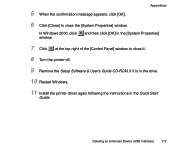
...window.
In Windows 2000, click window.
and then click [OK] in the [System Properties]
7 Click at the top right of the [Control Panel] window to close it.
8 Turn the printer off.
9 Remove the Setup Software & User's Guide CD-ROM, if it is in the drive.
10 Restart Windows.
11 Install the printer driver again following the instructions in the Quick Start
Guide.
Deleting an Unknown Device (USB...
S630 User's Guide - Page 179
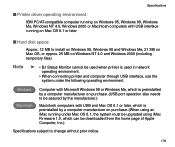
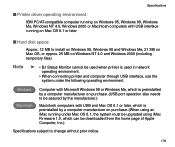
...64257;cations
s Printer driver operating environment:
IBM PC/AT-compatible computer running on Windows 95, Windows 98, Windows Me, Windows NT 4.0, Windows 2000 or Macintosh computers with USB interface running on Mac OS 8.1 or later
s Hard disk space:
Approx. 12 MB to install on Windows 95, Windows 98 and Windows Me, 21 MB on Mac OS, or approx. 25 MB on Windows NT 4.0 and Windows 2000 (including...
S630 Quick Start Guide - Page 11
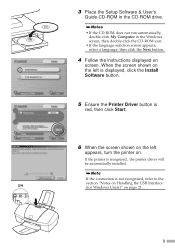
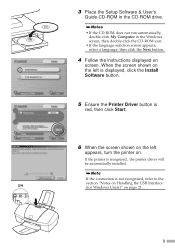
... run automatically, double-click My Computer in the Windows screen, then double-click the CD-ROM icon.
• If the language selection screen appears, select a language, then click the Next button.
4 Follow the instructions displayed on
screen. When the screen shown on the left is displayed, click the Install Software button.
5 Ensure the Printer Driver button is
red, then click...
S630 Quick Start Guide - Page 12
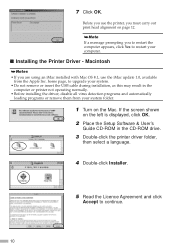
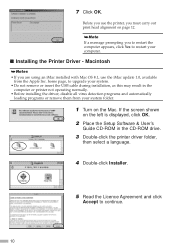
... the USB cable during installation, as this may result in the computer or printer not operating normally.
• Before installing the driver, disable all virus detection programs and automatically loading programs or remove them from your system folder.
1 Turn on the Mac. If the screen shown
on the left is displayed, click OK.
2 Place the Setup Software & User's
Guide CD-ROM in the CD-ROM drive...
S630 Quick Start Guide - Page 23
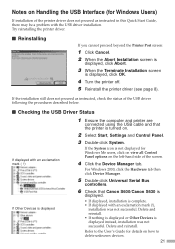
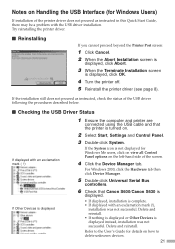
... on the left-hand side of the screen.
4 Click the Device Manager tab.
For Windows 2000, click the Hardware tab then click Device Manager.
5 Double-click Universal Serial Bus
controllers.
6 Check that Canon S600/Canon S630 is
displayed.
• If displayed, installation is complete. • If displayed with an exclamation mark (!),
installation was not successful. Delete and reinstall. • If...
S630 Quick Start Guide - Page 24
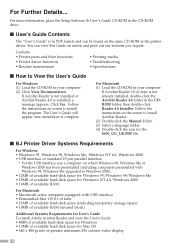
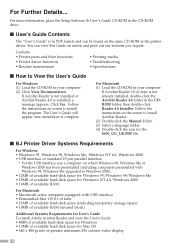
... their functions • Printer driver functions • Routine maintenance
• Printing media • Troubleshooting • Specifications
s How to View the User's Guide
For Windows (1) Load the CD-ROM in your computer. (2) Click View Documentation.
If Acrobat Reader is not installed or Acrobat Reader 4.0 is installed, a message appears. Click Yes. Follow the instructions on screen to...
S630 Easy Setup Instructions - Page 2
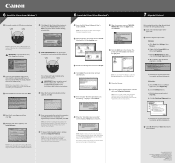
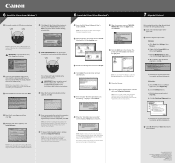
6 Install the Printer Driver (Windows®)
Windows
1 Be sure the printer is OFF before continuing.
POWER button
POWER lamp off
6 Click Start. (If the Printer Driver button is not red, select Printer Driver, then click Start.) The printer driver will start loading automatically.
6 Install the Printer Driver (Macintosh®)
Macintosh
1 Insert the S630 Setup Software & User's Guide CD-ROM.
...
S630 Quick Start Guide - Page 5
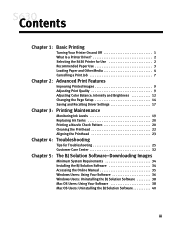
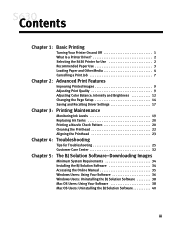
...
Tips for Troubleshooting 25 Customer Care Center 32
Chapter 5: The BJ Solution Software-Downloading Images
Minimum System Requirements 34 Installing the BJ Solution Software 34 Accessing the Online Manual 35 Windows Users: Using Your Software 36 Windows Users: Uninstalling the BJ Solution Software 38 Mac OS Users: Using Your Software 38 Mac OS Users: Uninstalling the BJ Solution...
S630 Quick Start Guide - Page 32
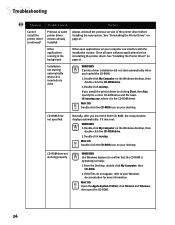
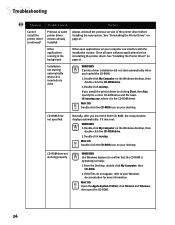
... Windows desktop, then double-click the CD-ROM drive.
2.Double-click msetup.
If you install the printer driver by clicking Start, then Run, specify the correct CD-ROM drive and file name (d:\msetup.exe, where d is the CD-ROM drive).
MAC OS Double-click the CD-ROM icon on your desktop.
CD-ROM drive not specified
Normally, after you insert the S630 CD-ROM, the setup window displays...
S630 Quick Start Guide - Page 38
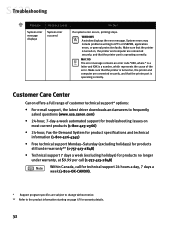
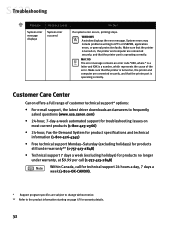
... represents the cause of the error. Make sure that the printer is turned on, the printer and computer are connected securely, and that the printer port is operating correctly.
Customer Care Center
Canon offers a full range of customer technical support* options:
• For e-mail support, the latest driver downloads and answers to frequently asked questions (www.usa.canon.com)
• 24-hour...
S630 Quick Start Guide - Page 40
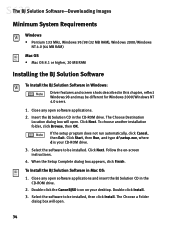
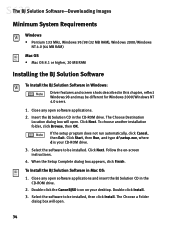
The BJ Solution Software-Downloading Images
Minimum System Requirements
Windows • Pentium 133 MHz, Windows 95/98 (32 MB RAM), Windows 2000/Windows
NT 4.0 (64 MB RAM)
Mac OS • Mac OS 8.1 or higher, 20 MB RAM
Installing the BJ Solution Software
To Install the BJ Solution Software in Windows: Driver features and screen shots described in this chapter, reflect Windows 98 and may be ...
S630 Quick Start Guide - Page 41
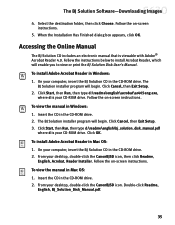
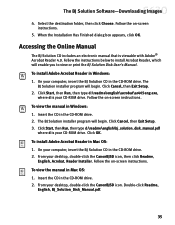
... viewable with Adobe® Acrobat Reader 4.0. Follow the instructions below to install Acrobat Reader, which will enable you to view or print the BJ Solution Disk User's Manual. To install Adobe Acrobat Reader in Windows: 1. On your computer, insert the BJ Solution CD in the CD-ROM drive. The
BJ Solution installer program will begin. Click Cancel, then Exit Setup. 2. Click Start, then Run...
S630 Quick Start Guide - Page 44
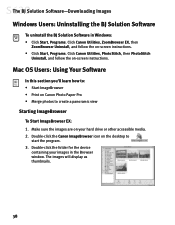
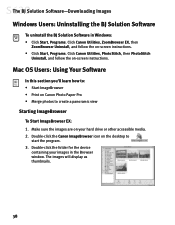
...-Downloading Images
Windows Users: Uninstalling the BJ Solution Software
To uninstall the BJ Solution Software in Windows: • Click Start, Programs. Click Canon Utilities, ZoomBrowser EX, then
ZoomBrowser Uninstall, and follow the on-screen instructions. • Click Start, Programs. Click Canon Utilities, PhotoStitch, then PhotoStitch
Uninstall, and follow the on-screen instructions.
Mac...
S630 Quick Start Guide - Page 48
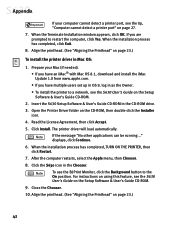
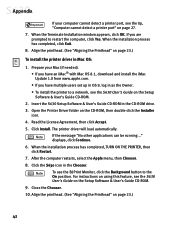
...an iMac® with Mac OS 8.1, download and install the iMac Update 1.0 from www.apple.com. • If you have multiple users set up in OS 9, log in as the Owner. • To install the printer to a network, see the S630 User's Guide on the Setup Software & User's Guide CD-ROM.
2. Insert the S630 Setup Software & User's Guide CD-ROM in the CD-ROM drive. 3. Open the Printer Driver folder on the CD...
S630 Quick Start Guide - Page 55
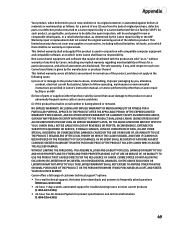
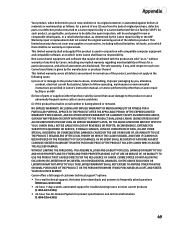
..., AND STATES YOUR EXCLUSIVE REMEDY. Canon offers a full range of customer technical support* options: • For e-mail technical support, the latest driver downloads and answers to frequently asked questions
(www.usa.canon.com) • 24-hour, 7-day-a-week, automated support for troubleshooting issues on most current products
(1-800-423-2366) • 24-hour, Fax-On-Demand System for product...

