Canon VIXIA HF R52 driver and firmware
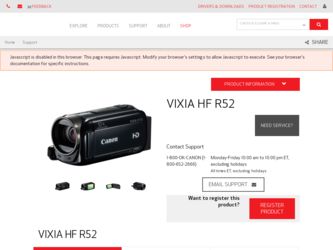
Related Canon VIXIA HF R52 Manual Pages
Download the free PDF manual for Canon VIXIA HF R52 and other Canon manuals at ManualOwl.com
Instruction Manual - Page 3
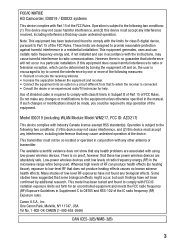
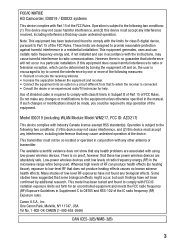
... antenna or transmitter.
The available scientific evidence does not show that any health problems are associated with using low-power wireless devices. There is no proof, however, that these low power wireless devices are absolutely safe. Low-power wireless devices emit low levels of radio frequency energy (RF) in the microwave range while being used. Whereas high levels of...
Instruction Manual - Page 4
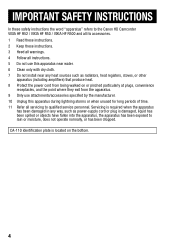
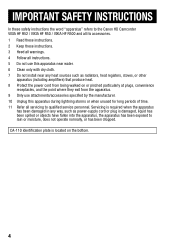
...Canon HD Camcorder VIXIA HF R52 / VIXIA HF R50 / VIXIA HF R500 and all its accessories. 1 Read these instructions. 2 Keep these instructions. 3 Heed all warnings. 4 Follow all instructions. 5 Do not use this apparatus near water. 6 Clean only with dry cloth. 7 Do not install...servicing to qualified service personnel. Servicing is required when the apparatus
has been damaged in any way, such as power...
Instruction Manual - Page 16
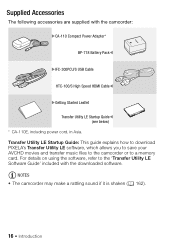
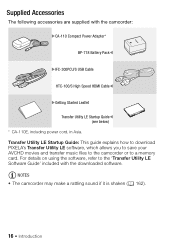
... with the camcorder: XCA-110 Compact Power Adapter*
BP-718 Battery PackW
XIFC-300PCU/S USB Cable
HTC-100/S High Speed HDMI CableW
XGetting Started Leaflet Transfer Utility LE Startup GuideW (see below)
* CA-110E, including power cord, in Asia. Transfer Utility LE Startup Guide: This guide explains how to download PIXELA's Transfer Utility LE software, which allows you to save...
Instruction Manual - Page 88
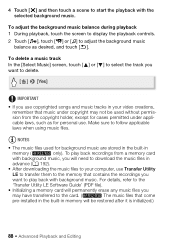
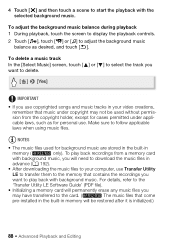
...playback 1 During playback, touch the screen to display the playback controls. 2 Touch [Ý], touch [y] or [Û...downloading the music files to your computer, use Transfer Utility LE to transfer them to the memory that contains the recordings you want to play back with background music. For details, refer to the 'Transfer Utility LE Software Guide' (PDF file). • Initializing a memory card...
Instruction Manual - Page 94
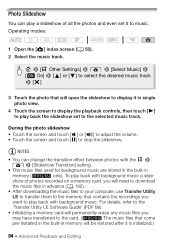
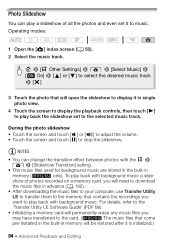
... recorded on a memory card, you will need to download the music files in advance (A 192).
• After downloading the music files to your computer, use Transfer Utility LE to transfer them to the memory that contains the recordings you want to play back with background music. For details, refer to the 'Transfer Utility LE Software Guide' (PDF file).
• Initializing a memory card...
Instruction Manual - Page 105
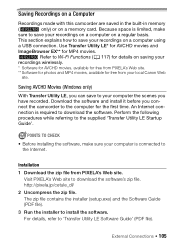
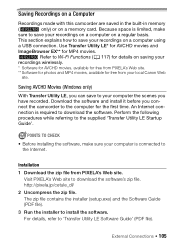
... details on saving your recordings wirelessly. * Software for AVCHD movies, available for free from PIXELA's Web site. ** Software for photos and MP4 movies, available for free from your local Canon Web
site.
Saving AVCHD Movies (Windows only)
With Transfer Utility LE, you can save to your computer the scenes you have recorded. Download the software and install it before you connect...
Instruction Manual - Page 106
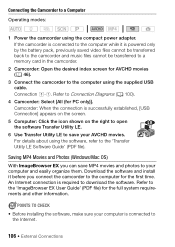
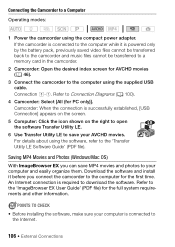
... 'Transfer Utility LE Software Guide' (PDF file).
Saving MP4 Movies and Photos (Windows/Mac OS)
With ImageBrowser EX you can save MP4 movies and photos to your computer and easily organize them. Download the software and install it before you connect the camcorder to the computer for the first time. An Internet connection is required to download the software. Refer to the...
Instruction Manual - Page 107
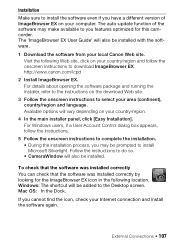
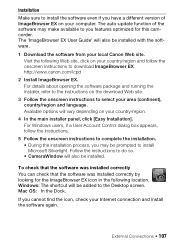
... version of ImageBrowser EX on your computer. The auto-update function of the software may make available to you features optimized for this camcorder. The 'ImageBrowser EX User Guide' will also be installed with the software.
1 Download the software from your local Canon Web site. Visit the following Web site, click on your country/region and follow the onscreen instructions to download...
Instruction Manual - Page 109
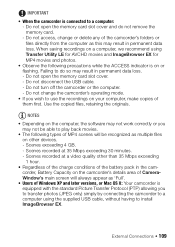
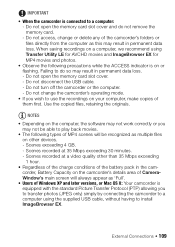
... open the memory card slot cover. - Do not disconnect the USB cable. - Do not turn off the camcorder or the computer. - Do not change the camcorder's operating mode.
• If you wish to use the recordings on your computer, make copies of them first. Use the copied files, retaining the originals.
NOTES
• Depending on the computer, the software may not...
Instruction Manual - Page 116
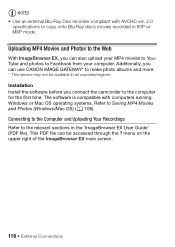
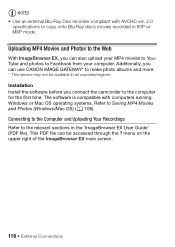
... and more. * This service may not be available in all countries/regions. Installation Install the software before you connect the camcorder to the computer for the first time. The software is compatible with computers running Windows or Mac OS operating systems. Refer to Saving MP4 Movies and Photos (Windows/Mac OS) (A 106).
Connecting to the Computer and Uploading Your Recordings
Refer to the...
Instruction Manual - Page 120
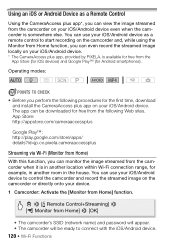
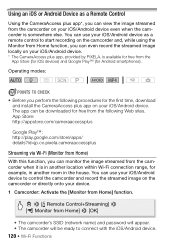
... download and install the CameraAccess plus app on your iOS/Android device. The app can be downloaded ...iOS/Android device to control the camcorder and record the streamed image on the camcorder or directly onto your device.
1 Camcorder: Activate the [Monitor from Home] function.
0 > [ Remote Control+Streaming] > [4 Monitor from Home] > [OK]
• The camcorder's SSID (network name) and password...
Instruction Manual - Page 121
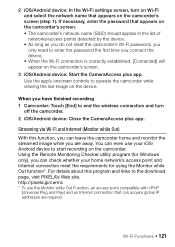
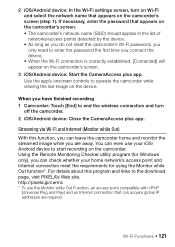
... and monitor the streamed image while you are away. You can even use your iOS/ Android device to start recording on the camcorder. Using the Remote Monitoring Checker utility program (for Windows only), you can check whether your home network's access point and Internet connection meet the requirements for using the Monitor while Out function*. For details about...
Instruction Manual - Page 127
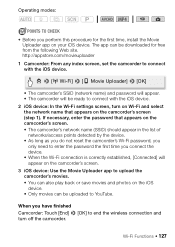
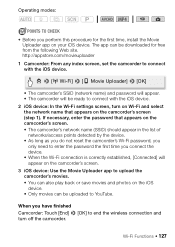
... for the first time, install the Movie Uploader app on your iOS device. The app can be downloaded for free from the following Web site. http://appstore.com/movieuploader
1 Camcorder: From any index screen, set the camcorder to connect with the iOS device.
0 > [- Wi-Fi] > [6 Movie Uploader] > [OK]
• The camcorder's SSID (network name) and password will appear. •...
Instruction Manual - Page 129
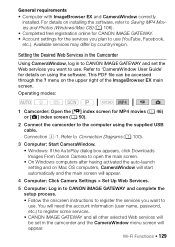
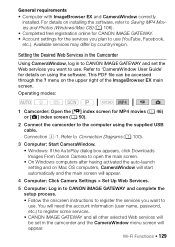
... auto-launch setting and on Mac OS computers, CameraWindow will start automatically and the main screen will appear.
4 Computer: Click Camera Settings > Set Up Web Services.
5 Computer: Log in to CANON iMAGE GATEWAY and complete the setup process. • Follow the onscreen instructions to register the services you want to use. You will need the account information (user name, password, etc.) to...
Instruction Manual - Page 132
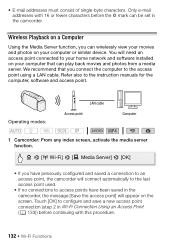
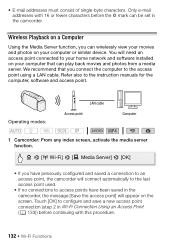
...access point connected to your home network and software installed on your computer that can play back movies and photos from a media server. We recommend that you connect the computer to the access point using a LAN cable. Refer also to the instruction manuals for the computer, software and access point.
LAN cable
Operating modes:
Access point
Computer
SCN
1 Camcorder: From any index screen...
Instruction Manual - Page 154
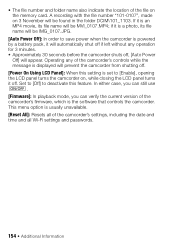
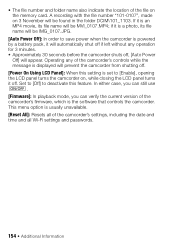
... the location of the file on the memory card. A recording with the file number "101-0107", ...Firmware]: In playback mode, you can verify the current version of the camcorder's firmware, which is the software that controls the camcorder. This menu option is usually unavailable. [Reset All]: Resets all of the camcorder's settings, including the date and time and all Wi-Fi settings and passwords...
Instruction Manual - Page 170
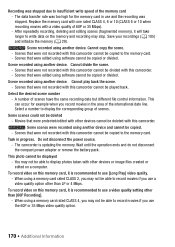
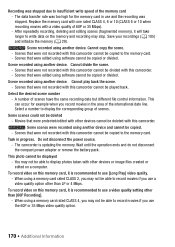
... disconnect the power source. - The camcorder is updating the memory. Wait until the operation ends and do not disconnect the compact power adapter or remove the battery pack.
This photo cannot be displayed - You may not be able to display photos taken with other devices or image files created or edited on a computer.
To record video on this memory card, it is...
Instruction Manual - Page 171
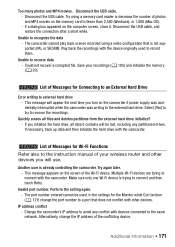
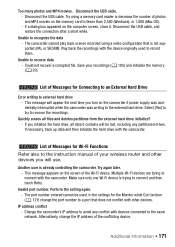
... memory card to fewer than 2,500 (Windows), or 1,000 (Mac OS). - If a dialog box appeared on the computer screen, close it. Disconnect the USB cable, and restore the connection after a short while.
Unable to recognize the data - The camcorder cannot play back scenes recorded using a video configuration that is not supported (PAL or SECAM). Play back the recordings with the device...
Instruction Manual - Page 174
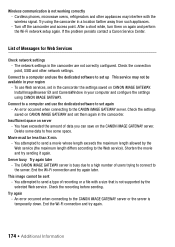
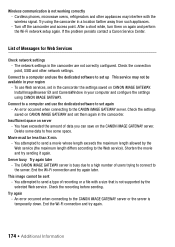
...other network settings.
Connect to a computer and use the dedicated software to set up This service may not be available in your region
- To use Web services, set in the camcorder the settings saved on CANON iMAGE GATEWAY. Install ImageBrowser EX and CameraWindow in your computer and configure the settings using CANON iMAGE GATEWAY.
Connect to a computer and use the dedicated software to set again...
Instruction Manual - Page 192
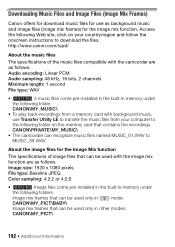
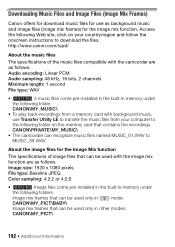
...: Linear PCM Audio sampling: 48 kHz, 16 bits, 2 channels Minimum length: 1 second File type: WAV
• B 3 music files come pre-installed in the built-in memory under the following folder. CANON\MY_MUSIC\
• To play back recordings from a memory card with background music, use Transfer Utility LE to transfer the music files from your computer to the following...

