Canon Vixia HF S11 - Camcorder - 1080p driver and firmware
Drivers and firmware downloads for this Canon item

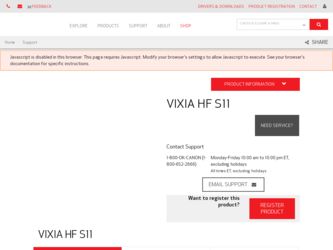
Related Canon Vixia HF S11 Manual Pages
Download the free PDF manual for Canon Vixia HF S11 and other Canon manuals at ManualOwl.com
ZoomBrowser EX 6.5 for Windows Instruction Manual - Page 9


...; The instructions in this software manual assume that you have correctly installed the software. See the Camera User Guide for software installation procedures.
• For details on how to connect the camera to a computer, refer to the Camera User Guide. Please also refer to "Precautions for Connecting the Camera to the Computer".
• With some versions of Microsoft Windows, CameraWindow...
ZoomBrowser EX 6.5 for Windows Instruction Manual - Page 11


... all images on the camera, click [Import Images from Camera] in CameraWindow (menu screen...software is launched.].
Transferring Images Using a Memory Card Reader An action selection window will open when you insert a memory card into the memory card reader. If you select [View/Download Images Using Canon ZoomBrowser EX], ZoomBrowser EX will start and display the following window. Use this window...
ZoomBrowser EX 6.5 for Windows Instruction Manual - Page 13


... print a portion of an image.
Click here to insert text onto an image and print.
Sets the shooting date/time imprint settings.
5 Click [3. Print]. Printing will start.
HINT
Printing Using Other Software If you have specialized printing software installed on the computer, you can also use it to print the images. Click the [Print & Email] task...
ZoomBrowser EX 6.5 for Windows Instruction Manual - Page 38


... in the indicated destination folder.
Automatic Start-up Settings for E-mail Software • When using Windows 7, you must pre-install an e-mail program. When changing settings, set the
default program in the Control Panel. • When using Windows Vista, configure the settings in your e-mail software. For example, you can
configure Windows e-mail by starting e-mail, then clicking the [Tools...
ZoomBrowser EX 6.5 for Windows Instruction Manual - Page 49


... iMAGE GATEWAY (You must already
have an account with an Internet service provider (ISP), browser software installed and an Internet connection). • See the homepage for information regarding browser versions (Microsoft Internet Explorer, etc.) and settings to best connect to CANON iMAGE GATEWAY online photo services. • Any ISP account charges and access fees must be paid separately...
ZoomBrowser EX 6.5 for Windows Instruction Manual - Page 60


... translated into any language in any form, by any means, without the prior written permission of Canon. • Canon makes no warranties for damages resulting from corrupted or lost data due to a mistaken operation or malfunction of the camera, the software, memory cards, personal computers, peripheral devices, or use of non-Canon memory cards.
CDP-E088-010
Table of Contents
©...
VIXIA HF S11 HD Camcorder Instruction Manual - Page 130


... connect the camcorder to the computer (steps 2 and 3) and proceed directly to transfer the photos ( 132).
1 Install the software on the supplied DIGITAL VIDEO Solution Disk CD-ROM.
Refer to the installation guide (separate leaflet included with the CD-ROM).
2 Set the camcorder to
mode, in single photo view.
Select the photos in the built-in memory or on the memory card and move the...
VIXIA HF S11 HD Camcorder Instruction Manual - Page 131
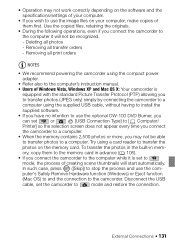
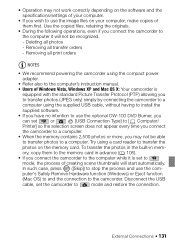
...compact power
adapter.
• Refer also to the computer's instruction manual.
• Users of Windows Vista, Windows XP and Mac OS X: Your camcorder is
equipped with the standard Picture Transfer Protocol (PTP) allowing you
to transfer photos (JPEG only) simply by connecting the camcorder to a
computer using the supplied USB cable, without having to install the
supplied software.
•...
VIXIA HF S11 Instruction Manual - Page 130
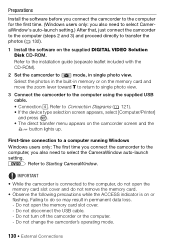
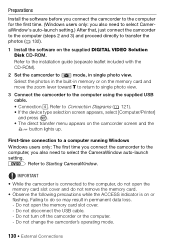
... connect the camcorder to the computer (steps 2 and 3) and proceed directly to transfer the photos ( 132).
1 Install the software on the supplied DIGITAL VIDEO Solution Disk CD-ROM.
Refer to the installation guide (separate leaflet included with the CD-ROM).
2 Set the camcorder to
mode, in single photo view.
Select the photos in the built-in memory or on the memory card and move the...
VIXIA HF S11 Instruction Manual - Page 131
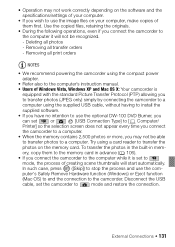
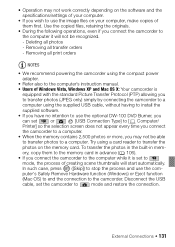
...compact power
adapter.
• Refer also to the computer's instruction manual.
• Users of Windows Vista, Windows XP and Mac OS X: Your camcorder is
equipped with the standard Picture Transfer Protocol (PTP) allowing you
to transfer photos (JPEG only) simply by connecting the camcorder to a
computer using the supplied USB cable, without having to install the
supplied software.
•...
Digital Video Software (Windows) Version33 Instruction Manual - Page 2
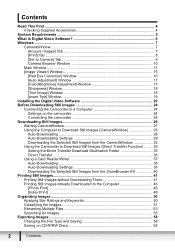
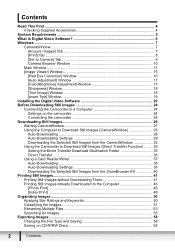
... [Set to Camera] Tab 9 Camera Browser Window 10
Main Window ...11 [Image Viewer] Window 15
[Red Eye Correction] Window 16 [Auto Adjustment] Window 17 [Color/Brightness Adjustment] Window 17 [Sharpness] Window 18 [Trim Image] Window 18 [Insert Text] Window 19 Installing the Digital Video Software 20 Before Downloading Still Images 24 Connecting the Camcorder to a Computer 24 Settings on...
Digital Video Software (Windows) Version33 Instruction Manual - Page 4
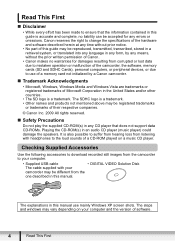
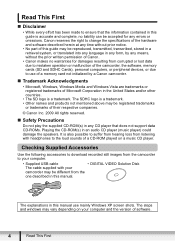
... to download recorded still images from the camcorder to your computer.
• Supplied USB cable
• DIGITAL VIDEO Solution Disk
The cable supplied with your
camcorder may be different from the
one described in this manual.
The explanations in this manual use mainly Windows XP screen shots. The steps and windows may vary depending on your computer and the version of software.
4
Read...
Digital Video Software (Windows) Version33 Instruction Manual - Page 5
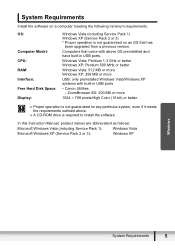
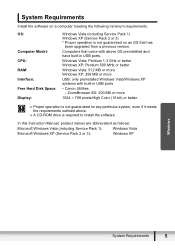
...
Install the software on a computer meeting the following minimum requirements.
OS:
Computer Model: CPU: RAM: Interface: Free Hard Disk Space: Display:
Windows Vista (including Service Pack 1) Windows XP (Service Pack 2 or 3) * Proper operation is not guaranteed on an OS that has
been upgraded from a previous version.
Computers that come with above OS preinstalled and have built-in USB ports...
Digital Video Software (Windows) Version33 Instruction Manual - Page 6
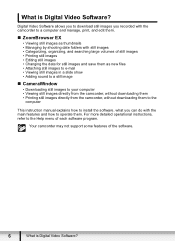
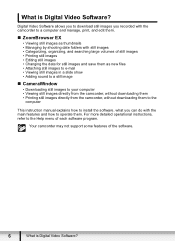
... still images directly from the camcorder, without downloading them to the
computer
This instruction manual explains how to install the software, what you can do with the main features and how to operate them. For more detailed operational instructions, refer to the Help menu of each software program.
Your camcorder may not support some features of the software.
6
What is Digital Video Software?
Digital Video Software (Windows) Version33 Instruction Manual - Page 7
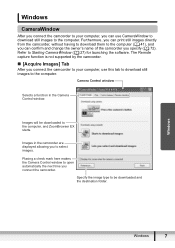
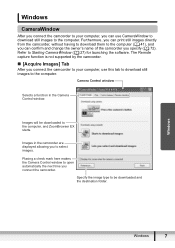
... the software. The Remote capture function is not supported by the camcorder.
„ [Acquire Images] Tab
After you connect the camcorder to your computer, use this tab to download still images to the computer.
Camera Control window
Selects a function in the Camera Control window.
Images will be downloaded to the computer, and ZoomBrowser EX starts.
Images in the camcorder are displayed allowing...
Digital Video Software (Windows) Version33 Instruction Manual - Page 20
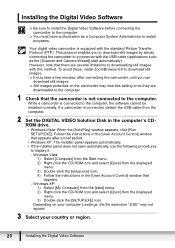
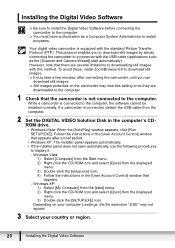
... to the computer. While a camcorder is connected to the computer, the software cannot be installed normally. If a camcorder is connected, detach the USB cable from the computer.
2 Set the DIGITAL VIDEO Solution Disk in the computer's CDROM drive. • Windows Vista: When the [AutoPlay] window appears, click [Run SETUP.EXE]. Follow the instructions in the [User Account Control] window that...
Digital Video Software (Windows) Version33 Instruction Manual - Page 23
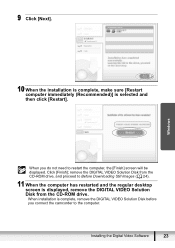
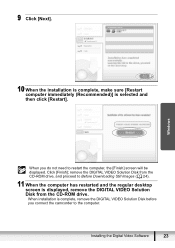
... Solution Disk from the CD-ROM drive, and proceed to Before Downloading Still Images ( 24).
11 When the computer has restarted and the regular desktop screen is displayed, remove the DIGITAL VIDEO Solution Disk from the CD-ROM drive. When installation is complete, remove the DIGITAL VIDEO Solution Disk before you connect the camcorder to the computer.
Installing the Digital Video Software
23
Digital Video Software (Macintosh) Version33 Instruction Manual - Page 2
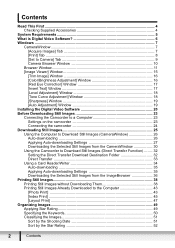
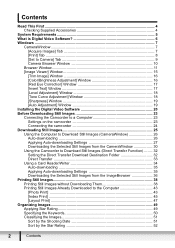
...19 [Auto Adjustment] Window 19 Installing the Digital Video Software 20 Before Downloading Still Images 23 Connecting the Camcorder to a Computer 23 Settings on the camcorder 23 Connecting the camcorder 24 Downloading Still Images 25 Using the Computer to Download Still Images (CameraWindow 26 Auto-downloading 26 Applying Auto-downloading Settings 27 Downloading the Selected Still Images...
Digital Video Software (Macintosh) Version33 Instruction Manual - Page 7
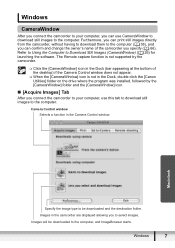
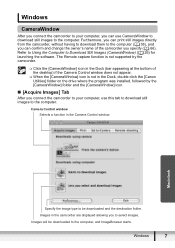
... the Computer to Download Still Images (CameraWindow) ( 26) for launching the software. The Remote capture function is not supported by the camcorder.
Click the [CameraWindow] icon in the Dock (bar appearing at the bottom of the desktop) if the Camera Control window does not appear.
When the [CameraWindow] icon is not in the Dock, double click the [Canon Utilities...
Digital Video Software (Macintosh) Version33 Instruction Manual - Page 11
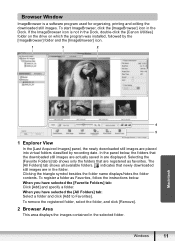
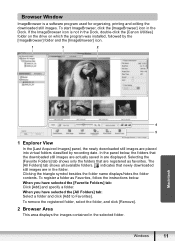
Browser Window
ImageBrowser is a software program used for organizing, printing and editing the downloaded still images. To start ImageBrowser, click the [ImageBrowser] icon in the Dock. If the ImageBrowser icon is not in the Dock, double-click the [Canon Utilities] folder on the drive on which the program was installed, followed by the [ImageBrowser] folder and the...
