Canon VIXIA HV20 driver and firmware
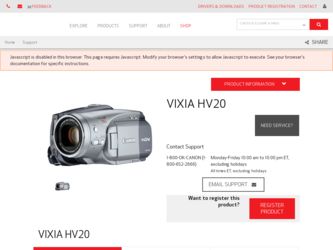
Related Canon VIXIA HV20 Manual Pages
Download the free PDF manual for Canon VIXIA HV20 and other Canon manuals at ManualOwl.com
ZoomBrowser EX 6.5 for Windows Instruction Manual - Page 9


...; The instructions in this software manual assume that you have correctly installed the software. See the Camera User Guide for software installation procedures.
• For details on how to connect the camera to a computer, refer to the Camera User Guide. Please also refer to "Precautions for Connecting the Camera to the Computer".
• With some versions of Microsoft Windows, CameraWindow...
ZoomBrowser EX 6.5 for Windows Instruction Manual - Page 11


... a memory card into the memory card reader. If you select [View/Download Images Using Canon ZoomBrowser EX], ZoomBrowser EX will start and display the following window. Use this window to perform the transferring procedures.
Transfers all images that have not yet been transferred. Allows you to select and transfer images. Prints images.
Configures the transfer folder and other settings.
Table...
ZoomBrowser EX 6.5 for Windows Instruction Manual - Page 13


... as desired.
Sets the printer, paper size and borderless printing settings.
Click here to crop and print a portion of an image.
Click here to insert text onto an image and print.
Sets the shooting date/time imprint settings.
5 Click [3. Print]. Printing will start.
HINT
Printing Using Other Software If you have specialized printing software installed on the computer, you...
ZoomBrowser EX 6.5 for Windows Instruction Manual - Page 38


... in the indicated destination folder.
Automatic Start-up Settings for E-mail Software • When using Windows 7, you must pre-install an e-mail program. When changing settings, set the
default program in the Control Panel. • When using Windows Vista, configure the settings in your e-mail software. For example, you can
configure Windows e-mail by starting e-mail, then clicking the [Tools...
ZoomBrowser EX 6.5 for Windows Instruction Manual - Page 49


... iMAGE GATEWAY (You must already
have an account with an Internet service provider (ISP), browser software installed and an Internet connection). • See the homepage for information regarding browser versions (Microsoft Internet Explorer, etc.) and settings to best connect to CANON iMAGE GATEWAY online photo services. • Any ISP account charges and access fees must be paid separately...
ZoomBrowser EX 6.5 for Windows Instruction Manual - Page 60


... translated into any language in any form, by any means, without the prior written permission of Canon. • Canon makes no warranties for damages resulting from corrupted or lost data due to a mistaken operation or malfunction of the camera, the software, memory cards, personal computers, peripheral devices, or use of non-Canon memory cards.
CDP-E088-010
Table of Contents
©...
Digital Video Software (Windows) Ver.24 Instruction Manual - Page 2
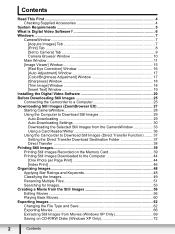
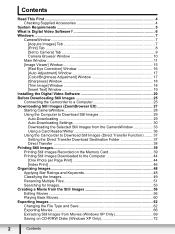
... [Set to Camera] Tab 9 Camera Browser Window 10
Main Window ...11 [Image Viewer] Window 15
[Red Eye Correction] Window 16 [Auto Adjustment] Window 17 [Color/Brightness Adjustment] Window 17 [Sharpness] Window 18 [Trim Image] Window 18 [Insert Text] Window 19 Installing the Digital Video Software 20 Before Downloading Still Images 25 Connecting the Camcorder to a Computer 25 Downloading...
Digital Video Software (Windows) Ver.24 Instruction Manual - Page 3
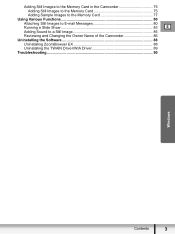
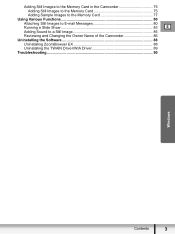
... Images to the Memory Card 77
Using Various Functions 80 Attaching Still Images to E-mail Messages 80 Running a Slide Show 83 E Adding Sound to a Still Image 85 Reviewing and Changing the Owner Name of the Camcorder 86
Uninstalling the Software 88 Uninstalling ZoomBrowser EX 88 Uninstalling the TWAIN Driver/WIA Driver 89
Troubleshooting ...90
Windows
Contents
3
Digital Video Software (Windows) Ver.24 Instruction Manual - Page 5
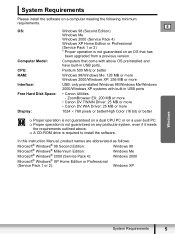
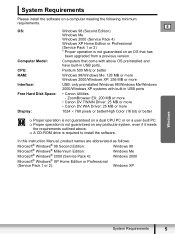
... upgraded from a previous version.
Computer Model:
Computers that come with above OS preinstalled and have built-in USB ports.
CPU:
Pentium 500 MHz or better
RAM:
Windows 98/Windows Me: 128 MB or more Windows 2000/Windows XP: 256 MB or more
Interface:
USB: only preinstalled Windows 98/Windows Me/Windows 2000/Windows XP systems with built-in USB ports
Free Hard Disk Space:
• Canon...
Digital Video Software (Windows) Ver.24 Instruction Manual - Page 6


...
„ USB Driver
• Driver software that enables you to download still images from a memory card to a computer. Users of Windows XP do not need to install this driver software. An OS standard driver will be installed automatically.
• Windows 98/Windows 2000: Canon DV TWAIN Driver • Windows Me: Canon DV WIA Driver
This instruction manual explains how to install the software, what...
Digital Video Software (Windows) Ver.24 Instruction Manual - Page 20
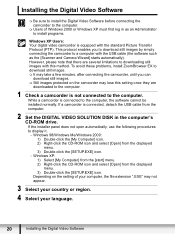
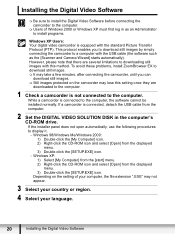
... the camcorder may lose this setting once they are
downloaded to the computer.
1 Check a camcorder is not connected to the computer. While a camcorder is connected to the computer, the software cannot be installed normally. If a camcorder is connected, detach the USB cable from the computer.
2 Set the DIGITAL VIDEO SOLUTION DISK in the computer's CD-ROM drive. If the installer panel does not open...
Digital Video Software (Windows) Ver.24 Instruction Manual - Page 22
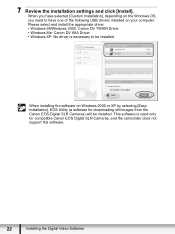
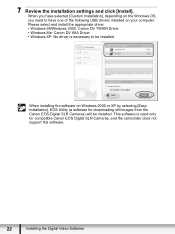
... computer. Please select and install the appropriate driver. • Windows 98/Windows 2000: Canon DV TWAIN Driver • Windows Me: Canon DV WIA Driver • Windows XP: No driver is necessary to be installed.
When installing the software on Windows 2000 or XP by selecting [Easy Installation], EOS Utility (a software for downloading still images from the Canon EOS Digital SLR Cameras) will...
Digital Video Software (Windows) Ver.24 Instruction Manual - Page 24
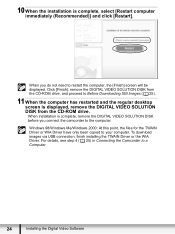
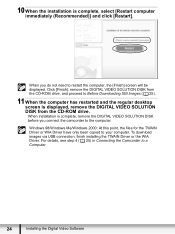
...and the regular desktop screen is displayed, remove the DIGITAL VIDEO SOLUTION DISK from the CD-ROM drive. When installation is complete, remove the DIGITAL VIDEO SOLUTION DISK before you connect the camcorder to the computer. Windows 98/Windows Me/Windows 2000: At this point, the files for the TWAIN Driver or WIA Driver have only been copied to your computer. To download images via USB connection...
Digital Video Software (Windows) Ver.24 Instruction Manual - Page 25
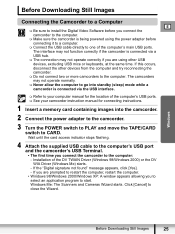
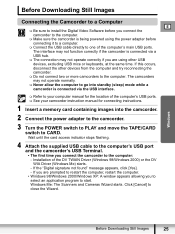
...of the computer's USB ports. See your camcorder instruction manual for connecting instructions.
1 Insert a memory card containing images into the camcorder.
2 Connect the power adapter to the camcorder.
3 Turn the POWER switch to PLAY and move the TAPE/CARD switch to CARD. Wait until the card access indicator stops flashing.
4 Attach the supplied USB cable to the computer's USB port and the...
Digital Video Software (Windows) Ver.24 Instruction Manual - Page 89
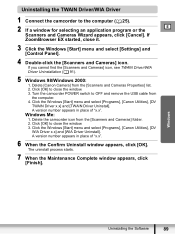
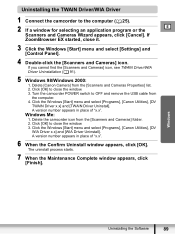
... select [Settings] and [Control Panel].
4 Double-click the [Scanners and Cameras] icon. If you cannot find the [Scanners and Cameras] icon, see TWAIN Driver/WIA Driver Uninstallation ( 91).
5 Windows 98/Windows 2000: 1. Delete [Canon Camera] from the [Scanners and Cameras Properties] list. 2. Click [OK] to close the window. 3. Turn the camcorder POWER switch to OFF and remove the USB cable from...
Digital Video Software (Windows) Ver.24 Instruction Manual - Page 90
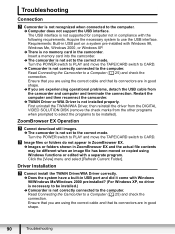
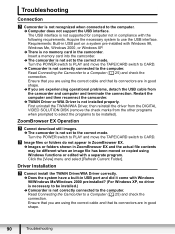
... interface is not supported for computer not in compliance with the following requirements. Acquire the necessary system to use the USB interface. Requirements: Built-in USB port on a system pre-installed with Windows 98, Windows Me, Windows 2000, or Windows XP. Î There is no memory card in the camcorder. Insert a memory card into the camcorder. Î The camcorder is not set to the correct...
Digital Video Software (Windows) Ver.24 Instruction Manual - Page 91
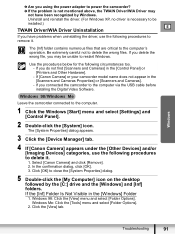
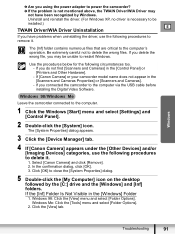
... the camcorder to the computer via the USB cable before installing the Digital Video Software.
Leave the camcorder connected to the computer.
1 Click the Windows [Start] menu and select [Settings] and [Control Panel].
2 Double-click the [System] icon. The [System Properties] dialog appears.
3 Click the [Device Manager] tab. 4 If [Canon Camera] appears under the [Other Devices] and/or
[Imaging...
Digital Video Software (Macintosh) Ver.24 Instruction Manual - Page 2
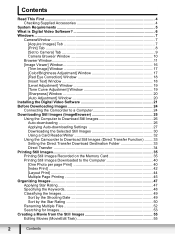
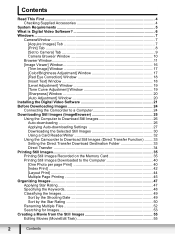
...19 [Sharpness] Window 20 [Auto Adjustment] Window 20 Installing the Digital Video Software 21 Before Downloading Images 24 Connecting the Camcorder to a Computer 24 Downloading Still Images (ImageBrowser 25 Using the Computer to Download Still Images 26 Auto-downloading 26 Applying Auto-downloading Settings 27 Downloading the Selected Still Images 30 Using a Card Reader/Writer 32 Using...
Digital Video Software (Macintosh) Ver.24 Instruction Manual - Page 7
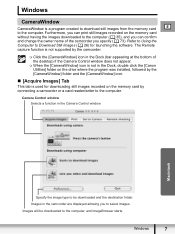
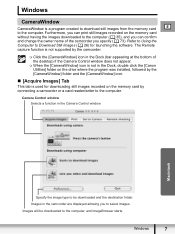
... click the [Canon Utilities] folder on the drive where the program was installed, followed by the [CameraWindow] folder and the [CameraWindow] icon.
„ [Acquire Images] Tab
This tab is used for downloading still images recorded on the memory card by connecting a camcorder or a card reader/writer to the computer.
Camera Control window Selects a function in the Camera Control window.
Macintosh...
Digital Video Software (Macintosh) Ver.24 Instruction Manual - Page 11
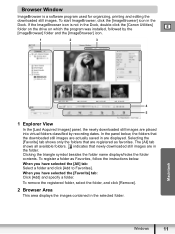
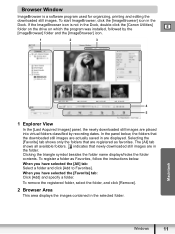
Browser Window
ImageBrowser is a software program used for organizing, printing and editing the
downloaded still images. To start ImageBrowser, click the [ImageBrowser] icon in the
Dock. If the ImageBrowser icon is not in the Dock, double-click the [Canon Utilities] folder on the drive on which the program was installed, followed by the
E
[ImageBrowser] folder and the...

