Canon ZR400 driver and firmware
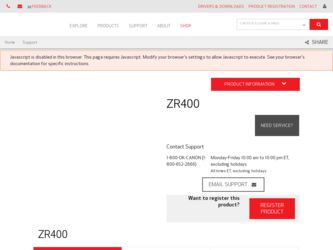
Related Canon ZR400 Manual Pages
Download the free PDF manual for Canon ZR400 and other Canon manuals at ManualOwl.com
ZoomBrowser EX 6.5 for Windows Instruction Manual - Page 9


...the supplied interface cable.
2 Turn on the camera power, set it to playback mode and prepare it to communicate with the computer.
3 When a window similar to the one at the right appears, click [Downloads Images From Canon Camera using Canon CameraWindow]. With Windows XP, click [Canon CameraWindow] then [OK] in the AutoPlay window. For Windows 7, use the following steps to display CameraWindow...
ZoomBrowser EX 6.5 for Windows Instruction Manual - Page 11


... importing images automatically when this software is launched.].
Transferring Images Using a Memory Card Reader An action selection window will open when you insert a memory card into the memory card reader. If you select [View/Download Images Using Canon ZoomBrowser EX], ZoomBrowser EX will start and display the following window. Use this window to perform the transferring procedures.
Transfers...
ZoomBrowser EX 6.5 for Windows Instruction Manual - Page 13


... as desired.
Sets the printer, paper size and borderless printing settings.
Click here to crop and print a portion of an image.
Click here to insert text onto an image and print.
Sets the shooting date/time imprint settings.
5 Click [3. Print]. Printing will start.
HINT
Printing Using Other Software If you have specialized printing software installed on the computer, you...
ZoomBrowser EX 6.5 for Windows Instruction Manual - Page 38


... in the indicated destination folder.
Automatic Start-up Settings for E-mail Software • When using Windows 7, you must pre-install an e-mail program. When changing settings, set the
default program in the Control Panel. • When using Windows Vista, configure the settings in your e-mail software. For example, you can
configure Windows e-mail by starting e-mail, then clicking the [Tools...
ZoomBrowser EX 6.5 for Windows Instruction Manual - Page 49


... iMAGE GATEWAY (You must already
have an account with an Internet service provider (ISP), browser software installed and an Internet connection). • See the homepage for information regarding browser versions (Microsoft Internet Explorer, etc.) and settings to best connect to CANON iMAGE GATEWAY online photo services. • Any ISP account charges and access fees must be paid separately...
ZoomBrowser EX 6.5 for Windows Instruction Manual - Page 60


... translated into any language in any form, by any means, without the prior written permission of Canon. • Canon makes no warranties for damages resulting from corrupted or lost data due to a mistaken operation or malfunction of the camera, the software, memory cards, personal computers, peripheral devices, or use of non-Canon memory cards.
CDP-E088-010
Table of Contents
©...
Digital Video Software (Windows) Ver.14 Instruction Manual - Page 2
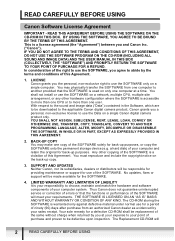
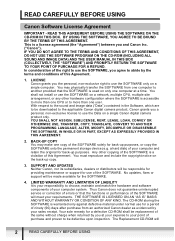
... COPY You may make one copy of the SOFTWARE solely for back-up purposes, or copy the SOFTWARE onto the permanent storage device (e.g. a hard disk) of your computer and retain the original for back-up purposes. Any other copying of the SOFTWARE is a violation of this Agreement. You must reproduce and include the copyright notice on the back-up copy.
3. SUPPORT AND UPDATES Neither Canon...
Digital Video Software (Windows) Ver.14 Instruction Manual - Page 5
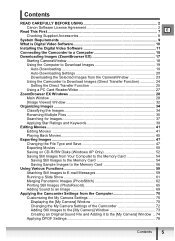
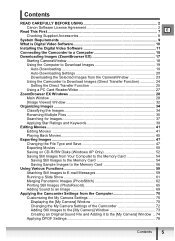
... 2 Canon Software License Agreement 2
Read This First ...7 E Checking Supplied Accessories 8
System Requirements 9 What is Digital Video Software 10 Installing the Digital Video Software 11 Connecting the Camcorder to a Computer 15 Downloading Images (ZoomBrowser EX 17
Starting CameraWindow 18 Using the Computer to Download Images 19
Auto-Downloading 19 Auto-Downloading Settings 20...
Digital Video Software (Windows) Ver.14 Instruction Manual - Page 9
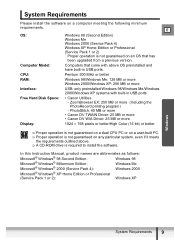
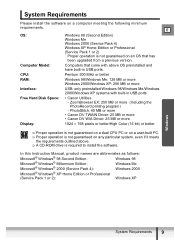
... upgraded from a previous version.
Computer Model:
Computers that come with above OS preinstalled and have built-in USB ports.
CPU:
Pentium 500 MHz or better
RAM:
Windows 98/Windows Me: 128 MB or more Windows 2000/Windows XP: 256 MB or more
Interface:
USB: only preinstalled Windows 98/Windows Me/Windows 2000/Windows XP systems with built-in USB ports
Free Hard Disk Space:
• Canon...
Digital Video Software (Windows) Ver.14 Instruction Manual - Page 10
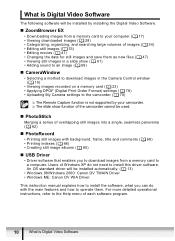
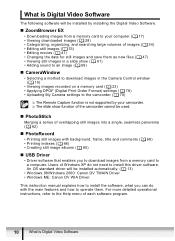
...
„ USB Driver
• Driver software that enables you to download images from a memory card to a computer. Users of Windows XP do not need to install this driver software. An OS standard driver will be installed automatically. ( 13)
• Windows 98/Windows 2000: Canon DV TWAIN Driver • Windows ME: Canon DV WIA Driver
This instruction manual explains how to install the software, what...
Digital Video Software (Windows) Ver.14 Instruction Manual - Page 11
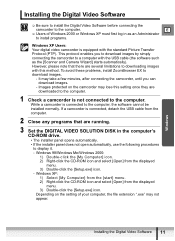
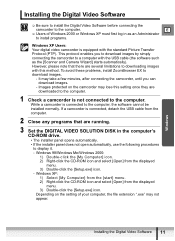
.... If a camcorder is connected, detach the USB cable from the computer.
2 Close any programs that are running.
3 Set the DIGITAL VIDEO SOLUTION DISK in the computer's CD-ROM drive. • The installer panel opens automatically. • If the installer panel does not open automatically, use the following procedures to display it. - Windows 98/Windows Me/Windows 2000: 1) Double-click the [My...
Digital Video Software (Windows) Ver.14 Instruction Manual - Page 13


... [Custom Installation], select a USB driver. (Windows XP: The USB driver supplied with the Windows operating system is used. You do not need to install a USB driver.) • Windows 98/Windows 2000: Canon DV TWAIN Driver • Windows Me: Canon DV WIA Driver
8 Select your country/region and click [Next]. 9 Read the license agreement and click [Yes].
Installing the Digital Video Software 13
Digital Video Software (Windows) Ver.14 Instruction Manual - Page 14
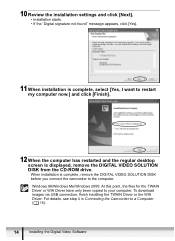
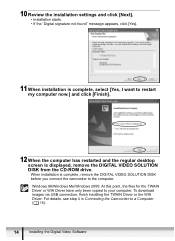
...and the regular desktop screen is displayed, remove the DIGITAL VIDEO SOLUTION DISK from the CD-ROM drive. When installation is complete, remove the DIGITAL VIDEO SOLUTION DISK before you connect the camcorder to the computer.
Windows 98/Windows Me/Windows 2000: At this point, the files for the TWAIN Driver or WIA Driver have only been copied to your computer. To download images via USB connection...
Digital Video Software (Windows) Ver.14 Instruction Manual - Page 15
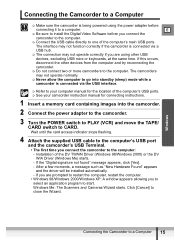
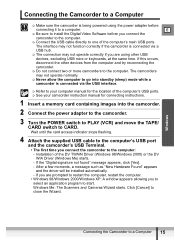
...the computer's USB ports. See your camcorder instruction manual for connecting instructions.
1 Insert a memory card containing images into the camcorder.
2 Connect the power adapter to the camcorder.
3 Turn the POWER switch to PLAY (VCR) and move the TAPE/ CARD switch to CARD. Wait until the card access indicator stops flashing.
4 Attach the supplied USB cable to the computer's USB port and...
Digital Video Software (Windows) Ver.14 Instruction Manual - Page 84
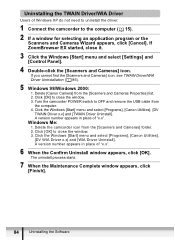
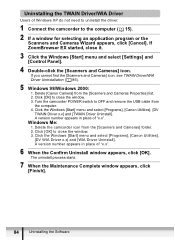
...and select [Settings] and [Control Panel].
4 Double-click the [Scanners and Cameras] icon.
If you cannot find the [Scanners and Cameras] icon, see TWAIN Driver/WIA Driver Uninstallation ( 86).
5 Windows 98/Windows 2000: 1. Delete [Canon Camera] from the [Scanners and Cameras Properties] list. 2. Click [OK] to close the window. 3. Turn the camcorder POWER switch to OFF and remove the USB cable from...
Digital Video Software (Windows) Ver.14 Instruction Manual - Page 85
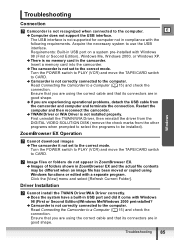
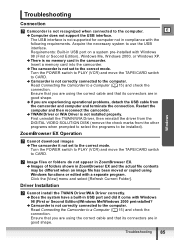
... supported for computer not in compliance with the
following requirements. Acquire the necessary system to use the USB
interface.
Requirements: Built-in USB port on a system pre-installed with Windows
98 (First or Second Edition), Windows Me, Windows 2000, or Windows XP.
Î There is no memory card in the camcorder.
Insert a memory card into the camcorder.
Î The camcorder is not set...
Digital Video Software (Windows) Ver.14 Instruction Manual - Page 86
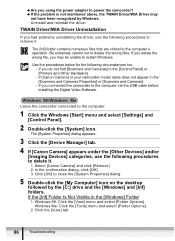
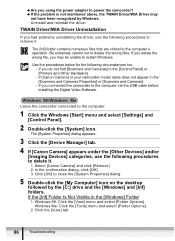
... the camcorder to the computer via the USB cable before installing the Digital Video Software.
Leave the camcorder connected to the computer.
1 Click the Windows [Start] menu and select [Settings] and [Control Panel].
2 Double-click the [System] icon. The [System Properties] dialog appears.
3 Click the [Device Manager] tab. 4 If [Canon Camera] appears under the [Other Devices] and/or
[Imaging...
Digital Video Software (Macintosh) Ver.14 Instruction Manual - Page 2
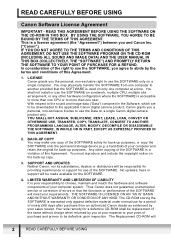
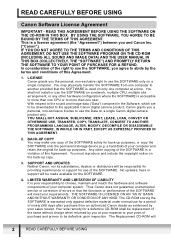
... COPY You may make one copy of the SOFTWARE solely for back-up purposes, or copy the SOFTWARE onto the permanent storage device (e.g. a hard disk) of your computer and retain the original for back-up purposes. Any other copying of the SOFTWARE is a violation of this Agreement. You must reproduce and include the copyright notice on the back-up copy.
3. SUPPORT AND UPDATES Neither Canon...
Digital Video Software (Macintosh) Ver.14 Instruction Manual - Page 5
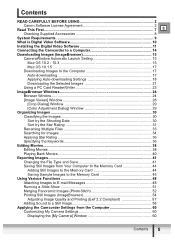
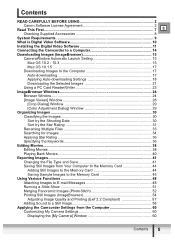
... 10 Installing the Digital Video Software 11 Connecting the Camcorder to a Computer 14 Downloading Images (ImageBrowser 15
CameraWindow Automatic Launch Setting 15 Mac OS 10.2 - 10.3 15 Mac OS 10.1.5 17
Downloading Images to the Computer 17 Auto-downloading 17 Applying Auto-downloading Settings 18 Downloading the Selected Images 21
Using a PC Card Reader/Writer 23 ImageBrowser Windows...
Digital Video Software (Macintosh) Ver.14 Instruction Manual - Page 10
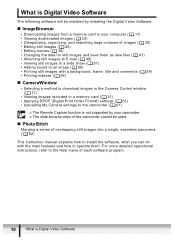
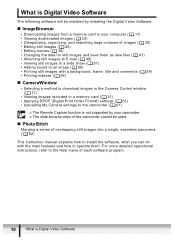
...indexes ( 56)
„ CameraWindow
• Selecting a method to download images in the Camera Control window ( 17)
• Viewing images recorded in a memory card ( 21) • Applying DPOF (Digital Print Order Format) settings ( 63) • Uploading My Camera settings to the camcorder ( 61)
The Remote Capture function is not supported by your camcorder. The slide show function of...

