D-Link DCS-3112 driver and firmware
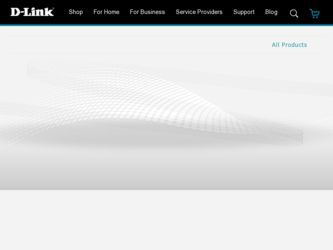
Related D-Link DCS-3112 Manual Pages
Download the free PDF manual for D-Link DCS-3112 and other D-Link manuals at ManualOwl.com
Product Manual - Page 2
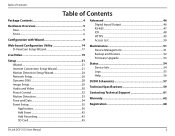
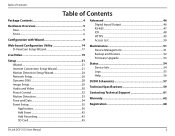
... Recording 43 SD Card 45
Advanced 46 Digital Input/Output 46 RS-485 47 ICR...48 HTTPS 49 Access List 50
Maintenance 51 Device Management 51 Backup and Restore 52 Firmware Upgrade 53
Status 54 Device Info 54 Logs 55 Help 56
DI/DO Schematics 57
Technical Specifications 59
Contacting Technical Support 61
Warranty 62
Registration 68
D-Link DCS-3112 User Manual...
Product Manual - Page 3
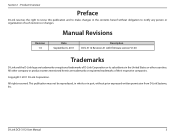
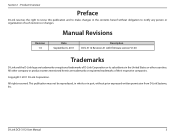
... contents hereof without obligation to notify any person or organization of such revisions or changes.
Manual Revisions
Revision 1.0
Date September 6, 2011
Description DCS-3112 Revision A1 with firmware version V1.00
Trademarks
D-Link and the D-Link logo are trademarks or registered trademarks of D-Link Corporation or its subsidiaries in the United States or other countries. All other company...
Product Manual - Page 9
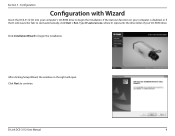
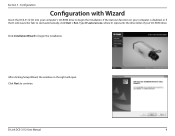
... the installation. If the Autorun function on your computer is disabled, or if the D-Link Launcher fails to start automatically, click Start > Run. Type D:\autorun.exe, where D: represents the drive letter of your CD-ROM drive. Click Installation Wizard to begin the installation.
After clicking Setup Wizard, the window on the right will open. Click Next to continue.
D-Link DCS-3112 User Manual
9
Product Manual - Page 10
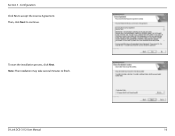
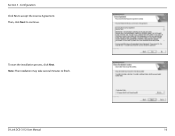
Section 3 - Configuration Click Yes to accept the License Agreement. Then, click Next to continue.
To start the installation process, click Next. Note: The installation may take several minutes to finish.
D-Link DCS-3112 User Manual
10
Product Manual - Page 11
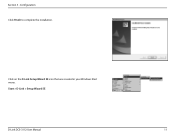
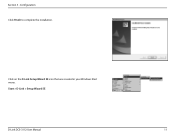
Section 3 - Configuration Click Finish to complete the installation.
Click on the D-Link Setup Wizard SE icon that was created in your Windows Start menu.
Start > D-Link > Setup Wizard SE
D-Link DCS-3112 User Manual
11
Product Manual - Page 14
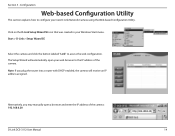
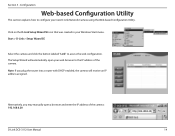
... labeled "Link" to access the web configuration. The Setup Wizard will automatically open your web browser to the IP address of the camera. Note: If you plug the router into a router with DHCP enabled, the camera will receive an IP address assigned.
Alternatively, you may manually open a browser and enter the IP address of the camera: 192.168.0.20
D-Link DCS-3112 User Manual
14
Product Manual - Page 17
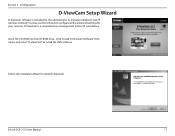
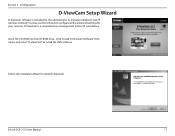
... D-Link IP cameras remotely. You may use the software to configure all the advanced settings for your cameras. D-ViewCam is a comprehensive management tool for IP surveillance.
Insert the CD-ROM into the CD-ROM drive. Click "Install D-ViewCam Software" from menu, and select "D-ViewCam" to install the VMS software.
Follow the Installation Wizard to install D-ViewCam.
D-Link DCS-3112 User Manual...
Product Manual - Page 18
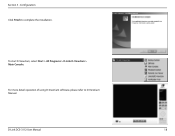
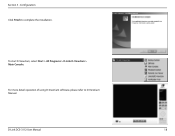
Section 3 - Configuration Click Finish to complete the installation.
To start D-ViewCam, select Start > All Programs > D-Link D-ViewCam > Main Console.
For more detail operation of using D-ViewCam software, please refer to D-ViewCam Manual.
D-Link DCS-3112 User Manual
18
Product Manual - Page 20
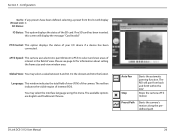
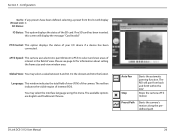
... screen will display the message "Card Invalid."
PTZ Control: This option displays the status of your I/O device if a device has been connected.
ePTZ Speed: This camera uses electronic pan/tilt/zoom (ePTZ) to select and view areas of interest in the field of view. Please see page 32 for information about setting the frame size and view window area...
Product Manual - Page 22
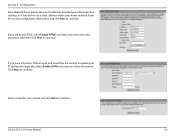
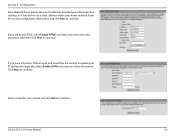
... Enable PPPoE and enter your user name and password, otherwise click Next to continue.
If you have a Dynamic DNS account and would like the camera to update your IP address automatically, Select Enable DDNS and enter your host information. Click Next to continue.
Enter a name for your camera and click Next to continue.
D-Link DCS-3112 User Manual
22
Product Manual - Page 27
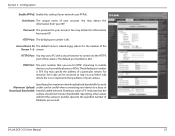
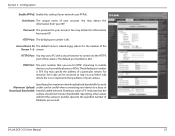
... the maximum download/upload bandwidth for each Maximum Upload/ socket can be useful when connecting your device to a busy or Download Bandwidth: heavily loaded network. Entering a value of '0' indicates that the
camera should not monitor bandwidth. Specifying other values will limit the camera's transfer speed to the specified number of Kilobytes per second.
D-Link DCS-3112 User Manual
27
Product Manual - Page 30
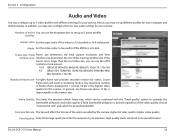
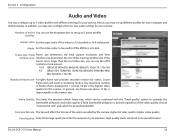
... the desired bandwidth.
Constant bit rate: The bps will affect the bit rate of the video recorded by the camera. Higher bit rates result in higher video quality.
Fixed quality: Select the image quality level for the camera to try to maintain. High quality levels will result in increased bit rates.
D-Link DCS-3112 User Manual
30
Product Manual - Page 33
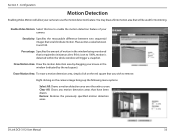
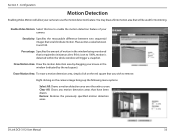
... the red square that you wish to remove.
Right clicking on the camera image brings up the following menu options:
Select All: Draws a motion detection area over the entire screen. Clear All: Clears any motion detection areas that have been drawn. Restore: Restores the previously specified motion detection areas.
D-Link DCS-3112 User Manual
33
Product Manual - Page 35
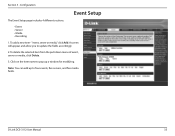
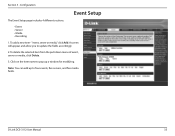
... and allow you to update the fields accordingly.
2. To delete the selected item from the pull-down menu of event, server or media, click Delete.
3. Click on the item name to pop up a window for modifying.
Note: You can add up to four events, five servers, and five media fields.
D-Link DCS-3112 User Manual
35
Product Manual - Page 53
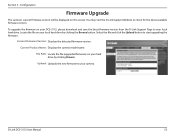
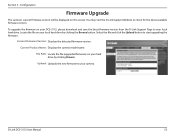
...- Configuration
Firmware Upgrade
The camera's current firmware version will be displayed on this screen. You may visit the D-Link Support Website to check for the latest available firmware version.
To upgrade the firmware on your DCS-3112, please download and save the latest firmware version from the D-Link Support Page to your local hard drive. Locate the file on your local hard drive by clicking...
Product Manual - Page 60


... browser
Mobile Support
Windows 7/Vista/XP system, Pocket PC, or mobile phone with 3GPP playback support
D-ViewCam™ System ƒƒ Operating System: Microsoft Windows 7/Vista/XP
Requirements
ƒƒ Web Browser: Internet Explorer 6 or higher
ƒƒ Protocol: Standard TCP/IP
D-ViewCam™
ƒƒ Remote management/control of up to 32 cameras
Software Functions...
Product Manual - Page 61
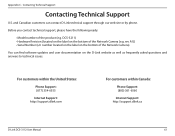
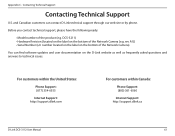
... Camera).
You can find software updates and user documentation on the D-Link website as well as frequently asked questions and answers to technical issues.
For customers within the United States:
Phone Support: (877) 354-6555
Internet Support: http://support.dlink.com
For customers within Canada:
Phone Support: (800) 361-6560
Internet Support: http://support.dlink.ca
D-Link DCS-3112 User Manual...
Product Manual - Page 63
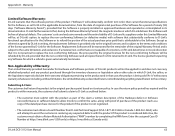
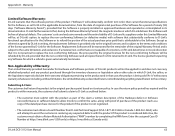
... by completing the RMA form. Enter the assigned Case ID Number at https://rma.dlink.com/ (USA only) or https://rma.dlink.ca (Canada only).
D-Link DCS-3112 User Manual
63
Product Manual - Page 64
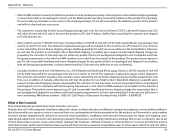
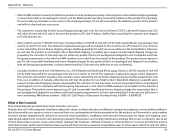
... maintenance; Damage that occurs in shipment, due to act of God, failures due to power surge, and cosmetic damage; Any hardware, software, firmware or other products or services provided by anyone other than D-Link; and Products that have been purchased from inventory clearance or liquidation sales or other sales in which D-Link, the sellers,
D-Link DCS-3112 User Manual
64
Product Manual - Page 67
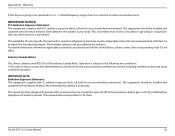
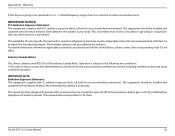
.... This equipment should be installed and operated with minimum distance 20cm between the radiator & your body.
This device has been designed to operate with an antenna having a maximum gain of 2 dB. Antenna having a higher gain is strictly prohibited per regulations of Industry Canada. The required antenna impedance is 50 ohms.
D-Link DCS-3112 User Manual
67

