Dell 1100 Laser Mono Printer driver and firmware
Drivers and firmware downloads for this Dell item

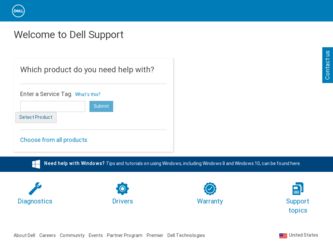
Related Dell 1100 Laser Mono Printer Manual Pages
Download the free PDF manual for Dell 1100 Laser Mono Printer and other Dell manuals at ManualOwl.com
Dell™ Laser Printer 1100 Owner's Manual - Page 21
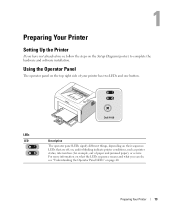
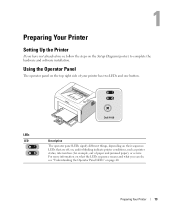
...Printer
Setting Up the Printer
If you have not already done so, follow the steps on the Setup Diagram (poster) to complete the hardware and software installation.
Using the Operator Panel
The operator panel on the top right side of your printer...or blinking indicate printer conditions, such as printer status, intervention (for example, out of paper and jammed paper), or service. For more information...
Dell™ Laser Printer 1100 Owner's Manual - Page 23
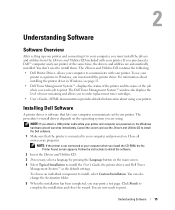
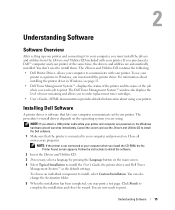
...8226; User's Guide- HTML documentation provides detailed information about using your printer.
Installing Dell Software
A printer driver is software that lets your computer communicate with your printer. The procedure to install drivers depends on the operating system you are using.
NOTE: If you attach a USB printer cable while your printer and computer are powered on, the Windows hardware wizard...
Dell™ Laser Printer 1100 Owner's Manual - Page 24


... | support.dell.com
Uninstalling Dell Software
You should remove the printer driver if you are upgrading the software or if your driver installation fails. You can remove the software using the Drivers and Utilities CD or the Windows uninstall.
NOTE: Close all programs before uninstalling software. 1 From the Start menu, select Programs → Dell Printers → Dell Laser Printer 1100 →...
Dell™ Laser Printer 1100 Owner's Manual - Page 30
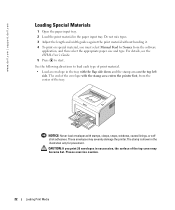
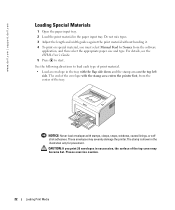
www.dell.com | support.dell.com
Loading Special Materials
1 Open the paper input tray. 2 Load the print material in the paper input tray. Do not mix types. 3 Adjust the length and width guides against the print material without bending it. 4 To print on special material, you must select Manual Feed for Source from the software
application, and then select...
Dell™ Laser Printer 1100 Owner's Manual - Page 49
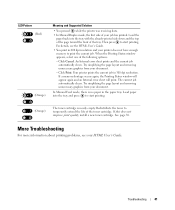
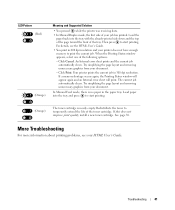
... to start printing. For details, see the HTML User's Guide.
• You print in 600 dpi resolution and your printer does not have enough memory to print the current job. When the Printing Status window appears, select one of the following options:
- Click Cancel. An Internal error sheet prints and the current job automatically clears. Try...
Dell™ Laser Printer 1100 Owner's Manual - Page 70
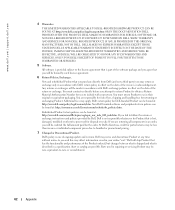
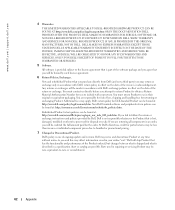
www.dell.com | support.dell.com
4 Warranties.
THE LIMITED WARRANTIES APPLICABLE TO DELL-BRANDED HARDWARE PRODUCT CAN BE FOUND AT http://www.dell.com/policy/legal/warranty.htm OR IN THE DOCUMENTATION DELL PROVIDES WITH THE PRODUCT. DELL MAKES NO WARRANTIES FOR SERVICE, SOFTWARE, OR NON-DELL BRANDED PRODUCT. SUCH PRODUCT IS PROVIDED BY DELL "AS IS." WARRANTY AND SERVICE FOR NON-DELL BRANDED...
Dell™ Laser Printer 1100 Owner's Manual - Page 76
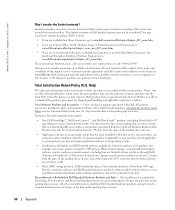
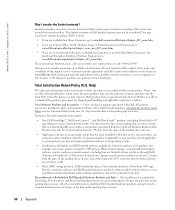
... to your purchase, you may not return application software or an operating system).
• Nondefective third-party and Dell-branded software, peripheral, electronics and accessory products (for example: televisions, printers, projectors, MP3 players, PDAs, battery chargers, un-preinstalled third-party software, wireless cards/access points/routers), including but not limited to those sold by...
Dell™ Laser Printer 1100 Owner's Manual - Page 89
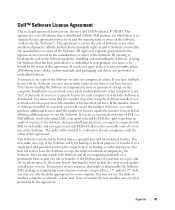
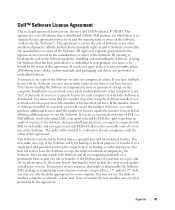
... (disks, written materials, and packaging) and delete any preloaded or embedded Software.
You may use one copy of the Software on only one computer at a time. If you have multiple licenses for the Software, you may use as many copies at any time as you have licenses. "Use" means loading the Software in temporary memory or permanent storage on the computer. Installation on a network...
Dell™ Laser Printer 1100 User's Guide - Page 3
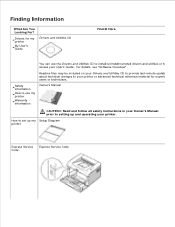
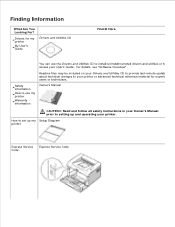
... your printer or advanced technical reference material for experienced users or technicians.
Safety •
information How to use my • printer Warranty • information
Owner's Manual
CAUTION: Read and follow all safety instructions in your Owner's Manual prior to setting up and operating your printer.
How to set up my Setup Diagram printer
Express Service Code
Express Service Code
Dell™ Laser Printer 1100 User's Guide - Page 4
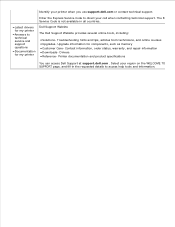
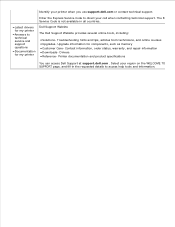
...; Latest drivers for my printer
• Answers to technical service and support questions
• Documentation for my printer
Dell Support Website
The Dell Support Website provides several online tools, including:
• Solutions- Troubleshooting hints and tips, articles from technicians, and online courses • Upgrades- Upgrade information for components, such as memory • Customer...
Dell™ Laser Printer 1100 User's Guide - Page 17
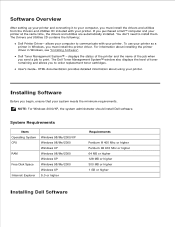
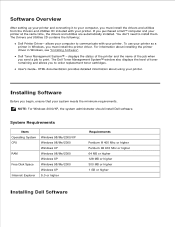
...cartridges.
User's Guide- HTML documentation provides detailed information about using your printer.
Installing Software
Before you begin, ensure that your system meets the minimum requirements. NOTE: For Windows 2000/XP, the system administrator should install Dell software.
System Requirements
Item Operating System CPU
RAM
Free Disk Space
Internet Explorer
Windows 98/Me/2000/XP Windows 98/Me...
Dell™ Laser Printer 1100 User's Guide - Page 18
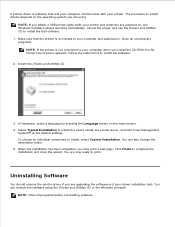
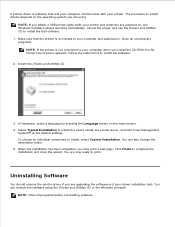
... a USB printer cable while your printer and computer are powered on, the Windows hardware wizard launches immediately. Cancel the screen and use the Drivers and Utilities CD to install the Dell software. 1. Make sure that the printer is connected to your computer and powered on. Close all unnecessary programs.
NOTE: If the printer is not connected to your computer when you install the CD-ROM, the...
Dell™ Laser Printer 1100 User's Guide - Page 19
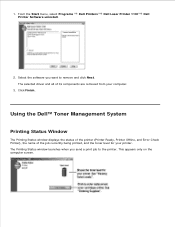
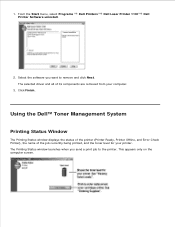
... Dell Printers Dell Laser Printer 1100 Dell Printer Software uninstall.
2. Select the software you want to remove and click Next. The selected driver and all of its components are removed from your computer.
3. Click Finish.
Using the Dell™ Toner Management System
Printing Status Window
The Printing Status window displays the status of the printer (Printer Ready, Printer Offline, and Error...
Dell™ Laser Printer 1100 User's Guide - Page 30


.... Refer to your software application's User's Guide for the exact printing procedure.
1. Open the document you want to print.
2. Select Print from the File menu.
The Print window displays. It may look slightly different depending on your application.
The basic print settings are selected within the Print window. These settings include the number of copies and the print...
Dell™ Laser Printer 1100 User's Guide - Page 33
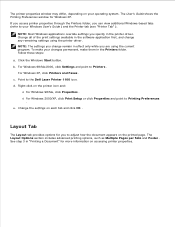
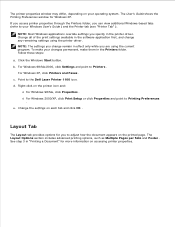
..., make them in the Printers folder. Follow these steps:
a. Click the Windows Start button. b. For Windows 98/Me/2000, click Settings and point to Printers .
For Windows XP, click Printers and Faxes . c. Point to the Dell Laser Printer 1100 icon. d. Right-click on the printer icon and:
For Windows 98/Me, click Properties . For Windows 2000/XP, click Print Setup or click Properties and point...
Dell™ Laser Printer 1100 User's Guide - Page 37
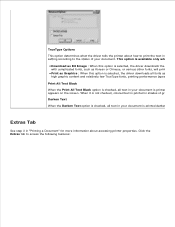
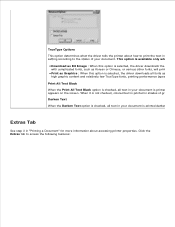
...driver tells the printer about how to print the text in your do setting according to the status of your document. This option is available only when you
• Download as Bit Image : When this option is selected, the driver downloads...
• Print as Graphics : When this option is selected, the driver downloads all fonts as graphic high graphic content and relatively few TrueType fonts, printing...
Dell™ Laser Printer 1100 User's Guide - Page 49
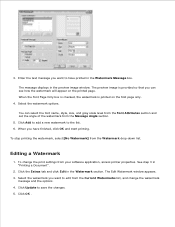
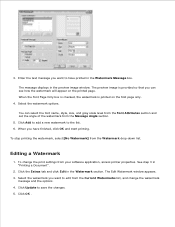
... want to have printed in the Watermark Message box. The message displays in the preview image window. The preview image is provided so that you can see how ...1. To change the print settings from your software application, access printer properties. See step 3 in "Printing a Document" .
2. Click the Extras tab and click Edit in the Watermark section. The Edit Watermark window appears. 3. Select the ...
Dell™ Laser Printer 1100 User's Guide - Page 72
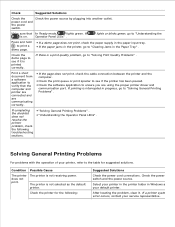
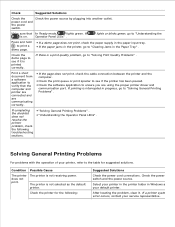
....
The printer is not receiving power.
The printer is not selected as the default printer.
Check the printer for the following:
Suggested Solutions
Check the power cord connections. Check the power switch and the power source.
Select your printer in the printer folder in Windows as your default printer.
After locating the problem, clear it. If a printer system error occurs, contact your service...
Dell™ Laser Printer 1100 User's Guide - Page 73
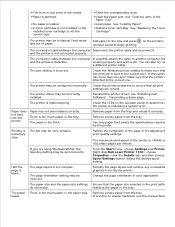
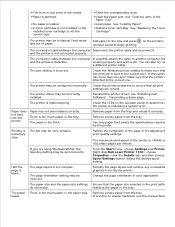
... driver may be incorrectly installed.
Check the printer properties to ensure that all print settings are correct.
Reinstall the printer driver; see "Installing Dell Software" . Try printing a demo page.
The printer is malfunctioning.
Check the LEDs on the operator panel to determine if the printer is indicating a system error.
Paper does not feed into the printer.
Paper has not been loaded...
Dell™ Laser Printer 1100 User's Guide - Page 74
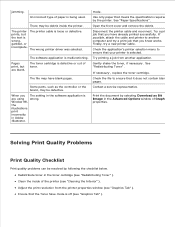
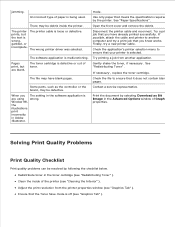
....
The wrong printer driver was selected.
Pages print, but are blank.
The software application is malfunctioning.
The toner cartridge is defective or out of toner.
The file may have blank pages.
Some parts, such as the controller or the board, may be defective.
When you The setting in the software application is are using wrong. Window 98, the...
