Dell 1110 Laser Mono Printer driver and firmware
Drivers and firmware downloads for this Dell item

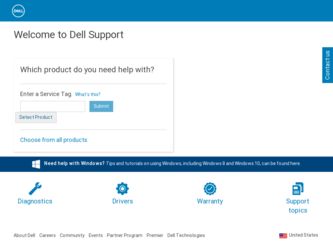
Related Dell 1110 Laser Mono Printer Manual Pages
Download the free PDF manual for Dell 1110 Laser Mono Printer and other Dell manuals at ManualOwl.com
User's Guide - Page 3
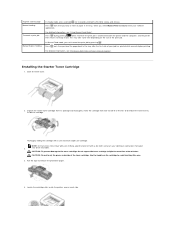
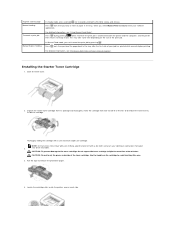
... release.
Press each time you load a sheet of paper in the tray, when you select Manual Feed for Source from your software application.
For detailed information, see "Using Manual Feed Mode".
Press during printing.
blinks red while the print job is cleared from both the printer and the computer, and the printer
then returns to Ready mode...
User's Guide - Page 7
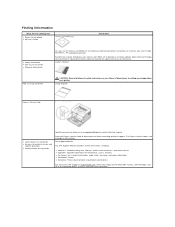
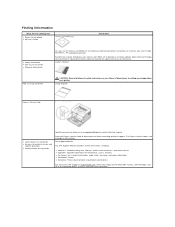
...Owner's Manual
How to set up my printer
CAUTION: Read and follow all safety instructions in your Owner's Manual prior to setting up and operating your printer.
Setup Diagram
Express Service Code
Express Service Code
Identify your printer when you use support.dell.com or contact technical support.
• Latest drivers for my printer • Answers to technical service and
support questions...
User's Guide - Page 9
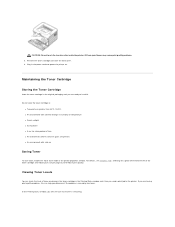
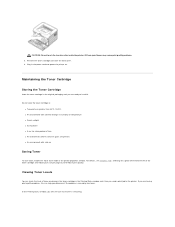
...6. Plug in the power cord and power the printer on.
Maintaining the Toner Cartridge
Storing the Toner Cartridge
Store the toner cartridge in the original packaging until you are ready to install it.
Do not store... with salty air
Saving Toner
To save toner, enable the Toner Save mode in the printer properties window. For details, see "Graphics Tab". Selecting this option will extend the life of the...
User's Guide - Page 14
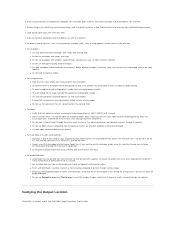
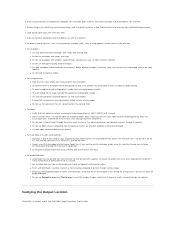
.... l Do not use envelopes with clasps and snaps. l Do not use envelopes with windows, coated linings, self-adhesive seals, or other synthetic materials. l Do not use damaged or poorly made envelopes. l Use only envelopes recommended for laser printers. Before loading envelopes in the tray, make sure that they are undamaged and are not stuck...
User's Guide - Page 16
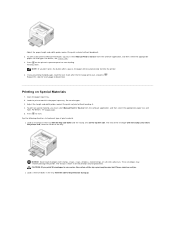
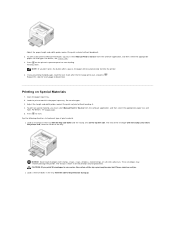
Adjust the paper length and width guides against the print material without bending it. 2. To print a document in Manual Feed mode, you must select Manual Feed for Source from the software application, and then select the appropriate
paper size and type. For details, see "Paper Tab". 3. Press on the printer's operator panel to start feeding.
Printing...
User's Guide - Page 19
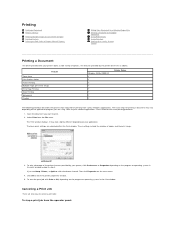
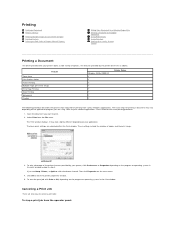
.... Refer to your software application's User's Guide for the exact printing procedure.
1. Open the document you want to print. 2. Select Print from the File menu.
The Print window displays. It may look slightly different depending on your application. The basic print settings are selected within the Print window. These settings include the number of copies and the print...
User's Guide - Page 20
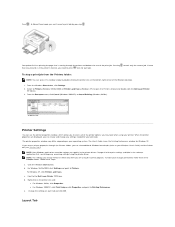
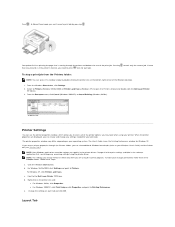
..., make them in the Printers folder. Follow these steps:
a. Click the Windows Start button. b. For Windows 98/Me/2000, click Settings and point to Printers.
For Windows XP, click Printers and Faxes. c. Point to the Dell Laser Printer 1110 icon. d. Right-click on the printer icon and:
l For Windows 98/Me, click Properties. l For Windows 2000/XP, click Print Setup or click Properties and point...
User's Guide - Page 23
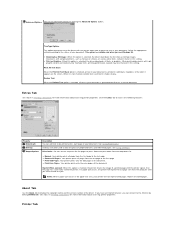
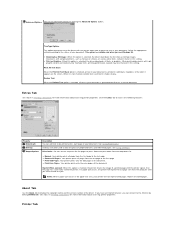
... This option determines what the driver tells the printer about how to print the text in your document. Select the appropriate setting according to the status of your document. This option is available only when you use Windows 98. • Download as Bit Image: When this option is selected, the driver downloads the font data as bitmap...
User's Guide - Page 25
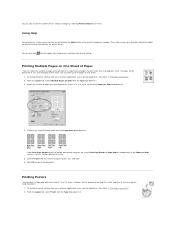
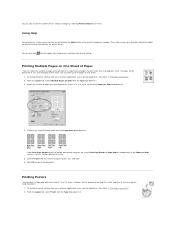
...printer driver's default settings by selecting Printer Default from the list.
Using Help
Your printer has a help screen that can be activated by the Help button in the printer's properties window. These help screens give detailed information about the printer features provided by the printer driver... To change the print settings from your software application, access printer properties. See step 3 ...
User's Guide - Page 27
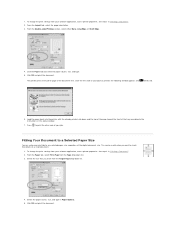
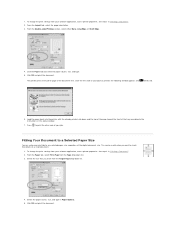
...window appears and
blinks red.
6. Load the paper back into the printer with the already-printed side down and the top of the page toward the front of the tray according to the instructions in the above window... digital document size. This can be useful when you want to check fine details on a small document.
1. To change the print settings from your software application, access printer properties...
User's Guide - Page 28
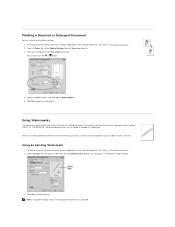
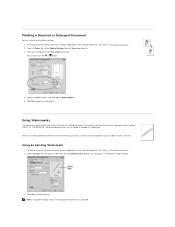
...
You can scale your print job on a page. 1. To change the print settings from your software application, access printer properties. See step 3 in "Printing a Document". 2. From the Paper tab...add new ones to the list.
Using an Existing Watermark
1. To change the print settings from your software application, access printer properties. See step 3 in "Printing a Document". 2. Click the Extras tab and ...
User's Guide - Page 29
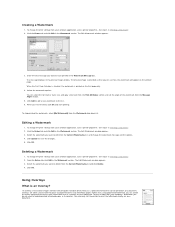
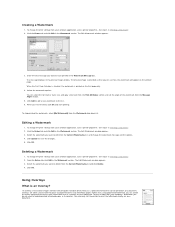
... change the watermark message and the options. 4. Click Update to save the changes. 5. Click OK.
Deleting a Watermark
1. To change the print settings from your software application, access printer properties. See step 3 in "Printing a Document". 2. From the Extras tab, click Edit in the Watermark section. The Edit Watermark window appears. 3. Select the watermark you want to...
User's Guide - Page 30
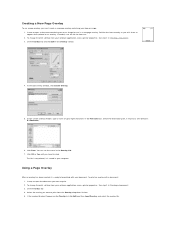
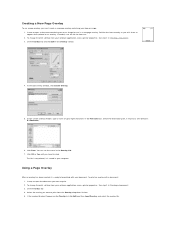
...the print settings from your software application, access printer properties. ...See step 3 in "Printing a Document". 3. Click the Extras tab and click Edit in the Overlay section.
4. In the Edit Overlay window, click Create Overlay.
5. In the Create Overlay window...change the print settings from your software application, access printer properties. See ...
User's Guide - Page 31
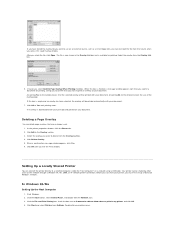
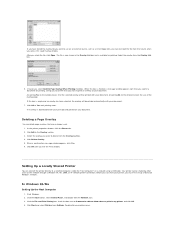
... selected computer, called the "host computer," on a network using a USB cable. Your printer can be shared by other users on the network through a Windows 98, Me, 2000, or XP network printer connection. Before you can share your printer, you must first set up a Microsoft Windows network.
In Windows 98/Me
Setting Up the Host Computer
1. Start Windows. 2. Click the Start button, select Control Panel...
User's Guide - Page 33
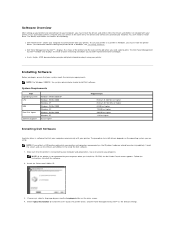
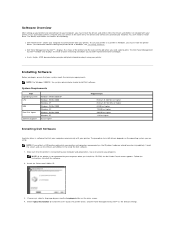
... CPU
RAM
Free Disk Space
Internet Explorer
Windows 98/Me/2000/XP Windows 98/Me/2000 Windows XP Windows 98/Me/2000 Windows XP Windows 98/Me/2000 Windows XP 5.0 or higher
Requirements
Pentium II 400 Mhz or higher Pentium III 933 Mhz or higher 64 MB or higher 128 MB or higher 300 MB or higher 1 GB or higher
Installing Dell Software
A printer driver is software...
User's Guide - Page 34
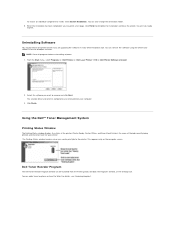
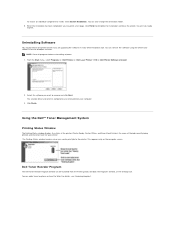
...
You should remove the printer driver if you are upgrading the software or if your driver installation fails. You can remove the software using the Drivers and Utilities CD or the Windows uninstall.
NOTE: Close all programs before uninstalling software. 1. From the Start menu, select Programs Dell Printers Dell Laser Printer 1110 Dell Printer Software uninstall.
2. Select the software you want to...
User's Guide - Page 43
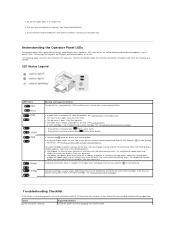
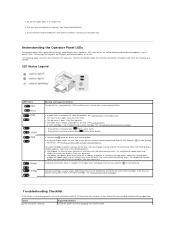
..., see "Printing on Both Sides of Paper (Manual Duplex)".
to start printing.
You print in 600dpi resolution and your printer does not have enough memory to print the current job. When the Printing Status window appears, select one of the following options. • Click Cancel. An Internal error sheet prints and the current job automatically clears...
User's Guide - Page 44
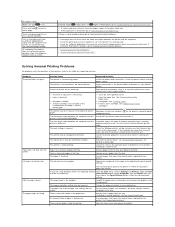
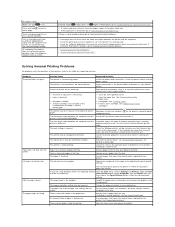
... properties to ensure that all print settings are correct.
The printer driver may be incorrectly installed.
Reinstall the printer driver; see "Installing Dell Software". Try printing a demo page.
The printer is malfunctioning.
Check the LEDs on the operator panel to determine if the printer is indicating a system error.
Paper has not been loaded correctly.
Remove paper from the tray and...
User's Guide - Page 45
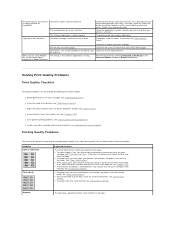
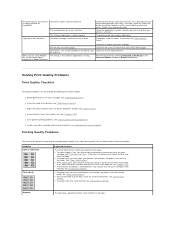
... pages.
Some parts, such as the controller or the board, may Contact a service representative. be defective.
When you are using Window The setting in the software application is wrong. 98, the illustrations print incorrectly in Adobe Illustrator.
Print the document by selecting Download as Bit Image in the Advanced Options window of Graphics properties.
Solving Print Quality Problems...
User's Guide - Page 46
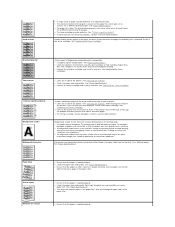
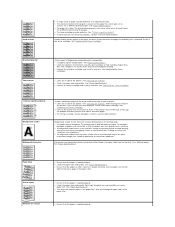
...service representative.
If black vertical streaks appear on the page, the drum inside the toner cartridge has probably been scratched. Install...printed page, adjust the print resolution through your software application or the printer properties.
If characters are improperly...loaded correctly and the guides are not too
tight or too loose against the paper stack.
• Ensure that the paper is loaded...
