Dell 1133 Laser Mono Printer driver and firmware
Drivers and firmware downloads for this Dell item

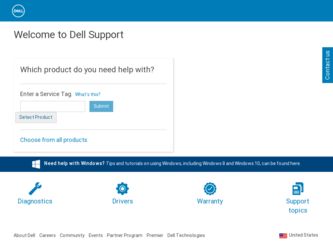
Related Dell 1133 Laser Mono Printer Manual Pages
Download the free PDF manual for Dell 1133 Laser Mono Printer and other Dell manuals at ManualOwl.com
User's Guide - Page 1
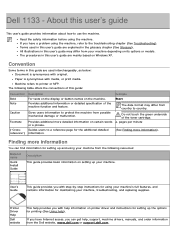
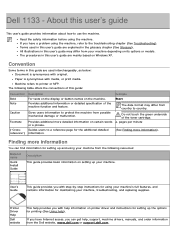
...maintaining your machine, troubleshooting, and replacing supplies.
Printer Driver Help
Dell website
This help provides you with help information on printer driver and instructions for setting up the options for printing (See Using help).
If you have Internet access, you can get help, support, machine drivers, manuals, and order information from the Dell website, www.dell.com or support.dell.com.
User's Guide - Page 9
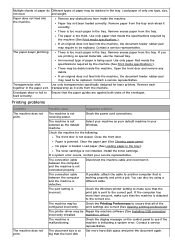
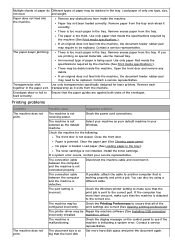
... that all of the print settings are correct (See Opening printing preferences).
The printer driver may be Repair the machine software (See Installing USB connected
incorrectly installed.
machine's driver).
The machine is malfunctioning.
Check the display message on the control panel to see if the machine is indicating a system error. Contact a service representative.
The document size is...
User's Guide - Page 10
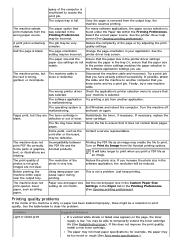
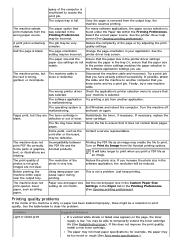
...printer driver settings matches the paper in the tray.Or, ensure that the paper size in the printer driver settings matches the paper selection in the software application settings you use.
The machine prints, but the text is wrong, garbled, or incomplete.
The machine cable...the controller or the board, may be defective.
Contact a service ...the print quality, install a new toner cartridge...
User's Guide - Page 14
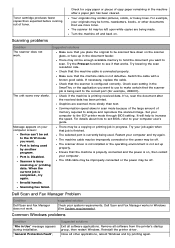
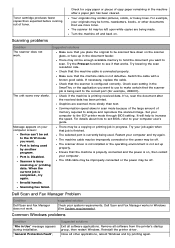
... is not set up properly. Ensure that the machine is properly connected and the power is on, then restart your computer. The USB cable may be improperly connected or the power may be off.
Scanning has failed.
Dell Scan and Fax Manager Problem
Condition
Dell Scan and Fax Manager does not work.
suggested solution
Check your system requirements. Dell Scan and Fax Manager works in Windows (See...
User's Guide - Page 15
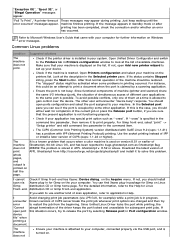
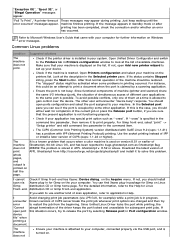
... not print.
Check if the printer driver is installed in your system. Open Unified Driver Configurator and switch
to the Printers tab in Printers configuration window to look at the list of available machines. Make sure that your machine is displayed on the list. If not, open Add new printer wizard to set up your device.
Check if the machine is...
User's Guide - Page 16
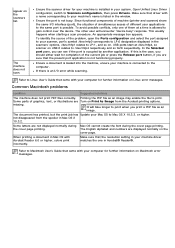
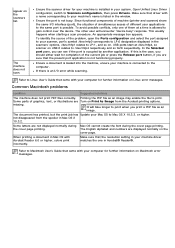
... English alphabet and numbers are displayed normally on the cover page.
When printing a document in Mac OS with Acrobat Reader 6.0 or higher, colors print incorrectly.
Make sure that the resolution setting in your machine driver matches the one in Acrobat® Reader®.
Refer to Macintosh User's Guide that came with your computer for further information on Macintosh error messages.
User's Guide - Page 27
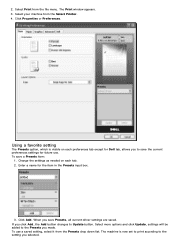
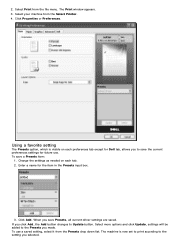
... file menu. The Print window appears. 3. Select your machine from the Select Printer. 4. Click Properties or Preferences.
Using a favorite setting
The Presets option, which is visible on each preferences tab except for Dell tab, allows you to save the current preferences settings for future use. To save a Presets item:
1. Change the settings as needed on each...
User's Guide - Page 28
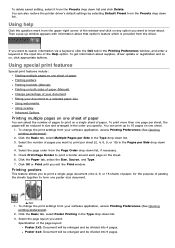
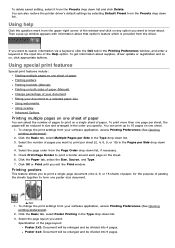
... from the Presets drop down list and click Delete. You can also restore the printer driver's default settings by selecting Default Preset from the Presets drop down list.
Using help
Click the question mark from the upper-right corner of the window and click on any option you want to know about. Then a pop up...
User's Guide - Page 31
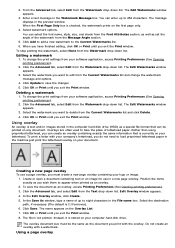
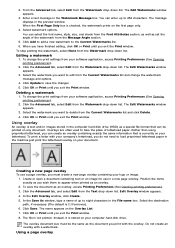
...window appears.
3. Enter a text message in the Watermark Message box. You can enter up to 256 characters. The message displays in the preview window...Update to save the changes. 5. Click OK or Print until you exit the Print window.
Deleting a watermark
1. To change the print settings from your software... load ...window. 8. The file is not printed. Instead, it is stored on your computer hard disk drive...
User's Guide - Page 59
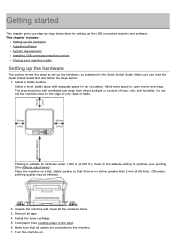
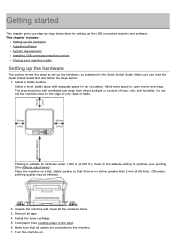
...This chapter gives you step-by-step instructions for setting up the USB connected machine and software. This chapter includes:
Setting up the hardware Supplied software System requirements Installing USB connected machine's driver Sharing your machine locally
Setting up the hardware
This section shows the steps to set up the hardware, as explained in the Quick Install Guide. Make sure you read the...
User's Guide - Page 60
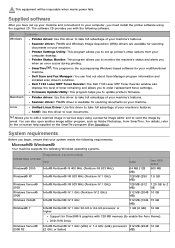
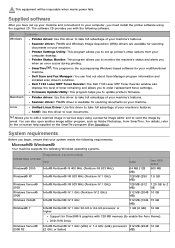
... find out about Scan Manager program information and installed scan driver's condition. Dell 1133 Laser MFP Toner Reorder: The Dell 1133 Laser MFP Toner Reorder window also displays the level of toner remaining and allows you to order replacement toner cartridge. Firmware Update Utility: This program helps you to update printer's firmware.
Macintosh
Printer driver: Use this driver to take full...
User's Guide - Page 61
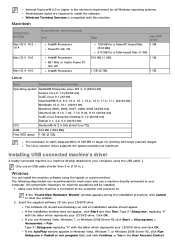
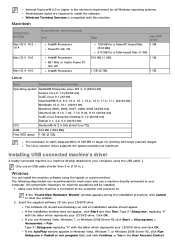
... MB or larger for working with large scanned images. The Linux scanner driver supports the optical resolution at maximum.
Installing USB connected machine's driver
A locally connected machine is a machine directly attached to your computer using the USB cable. )
Only use an USB cable shorter than 3 m (118 in. ).
Windows
You can install the machine software using the typical or custom method. The...
User's Guide - Page 63
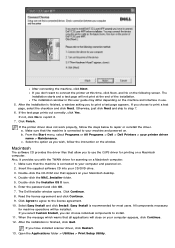
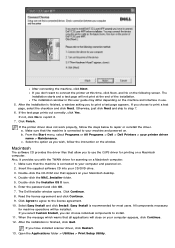
... driver for scanning on a Macintosh computer.
1. Make sure that the machine is connected to your computer and powered on. 2. Insert the supplied software CD into your CD/DVD drive. 3. Double-click the CD-ROM icon that appears on your Macintosh desktop. 4. Double-click the MAC_Installer folder. 5. Double-click the Installer OS X icon. 6. Enter the password and click OK. 7. The Dell Installer window...
User's Guide - Page 64
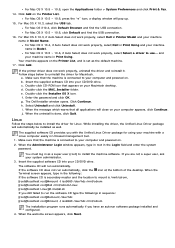
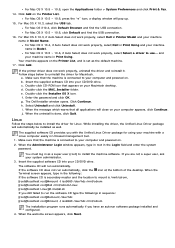
... sure that the machine is connected to your computer and powered on. b. Insert the supplied software CD into your CD/DVD drive. c. Double-click CD-ROM icon that appears on your Macintosh desktop. d. Double-click the MAC_Installer folder. e. Double-click the Installer OS X icon. f. Enter the password and click OK. g. The Dell Installer window opens. Click Continue. h. Select Uninstall and click...
User's Guide - Page 65
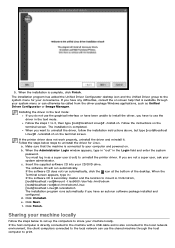
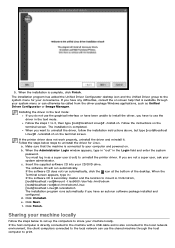
... have an autorun software package installed and configured. d. Click Uninstall. e. Click Next. f. Click Finish.
Sharing your machine locally
Follow the steps below to set up the computers to share your machine locally. If the host computer is directly connected to the machine with a USB cable and is also connected to the local network environment, the client computers connected to...
User's Guide - Page 66
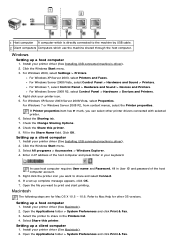
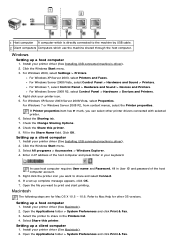
... by USB cable. 2 Client computers Computers which use the machine shared through the host computer.
Windows
Setting up a host computer
1. Install your printer driver (See Installing USB connected machine's driver). 2. Click the Windows Start menu. 3. For Windows 2000, select Settings > Printers.
For Windows XP/Server 2003, select Printers and Faxes. For Windows Server 2008/Vista, select Control...
User's Guide - Page 68
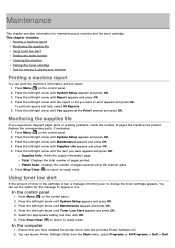
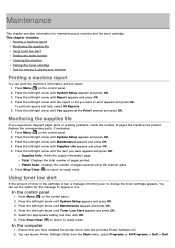
... left/right arrow until Toner Low Alert appears and press OK. 5. Select the appropriate setting and then click OK. 6. Press Stop/Clear ( ) to return to ready mode.
In the computer
1. Ensure that you have installed the printer driver with the provided Printer Software CD. 2. You can launch Printer Settings Utility from the Start menu, select Programs or All Programs...
User's Guide - Page 72
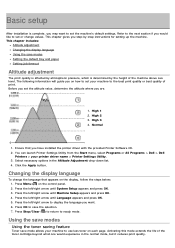
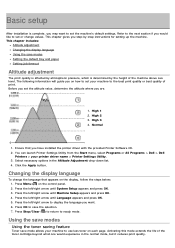
... or All Programs > Dell > Dell
Printers > your printer driver name > Printer Settings Utility. 3. Select necessary options in the Altitude Adjustment drop-down list. 4. Click the Apply button.
Changing the display language
To change the language that appears on the display, follow the steps below: 1. Press Menu ( ) on the control panel. 2. Press the left/right arrow until System Setup appears and...
User's Guide - Page 81
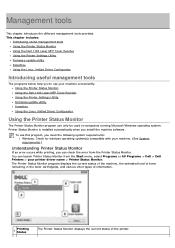
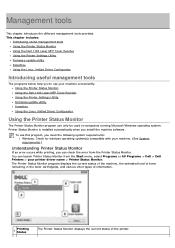
.... Using the Dell 1133 Laser MFP Toner Reorder. Using the Printer Settings Utility. Firmware update utility. Smarthru. Using the Linux Unified Driver Configurator.
Using the Printer Status Monitor
The Printer Status Monitor program can only be used on computers running Microsoft Windows operating system. Printer Status Monitor is installed automatically when you install the machine software.
To use...
User's Guide - Page 82
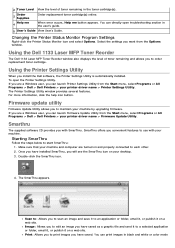
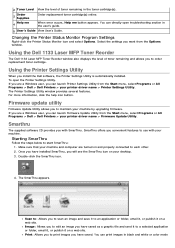
...Dell 1133 Laser MFP Toner Reorder
The Dell 1133 Laser MFP Toner Reorder window also displays the level of toner remaining and allows you to order replacement toner cartridge.
Using the Printer Settings Utility
When you install the Dell software, the Printer Settings Utility is automatically installed. To open the Printer Settings Utility. If you are a Windows user, you can launch Printer Settings...
