Dell B5460dn Mono Laser Printer driver and firmware
Drivers and firmware downloads for this Dell item

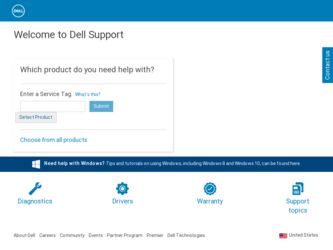
Related Dell B5460dn Mono Laser Printer Manual Pages
Download the free PDF manual for Dell B5460dn Mono Laser Printer and other Dell manuals at ManualOwl.com
User's Guide - Page 8
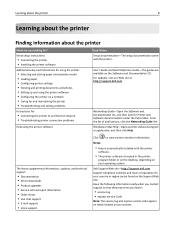
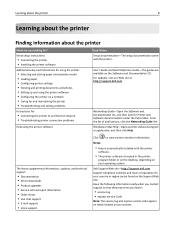
... • Troubleshooting and solving problems
Instructions for:
• Connecting the printer to an Ethernet network • Troubleshooting printer connection problems
Help using the printer software
The latest supplemental information, updates, and technical support:
• Documentation • Driver downloads • Product upgrades • Service call and repair information • Order...
User's Guide - Page 9
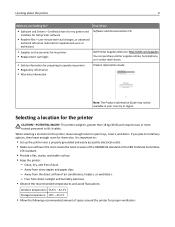
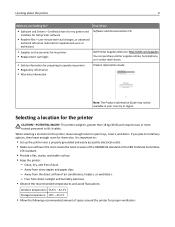
...9
What are you looking for?
• Software and Drivers-Certified drivers for my printer and
installers for Dell printer software
• Readme files-Last‑minute technical changes, or advanced
technical reference materials for experienced users or technicians
• Supplies and accessories for my printer • Replacement cartridges
• Safety information for preparing to operate...
User's Guide - Page 24
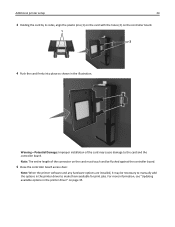
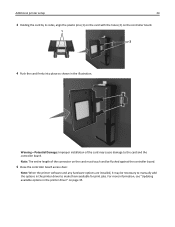
... connector on the card must touch and be flushed against the controller board.
5 Close the controller board access door.
Note: When the printer software and any hardware options are installed, it may be necessary to manually add the options in the printer driver to make them available for print jobs. For more information, see "Updating available options in the printer driver" on page 35...
User's Guide - Page 32
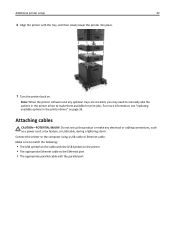
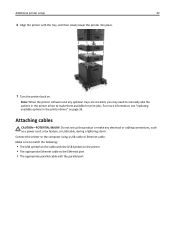
...Do not set up this product or make any electrical or cabling connections, such as a power cord, a fax feature, or USB cable, during a lightning storm. Connect the printer to the computer using a USB cable or Ethernet cable. Make sure to match the following:
• The USB symbol on the cable with the USB symbol on the printer • The appropriate Ethernet cable to the Ethernet port • The...
User's Guide - Page 34
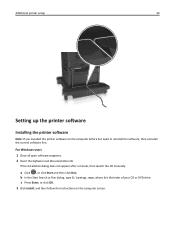
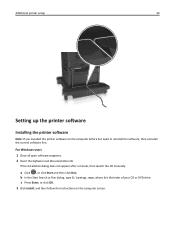
Additional printer setup
34
Setting up the printer software
Installing the printer software
Note: If you installed the printer software on the computer before but need to reinstall the software, then uninstall the current software first.
For Windows users 1 Close all open software programs. 2 Insert the Software and Documentation CD.
If the installation dialog does not appear after a minute, ...
User's Guide - Page 35
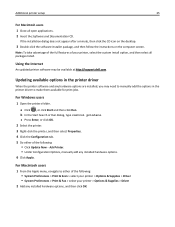
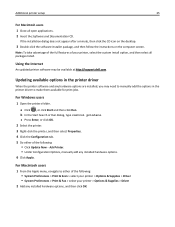
... http://support.dell.com.
Updating available options in the printer driver
When the printer software and any hardware options are installed, you may need to manually add the options in the printer driver to make them available for print jobs.
For Windows users
1 Open the printers folder.
a Click , or click Start and then click Run. b In the Start Search or Run dialog, type control printers...
User's Guide - Page 36
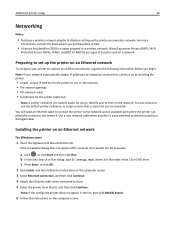
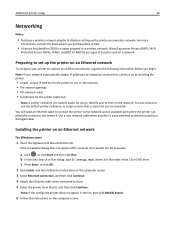
... to the network and an available port where the printer can physically connect to the network. Use a new network cable when possible to avoid potential problems caused by a damaged cable.
Installing the printer on an Ethernet network
For Windows users 1 Insert the Software and Documentation CD.
If the installation dialog does not appear after a minute, then launch the CD manually:
a Click , or...
User's Guide - Page 37
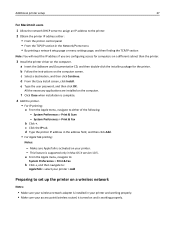
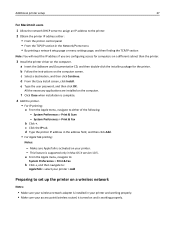
... address either: • From the printer control panel • From the TCP/IP section in the Network/Ports menu • By printing a network setup page or menu settings page, and then finding the TCP/IP section
Note: You will need the IP address if you are configuring access for computers on a different subnet than the printer.
3 Install the printer driver on the computer. a Insert the Software...
User's Guide - Page 40
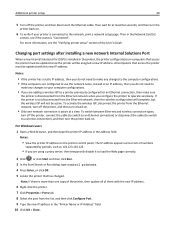
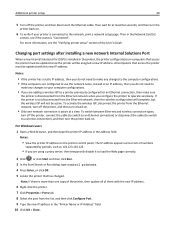
... off the printer, connect the cable (to switch to an Ethernet connection) or disconnect the cable (to switch to a wireless connection), and then turn the printer back on.
For Windows users 1 Open a Web browser, and then type the printer IP address in the address field.
Notes:
• View the printer IP address on the printer control panel. The IP address appears as four sets of numbers...
User's Guide - Page 41
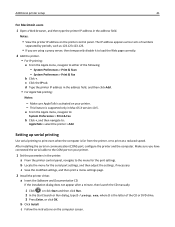
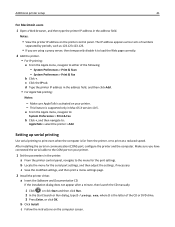
... the serial cable to the COM port on your printer.
1 Set the parameters in the printer. a From the printer control panel, navigate to the menu for the port settings. b Locate the menu for the serial port settings, and then adjust the settings, if necessary. c Save the modified settings, and then print a menu settings page.
2 Install the printer driver. a Insert the Software and Documentation...
User's Guide - Page 116
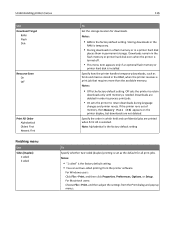
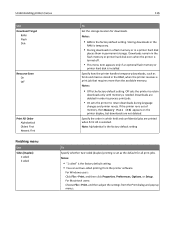
...RAM is the factory default setting. Storing downloads in the
RAM is temporary.
• Storing downloads in a flash memory or in a printer hard disk
places them in permanent storage. Downloads remain in the flash memory or printer hard disk even when the printer is turned off.
• This menu item appears only if an optional flash memory or
printer hard disk is installed.
Specify how the printer...
User's Guide - Page 119
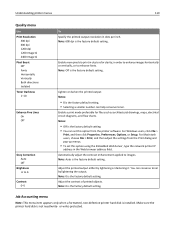
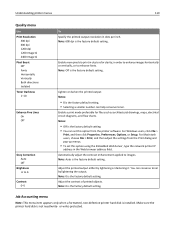
... setting. • You can set this option from the printer software. For Windows users, click File >
Print, and then click Properties, Preferences, Options, or Setup. For Macintosh users, choose File > Print, and then adjust the settings from the Print dialog and pop‑up menus.
• To set this option using the Embedded Web Server, type the network printer IP
address...
User's Guide - Page 149
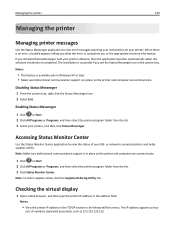
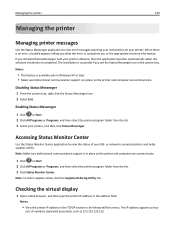
... online, click the Supplies Ordering Utility link.
Checking the virtual display
1 Open a Web browser, and then type the printer IP address in the address field.
Notes:
• View the printer IP address in the TCP/IP section in the Network/Ports menu. The IP address appears as four
sets of numbers separated by periods, such as 123.123.123.123...
User's Guide - Page 174
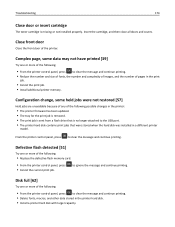
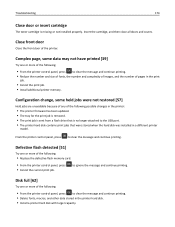
... changes in the printer:
• The printer firmware has been updated. • The tray for the print job is removed. • The print job is sent from a flash drive that is no longer attached to the USB port. • The printer hard disk contains print jobs that were stored when the hard disk was installed in a different printer
model.
From the printer control panel, press...
User's Guide - Page 181
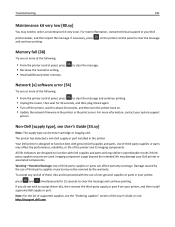
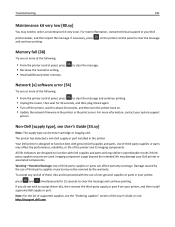
... support or your Dell
printer dealer, and then report the message. If necessary, press and continue printing.
on the printer control panel to clear the message
Memory full [38]
Try one or more of the following:
• From the printer control panel, press • Decrease the resolution setting. • Install additional printer memory.
to clear the message.
Network [x] software error...
User's Guide - Page 187
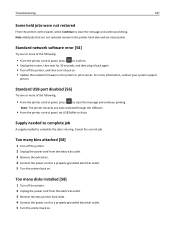
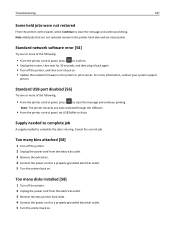
... the printer hard disk and are inaccessible.
Standard network software error [54]
Try one or more of the following:
• From the printer control panel, press to confirm. • Unplug the router, then wait for 30 seconds, and then plug it back again. • Turn off the printer, and then turn it back on. • Update the network firmware in the printer or...
User's Guide - Page 192
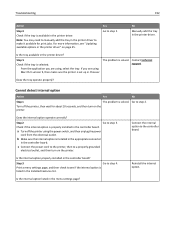
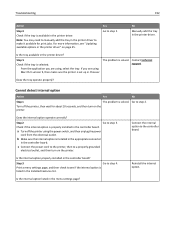
... "Updating available options in the printer driver" on page 35.
Yes Go to step 5.
No
Manually add the tray in the printer driver.
Is the tray available in the printer driver?
Step 5
Check if the tray is selected. From the application you are using, select the tray. If you are using Mac OS X version 9, then make sure the printer is set up...
User's Guide - Page 202
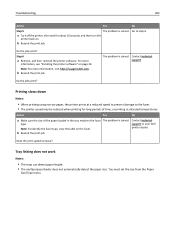
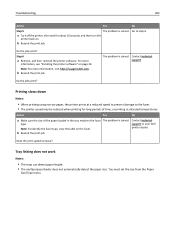
...the printer software. For more
information, see "Installing the printer software" on page 34. Note: For more information, visit http://support.dell.com.
b Resend the print job.
The problem is solved. Contact technical support.
....
b Resend the print job.
The problem is solved.
Contact technical support or your Dell printer dealer.
Does the print speed increase?
Tray linking does not work
Notes...
User's Guide - Page 228
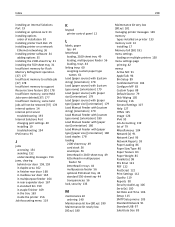
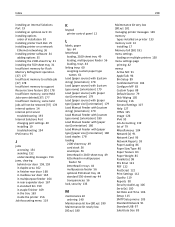
Index
228
installing an Internal Solutions Port 19 installing an optional card 23 installing options
order of installation 30 installing printer hard disk 25 installing printer on a network
Ethernet networking 36 installing printer software 34
adding options 35 installing the 2100‑sheet tray 31 installing the 550‑sheet tray 31 Insufficient memory for Flash Memory Defragment operation...
User's Guide - Page 229
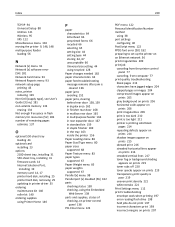
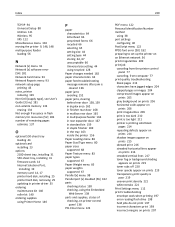
... pages
estimate 137
O
optional 550‑sheet tray loading 44
optional card installing 23
options 2100‑sheet tray, installing 31 550‑sheet tray, installing 31 firmware cards 14 Internal Solutions Port, installing 19 memory card 14, 17 printer hard disk, installing 25 printer hard disk, removing 29 updating in printer driver 35
ordering maintenance kit 140 roller kit 140
ordering...
