Dell 962 driver and firmware
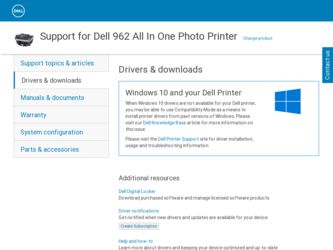
Related Dell 962 Manual Pages
Download the free PDF manual for Dell 962 and other Dell manuals at ManualOwl.com
Owner's Manual - Page 1
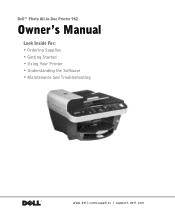
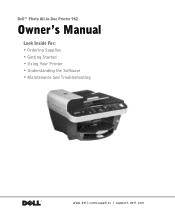
Dell™ Photo All-in-One Printer 962
Owner's Manual
Look Inside For: • Ordering Supplies • Getting Started • Using Your Printer • Understanding the Software • Maintenance and Troubleshooting
www.dell.com/supplies | support.dell.com
Owner's Manual - Page 2
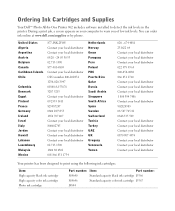
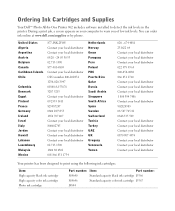
...Dell™ Photo All-In-One Printer 962 includes software installed to detect the ink levels in the printer. During a print job, a screen appears on your computer to warn you of low ink levels. You can order ink online at www.dell.com/supplies or by phone...distributor Contact your local distributor Contact your local distributor
Your printer has been designed to print using the following ink ...
Owner's Manual - Page 3
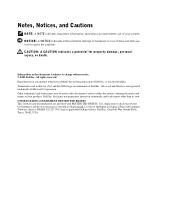
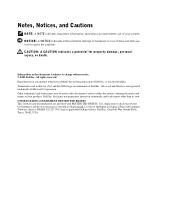
... GOVERNMENT RESTRICTED RIGHTS This software and documentation are provided with RESTRICTED RIGHTS. Use, duplication or disclosure by the Government is subject to restrictions as set forth in subparagraph (c)(1)(ii) of the Rights in Technical Data and Computer Software clause at DFARS 252.227-7013 and in applicable FAR provisions: Dell Inc., One Dell Way, Round Rock...
Owner's Manual - Page 5
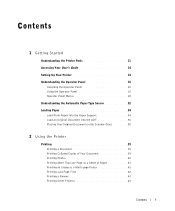
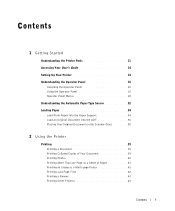
Contents
1 Getting Started
Understanding the Printer Parts 11
Accessing Your User's Guide 14
Setting Up Your Printer 14
Understanding the Operator Panel 15 Installing the Operator Panel 15 Using the Operator Panel 15 Operator Panel Menus 18
Understanding the Automatic Paper Type Sensor 32
Loading Paper 34 Load Plain Paper Into the Paper Support 34 Load an Original Document Into...
Owner's Manual - Page 6
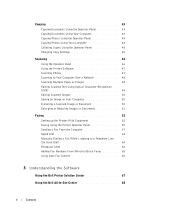
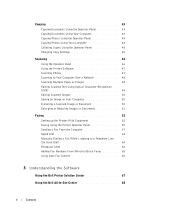
... Operator Panel 44 Copying Photos Using Your Computer 44 Collating Copies Using the Operator Panel 45 Changing Copy Settings 45
Scanning 46 Using the Operator Panel 46 Using the Printer Software 47 Scanning Photos 47 Scanning to Your Computer Over a Network 48 Scanning Multiple Pages or Images 48 Editing Scanned Text Using Optical Character Recognition (OCR 49 Editing Scanned Images 50...
Owner's Manual - Page 14
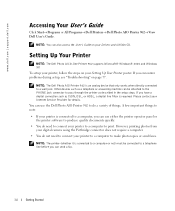
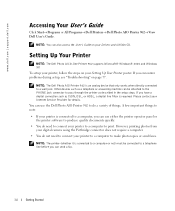
... or All Programs→ Dell Printers→ Dell Photo AIO Printer 962→ View Dell User's Guide.
NOTE: You can also access the User's Guide on your Drivers and Utilities CD.
Setting Up Your Printer
NOTE: The Dell Photo All-In-One Printer 962 supports Microsoft® Windows® 2000 and Windows XP. To setup your printer, follow the steps on your Setting Up Your Printer poster. If you...
Owner's Manual - Page 47
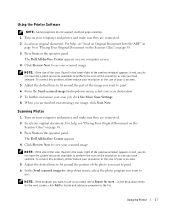
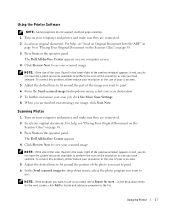
..., click See More Scan Settings. 8 When you are finished customizing your image, click Scan Now.
Scanning Photos 1 Turn on your computer and printer, and make sure they are connected. 2 Load your original document. For help, see "Placing Your Original Document on the Scanner Glass" on page 38. 3 Press Scan on the operator panel. The Dell All-In-One Center...
Owner's Manual - Page 59
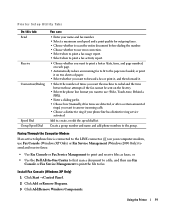
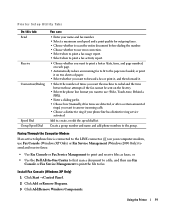
... your computer modem, use Fax Console (Windows XP Only) or Fax Service Management (Windows 2000 Only) to send and receive faxes:
• Use Fax Console or Fax Service Management to print and receive files as faxes, or
• Use the Dell All-In-One Center to first scan a document to a file, and then use Fax Console or Fax Service Management to print the file to fax.
Install Fax Console (Windows...
Owner's Manual - Page 67
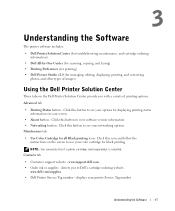
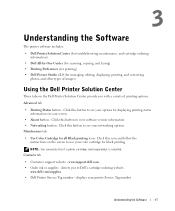
... cartridge for black printing.
NOTE: You cannot do this if a photo cartridge (sold separately) is installed. Contacts tab
• Customer support website - www.support.dell.com. • Order ink or supplies - directs you to Dell's cartridge ordering website,
www.dell.com/supplies. • Dell Printer Service Tag number - displays your printer Service Tag number.
Understanding the Software
67
Owner's Manual - Page 69
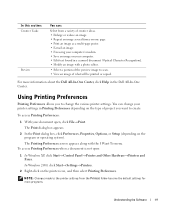
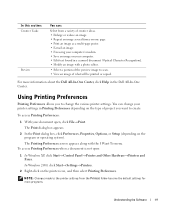
... image. • Fax using your computer's modem. • Save an image on your computer. • Edit text found in a scanned document (Optical Character Recognition). • Modify an image with a photo editor.
• Select a portion of the preview image to scan. • View an image of what will be printed or copied.
For more information about the Dell All-In...
Owner's Manual - Page 70
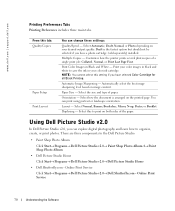
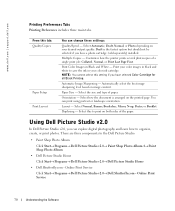
....
From this tab: Quality/Copies
Paper Setup Print Layout
You can change these settings:
Quality/Speed - Select Automatic, Draft, Normal, or Photo depending on your desired output quality. Draft is the fastest option but should not be selected if you have a photo cartridge (sold separately) installed.
Multiple Copies - Customize how the printer prints several photocopies of...
Owner's Manual - Page 77
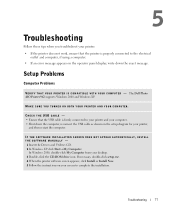
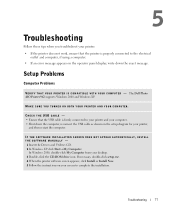
..., reconnect the USB cable as shown on the setup diagram for your printer,
and then restart the computer.
IF THE SOFTWARE INSTALLATION SCREEN DOES NOT APPEAR AUT OMATICALLY, INSTALL THE SOFTWARE MANUALLY - 1 Insert the Drivers and Utilities CD. 2 In Windows XP. click Start→ My Computer.
In Windows 2000, double-click My Computer from your desktop. 3 Double-click the CD-ROM drive icon. If...
Owner's Manual - Page 78
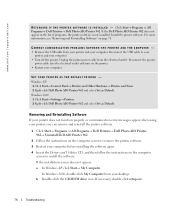
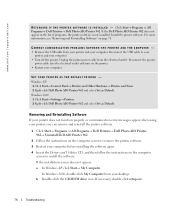
...→ Control Panel→ Printers and Other Hardware→ Printers and Faxes. 2 Right-click Dell Photo AIO Printer 962 and select Set as Default. Windows 2000 1 Click Start→ Settings→ Printers. 2 Right-click Dell Photo AIO Printer 962 and select Set as Default.
Removing and Reinstalling Software If your printer does not function properly or communication error messages appear...
Owner's Manual - Page 79
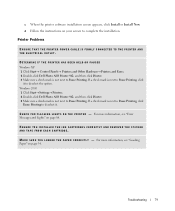
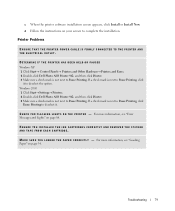
...the instructions on your screen to complete the installation.
Printer Problems
ENSURE THAT THE PRINTER POWER CABLE IS FIRMLY CONNECTED TO THE PRINTER AND THE ELECTRICAL OUTLET.
DETERMINE IF THE PRINTER HAS BEEN HELD OR PAUSED Windows XP 1 Click Start→ Control Panels→ Printers and Other Hardware→ Printers and Faxes. 2 Double-click Dell Photo AIO Printer 962, and then click Printer...
Owner's Manual - Page 80
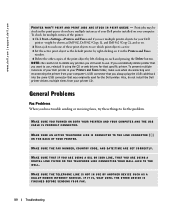
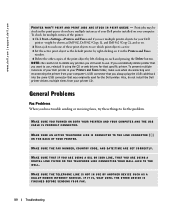
..., make sure when disconnecting and reconnecting the printer from your computer's USB connector that you always plug the USB cable back into the same USB connector that was originally used for the Dell printer. Also, do not install the Dell printer drivers multiple times from your printer CD.
General Problems
Fax Problems When you have trouble sending or receiving faxes, try these things to fix the...
Owner's Manual - Page 108


....
7 Changed or Discontinued Product.
Dell's policy is one of ongoing update and revision. Dell may revise and discontinue Product at any...SET FORTH HEREIN, INCLUDING BUT NOT LIMITED TO ANY LIABILITY FOR PRODUCT NOT BEING AVAILABLE FOR USE, LOST PROFITS, LOSS OF BUSINESS OR FOR LOST OR CORRUPTED DATA OR SOFTWARE, OR THE PROVISION OF SERVICES AND SUPPORT. EXCEPT AS EXPRESSLY PROVIDED HEREIN, DELL...
Owner's Manual - Page 113
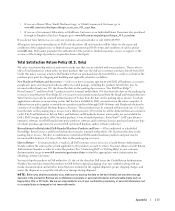
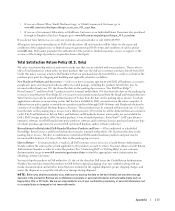
...applications software or an operating system that has been installed by Dell, you must return the entire computer. A different return policy applies to nondefective products purchased through Dell's Software ... hard drive(s) and any other storage device(s) in the product(s). Remove any confidential, proprietary, or personal information and removable media such as floppy disks, CDs, or PC Cards. We...
Owner's Manual - Page 114
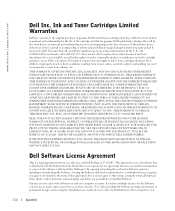
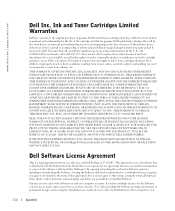
... (disks, written materials, and packaging) and delete any preloaded or embedded Software.
You may use one copy of the Software on only one computer at a time. If you have multiple licenses for the Software, you may use as many copies at any time as you have licenses. "Use" means loading the Software in temporary memory or permanent storage on the computer. Installation on a network...
Owner's Manual - Page 115
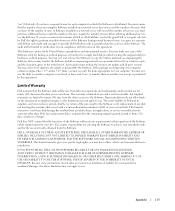
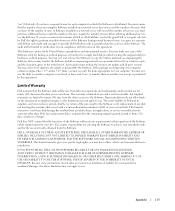
... retain no copies and the recipient agrees to the terms hereof. Any transfer must include the most recent update and all prior versions. You may not reverse engineer, decompile or disassemble the Software. If the package accompanying your computer contains compact discs, 3.5" and/or 5.25" disks, you may use only the disks appropriate for your computer. You may...
Owner's Manual - Page 116
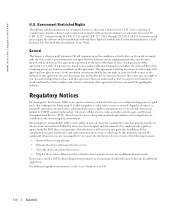
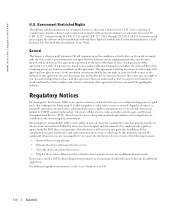
... include but are not limited to AM/FM commercial broadcast, television, cellular services, radar, air-traffic control, pager, and Personal Communication Services (PCS). These licensed services, along with unintentional radiators such as digital devices, contribute to the electromagnetic environment.
Electromagnetic Compatibility (EMC) is the ability of items of electronic equipment to function...

