Dell W5300 driver and firmware
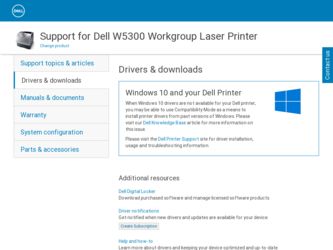
Related Dell W5300 Manual Pages
Download the free PDF manual for Dell W5300 and other Dell manuals at ManualOwl.com
Owner's Manual - Page 4
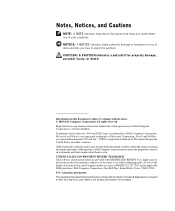
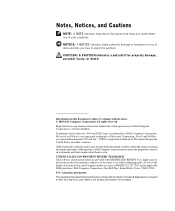
... restrictions as set forth in subparagraph (c)(1)(ii) of the Rights in Technical Data and Computer Software clause at DFARS 252.227-7013 and in applicable FAR provisions: Dell Computer Corporation, One Dell Way, Round Rock, Texas, 78682, USA. FCC emissions information This equipment has been tested and found to comply with the limits for a Class B digital device, pursuant...
Owner's Manual - Page 5
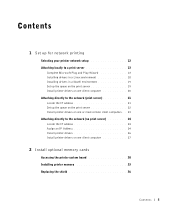
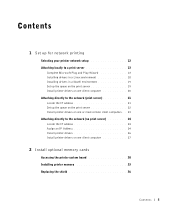
...21 Set up the queue on the print server 22 Install printer drivers on one or more remote client computers . . 23 Attaching directly to the network (no print server 24 Locate the IP address 24 Assign an IP Address 24 Install printer drivers 26 Install printer drivers on one client computer 27
2 Install optional memory cards
Accessing the printer system board 30 Installing printer memory 33...
Owner's Manual - Page 6
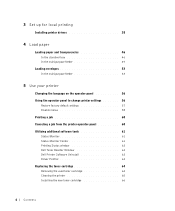
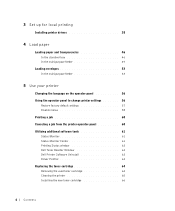
... Using the operator panel to change printer settings 56
Restore factory default settings 57 Disable menus 58 Printing a job 60 Canceling a job from the printer operator panel 60 Utilizing additional software tools 61 Status Monitor 61 Status Monitor Center 61 Printing Status window 62 Dell Toner Reorder Window 62 Dell Printer Software Uninstall 62 Driver Profiler 63 Replacing the toner...
Owner's Manual - Page 14
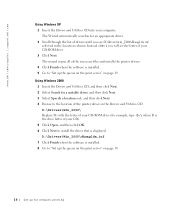
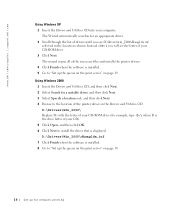
... of D:\ you will see the letter of your CD-ROM drive. 3 Click Next. The wizard copies all of the necessary files and installs the printer drivers. 4 Click Finish when the software is installed. 5 Go to "Set up the queue on the print server" on page 19.
Using Windows 2000 1 Insert the Drivers and Utilities CD, and then click Next. 2 Select Search...
Owner's Manual - Page 15
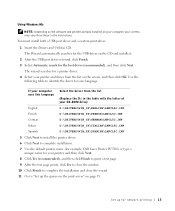
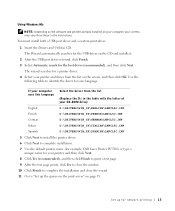
Using Windows Me
NOTE: Depending on the software and printers already installed on your computer, your screens may vary from those in the instructions. You must install both a USB port driver and a custom print driver.
1 Insert the Drivers and Utilities CD. The Wizard automatically searches for the USB driver on the CD and installs it.
2 After the USB port driver is found, click Finish. 3 Select ...
Owner's Manual - Page 16
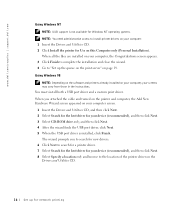
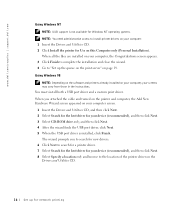
... wizard. 4 Go to "Set up the queue on the print server" on page 19. Using Windows 98
NOTE: Depending on the software and printers already installed on your computer, your screens may vary from those in the instructions. You must install both a USB port driver and a custom print driver. When you attached the cable and turned on the printer and computer, the Add New Hardware...
Owner's Manual - Page 17
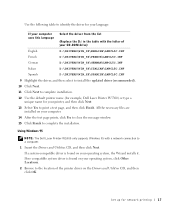
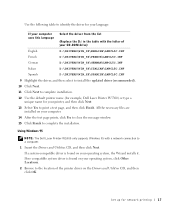
..., and then click Finish. All the necessary files are installed on your computer.
14 After the test page prints, click Yes to close the message window.
15 Click Finish to complete the installation.
Using Windows 95
NOTE: The Dell Laser Printer W5300 only supports Windows 95 with a network connection to a computer.
1 Insert the Drivers and Utilities CD, and then click Next.
If a system...
Owner's Manual - Page 18
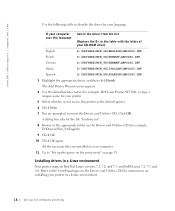
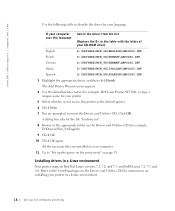
... are installed on your computer.
11 Go to "Set up the queue on the print server" on page 19.
Installing drivers in a Linux environment
Your printer supports Red Hat Linux versions 7.1, 7.2, and 7.3, and SuSE Linux 7.2, 7.3, and 8.0. Refer to the Unix®/packages on the Drivers and Utilities CD for instructions on installing your printer in a Linux environment.
18 Set up for network printing
Owner's Manual - Page 22
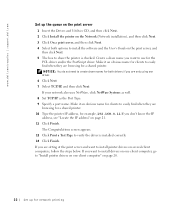
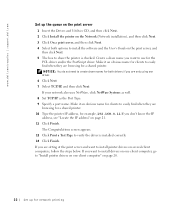
www.dell.com/supplies | support.dell.com
Set up the queue on the print server 1 Insert the Drivers and Utilities CD, and then click Next. 2 Click Install the printer on the Network (Network installation), and then click Next. 3 Click On a print server, and then click Next. 4 Select both options to install the software and the User's Guide on the print server, and then click...
Owner's Manual - Page 38
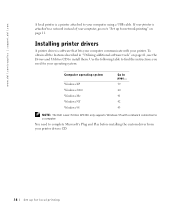
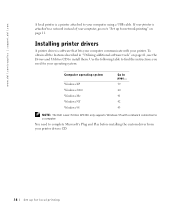
www.dell.com/supplies | support.dell.com
A local printer is a printer attached to your computer using a USB cable. If your printer is attached to a network instead of your computer, go on to "Set up for network printing" on page 11.
Installing printer drivers
A printer driver is software that lets your computer communicate with your printer. To obtain all the features described in "Utilizing ...
Owner's Manual - Page 39
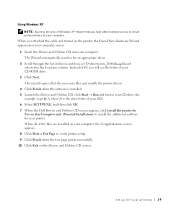
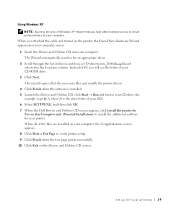
... your CD-ROM drive.
3 Click Next. The wizard copies all of the necessary files and installs the printer drivers.
4 Click Finish when the software is installed. 5 Launch the Drivers and Utilities CD: click Start → Run and browse your CD drive (for
example, type D:\ where D is the drive letter of your CD). 6 Select SETUP.EXE, and then click OK. 7 When the Dell Drivers and...
Owner's Manual - Page 40
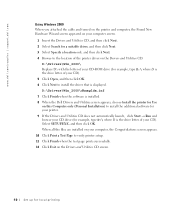
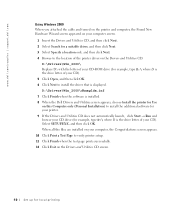
... your CD-ROM drive (for example, type D:\ where D is the drive letter of your CD). 5 Click Open, and then click OK. 6 Click Next to install the driver that is displayed. D:\Drivers\Win_2000\dkaag1da.inf 7 Click Finish when the software is installed. 8 When the Dell Drivers and Utilities screen appears, choose Install the printer for Use on this Computer only (Personal Installation) to install the...
Owner's Manual - Page 41
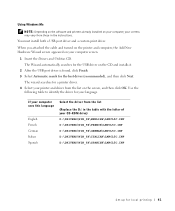
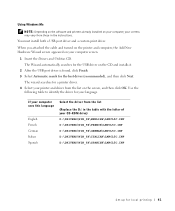
Using Windows Me
NOTE: Depending on the software and printers already installed on your computer, your screens may vary from those in the instructions. You must install both a USB port driver and a custom print driver.
When you attached the cable and turned on the printer and computer, the Add New Hardware Wizard screen appeared on your computer screen.
1 Insert the Drivers and Utilities CD. The ...
Owner's Manual - Page 42
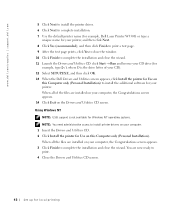
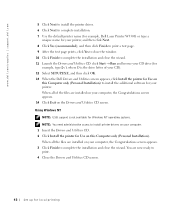
... SETUP.EXE, and then click OK. 13 When the Dell Drivers and Utilities screen appears, click Install the printer for Use on
this Computer only (Personal Installation) to install the additional software for your printer. When all of the files are installed on your computer, the Congratulations screen appears. 14 Click Exit on the Drivers and Utilities CD screen. Using Windows NT NOTE: USB support...
Owner's Manual - Page 43
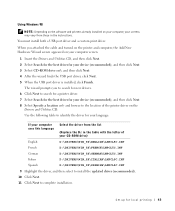
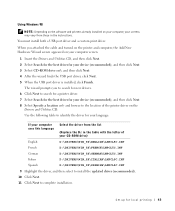
Using Windows 98
NOTE: Depending on the software and printers already installed on your computer, your screens may vary from those in the instructions. You must install both a USB port driver and a custom print driver.
When you attached the cable and turned on the printer and computer, the Add New Hardware Wizard screen appeared on your computer screen.
1 Insert the Drivers and Utilities CD, and ...
Owner's Manual - Page 44
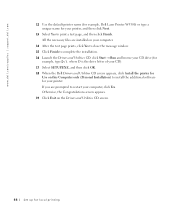
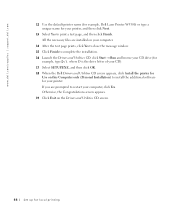
... SETUP.EXE, and then click OK. 18 When the Dell Drivers and Utilities CD screen appears, click Install the printer for
Use on this Computer only (Personal Installation) to install the additional software for your printer. If you are prompted to restart your computer, click Yes. Otherwise, the Congratulations screen appears. 19 Click Exit on the Drivers and Utilities CD screen.
44 Set...
Owner's Manual - Page 61
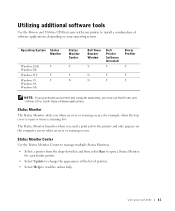
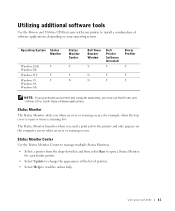
...Windows XP
Windows NT
Y
Windows 95,
Y
Windows 98,
Windows Me
Status Monitor Center
Y
Y N
Dell Toner Reorder Window
Y
Dell Printer Software Uninstall
Y
Driver Profiler
Y
N
Y
Y
N
Y
Y
NOTE: If you purchased your printer and computer separately, you must use the Drivers and Utilities CD to install these software applications.
Status Monitor The Status Monitor alerts you when an error...
Owner's Manual - Page 80
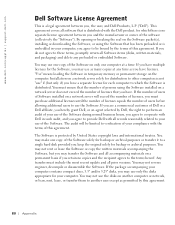
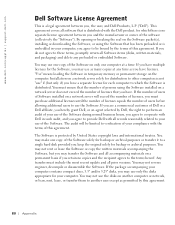
... (disks, written materials, and packaging) and delete any preloaded or embedded Software.
You may use one copy of the Software on only one computer at a time. If you have multiple licenses for the Software, you may use as many copies at any time as you have licenses. "Use" means loading the Software in temporary memory or permanent storage on the computer. Installation on a network...
Owner's Manual - Page 83
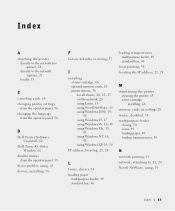
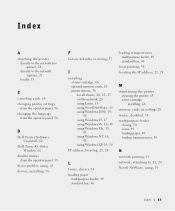
... a job, 60 changing printer settings
from the operator panel, 56 changing the language
from the operator panel, 56
D
Dell Printer Software Uninstall, 62
Dell Toner Re-Order Window, 62
disable menus from the operator panel, 58
driver profiler, using, 63 drivers, installing, 38
F
factory defaults, restoring, 57
I
installing a toner cartridge, 66 optional memory cards, 29 printer drivers, 38 for all...
Owner's Manual - Page 84
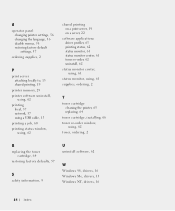
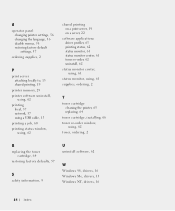
..., 58 restoring factory default settings, 57
ordering supplies, 2
P
print server attaching locally to, 13 shared printing, 19
printer memory, 29 printer software uninstall,
using, 62 printing
local, 37 network, 37 using a USB cable, 13 printing a job, 60 printing status window,
using, 62
shared printing on a print server, 19 on a server, 22
software applications driver profiler, 63 printing status...

