Dell 962 All In One Photo Printer driver and firmware
Drivers and firmware downloads for this Dell item

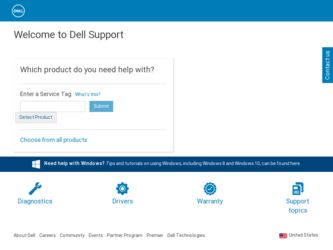
Related Dell 962 All In One Photo Printer Manual Pages
Download the free PDF manual for Dell 962 All In One Photo Printer and other Dell manuals at ManualOwl.com
Dell™ Photo Printer 540 Owner's Manual - Page 14
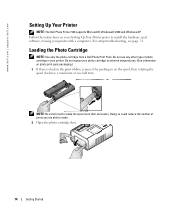
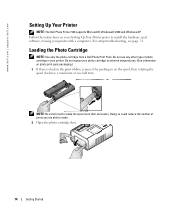
... | support.dell.com
Setting Up Your Printer
NOTE: The Dell Photo Printer 540 supports Microsoft® Windows® 2000 and Windows XP. Follow the instructions on your Setting Up Your Printer poster to install the hardware (and software, if using your printer with a computer). For setup troubleshooting, see page 31.
Loading the Photo Cartridge
NOTE: Use only the photo cartridge from a Dell Photo...
Dell™ Photo Printer 540 Owner's Manual - Page 26
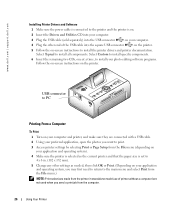
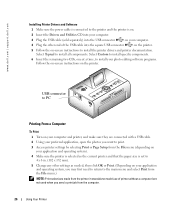
... CDs, one at a time, to install your photo editing software programs. Follow the on-screen instructions on the printer.
USB connector to PC
Printing From a Computer
To Print 1 Turn on your computer and printer, and make sure they are connected with a USB cable. 2 Using your preferred application, open the photos you want to print. 3 Access printer settings by selecting Print or Page Setup from...
Dell™ Photo Printer 540 Owner's Manual - Page 36
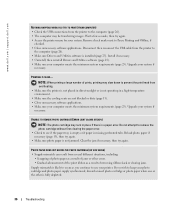
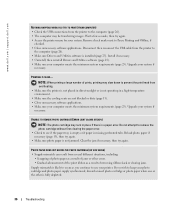
... applications. Disconnect then reconnect the USB cable from the printer to
the computer (page 26). • Make sure Drivers and Utilities software is installed (page 25). Install if necessary. • Uninstall, then reinstall Drivers and Utilities software (page 25). • Make sure your computer meets the minimum system requirements (page 25). Upgrade your system if
necessary.
PRINTING...
Dell™ Photo Printer 540 Owner's Manual - Page 37
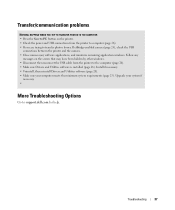
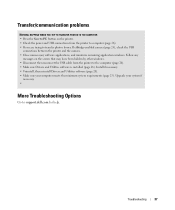
... the USB cable from the printer to the computer (page 26). • Make sure Drivers and Utilities software is installed (page 26). Install if necessary. • Uninstall, then reinstall Drivers and Utilities software (page 26). • Make sure your computer meets the minimum system requirements (page 25). Upgrade your system if
necessary. •
More Troubleshooting Options
Go to support.dell...
Dell™ Photo Printer 540 Owner's Manual - Page 71
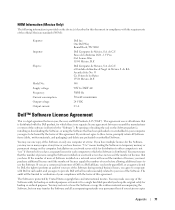
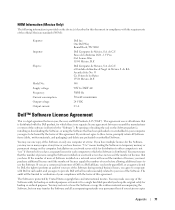
... Software items (disks, written materials, and packaging) and delete any preloaded or embedded Software.
You may use one copy of the Software on only one computer at a time. If you have multiple licenses for the Software, you may use as many copies at any time as you have licenses. "Use" means loading the Software in temporary memory or permanent storage on the computer. Installation on a network...
Dell™ Photo Printer 540 User's Guide - Page 3
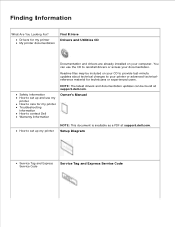
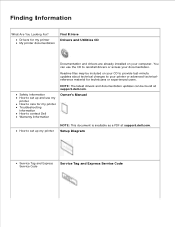
...information How to set up and use my printer How to care for my printer Troubleshooting information How to contact Dell Warranty Information
NOTE: The latest drivers and documentation updates can be found at support.dell.com.
Owner's Manual
How to set up my printer
NOTE: This document is available as a PDF at support.dell.com. Setup Diagram
Service Tag and Express Service Code
Service Tag and...
Dell™ Photo Printer 540 User's Guide - Page 4
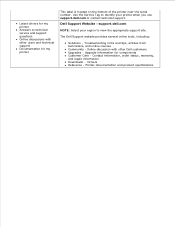
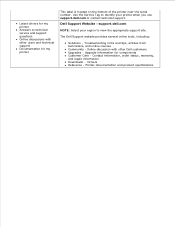
Latest drivers for my printer Answers to technical service and support questions Online discussions with other users and technical support Documentation for my printer
This label is located on the bottom of the printer near the serial number. Use the Service Tag to identify your printer when you use support.dell.com or contact technical support.
Dell Support Website - support.dell.com
NOTE: ...
Dell™ Photo Printer 540 User's Guide - Page 7
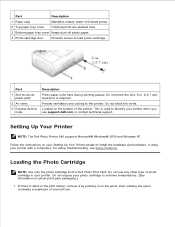
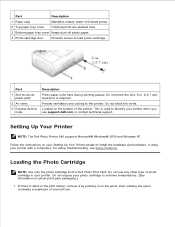
...when you use support.dell.com or contact technical support.
Setting Up Your Printer
NOTE: The Dell Photo Printer 540 supports Microsoft® Windows® 2000 and Windows XP.
Follow the instructions on your Setting Up Your Printer poster to install the hardware (and software, if using your printer with a computer). For setup troubleshooting, see Setup Problems.
Loading the Photo Cartridge
NOTE...
Dell™ Photo Printer 540 User's Guide - Page 18
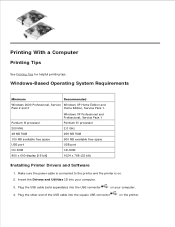
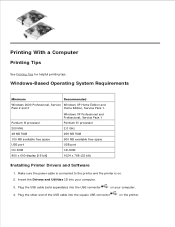
...48 MB RAM 100 MB available free space USB port CD-ROM 800 x 600 display [16 bit]
Windows XP Professional and Professional, Service Pack 1 Pentium IV processor 2.0 GHz 256 MB RAM 500 MB available free space USB port CD-ROM 1024 x 768 (32 bit)
Installing Printer Drivers and Software
1. Make sure the power cable is connected to the printer and the printer is on. 2. Insert the Drivers and Utilities...
Dell™ Photo Printer 540 User's Guide - Page 19
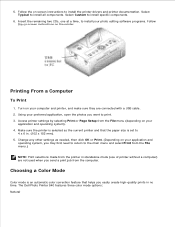
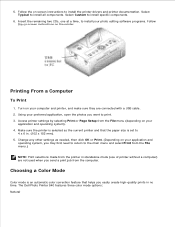
... two CDs, one at a time, to install your photo editing software programs. Follow
the on-screen instructions on the printer.
Printing From a Computer
To Print
1. Turn on your computer and printer, and make sure they are connected with a USB cable. 2. Using your preferred application, open the photos you want to print. 3. Access printer settings by selecting Print or Page Setup from the File...
Dell™ Photo Printer 540 User's Guide - Page 29
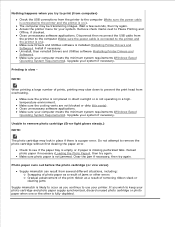
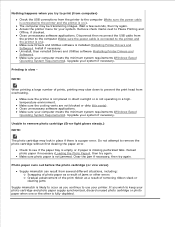
...power cable is connected to the printer and the printer is on.). Make sure Drivers and Utilities software is installed (Installing Printer Drivers and Software). Install if necessary. Uninstall, then reinstall Drivers and Utilities software (Installing Printer Drivers and Software). Make sure your computer meets the minimum system requirements (Windows-Based Operating System Requirements). Upgrade...
Dell™ Photo Printer 540 User's Guide - Page 30
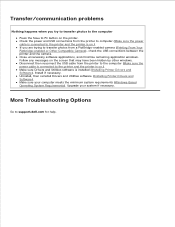
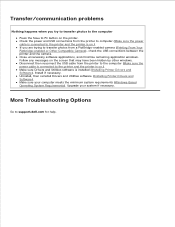
... Drivers and Utilities software is installed (Installing Printer Drivers and Software). Install if necessary. Uninstall, then reinstall Drivers and Utilities software (Installing Printer Drivers and Software). Make sure your computer meets the minimum system requirements (Windows-Based Operating System Requirements). Upgrade your system if necessary.
More Troubleshooting Options
Go to support.dell...
21H0420.book - Page 14
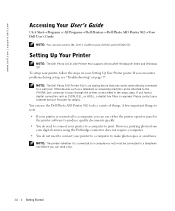
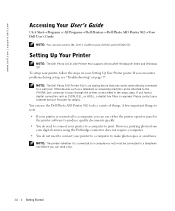
... the User's Guide on your Drivers and Utilities CD.
Setting Up Your Printer
NOTE: The Dell Photo All-In-One Printer 962 supports Microsoft® Windows® 2000 and Windows XP. To setup your printer, follow the steps on your Setting Up Your Printer poster. If you encounter problems during setup, see "Troubleshooting" on page 77.
NOTE: The Dell Photo AIO Printer 962 is an analog device that only...
21H0420.book - Page 77
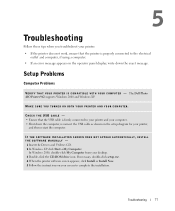
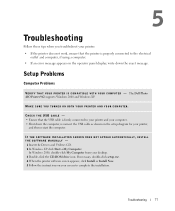
..., reconnect the USB cable as shown on the setup diagram for your printer,
and then restart the computer.
IF THE SOFTWARE INSTALLATION SCREEN DOES NOT APPEAR AUT OMATICALLY, INSTALL THE SOFTWARE MANUALLY - 1 Insert the Drivers and Utilities CD. 2 In Windows XP. click Start→ My Computer.
In Windows 2000, double-click My Computer from your desktop. 3 Double-click the CD-ROM drive icon. If...
21H0420.book - Page 78
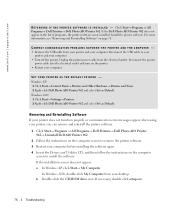
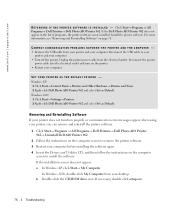
... the printer power cable from the electrical outlet. Reconnect the printer
power cable into the electrical outlet and turn on the printer. • Restart your computer.
SET YOUR PRINTER AS THE DEFAULT PRINTER - Windows XP 1 Click Start→ Control Panel→ Printers and Other Hardware→ Printers and Faxes. 2 Right-click Dell Photo AIO Printer 962 and select Set as Default. Windows 2000...
21H0420.book - Page 79
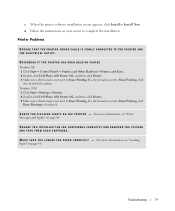
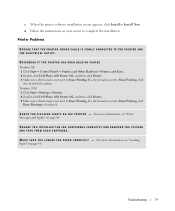
...the instructions on your screen to complete the installation.
Printer Problems
ENSURE THAT THE PRINTER POWER CABLE IS FIRMLY CONNECTED TO THE PRINTER AND THE ELECTRICAL OUTLET.
DETERMINE IF THE PRINTER HAS BEEN HELD OR PAUSED Windows XP 1 Click Start→ Control Panels→ Printers and Other Hardware→ Printers and Faxes. 2 Double-click Dell Photo AIO Printer 962, and then click Printer...
21H0420.book - Page 80
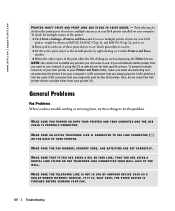
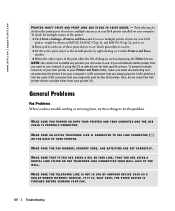
...→ Settings→ Printers and Faxes and if you see multiple printer objects for your Dell
printer - might be shown as Dell 962, Dell 962 (Copy 1), and Dell 962 (Copy 2), and so on. 2 Print a job to each one of these print objects to see which print object is active. 3 Set the active print object as the default printer. by right-clicking on it in the Printers and Faxes
window. 4 Delete...
User's Guide - Page 3
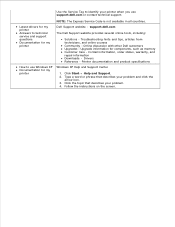
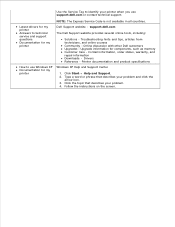
... Community - Online discussion with other Dell customers Upgrades - Upgrade information for components, such as memory Customer Care - Contact information, order status, warranty, and repair information Downloads - Drivers Reference - Printer documentation and product specifications
How to use Windows XP Documentation for my printer
Windows XP Help and Support Center
1. Click Start Help and...
User's Guide - Page 65
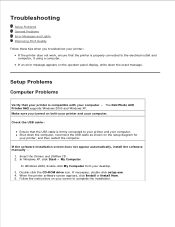
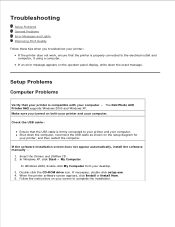
... the computer, reconnect the USB cable as shown on the setup diagram for your printer, and then restart the computer.
If the software installation screen does not appear automatically, install the software manually -
1. Insert the Drivers and Utilities CD. 2. In Windows XP. click Start My Computer.
In Windows 2000, double-click My Computer from your desktop. 3. Double-click the CD-ROM drive icon...
User's Guide - Page 66
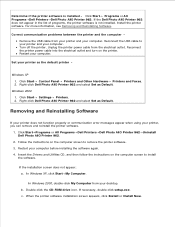
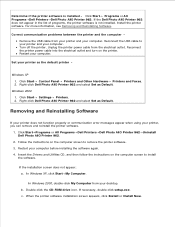
... printer power cable into the electrical outlet and turn on the printer. Restart your computer.
Set your printer as the default printer -
Windows XP 1. Click Start Control Panel Printers and Other Hardware Printers and Faxes. 2. Right-click Dell Photo AIO Printer 962 and select Set as Default.
Windows 2000 1. Click Start Settings Printers. 2. Right-click Dell Photo AIO Printer 962 and select Set...
