Dell P713w All In One Photo Printer driver and firmware
Drivers and firmware downloads for this Dell item

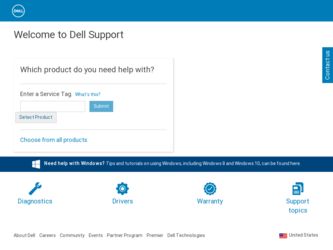
Related Dell P713w All In One Photo Printer Manual Pages
Download the free PDF manual for Dell P713w All In One Photo Printer and other Dell manuals at ManualOwl.com
User's Guide - Page 3
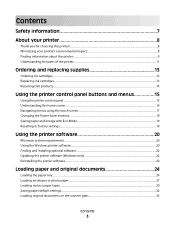
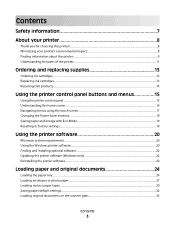
... to factory settings...19
Using the printer software 20
Minimum system requirements...20 Using the Windows printer software...20 Finding and installing optional software...22 Updating the printer software (Windows only)...22 Reinstalling the printer software...22
Loading paper and original documents 24
Loading the paper tray...24 Loading envelopes or photo paper...27 Loading various paper...
User's Guide - Page 9
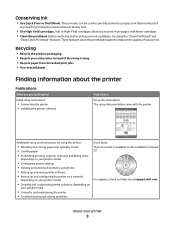
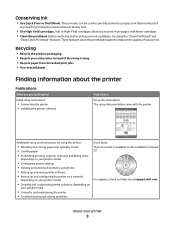
... the printer.
Additional setup and instructions for using the printer:
• Selecting and storing paper and specialty media • Loading paper • Performing printing, copying, scanning, and faxing tasks,
depending on your printer model
• Configuring printer settings • Viewing and printing documents and photos • Setting up and using printer software • Setting up...
User's Guide - Page 10
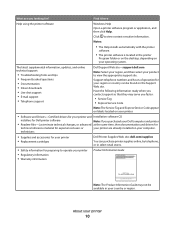
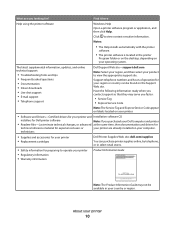
...8226; The Help installs automatically with the printer
software.
• The printer software is located in the printer
Program folder or on the desktop, depending on your operating system.
The latest supplemental information, updates, and online technical support:
• Troubleshooting hints and tips • Frequently asked questions • Documentation • Driver downloads • Live...
User's Guide - Page 20
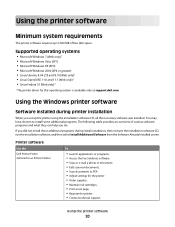
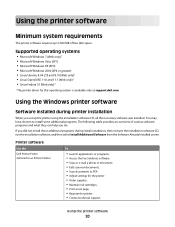
...8226; Linux Fedora 10 (Web only)1
1 The printer driver for this operating system is available only at support.dell.com.
Using the Windows printer software
Software installed during printer installation
When you set up the printer using the installation software CD, all the necessary software was installed. You may have chosen to install some additional programs. The following table provides an...
User's Guide - Page 21
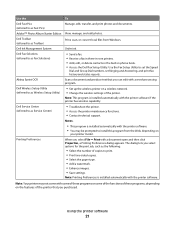
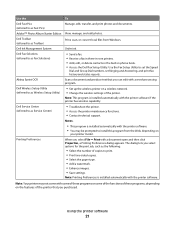
... photos.
Dell Toolbar (referred to as Toolbar)
Print, scan, or convert local files from Windows.
Dell Ink Management System
Order ink.
Dell Fax Solutions (referred to as Fax Solutions)
• Send a fax. • Receive a fax in three-in-one printers. • Add, edit, or delete contacts in the built-in phone book. • Access the Dell Fax Setup Utility. Use the Fax Setup Utility to set...
User's Guide - Page 22
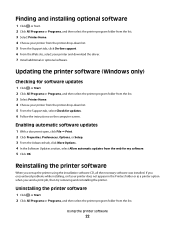
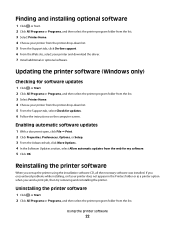
..., and then select the printer program folder from the list. 3 Select Printer Home. 4 Choose your printer from the printer drop-down list. 5 From the Support tab, click On-line support. 6 From the Web site, select your printer and download the driver. 7 Install additional or optional software.
Updating the printer software (Windows only)
Checking for software updates
1 Click or Start. 2 Click...
User's Guide - Page 23
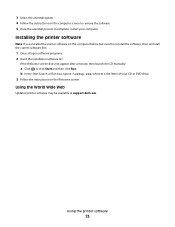
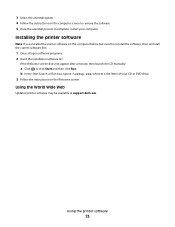
... a minute, then launch the CD manually:
a Click , or click Start and then click Run. b In the Start Search or Run box, type D:\setup.exe, where D is the letter of your CD or DVD drive. 3 Follow the instructions on the Welcome screen.
Using the World Wide Web
Updated printer software may be available at support.dell.com.
Using the printer software
23
User's Guide - Page 43
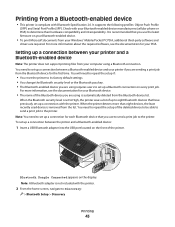
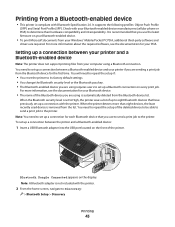
...print job to the printer. To set up a connection between the printer and a Bluetooth-enabled device:
1 Insert a USB Bluetooth adapter into the USB port located on the front of the printer.
R
Bluetooth
Bluetooth Dongle Connected appears on the display. Note: A Bluetooth adapter is not included with the printer.
2 From the home screen, navigate to Discovery:
> Bluetooth Setup > Discovery
Printing
43
User's Guide - Page 57
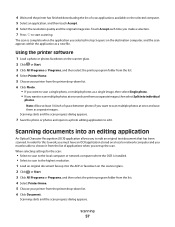
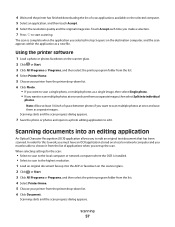
... you must be able to choose it from the list of applications when you set up the scan. When selecting settings for the scan:
• Select to scan to the local computer or network computer where the OCR is installed. • Select to scan to the highest resolution. 1 Load an original document faceup into the ADF or facedown on the scanner glass. 2 Click...
User's Guide - Page 59
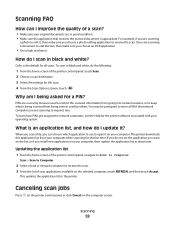
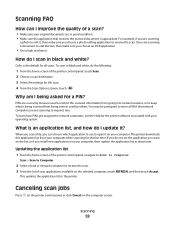
... if the network computer you are scanning to requires one. To learn how PINs get assigned to network computers, see the Help for the printer software associated with your operating system.
What is an application list, and how do I update it?
When you scan a file, you can choose which application to use to open it on your computer. The printer downloads this application...
User's Guide - Page 67
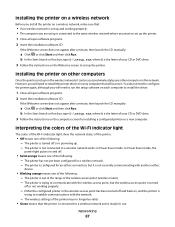
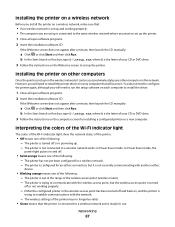
... D is the letter of your CD or DVD drive.
3 Follow the instructions on the Welcome screen to set up the printer.
Installing the printer on other computers
Once the printer is set up on the wireless network, it can be accessed wirelessly by any other computer on the network. However, you will need to install the printer driver on every computer that will access it. You do not...
User's Guide - Page 70
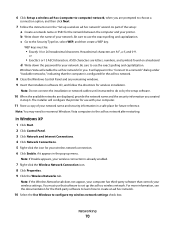
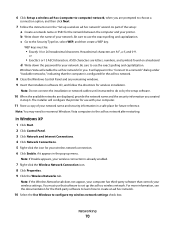
... indicating that the computer is configured for the ad hoc network.
8 Close the Windows Control Panel and any remaining windows. 9 Insert the installation software CD, and follow the directions for wireless installation.
Note: Do not connect the installation or network cables until instructed to do so by the setup software.
10 When the available networks are displayed, provide the network name and...
User's Guide - Page 71


... the available networks are displayed, provide the network name and the security information you created
beginning in step 13. The installer will configure the printer for use with your computer.
26 Store a copy of your network name and security information in a safe place for future reference.
In Windows 2000
• Refer to the documentation that came with your wireless network adapter for...
User's Guide - Page 72
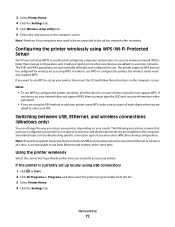
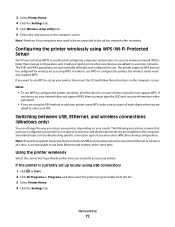
... assume that you have configured your printer for one type of connection and that the printer drivers are installed on the computer. See related topics on troubleshooting specific connection types if you encounter difficulties during configuration. Note: The printer supports one active local connection (USB) and one active network connection (Ethernet or wireless) at a time. It is not possible...
User's Guide - Page 75
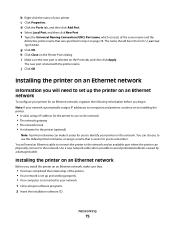
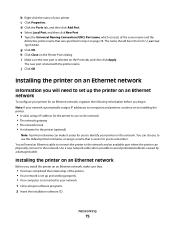
... caused by a damaged cable.
Installing the printer on an Ethernet network
Before you install the printer on an Ethernet network, make sure that:
• You have completed the initial setup of the printer. • Your network is set up and working properly. • Your computer is connected to your network. 1 Close all open software programs. 2 Insert the installation software CD.
Networking
75
User's Guide - Page 94
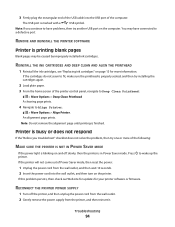
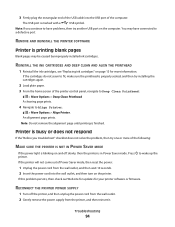
... rectangular end of the USB cable into the USB port of the computer.
The USB port is marked with a
USB symbol.
Note: If you continue to have problems, then try another USB port on the computer. You may have connected to a defective port.
REMOVE AND REINSTALL THE PRINTER SOFTWARE
Printer is printing blank pages
Blank pages may be caused by improperly installed ink cartridges.
REINSTALL THE...
User's Guide - Page 106
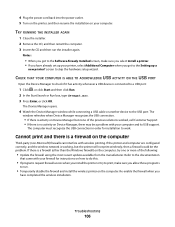
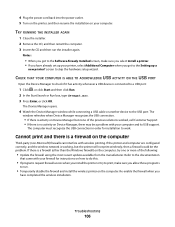
... the Software Already Installed screen, make sure you select Install a printer. • If you have already set up your printer, select Additional Computer when you get to the Setting up a
new printer? screen to skip the hardware setup wizard.
CHECK THAT YOUR COMPUTER IS ABLE TO ACKNOWLEDGE USB ACTIVITY ON THE USB PORT
Open the Device Manager to check if it has activity whenever a USB device is...
User's Guide - Page 117
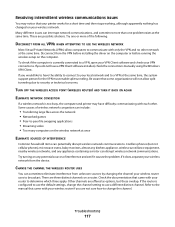
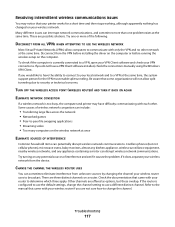
... time. Disconnect from the VPN before installing the driver on the computer or before running the wireless setup on the computer. To check if the computer is currently connected to a VPN, open your VPN Client software and check your VPN connections. If you do not have a VPN Client software installed, check the connections manually using the Windows VPN Client. If you would...
User's Guide - Page 123
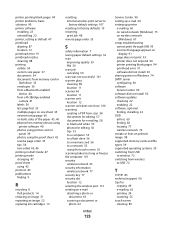
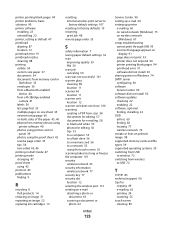
...63 scanning a document or
photo 62
Index
123
Service Center 90 setting up e-mail 60 setting up printer
e-mailing 60 on wired network (Windows) 75 on wireless network
(Windows) 67 setup troubleshooting
cannot print through USB 95 incorrect language appears on
display 91 page does not print 93 printer does not respond 94 printer printing blank pages 94 printhead error 91 software did not install 92...
User's Guide - Page 124
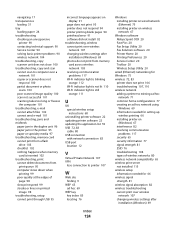
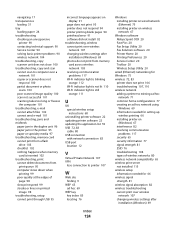
..., setup
cannot print through USB 95
incorrect language appears on display 91
page does not print 93 printer does not respond 94 printer printing blank pages 94 printhead error 91 software did not install 92 troubleshooting, wireless cannot print over wireless
network 107 changing wireless settings after
installation (Windows) 69 photos do not print from memory
card across wireless network 103...
