Dell Axim X3 driver and firmware
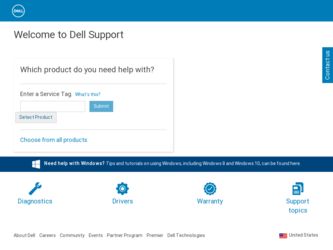
Related Dell Axim X3 Manual Pages
Download the free PDF manual for Dell Axim X3 and other Dell manuals at ManualOwl.com
User's Guide - Page 4
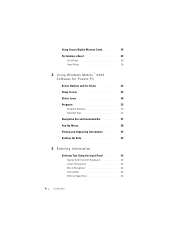
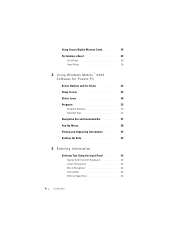
Using Secure Digital Memory Cards 29 Performing a Reset 29
Soft Reset 29 Hard Reset 30
2 Using Windows Mobile™ 2003 Software for Pocket PC
Device Buttons and the Stylus 32 Today Screen 32 Status Icons 34 Programs 35
Program Buttons 35 Switcher Bar 36 Navigation Bar and Command Bar 37 ...
User's Guide - Page 17
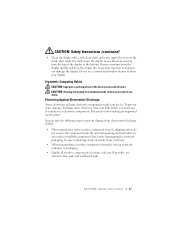
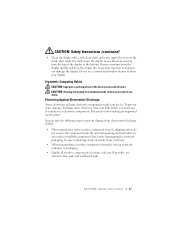
... the bottom. Remove moisture from the display quickly and keep the display dry. Long-term exposure to moisture can damage the display. Do not use a commercial window cleaner to clean your display.
Ergonomic Computing Habits
CAUTION: Improper or prolonged use of the device may result in injury. CAUTION: Viewing the display for extended periods of time may result...
User's Guide - Page 18
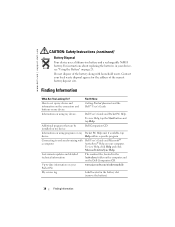
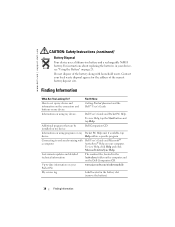
... can be installed on my device
Dell Companion CD
Information on using programs on my device
Connecting to and synchronizing with a computer
Pocket PC Help and, if available, tap Help within a specific program
Dell User's Guide and Microsoft® ActiveSync® Help on your computer. To view Help, click Help and click Microsoft ActiveSync Help.
Last-minute updates and...
User's Guide - Page 31
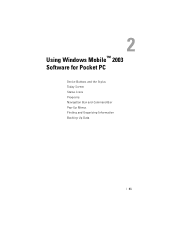
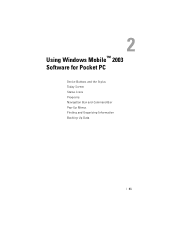
Using Windows Mobile™ 2003 Software for Pocket PC
Device Buttons and the Stylus Today Screen Status Icons Programs Navigation Bar and Command Bar Pop-Up Menus Finding and Organizing Information Backing Up Data
31
User's Guide - Page 32
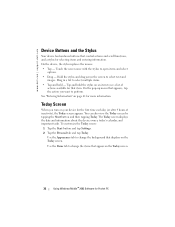
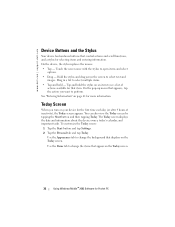
... the Today screen:
1 Tap the Start button and tap Settings.
2 Tap the Personal tab and tap Today.
Use the Appearance tab to change the background that displays on the Today screen.
Use the Items tab to change the items that appear on the Today screen.
32
Using Windows Mobile™ 2003 Software for Pocket PC
User's Guide - Page 34
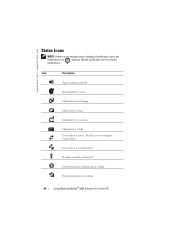
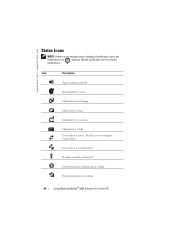
www.dell.com | support.dell.com
Status Icons
NOTE: If there is not enough room to display all notification icons, the notification icon, , displays. Tap the notification icon to view ... configure connections.
Connection is not detected.
Wireless network is detected.
Synchronization is beginning or ending.
Synchronization is occurring.
34
Using Windows Mobile™ 2003 Software for Pocket PC
User's Guide - Page 36
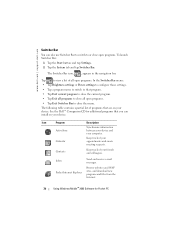
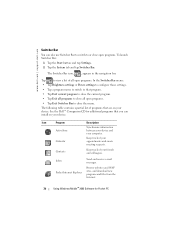
...
Description
Synchronize information between your device and your computer.
Keep track of your appointments and create meeting requests.
Keep track of your friends and colleagues.
Inbox Pocket Internet Explorer
Send and receive e-mail messages.
Browse websites and WAP sites, and download new programs and files from the Internet.
36
Using Windows Mobile™ 2003 Software for Pocket PC
User's Guide - Page 38
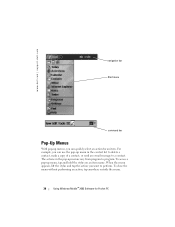
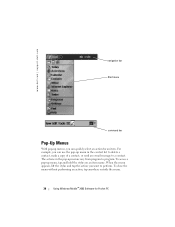
www.dell.com | support.dell.com
navigation bar Start menu
command bar
Pop-Up Menus
With pop-up menus, you can quickly select an action for an item. For example, you can use the pop-up menu in the contact list to delete a contact, make a copy of a ... perform. To close the menu without performing an action, tap anywhere outside the menu.
38
Using Windows Mobile™ 2003 Software for Pocket PC
User's Guide - Page 40
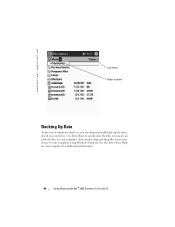
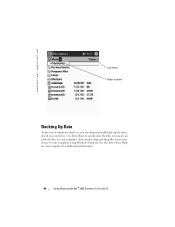
....dell.com | support.dell.com
sort menu folder location
Backing Up Data
To prevent or minimize data loss, you should periodically back up the data stored on your device. Use ActiveSync to synchronize the files on your device with the files on your computer. You can also drag and drop files from your device to your computer using Windows...
User's Guide - Page 54


... the look and the information that is displayed on the Today screen.
System Tab
• About - Find information about Microsoft® Windows Mobile™ 2003 Software for Pocket PC and your device.
• Brightness - Adjust the brightness settings to conserve power. • Certificates - View or delete certificates stored on your device.
Certificates help establish your identity and the...
User's Guide - Page 58
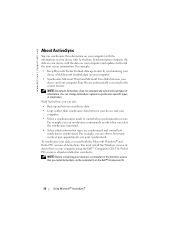
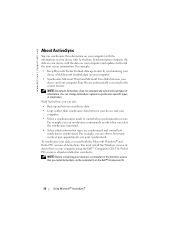
... need both the Microsoft Windows® and Pocket PC versions of ActiveSync. You must install the Windows version of ActiveSync on your computer using the Dell™ Companion CD. The Pocket PC version is already installed on your device.
NOTE: Before connecting your device to a computer for the first time, ensure that you install ActiveSync on the computer from the Dell™ Companion CD.
58...
User's Guide - Page 76
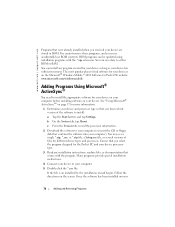
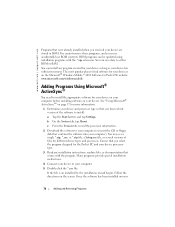
... for more information.
1 Determine your device and processor type so that you know which version of the software to install:
a Tap the Start button and tap Settings.
b On the System tab, tap About.
c From the Version tab, record the processor information.
2 Download the software to your computer (or insert the CD or floppy disk that contains the software into your computer). You may see a single...
User's Guide - Page 77
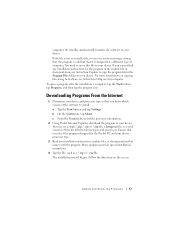
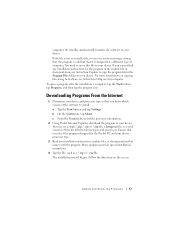
... computer. To open a program after the installation is complete, tap the Start button, tap Programs, and then tap the program icon.
Downloading Programs From the Internet
1 Determine your device and processor type so that you know which version of the software to install: a Tap the Start button and tap Settings. b On the System tab, tap About. c From the Version tab, record the processor...
User's Guide - Page 88
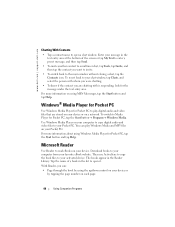
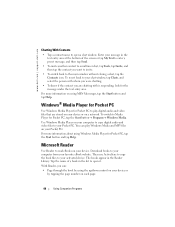
... button and tap Help.
Windows® Media Player for Pocket PC
Use Windows Media Player for Pocket PC to play digital audio and video files that are stored on your device or on a network. To switch to Media Player for Pocket PC, tap the Start button→ Programs→ Windows Media.
Use Windows Media Player on your computer to copy digital audio and video files to...
User's Guide - Page 94
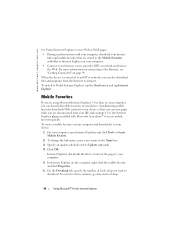
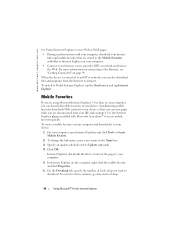
www.dell.com | support.dell.com
Use Pocket Internet Explorer to view Web or WAP pages:
• During synchronization with your computer, download your favorite links and mobile favorites that are stored in the Mobile Favorites subfolder in Internet Explorer on your computer.
• Connect to an Internet service provider (ISP) or network and browse the Web. For more information on connecting to...
User's Guide - Page 95
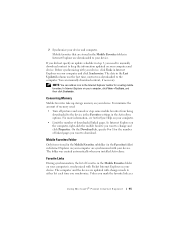
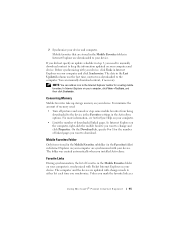
... the Last Updated column was the last time content was downloaded to the computer. You can manually download content, if necessary.
NOTE: You can add an icon to the Internet Explorer toolbar for creating mobile favorites. In Internet Explorer on your computer, click View→Toolbars, and then click Customize.
Conserving Memory
Mobile favorites take up storage memory on your device. To minimize...
User's Guide - Page 100
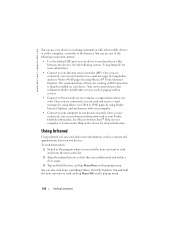
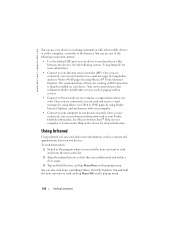
... your device. Your service provider provides software needed to install other services, such as paging and fax services.
• Connect to the network at your company or organization where you work. Once you are connected, you can send and receive e-mail messages by using Inbox, view Web or WAP pages by using Pocket Internet Explorer, and synchronize with your computer...
User's Guide - Page 103
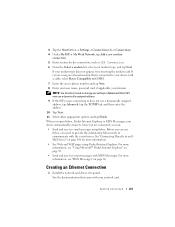
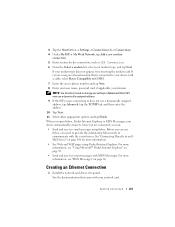
... the modem card. If you are using an external modem that is connected to your device with a cable, select Hayes Compatible on COM1.
7 Enter the access phone number and tap Next. 8 Enter your user name, password, and, if applicable, your domain.
NOTE: You should not need to change any settings in Advanced. Most ISPs now use a dynamically assigned address...
User's Guide - Page 105
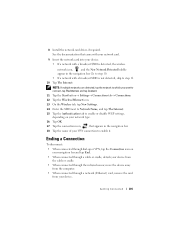
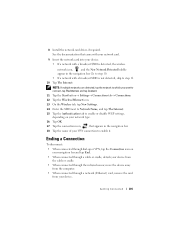
8 Install the network card driver, if required. See the documentation that came with your network card.
9 Insert the network card into your device. • If a network with a broadcast SSID is detected, the wireless
network icon, , and the New Network Detected bubble appear in the navigation bar. Go to step 10. • If a network with a broadcast SSID is not detected, skip to step 11. 10 Tap...
User's Guide - Page 176
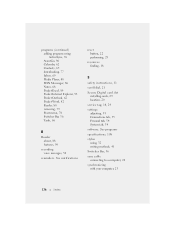
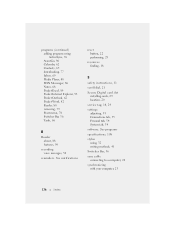
... Internet Explorer, 93 Pocket Outlook, 62 Pocket Word, 82 Reader, 88 removing, 79 Start menu, 78 Switcher Bar, 36 Tasks, 66
R
Reader about, 88 features, 90
recording voice messages, 50
reminders. See notifications
reset button, 22 performing, 29
resources finding, 18
S
safety instructions, 11 scroll dial, 21 Secure Digital card slot
installing cards, 29 location, 20 service tag, 18, 24 settings...

