Dell B3465dnf Mono Laser Multifunction Printer driver and firmware
Drivers and firmware downloads for this Dell item

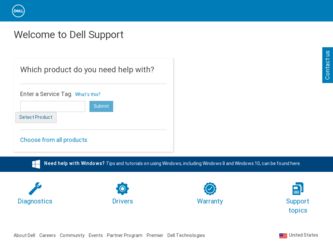
Related Dell B3465dnf Mono Laser Multifunction Printer Manual Pages
Download the free PDF manual for Dell B3465dnf Mono Laser Multifunction Printer and other Dell manuals at ManualOwl.com
User Guide - Page 3
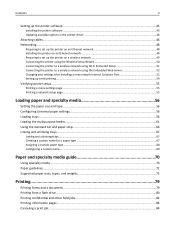
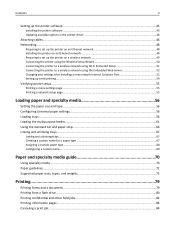
Contents
3
Setting up the printer software...45
Installing the printer software ...45 Updating available options in the printer driver 46
Attaching cables...46 Networking...48
Preparing to set up the printer on an Ethernet network 48 Installing the printer on an Ethernet network 48 Preparing to set up the printer on a wireless network 49 Connecting the printer using the Wireless Setup Wizard...
User Guide - Page 10
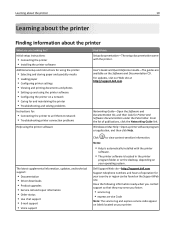
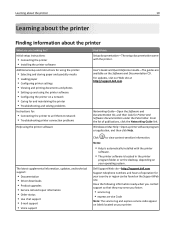
... • Troubleshooting and solving problems
Instructions for:
• Connecting the printer to an Ethernet network • Troubleshooting printer connection problems
Help using the printer software
The latest supplemental information, updates, and technical support:
• Documentation • Driver downloads • Product upgrades • Service call and repair information • Order...
User Guide - Page 11
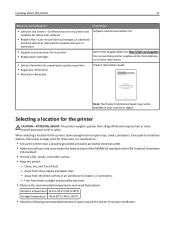
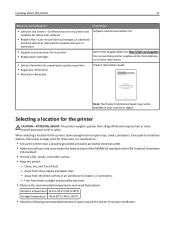
...
11
What are you looking for?
• Software and Drivers-Certified drivers for my printer and
installers for Dell printer software
• Readme files-Last‑minute technical changes, or advanced
technical reference materials for experienced users or technicians
• Supplies and accessories for my printer • Replacement cartridges
• Safety information for preparing to...
User Guide - Page 31
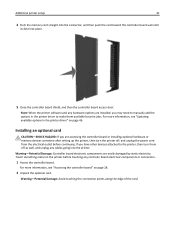
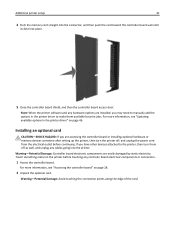
... available for print jobs. For more information, see "Updating available options in the printer driver" on page 46.
Installing an optional card
CAUTION-SHOCK HAZARD: If you are accessing the controller board or installing optional hardware or memory devices sometime after setting up the printer, then turn the printer off, and unplug the power cord from the electrical outlet before continuing. If...
User Guide - Page 33
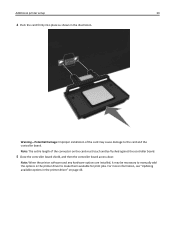
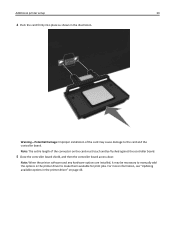
... card must touch and be flushed against the controller board.
5 Close the controller board shield, and then the controller board access door.
Note: When the printer software and any hardware options are installed, it may be necessary to manually add the options in the printer driver to make them available for print jobs. For more information, see "Updating available options in the printer driver...
User Guide - Page 39
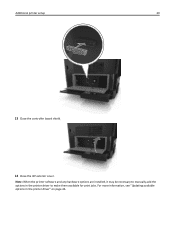
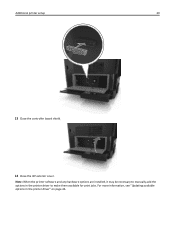
Additional printer setup
39
13 Close the controller board shield.
14 Close the ISP exterior cover.
Note: When the printer software and any hardware options are installed, it may be necessary to manually add the options in the printer driver to make them available for print jobs. For more information, see "Updating available options in the printer driver" on page 46.
User Guide - Page 41
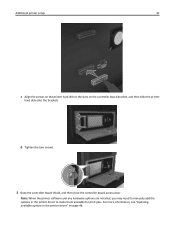
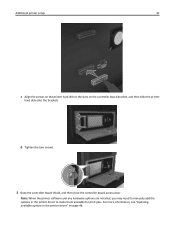
... printer
hard disk onto the brackets.
d Tighten the two screws.
3 Close the controller board shield, and then close the controller board access door.
Note: When the printer software and any hardware options are installed, you may need to manually add the options in the printer driver to make them available for print jobs. For more information, see "Updating available options in the printer driver...
User Guide - Page 45
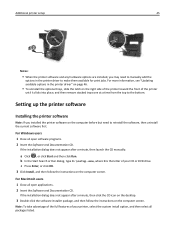
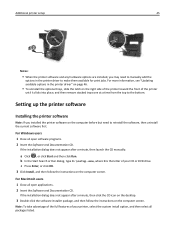
Additional printer setup
45
2
1
Notes:
• When the printer software and any hardware options are installed, you may need to manually add the
options in the printer driver to make them available for print jobs. For more information, see "Updating available options in the printer driver" on page 46.
• To uninstall the optional trays, slide the latch on the right side...
User Guide - Page 46
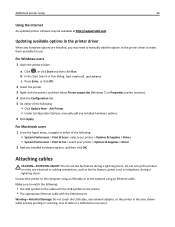
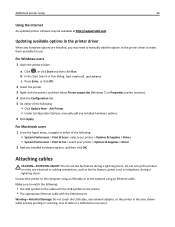
Additional printer setup
46
Using the Internet
An updated printer software may be available at http://support.dell.com.
Updating available options in the printer driver
When any hardware options are installed, you may need to manually add the options in the printer driver to make them available for use.
For Windows users
1 Open the printers folder.
a Click , or click Start and then click Run. b ...
User Guide - Page 48
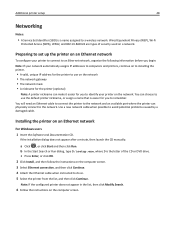
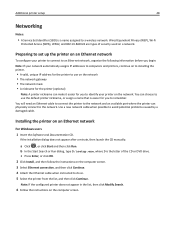
... to the network and an available port where the printer can physically connect to the network. Use a new network cable when possible to avoid potential problems caused by a damaged cable.
Installing the printer on an Ethernet network
For Windows users 1 Insert the Software and Documentation CD.
If the installation dialog does not appear after a minute, then launch the CD manually:
a Click , or...
User Guide - Page 49
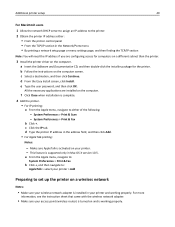
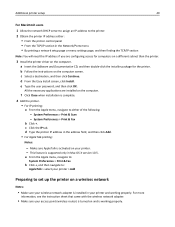
... Print & Fax
b Click +, and then navigate to:
AppleTalk > select your printer > Add
Preparing to set up the printer on a wireless network
Notes:
• Make sure your wireless network adapter is installed in your printer and working properly. For more
information, see the instruction sheet that came with the wireless network adapter.
• Make sure your access point (wireless router) is turned...
User Guide - Page 52
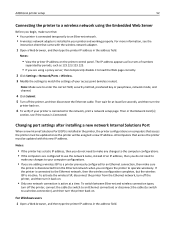
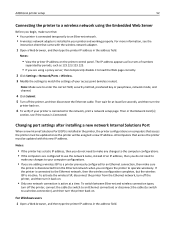
... to an Ethernet network. • A wireless network adapter is installed in your printer and working properly. For more information, see the
instruction sheet that came with the wireless network adapter.
1 Open a Web browser, and then type the printer IP address in the address field.
Notes:
• View the printer IP address on the printer control panel. The IP address appears as four sets of...
User Guide - Page 194
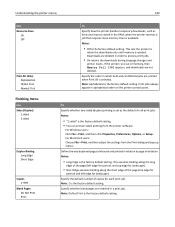
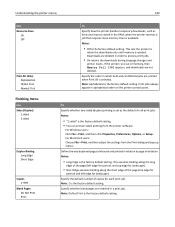
... order on the printer control panel.
To
Specify whether two‑sided (duplex) printing is set as the default for all print jobs. Notes:
• "1 sided" is the factory default setting. • You can set two‑sided printing from the printer software.
For Windows users: Click File > Print, and then click Properties, Preferences, Options, or Setup. For Macintosh...
User Guide - Page 196


... setting. • You can set this option from the printer software. For Windows users, click File >
Print, and then click Properties, Preferences, Options, or Setup. For Macintosh users, choose File > Print, and then adjust the settings from the Print dialog and pop‑up menus.
• To set this option using the Embedded Web Server, type the network printer IP
address...
User Guide - Page 251
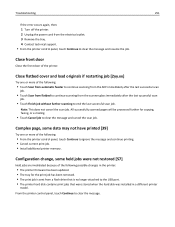
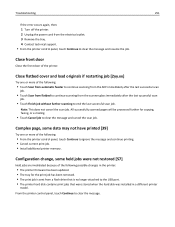
... in the printer:
• The printer firmware has been updated. • The tray for the print job has been removed. • The print job is sent from a flash drive that is no longer attached to the USB port. • The printer hard disk contains print jobs that were stored when the hard disk was installed in a different printer
model. From the printer control panel, touch...
User Guide - Page 257
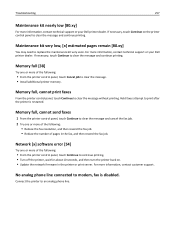
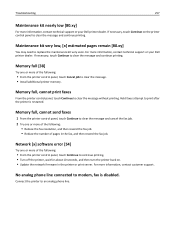
... fax job.
Network [x] software error [54]
Try one or more of the following:
• From the printer control panel, touch Continue to continue printing. • Turn off the printer, wait for about 10 seconds, and then turn the printer back on. • Update the network firmware in the printer or print server. For more information, contact customer support.
No analog phone line connected to modem...
User Guide - Page 262
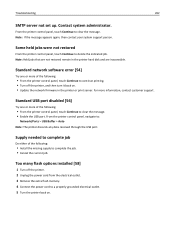
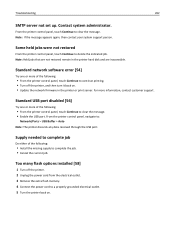
... in the printer hard disk and are inaccessible.
Standard network software error [54]
Try one or more of the following:
• From the printer control panel, touch Continue to continue printing. • Turn off the printer, and then turn it back on. • Update the network firmware in the printer or print server. For more information, contact customer support.
Standard USB port disabled [56...
User Guide - Page 272
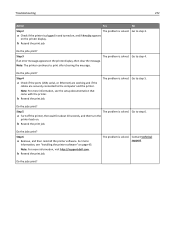
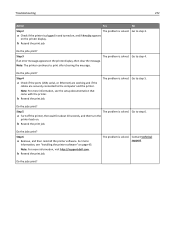
... step 4.
If an error message appears on the printer display, then clear the message.
Note: The printer continues to print after clearing the message.
Do the jobs print?
Step 4
a Check if the ports (USB, serial, or Ethernet) are working and if the
cables are securely connected to the computer and the printer.
Note: For more information, see the setup documentation that came...
User Guide - Page 317
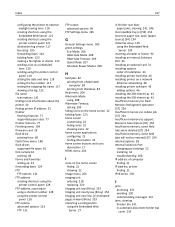
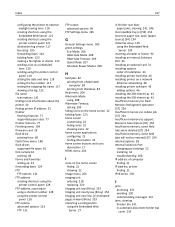
...or footer 94 installing an Internal Solutions Port 34 installing an optional card 31 installing options
order of installation 43 installing printer hard disk 40 installing printer on a network
Ethernet networking 48 installing printer software 45
adding options 46 installing the 250‑sheet tray 43 installing the 550‑sheet tray 43 Insufficient memory for Flash Memory Defragment operation...
User Guide - Page 319
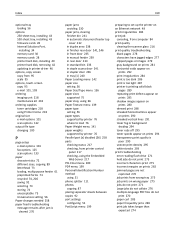
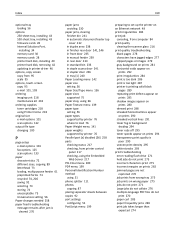
Index
319
optional tray loading 56
options 250‑sheet tray, installing 43 550‑sheet tray, installing 43 firmware cards 28 Internal Solutions Port, installing 34 memory card 30 memory cards 28 printer hard disk, installing 40 printer hard disk, removing 42 updating in printer driver 46
options, copy screen copy from 95 scale 95
options, touch‑screen copy 95 e‑mail 101, 103
...
