Dell E310dw driver and firmware
Related Dell E310dw Manual Pages
Download the free PDF manual for Dell E310dw and other Dell manuals at ManualOwl.com
Dell Printer Users Guide - Page 7
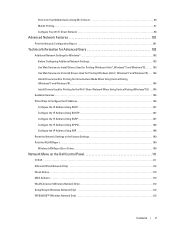
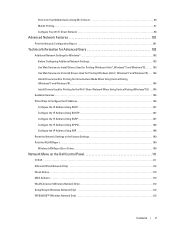
...Using APIPA 108 Configure the IP Address Using ARP 108 Reset the Network Settings to the Factory Settings 109 Print the WLAN Report 109 Wireless LAN Report Error Codes 109
Network Menu on the Dell Control Panel 111
TCP/IP 111 Ethernet (Wired Network Only 112 Wired Status 112 MAC Address 112 WLAN Assistant (Wireless Network Only 112 Setup Wizard (Wireless Network Only 112 WPS/AOSS™...
Dell Printer Users Guide - Page 21


... error messages. To clear all other errors, follow the control panel instructions. • Press to print any data remaining in the machine's memory....printing. In Deep Sleep Mode (lower power consumption than Sleep Mode), the machine ...Dell Printer Hub (Windows®Only)
This software allows you to print documents with cloud services. It also notifies you of the firmware/software
updates, printer...
Dell Printer Users Guide - Page 39


... the instructions on this user guide. • For USB or network cable users: Make sure the interface cable is physically secure.
Firewall (Windows®) If your computer is protected by a firewall and you are unable to network print, you may need to configure the firewall settings. If you are using the Windows®Firewall and you installed the printer driver from the CD-ROM, the...
Dell Printer Users Guide - Page 40
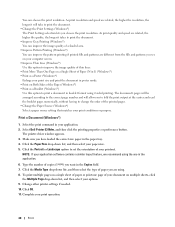
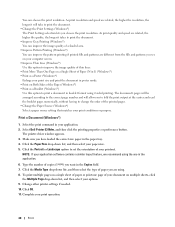
...pages. • Change the Paper Source (Windows®) Select a paper source setting that matches your print conditions or purpose.
Print a Document (Windows®)
1. Select the print command in your application. 2. Select Dell Printer E310dw, and then click the printing properties or preferences button.
The printer driver window appears. 3. Make sure you have loaded the correct size paper in the...
Dell Printer Users Guide - Page 42


... of your desktop. When the menu bar appears, click Settings , and then click Control Panel. In the Hardware group, click View devices and printers. • (For Windows Server®2012 R2) Click Control Panel on the Start screen. In the Hardware group, click View devices and printers. 2. Right-click the Dell Printer E310dw icon, and then select Printer properties. If printer driver options appear...
Dell Printer Users Guide - Page 75


... the Open Printer Utility button.
Status Monitor starts. Updating the machine's status
To view the latest machine status while the Status Monitor window is open, click the
icon. You can set the
interval at which the software updates machine status information. Click Dell Status Monitor in the menu bar,
and then select Preferences.
Web Based Management (Network Connection...
Dell Printer Users Guide - Page 88


... LCD displays Connected. The machine will print your machine's wireless status report. If the connection fails, check the error code on the printed report. NOTE: If the connection fails, your machine reverts to a wired network interface. For Windows®: You have completed the wireless network setup. Install drivers and software necessary for operating your device from the Installer CD-ROM. For...
Dell Printer Users Guide - Page 90


... corner of your desktop. When the menu bar appears, click Settings >
Control Panel > Hardware and Sound > Devices and Printers > Add a device.
NOTE: To use a Windows Vista®, Windows®7, or Windows®8 computer as a Registrar, you must register it to your network in advance. For more information, see the instructions supplied with your wireless LAN access point/ router.
NOTE: If you...
Dell Printer Users Guide - Page 91


... LCD displays Connected. The machine will print your machine's wireless status report. If the connection fails, check the error code on the printed report. NOTE: If the connection fails, your machine reverts to a wired network interface. For Windows®: You have completed the wireless network setup. Install drivers and software necessary for operating your device from the Installer CD-ROM. For...
Dell Printer Users Guide - Page 92


... LCD displays Connected. The machine will print your machine's wireless status report. If the connection fails, check the error code on the printed report. NOTE: If the connection fails, your machine reverts to a wired network interface. For Windows®: You have completed the wireless network setup. Install drivers and software necessary for operating your device from the Installer CD-ROM. For...
Dell Printer Users Guide - Page 93
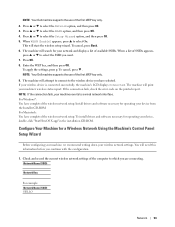
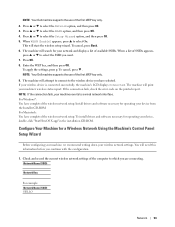
... LCD displays Connected. The machine will print your machine's wireless status report. If the connection fails, check the error code on the printed report. NOTE: If the connection fails, your machine reverts to a wired network interface. For Windows®: You have completed the wireless network setup. Install drivers and software necessary for operating your device from the Installer CD-ROM. For...
Dell Printer Users Guide - Page 94


... LCD displays Connected. The machine will print your machine's wireless status report. If the connection fails, check the error code on the printed report. NOTE: If the connection fails, your machine reverts to a wired network interface. For Windows®: You have completed the wireless network setup. Install drivers and software necessary for operating your device from the Installer CD-ROM. For...
Dell Printer Users Guide - Page 95


.... To install drivers and software necessary for operating your device, double-click "StartHereOS X.app" in the installation CD-ROM.
Configure Your Machine for a Wireless Network When the SSID Is Not Broadcast
Before configuring your machine, we recommend writing down your wireless network settings. You will need this information before you continue with the configuration.
1. Check and record the...
Dell Printer Users Guide - Page 96


...secured wireless network between your Dell machine and a mobile device, such as an Android™ device, Windows®Phone device, iPhone, iPod touch, or iPad, without using an access point. Wi-Fi Direct supports wireless network configuration using the one-push or PIN Method of Wi-Fi Protected Setup™ (WPS). You can also configure a wireless network by manually setting an SSID and password...
Dell Printer Users Guide - Page 102


...as the password and IP address. • Print the WLAN Report The WLAN Report reflects your machine's wireless status. If the wireless connection fails, check the error code on the printed report.
Additional Network Settings for Windows®
• Before Configuring Additional Network Settings • Use Web Services to Install Drivers Used for Printing (Windows Vista®, Windows®7 and...
Dell Printer Users Guide - Page 103


...to install.
• (Windows®7)
Click
(Start) > Control Panel > Network and Internet > View network computers and devices.
The machine's Web Services Name appears with the printer icon.
Right-click the machine you want to install.
• (Windows®8)
Move your mouse to the lower right corner of your desktop. When the menu bar appears, click Settings >
Change PC settings > Devices...
Dell Printer Users Guide - Page 104


... example, Dell E310dw [XXXXXXXXXXXX] (MAC Address / Ethernet Address)).
NOTE: (Windows®8) Move your mouse over the machine name to display the machine's information.
6. Do one of the following: • (Windows Vista®/Windows®7) Click Install in the machine's drop-down menu. • (Windows®8) Select the machine you want to install.
Use Web Services to Uninstall Drivers Used...
Dell Printer Users Guide - Page 133
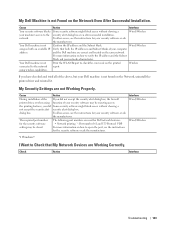
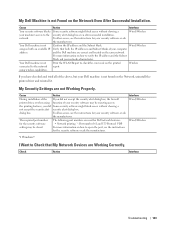
... security software
The following port numbers are used for Dell network features: • Network printing *1 : Port number 161 and 137/ Protocol UDP
setting may be closed.
For more information on how to open the port, see the instructions
for the security software or ask the manufacturer.
Interface Wired/Wireless
Wired/Wireless
*1 Windows®
I Want to Check that My Network Devices are...
Dell Printer Users Guide - Page 188


... Windows Server®2012 Windows Server®2012 R2 OS X v10.8.x
OS X v10.9.x
OS X v10.10.x
Printing
32 bit (x86) or 64 bit (x64) processor
80 MB
32 bit (x86) or 64 bit (x64) processor 64 bit (x64) processor
32 bit (x86) or 64 bit (x64) processor 64 bit (x64) processor
Intel®Processor 80 MB
*1 Third party USB ports are not supported. For the latest driver updates, go to the download...
Dell Printer Users Guide - Page 211


....
V
Vertical Pairing Vertical Pairing is a technology for Windows®that allows your Vertical Pairing-supported wireless machine to connect to your Infrastructure network using the PIN Method of Wi-Fi Protected Setup™ and the Web Services feature. It also enables printer driver installation from the printer icon in the Add a device screen.
W
Web Based Management A standard Web Browser...

