Dell P2412H driver and firmware
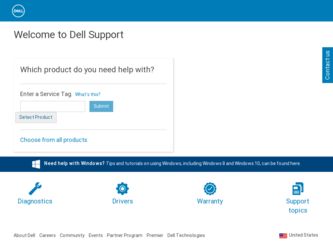
Related Dell P2412H Manual Pages
Download the free PDF manual for Dell P2412H and other Dell manuals at ManualOwl.com
User's Guide - Page 1


Dell™ P2412H/P2412H-HF Monitor
User Guide Setting the display resolution to 1920 x 1080 (maximum)
Information in this document is subject to change without notice. © 2011 Dell Inc. All rights reserved.
Reproduction of these materials in any manner whatsoever without the written permission of Dell Inc. is strictly forbidden.
Trademarks used in this text: Dell and the DELL logo are...
User's Guide - Page 2


Dell™ P2412H/P2412H-HF Monitor User's Guide
About Your Monitor Setting Up the Monitor Operating the Monitor Troubleshooting Appendix
Notes, Notices, and Cautions
NOTE: A NOTE indicates important information that helps you make better use of your computer. CAUTION: A CAUTION indicates either potential damage to hardware or loss of data and tells you how to avoid
the...
User's Guide - Page 3


... Up Your Monitor
Dell™ P2412H/P2412H-HF Monitor
Setting the display resolution to 1920 x 1080 (maximum)
For maximum display performance with Microsoft® Windows® operating systems, set the display resolution to 1920 x 1080 pixels by performing the following steps: In Windows XP: 1. Right-click on the desktop and click Properties. 2. Select the Settings tab. 3. Move the slider-bar...
User's Guide - Page 5


Power Cable
VGA Cable
DVI Cable
USB upstream cable (enables the USB ports on the monitor) Drivers and Documentation media Quick Setup Guide Product and Safety Information Guide
User's Guide - Page 6


...; P2412H monitor is BFR/PVC-free (Halogen-free) excluding external cables. P2412H-HF monitor is BFR/PVC-free (Halogen-free), including the cables and power cord provided (model only available in Japan, United Kingdom and United States). ■ TCO Certified Displays. ■ PowerNap Software included (comes in the CD shipped with the monitor).
Identifying Parts and Controls
Front...
User's Guide - Page 14


... Modes
If you have VESA's DPM™ compliance display card or software installed in your PC, the monitor can automatically reduce its power consumption when not in use. This is referred to as Power Save Mode*. If the computer detects input from the keyboard, mouse, or other input devices, the monitor automatically resumes functioning. The following table shows...
User's Guide - Page 17


...optimize the monitor settings. Most monitor installations are automatic; you can select different settings if desired. For more information about changing the monitor settings, see Operating the Monitor.
Universal Serial Bus (USB) Interface
This section gives you information about the USB ports that are available on the left side of your monitor.
NOTE: This monitor supports High-Speed Certified...
User's Guide - Page 21


... the DVI/VGA cable, follow the procedures below to connect the USB cable to the computer and complete your monitor setup: 1. Connect the upstream USB port (cable supplied) to an appropriate USB port on your computer. (See bottom view for details.) 2. Connect USB peripherals to the downstream USB ports (side or bottom) on the monitor. (See side or bottom view for details.) 3. Plug the power cables...
User's Guide - Page 24


Back to Contents Page
Operating the Monitor
Dell™ P2412H/P2412H-HF Monitor User's Guide
Using the Front Panel Controls Using the On-Screen Display (OSD) Menu PowerNap Software Setting the Maximum Resolution Using the Dell Soundbar (Optional) Using the Tilt, Swivel, and Vertical Extension Rotating the Monitor Adjusting the Rotation Display Settings of Your System
Using the Front...
User's Guide - Page 35


Menu Lock
Menu Rotation Energy Smart Power Save Audio DDC/CI
Use
or
to adjust the slider in 1 second increments, from 5 to 60 seconds.
Controls user access to adjustments. When...or off Audio Power during Power Save mode.
DDC/CI (Display Data Channel/Command Interface) allows your monitor parameters (brightness, color balance, and etc.) to be adjustable via the software on your computer. You can...
User's Guide - Page 40


... in the CD that shipped with the monitor you have just purchased. This software provides Power Saving mode for your monitor. The Power Saving mode lets users set the monitor to "Screen Dim" or "Sleep" when your PC enters the screen saver mode. 1. Screen Dim - the monitor dims to a minimum brightness level when ...
User's Guide - Page 41


... and 64 bits), Windows 7 (32 and 64 bits) Video interface support: VGA and DVI only. The latest version of the PowerNap Software can be downloaded from Dell's website. Steps to download the software: 1. Go to http://www.support.dell.com 2. Select "Monitor Drivers" under "Drivers and downloads" tab 3. Select your Monitor Model - PowerNap Application 4. Download and install the application
Enhanced...
User's Guide - Page 42


... are using a non-Dell computer (portable or desktop): Go to the support site for your computer and download the latest graphic drivers. Go to your graphics card website and download the latest graphic drivers.
For instructions about how to download the PowerNap software, see PowerNap Software.
Setting the Maximum Resolution
To set the maximum resolution for the monitor:
Windows XP:
1. Right-click...
User's Guide - Page 43


... using a non-Dell computer (portable or desktop):
Go to the support site for your computer and download the latest graphic drivers. Go to your graphics card website and download the latest graphic drivers.
Using the Dell Soundbar (Optional)
The Dell Soundbar is a stereo two channel system adaptable to mount on Dell Flat Panel Displays. The Soundbar has a rotary volume and on/off control to adjust...
User's Guide - Page 47


...your Dell computer, you require an updated graphics driver that is not included with this monitor. To download the graphics driver, go to support.dell.com and see the Download section for Video Drivers for latest driver updates. NOTE: When in Portrait View Mode, you may experience performance degradation in graphic-intensive applications (3D Gaming and etc.)
Adjusting the Rotation Display Settings...
User's Guide - Page 52


... into the adapter.
Plug the audio line-in cable into the computer's audio out jack. Set all Windows volume controls to their maximum. Play some audio content on the computer (i.e. audio CD, or MP3). Turn the Power/Volume knob on the Soundbar clockwise to a higher volume setting. Clean and reseat the audio line-in plug. Test the Soundbar using another audio source (i.e. portable CD player).
Clear...
User's Guide - Page 53


... inserted into the jack of the sound card or audio source. Set all Windows audio balance controls (L-R) to their midpoints. Clean and reseat the audio line-in plug. Troubleshoot the computer's sound card. Test the Soundbar using another audio source (i.e. portable CD player).
Clear any obstructions between the Soundbar and the user. Turn the Power/Volume knob on the Soundbar clockwise to...
User's Guide - Page 55


Back to Contents Page
Setting Up Your Monitor
Dell™ P2412H/P2412H-HF Monitor
If you have a Dell™ desktop or a Dell™ portable computer with internet access
1. Go to http://support.dell.com, enter your service tag, and download the latest driver for your graphics card. 2. After installing the drivers for your Graphics Adapter, attempt to set the resolution to 1920 x 1080 again.
...
User's Guide - Page 56
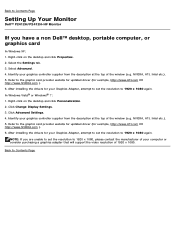
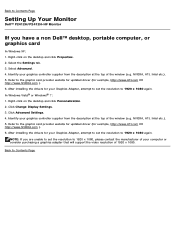
...Click Change Display Settings. 3. Click Advanced Settings. 4. Identify your graphics controller supplier from the description at the top of the window (e.g. NVIDIA, ATI, Intel etc.). 5. Refer to the graphic card provider website for updated driver (for example, http://www.ATI.com OR http://www.NVIDIA.com ). 6. After installing the drivers for your Graphics Adapter, attempt to set the resolution to...

