Dell The world’s first 5K . driver and firmware
Drivers and firmware downloads for this Dell item

Related Dell The world’s first 5K . Manual Pages
Download the free PDF manual for Dell The world’s first 5K . and other Dell manuals at ManualOwl.com
Dell UltraSharp Quick Start Guide - Page 2
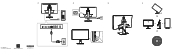
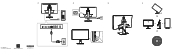
Drivers and Documentation Dell™ UltraSharp UP2715K Monitor
Contents: • Device drivers • Quick Setup Guide • User's Guide • Dell Display Manager Software • Color Calibration Software • Card Reader Driver
rights reserved.
P/N KYF7G Rev. A00 P/N 790.A0928.0001
October 2014 Made in China
© 2014 Dell Inc. All
Dell UltraSharp 27 Monitor Users Guide - Page 2
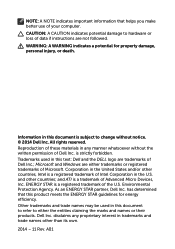
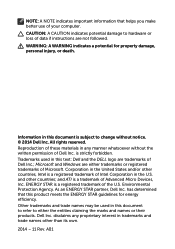
... in this text: Dell and the DELL logo are trademarks of Dell Inc.; Microsoft and Windows are either trademarks or registered trademarks of Microsoft. Corporation in the United States and/or other countries, Intel is a registered trademark of Intel Corporation in the U.S. and other countries; and ATI is a trademark of Advanced Micro Devices, Inc. ENERGY...
Dell UltraSharp 27 Monitor Users Guide - Page 4
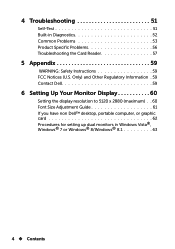
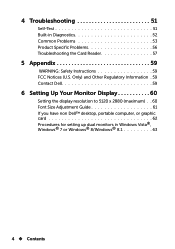
... Regulatory Information . 59 Contact Dell 59
6 Setting Up Your Monitor Display 60
Setting the display resolution to 5120 x 2880 (maximum) . . 60 Font Size Adjustment Guide 61 If you have non Dell™ desktop, portable computer, or graphic card 62 Procedures for setting up dual monitors in Windows Vista®, Windows® 7 or Windows® 8/Windows® 8.1 63
4 Contents
Dell UltraSharp 27 Monitor Users Guide - Page 6
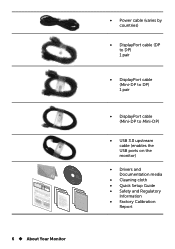
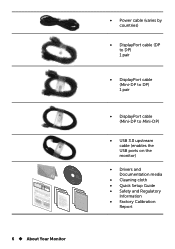
UP2715K CPorloemr CiearlCiborlaotrion Factory Report sBOhEsTimInnRRehveanealeiGGcpssaadrcscsByBshduurseeiDeratriuanleoeenpcarmnnldsleyb,UedACplwaenrPdoohettuo2lsifevgolb7etnAfhrre1rnactoRc5wet-cmoKGsrisutnmighiBgrtstheranoeeswintisohveyftiitt-i,ecvhphisseParpcaycrndreayvoeitDdselcleucporeiinnaoslrltaclgilretogayoUeareracrlaDprditknnerdoeidacnoarslaoStngCthaitnshoio-oonscEanwgnnirrs.e(...
Dell UltraSharp 27 Monitor Users Guide - Page 7
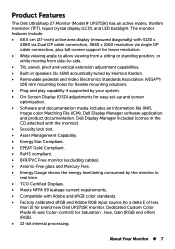
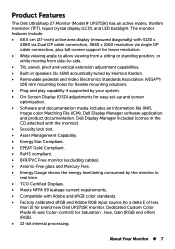
... solutions. • Plug and play capability if supported by your system. • On-Screen Display (OSD) adjustments for easy set-up and screen optimization. • Software and documentation media includes an information file (INF), Image color Matching File (ICM), Dell Display Manager software application and product documentation. Dell Display Manager included (comes in the CD attached with...
Dell UltraSharp 27 Monitor Users Guide - Page 13
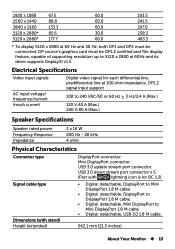
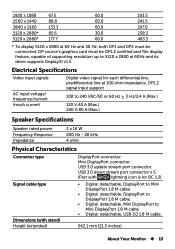
... DP1 and DP2 must be connected. DP source's graphics card must be DP1.2 certified and Tile display feature, capable of supporting resolution up to 5120 x 2880 at 60Hz and its driver supports DisplayID v1.3.
Electrical Specifications
Video input signals
AC input voltage/ frequency/current Inrush current
Digital video signal for each differential line, predifferential line at 100...
Dell UltraSharp 27 Monitor Users Guide - Page 15
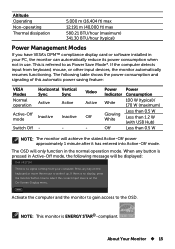
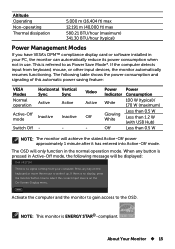
... Modes
If you have VESA's DPM™ compliance display card or software installed in your PC, the monitor can automatically reduce its power consumption when not in use. This is referred to as Power Save Mode*. If the computer detects input from keyboard, mouse, or other input devices, the monitor automatically resumes functioning. The following table shows the...
Dell UltraSharp 27 Monitor Users Guide - Page 18
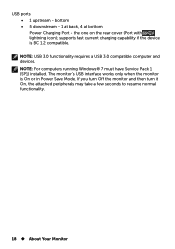
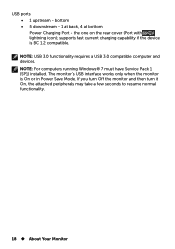
...- 1 at back, 4 at bottom Power Charging Port - the one on the rear cover (Port with lightning icon); supports fast current charging capability if the device is BC 1.2 compatible. NOTE: USB 3.0 functionality requires a USB 3.0 compatible computer and devices. NOTE: For computers running Windows® 7 must have Service Pack 1 (SP1) installed. The monitor's USB interface works only when the monitor...
Dell UltraSharp 27 Monitor Users Guide - Page 19
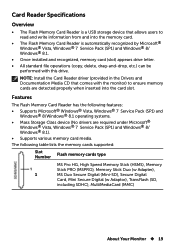
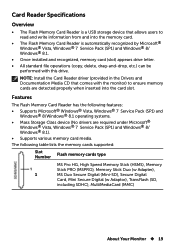
...; The Flash Memory Card Reader is a USB storage device that allows users to read and write information from and into the memory card.
• The Flash Memory Card Reader is automatically recognized by Microsoft® Windows® Vista, Windows® 7 Service Pack (SP1) and Windows® 8/ Windows® 8.1.
• Once installed and recognized, memory card (slot) appears drive letter.
•...
Dell UltraSharp 27 Monitor Users Guide - Page 20
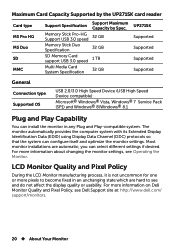
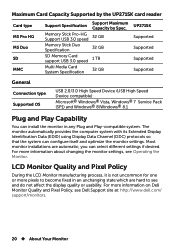
... Supported
General
Connection type Supported OS
USB 2.0/3.0 High Speed Device (USB High Speed
Device compatible)
Microsoft® Windows® Vista, Windows® 7 Service Pack (SP1) and Windows® 8/Windows® 8.1
Plug and Play Capability
You can install the monitor in any Plug and Play-compatible system. The monitor automatically provides the computer system with its Extended Display...
Dell UltraSharp 27 Monitor Users Guide - Page 24
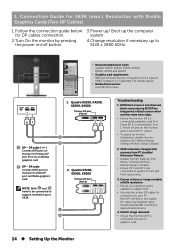
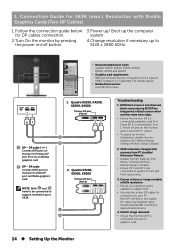
... to DP1.2 support HBR2, DisplayID 1.3, supporting Tile Display feature.
• Nvidia driver version: rev R343.00 or later
mDP DP1 DP2
1. Quadro K2200, K4200, K2000, K4000
Primary DP port (Port 0)
A DP - DP cable ( ) Connect DP1 port on monitor to Primary DP port (Port 0) on NVidia graphics card
B DP - DP cable Connect DP2 port on monitor to other DP port on NVidia graphics card
NOTE: Both...
Dell UltraSharp 27 Monitor Users Guide - Page 25
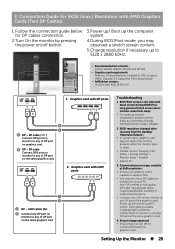
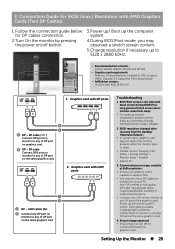
...the computer system.
4.During BIOS/Post mode, you may observed a stretch screen content.
5. Change resolution if necessary up to 5120 x 2880 60Hz.
• Recommended list of cards: FirePro W2100, W4100, W5100 and W7100.
• Graphics card requirement: With two DP ports that are compliant to DP1.2 support
HBR2, DisplayID 1.3 supporting Tile Display feature. • AMD driver version:
revision...
Dell UltraSharp 27 Monitor Users Guide - Page 48
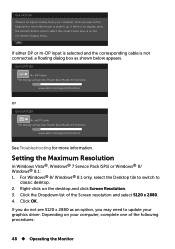
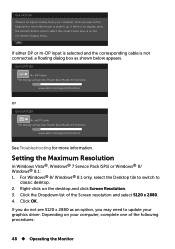
...5 minutes.
www.dell.com/support/monitors
or
Dell UP2715K
No mDP Cable The display will go into Power Save Mode in 5 minutes.
www.dell.com/support/monitors
See Troubleshooting for more information.
Setting the Maximum Resolution
In Windows Vista®, Windows® 7 Service Pack (SP1) or Windows® 8/ Windows® 8.1: 1. For Windows® 8/ Windows® 8.1 only, select the Desktop tile to...
Dell UltraSharp 27 Monitor Users Guide - Page 49
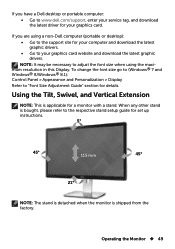
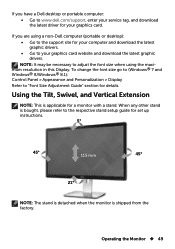
... or desktop): • Go to the support site for your computer and download the latest graphic drivers. • Go to your graphics card website and download the latest graphic drivers. NOTE: It may be necessary to adjust the font size when using the maxi-
mum resolution in this Display. To change the font size go to (Windows® 7 and Windows® 8/Windows® 8.1): Control...
Dell UltraSharp 27 Monitor Users Guide - Page 50
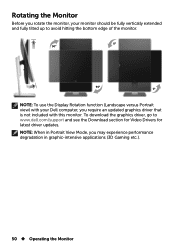
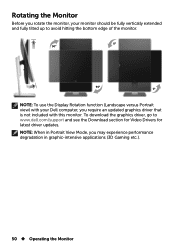
...°
2
90°
0°
NOTE: To use the Display Rotation function (Landscape versus Portrait view) with your Dell computer, you require an updated graphics driver that is not included with this monitor. To download the graphics driver, go to www.dell.com/support and see the Download section for Video Drivers for latest driver updates.
NOTE: When in Portrait View Mode, you may...
Dell UltraSharp 27 Monitor Users Guide - Page 60
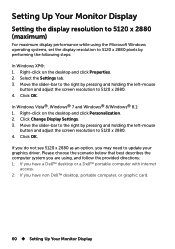
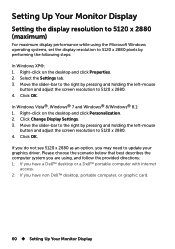
... as an option, you may need to update your graphics driver. Please choose the scenario below that best describes the computer system you are using, and follow the provided directions: 1: If you have a Dell™ desktop or a Dell™ portable computer with internet
access. 2: If you have non Dell™ desktop, portable computer, or graphic card.
60 Setting Up Your Monitor Display
Dell UltraSharp 27 Monitor Users Guide - Page 62
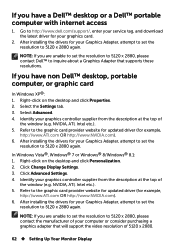
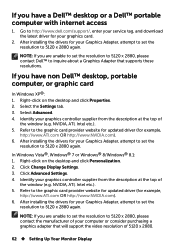
... have a Dell™ desktop or a Dell™ portable computer with internet access
1. Go to http://www.dell.com/support/, enter your service tag, and download the latest driver for your graphics card.
2. After installing the drivers for your Graphics Adapter, attempt to set the resolution to 5120 x 2880 again.
NOTE: If you are unable to set the resolution to 5120 x 2880, please contact Dell™...
Dell Dell Display Manager Users Guide - Page 4
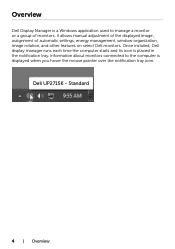
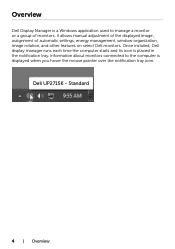
... application used to manage a monitor or a group of monitors. It allows manual adjustment of the displayed image, assignment of automatic settings, energy management, window organization, image rotation, and other features on select Dell monitors. Once installed, Dell display manager runs each time the computer starts and its icon is placed in the notification tray. Information about monitors...
Dell UltraSharp Color Calibration Solution Users Guide - Page 1
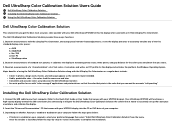
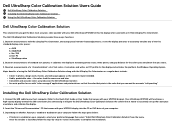
...Installing the Dell UltraSharp Color Calibration Solution
1. Connect the USB cable to your host computer. (Refer to the Quick Start Guide or User Guide that comes with your UP2715K display). Your UltraSharp UP2715K will functionas a high-quality display without the USB connection, but connecting it will give the Dell UltraSharp Color Calibration Solution the control that it needs to accurately set...
Dell UltraSharp Color Calibration Solution Users Guide - Page 2


... Pro Colorimeter into any available host USB port on your computer or on the display (Refer to the Quick Start Guide or User Guide that comes withyour UP2715K display). 2.Launch the Dell UltraSharp Color Calibration Solution application by double clicking on the program icon found on the desktop or under Start -> All Programs -> Dell Displays. Then follow the step-by-step...
