Dell Force10 E1200i driver and firmware
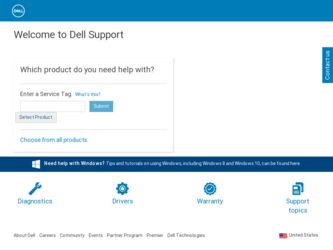
Related Dell Force10 E1200i Manual Pages
Download the free PDF manual for Dell Force10 E1200i and other Dell manuals at ManualOwl.com
E1200i ExaScale Installation Guide - Page 44


... (for example, a router or switch). Line cards have an onboard CPU for line card management which updates packet forwarding information, obtains statistical information, and performs synchronization tasks with the RPM, as well as at least one Dell Force10 custom-built ASIC.
Line Card Port Numbering
There are 14 line card slots available in the E1200 chassis. Line cards are installed in slots...
E1200i ExaScale Installation Guide - Page 47


...: The blank panels do not have board components or connector pins. Align the blank with the guides and gently slide toward the backplane.
Installing a Second RPM
NOTE: If your system contains two RPMs, both RPMs must contain the same software image.
Install a second RPM either before the system is powered on or after the Primary RPM...
E1200i ExaScale Installation Guide - Page 87


... Request: Case management • Software Center: Software downloads, bug fixes, and bug tracking tool • Documents: User documentation, FAQs, field notices, technical tips, and white papers • Support Programs: Information on the suite of Dell Force10 support and professional support services. The Support Policies section of iSupport contains the Support Guide, which details the types...
E1200i ExaScale Installation Guide - Page 88


... Dell Force10 Log in to iSupport at http://www.force10networks.com/support/, and select the Service
TAC
Request tab.
Information to Submit When Opening a Support Case
• Your name, company name, phone number, and E-mail address • Preferred method of contact
• Model number
• Serial Number (see Requesting a Hardware Replacement on page 89)
• Software version...
FTOS Command Line Reference Guide FTOS 8.4.2.8 E-Series TeraScale - Page 36


... to the chassis.
Syntax download alt-boot-image file-url
Command Modes EXEC Privilege
Command History
Version 7.7.1.0
Removed from E-Series and C-Series
Version 7.5.1.0
Introduced on C-Series
E-Series original Command
Usage Starting with FTOS 7.7.1.0, the functions of this command are incorporated into the upgrade Information command.
For software upgrade details, see the FTOS Release...
FTOS Command Line Reference Guide FTOS 8.4.2.8 E-Series TeraScale - Page 37


... FTOS 7.7.1.0, the functions of this command are incorporated into the upgrade Information command.
For software upgrade details, see the FTOS Release Notes.
Related Commands
upgrade (E-Series version)
Upgrade the bootflash or boot selector versions
download alt-system-image
e Download an alternate system image (not the boot flash or boot selector image) to the chassis.
Syntax Command Modes...
FTOS Command Line Reference Guide FTOS 8.4.2.8 E-Series TeraScale - Page 1435


clock update-calendar
c e s Set the switch hardware clock based on the software clock.
Syntax clock update-calendar
Defaults Not configured.
Command Modes EXEC Privilege
Command History
Version 7.6.1.0 Version 7.5.1.0 pre-Version 6.1.1.0
Support added for S-Series Support added for C-Series Introduced for E-Series
Usage Use this command only if you are sure that the hardware clock is ...
FTOS Command Line Reference Guide FTOS 8.4.2.8 E-Series TeraScale - Page 1518


... technical support representative instructs you to do so.
Layer 2 Debug Command
show software macagent
c This command displays tables and advanced debugging information related to the MAC Agent
process.
Syntax show software macagent {configs | mac-addr-table {dump | count} | port interface interface | port-channel number | stg number | vlan number} line-card number
Parameters
configs mac-addr...
FTOS Configuration Guide FTOS 8.4.2.8 E-Series TeraScale - Page 381


.... The failover type is hot failover. FTOS displays Message 2.
Message 2 FTOS Version Incompatibility Error
*
*
Warning !!! Warning !!! Warning !!!
*
*
*
Incompatible SW Version detected !!
*
*
This RPM -> 7.4.2.0
*
Peer RPM -> 7.4.1.0
*
00:00:12: %RPM0-U:CP %IRC-4-IRC_VERSION: Current RPM 7.4.2.0 Peer RPM 7.4.1.0 - Different software version detected 00:00:12: %RPM0-U:CP...
FTOS Configuration Guide FTOS 8.4.2.8 E-Series TeraScale - Page 396
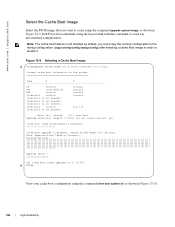
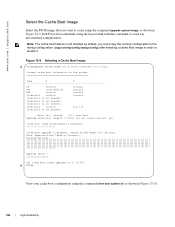
... 5 is not present.
Note: [b] : booted [n] : next boot Upgrade cache boot image(4.7.5.427) for all cards [yes/no]: yes
cache boot image downloading in progress
cache boot upgrade in progress. Please do NOT power off the card. Note: Updating Flash Table of Contents... Erasing TOC area
Upgrade result
All cache boot image upgraded to 4.7.5.427 FTOS#
View your cache boot configuration...
FTOS Configuration Guide FTOS 8.4.2.8 E-Series TeraScale - Page 511


...; however, the ISO NET format is supported for addressing.
To support IPv6, the Dell Force10 implementation of IS-IS performs the following tasks:
• Advertise IPv6 information in the PDUs • Process IPv6 information received in the PDUs • Compute routes to IPv6 destinations • Download IPv6 routes to RTM for installing in the FIB • Accept external...
FTOS Version 8.4.1.5 Configuration Guide for ExaScale - Page 373


... disruptions.
To support all the features...Card S-Series RPM S-Series Line Card
Boot Code 2.4.2.1 2.3.2.1 2.5.1.9 2.9.1.1 2.7.1.1 2.6.0.2 2.8.2.0 2.8.2.0
The features in this collection are:
• Component Redundancy • Online Insertion and Removal • Hitless Behavior • Graceful Restart • Software Resiliency • Warm Upgrade • Hot-lock Behavior • In-Service...
FTOS Version 8.4.1.5 Configuration Guide for ExaScale - Page 388


... auto upgrade feature is not supported with cacheboot. If you attempt an SFM auto upgrade, you must reload the chassis to recover.
The Dell Force10 system has the ability to boot the chassis using a cached FTOS image. FTOS stores the system image on the bootflash for each processor so that:
• the processors do not have to download the...
FTOS Version 8.4.1.5 Configuration Guide for ExaScale - Page 390


... 2 is not present.
linecard 3 is not present.
linecard 4 invalid
6.5.1.8
linecard 5 is not present.
Note: [b] : booted [n] : next boot Upgrade cache boot image(4.7.5.427) for all cards [yes/no]: yes
cache boot image downloading in progress
cache boot upgrade in progress. Please do NOT power off the card. Note: Updating Flash Table of Contents... Erasing TOC area
390 | High Availability
FTOS Version 8.4.1.5 Configuration Guide for ExaScale - Page 502


...; however, the ISO NET format is supported for addressing.
To support IPv6, the Dell Force10 implementation of IS-IS performs the following tasks:
• Advertise IPv6 information in the PDUs • Process IPv6 information received in the PDUs • Compute routes to IPv6 destinations • Download IPv6 routes to RTM for installing in the FIB • Accept external...
FTOS Version 8.4.1.5 Configuration Guide for ExaScale - Page 1125


... and can be saved to a file either manually or automatically upon failover.
• There are two trace files for CP: software and command-history. • There is one trace file for LP: software.
Automatic trace log updates
The system automatically saves software trace files to the internal flash. The files are saved to the TRACE_LOG_DIR directory...
Installing and Maintaining the E1200i System - Page 42


... of one line card. Line cards are hot-swappable. The line card ports provide external interface functions for connections to other systems (for example, a router or switch). Each line card has an onboard CPU for line card management which updates packet forwarding information, obtains statistical information, and performs synchronization tasks with the RPM, as well as Dell Force10 custom-built...
Installing and Maintaining the E1200i System - Page 45


... Management
Label
10/100 Ethernet
Alarms
Major
Minor ACO/LT
Description
L: Green: link is up A: Green: activity on port
Red: a critical condition exists, such as a severe over temperature condition, a fan tray failure, an overcurrent condition in a power supply, or an out-of-tolerance voltage. The RPM LEDs are controlled by software which sets the threshold levels...
Installing and Maintaining the E1200i System - Page 85


... you with effectively using Dell Force10 equipment and mitigating the impact of network outages. Through iSupport you can obtain technical information regarding Dell Force10 products, access to software upgrades and patches, and open and manage your Technical Assistance Center (TAC) cases. Dell Force10 iSupport provides integrated, secure access to these services. The i-Support website (http://www...
Installing and Maintaining the E1200i System - Page 86


... Contact Dell Force10 Log in to iSupport at http://www.force10networks.com/support/, and select the Service
TAC
Request tab.
Information to Submit When Opening a Support Case
• Your name, company name, phone number, and E-mail address • Preferred method of contact • Model number • Serial Number (see Requesting a Hardware Replacement on page 87) • Software version...

