Dell Inspiron 1000 driver and firmware

Related Dell Inspiron 1000 Manual Pages
Download the free PDF manual for Dell Inspiron 1000 and other Dell manuals at ManualOwl.com
Owner's Manual - Page 4
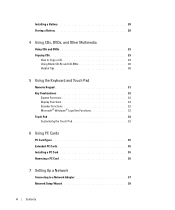
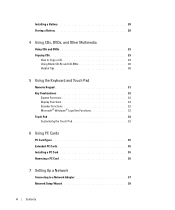
... Keypad 31 Key Combinations 32
System Functions 32 Display Functions 32 Speaker Functions 32 Microsoft® Windows® Logo Key Functions 32 Touch Pad 33 Customizing the Touch Pad 33
6 Using PC Cards
PC Card Types 35 Extended PC Cards 35 Installing a PC Card 35 Removing a PC Card 36
7 Setting Up a Network
Connecting to a Network Adapter 37 Network Setup Wizard 38
4
Contents
Owner's Manual - Page 5
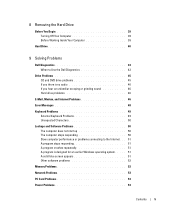
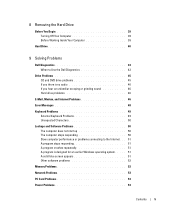
... 50 The computer stops responding 50 Slow computer performance or problems connecting to the Internet. . . 51 A program stops responding 51 A program crashes repeatedly 51 A program is designed for an earlier Windows operating system. . . . . 51 A solid blue screen appears 51 Other software problems 52
Memory Problems 52
Network Problems 53
PC Card Problems 53
Power Problems 53
Contents...
Owner's Manual - Page 6
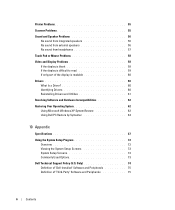
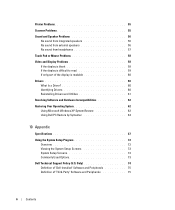
... Your Operating System 62 Using Microsoft Windows XP System Restore 62 Using Dell PC Restore by Symantec 64
10 Appendix
Specifications 67
Using the System Setup Program 72 Overview 72 Viewing the System Setup Screens 73 System Setup Screens 73 Commonly Used Options 73
Dell Technical Support Policy (U.S. Only 74 Definition of "Dell-Installed" Software and Peripherals 75 Definition of...
Owner's Manual - Page 10
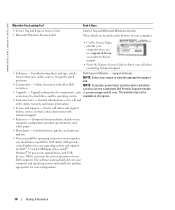
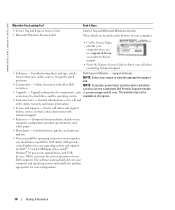
... the NSS utility. NSS provides critical updates for your operating system and support for Dell™ 3.5-inch USB floppy drives, Intel® Pentium® M processors, optical drives, and USB devices. NSS is necessary for correct operation of your Dell computer. The software automatically detects your computer and operating system and installs the updates appropriate for your configuration.
10...
Owner's Manual - Page 14
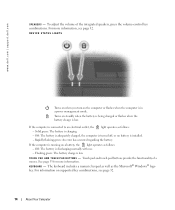
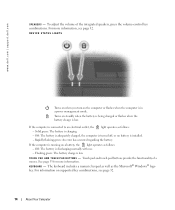
www.dell.com | support.dell.com
SPEAKERS - To adjust the volume of the integrated speakers, press the volume-control key combinations. For more information, see page 32.
DEVICE STATUS LIGHTS
Turns on when you turn on the computer or flashes when the computer is in a power management mode.
Turns on steadily when the battery is being charged or flashes when the...
Owner's Manual - Page 20
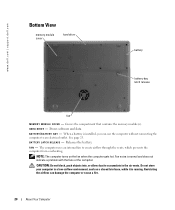
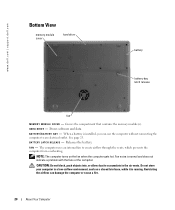
www.dell.com | support.dell.com
Bottom View
memory module cover
hard drive
battery
battery-bay latch release
fan
M E M O R Y M O D U L E C O V E R - Covers the compartment that contains the memory module(s). HARD DRIVE - Stores software and data. B A T T E R Y / B A T T E R Y B A Y - When a battery is installed, you can use the computer without connecting the computer to an electrical outlet....
Owner's Manual - Page 22
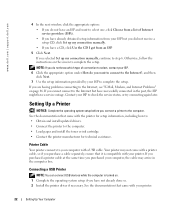
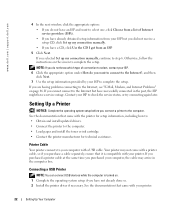
... ISP to check the service status, or try connecting again later.
Setting Up a Printer
NOTICE: Complete the operating system setup before you connect a printer to the computer. See the documentation that came with the printer for setup information, including how to: • Obtain and install updated drivers. • Connect the printer to the computer. • Load paper and install the toner or...
Owner's Manual - Page 26
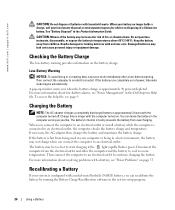
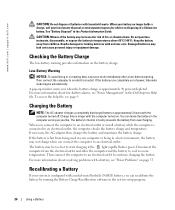
....
A pop-up window warns you when the battery charge is approximately 90 percent depleted. For more information about low-battery alarms, see "Power Management" in the Dell Inspiron Help file. To access the help file, see page 9.
Charging the Battery
NOTE: The AC adapter charges a completely discharged battery in approximately 3 hours with the computer turned off...
Owner's Manual - Page 27
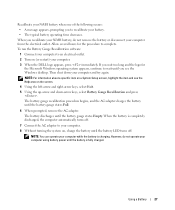
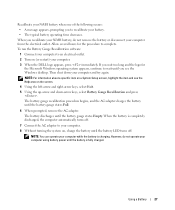
... the Battery Gauge Recalibration software: 1 Connect your computer to an electrical outlet. 2 Turn on (or restart) your computer. 3 When the DELL logo appears, press immediately. If you wait too long and the logo for
the Microsoft Windows operating system appears, continue to wait until you see the Windows desktop. Then shut down your computer and try again.
NOTE...
Owner's Manual - Page 29
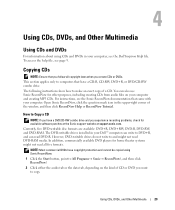
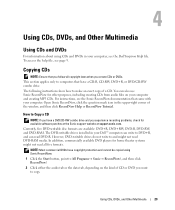
....
How to Copy a CD
NOTE: If you have a DVD/CD-RW combo drive and you experience recording problems, check for available software patches at the Sonic support website at support.sonic.com. Currently, five DVD-writable disc formats are available: DVD+R, DVD+RW, DVD-R, DVD-RW, and DVD-RAM. The DVD-writable drives installed in your Dell™ computer can write...
Owner's Manual - Page 30
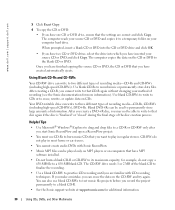
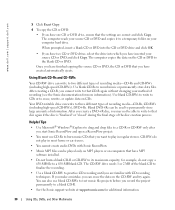
... played only on MP3 players or on computers that have MP3 software installed.
• Do not burn a blank CD-R or CD-RW to its maximum capacity; for example, do not copy a 650-MB file to a 650-MB blank CD. The CD-RW drive needs 1 or 2 MB of the blank CD to finalize the recording.
• Use a blank...
Owner's Manual - Page 51
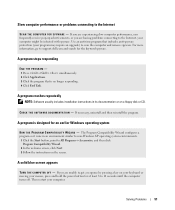
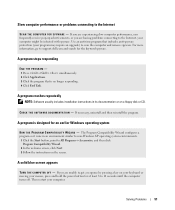
... may require an upgrade) to scan the computer and remove spyware. For more information, go to support.dell.com and search for the keyword spyware.
A program stops responding
END THE PROGRAM - 1 Press simultaneously. 2 Click Applications. 3 Click the program that is no longer responding. 4 Click End Task.
A program crashes repeatedly
NOTE: Software usually includes installation instructions in its...
Owner's Manual - Page 52
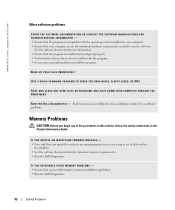
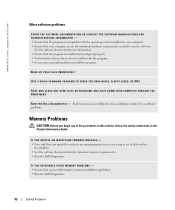
... HARD DRIVE, FLOPPY DISKS, OR CDS
SAVE AND CLOSE ANY OPEN FILES OR PROGRAMS AND SHUT DOWN YOUR COMPUTER THROUGH THE Start MENU
R U N T H E D E L L D I A G N O S T I C S - If all tests run successfully, the error condition is related to a software problem.
Memory Problems
CAUTION: Before you begin any of the procedures in this section, follow the safety instructions in the Product Information Guide...
Owner's Manual - Page 60
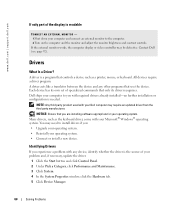
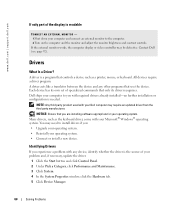
...
Drivers
What Is a Driver?
A driver is a program that controls a device such as a printer, mouse, or keyboard. All devices require a driver program. A driver acts like a translator between the device and any other programs that use the device. Each device has its own set of specialized commands that only its driver recognizes. Dell ships your computer to you with required drivers already installed...
Owner's Manual - Page 61
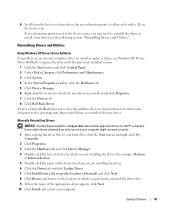
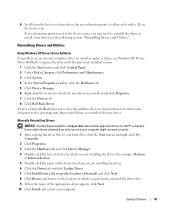
....
Manually Reinstalling Drivers
NOTICE: The Dell Support website at support.dell.com provides approved drivers for Dell™ computers. If you install drivers obtained from other sources, your computer might not work correctly. 1 After copying the driver files to your hard drive, click the Start button and right-click My Computer. 2 Click Properties. 3 Click the Hardware tab and click Device...
Owner's Manual - Page 62
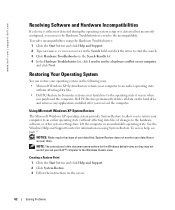
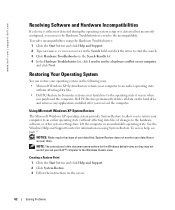
... your data files or recover them.
NOTE: The procedures in this document were written for the Windows default view, so they may not work if you set your Dell™ computer to the Windows Classic view.
Creating a Restore Point 1 Click the Start button and click Help and Support. 2 Click System Restore. 3 Follow the instructions on the screen.
62...
Owner's Manual - Page 63
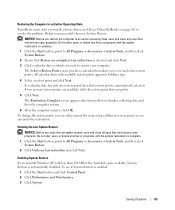
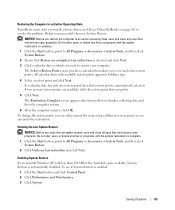
...occur after you install a device driver, use Device Driver Rollback (see page 61) to resolve the problem. If that is unsuccessful, then use System Restore.
NOTICE: Before you restore the computer to an ... Windows XP with less than 200 MB of free hard-disk space available, System Restore is automatically disabled. To see if System Restore is enabled:
1 Click the Start button and click Control ...
Owner's Manual - Page 73
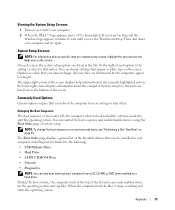
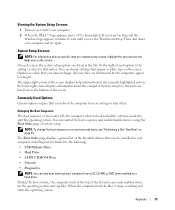
... page displays a general list of the bootable devices that may be installed in your computer, including but not limited to the following: • USB Diskette Drive • Hard Drive • ATAPI CD-ROM Drive • Network • Diagnostics
NOTE: You can only boot (start up) your computer from a CD, CD-RW, or DVD drive installed as a fixed drive.
During the boot routine, the computer starts...
Owner's Manual - Page 74
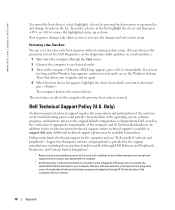
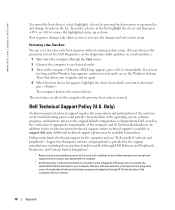
... by the original manufacturer, including those purchased and/or installed through Dell Software and Peripherals, Readyware, and Custom Factory Integration2.
1 Repair services are provided pursuant to the terms and conditions of your limited warranty and any optional support service contract purchased with the computer.
2 All Dell-standard components included in a Custom Factory Integration (CFI...
Owner's Manual - Page 95
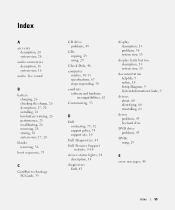
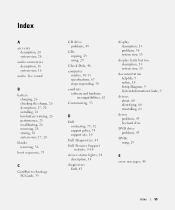
... PC Cards, 35
CD drive problems, 45
CDs copying, 29 using, 29
Check Disk, 46
computer crashes, 50-51 specifications, 67 stops responding, 50
conflicts software and hardware incompatibilities, 62
Customizing, 33
D
Dell contacting, 75, 92 support policy, 74 support site, 10
Dell Diagnostics, 43
Dell Premier Support website, 9-10
device status lights, 14 description, 14
diagnostics Dell, 43
display...

