Dell Inspiron 3000 driver and firmware
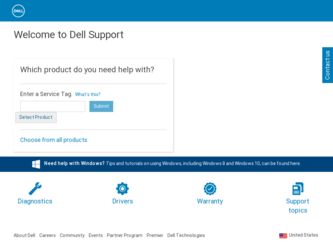
Related Dell Inspiron 3000 Manual Pages
Download the free PDF manual for Dell Inspiron 3000 and other Dell manuals at ManualOwl.com
Reference and Troubleshooting Guide - Page 4
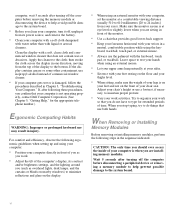
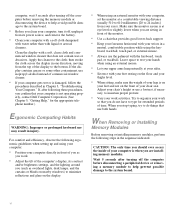
... computer before removing the memory module or disconnecting the device to help avoid possible damage to the system board.
• Before you clean your computer, turn it off, unplug it
from its power source, and remove the battery.
• Clean your computer with a soft cloth dampened
with water rather than with liquid or aerosol cleaners.
Clean the display...
Reference and Troubleshooting Guide - Page 8
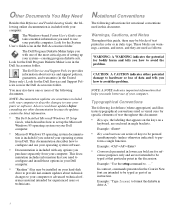
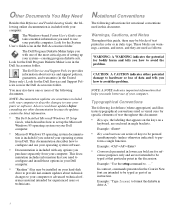
... included with your computer to describe changes to your computer or software. Always read these updates before consulting any other documentation because the updates contain the latest information.
• The Dell-Installed Microsoft Windows 95 Setup
Guide, which describes how to set up the Microsoft Windows 95 operating system on your Dell computer.
• Microsoft Windows 95 operating system...
Reference and Troubleshooting Guide - Page 25
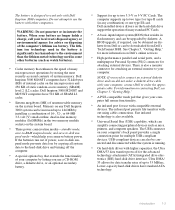
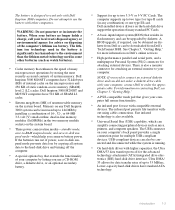
... for up to two 3.3-V or 5-V PC Cards. The
computer supports up to two type I or type II cards (in any combination) or one type III card. Dell-installed device drivers on the hard-disk drive support the operation of many standard PC Cards.
• A basic input/output system (BIOS) that resides in
flash memory and can be upgraded by diskette. A BIOS upgrade, if required, can be obtained on diskette...
Reference and Troubleshooting Guide - Page 26
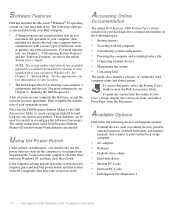
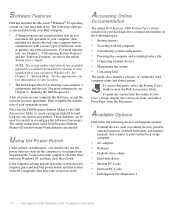
... and upgrade options:
• External devices, such as pointing devices, printers,
external monitors, external keyboards, and numeric keypads, that connect to ports on the back of the computer
• AC adapters • Batteries • Diskette-drive cables • Hard-disk drives • Modem PC Cards • Network PC Cards • Dell Inspiron Port Replicator I
1-4 Dell Inspiron 3000...
Reference and Troubleshooting Guide - Page 29
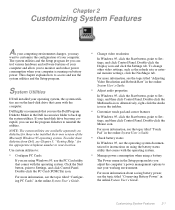
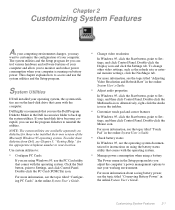
... Setup program let you control various hardware and software features of your computer and allow you to monitor and reduce power consumption when your computer is running on battery power. This chapter explains how to access and use the system utilities and the Setup program.
System Utilities
If Dell installed your operating system, the system utilities are on the hard-disk drive...
Reference and Troubleshooting Guide - Page 39
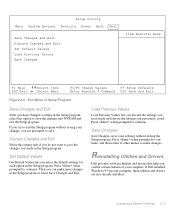
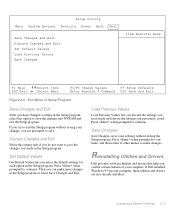
... saves your settings without exiting the Setup program. Press when prompted to continue, and then return to other menus to make changes.
Reinstalling Utilities and Drivers
Dell provides software utilities and drivers that help you control certain features of your computer. If Dell installed Windows 95 on your computer, these utilities and drivers are also already installed.
Customizing System...
Reference and Troubleshooting Guide - Page 40
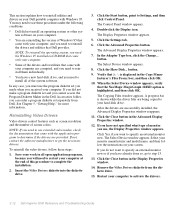
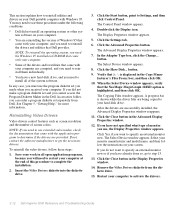
... that Dell provides.
NOTE: To reinstall the operating system, you need the Windows 95 installation CD-ROM that came with your computer.
• Some of the drivers and/or utilities that came with
your computer are corrupted, and you need to reinstall them individually.
• You have a new hard-disk drive, and you need to
install all of the system software...
Reference and Troubleshooting Guide - Page 41
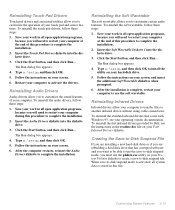
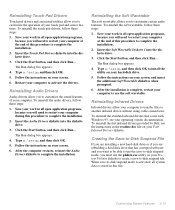
... infrared drivers that come with Windows 95, see your operating system documentation. To reinstall the fast infrared drivers provided by Dell, see the instructions in the readme.doc file on your Fast Infrared Drivers diskette.
Creating the Save-to-Disk Suspend File
If you are installing a new hard-disk drive or if you are rebuilding a hard-disk drive that has corrupted software and...
Reference and Troubleshooting Guide - Page 51
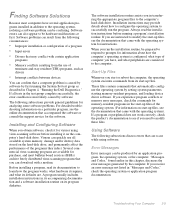
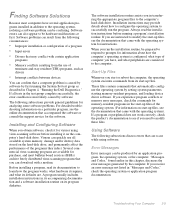
...on a particular program, see the online documentation that accompanied the software or consult the support service for the software.
Installing and Configuring Software
When you obtain software, check it for viruses using virus-scanning software before installing it on the computer's hard-disk drive. Viruses can quickly use all available system memory, damage and/or destroy data stored on the hard...
Reference and Troubleshooting Guide - Page 52
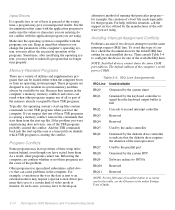
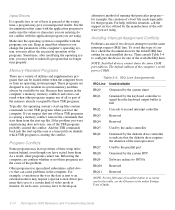
... IRQ line setting for each installed device. Then consult Table 3-4 to configure the device for one of the available IRQ lines.
NOTE: Installed devices cannot share the same COM port address. The default address of the computer's serial port is COM1.
Table 3-4. IRQ Line Assignments
IRQ Line Used/Available
IRQ0
Generated by the system timer
IRQ1
Generated by the keyboard controller to signal...
Reference and Troubleshooting Guide - Page 58
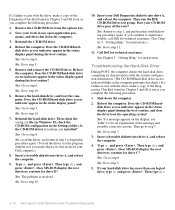
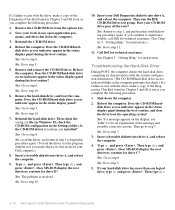
... (in Windows 95, check the CD-ROM configuration in the Settings folder). Is the CD-ROM driver (tsycdrom.sys) installed?
Yes. Go to step 8.
No. Load the driver, and return to step 1 to begin this procedure again. (To load the driver, use the program diskette sets you made when you first received your Dell computer.)
8. Insert a bootable diskette into drive A, and reboot the computer.
9. Type...
Reference and Troubleshooting Guide - Page 81
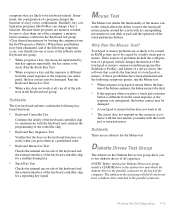
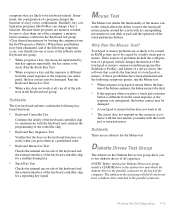
... to be caused in RAM as they are to be caused by a faulty touch pad or mouse. Three sources of problems include the configuration of a program (which changes the function of the touch pad or mouse), memory-resident programs like Sidekick or ProKey, and failure of a device driver (the software that controls the functions of a touch...
Reference and Troubleshooting Guide - Page 88


... Dell, its products, and its service and support policies
TechFax service, TechConnect BBS, World Wide Web on the Internet
Installation instructions
Online System User's Guide, Reference and Troubleshooting Guide, technical support service, AutoTech service
Interrupt maps
TechFax service
Ordering parts
Technical support service, TechConnect BBS
Software update information
TechFax service...
Reference and Troubleshooting Guide - Page 90
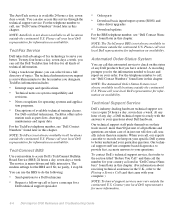
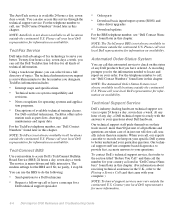
... fully interactive. The modem settings for the BBS are 8 bit, no parity, 1 stop bit.
You can use the BBS to do the following:
• Send questions to a Dell technician
• Request a follow-up call or leave a message for a
Dell technical support specialist
• Order parts
• Download basic input/output system (BIOS) and
video driver upgrades
• Download updates
For the BBS...
Reference and Troubleshooting Guide - Page 132
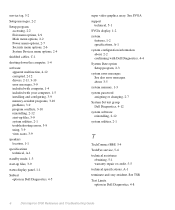
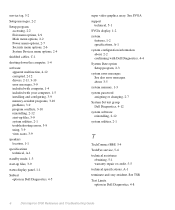
... options, 2-9 Main menu options, 2-2 Power menu options, 2-7 Security menu options, 2-6 System Devices menu options, 2-4
shielded cables, C-1
shutting down the computer, 1-4
software apparent malfunction, 4-12 corrupted, 2-12 drivers, 2-11, 3-10 error messages, 3-9 included with computer, 1-4 included with your computer, 1-5 installing and configuring, 3-9 memory-resident programs, 3-10 problems...
Installing Utilities and Drivers - Page 1
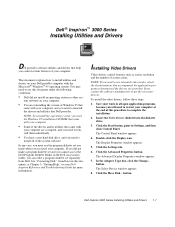
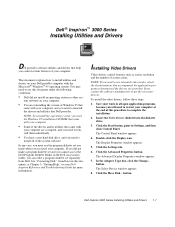
... Control Panel.
The Control Panel window appears.
4. Double-click the Display icon.
The Display Properties window appears.
5. Click the Settings tab.
6. Click the Advanced Properties button.
The Advanced Display Properties window appears.
7. In the Adapter Type box, click the Change... button.
The Select Device window appears.
8. Click the Have Disk... button.
Dell Inspiron 3000 Series Installing...
Installing Utilities and Drivers - Page 2
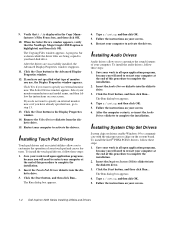
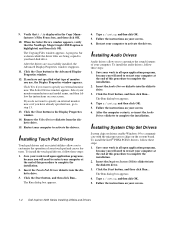
.... 2. Insert the Audio Drivers diskette into the diskette drive. 3. Click the Start button, and then click Run... The Run dialog box appears. 4. Type a:\setup, and then click OK. 5. Follow the instructions on your screen. 6. After the computer restarts, re-insert the Audio Drivers diskette to complete the installation.
Installing System Chip Set Drivers
System chip set drivers enable Windows 95 to...
Installing Utilities and Drivers - Page 3
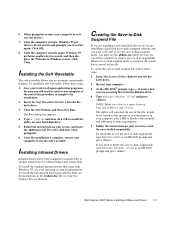
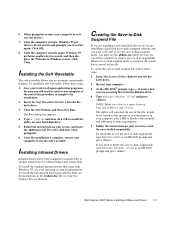
...setup, and then click OK to install the utility on your hard-disk drive.
5. Follow the instructions on your screen, and insert the additional Soft Wavetable diskettes when prompted.
6. After the installation is complete, restart your computer to use the soft wavetable.
Installing Infrared Drivers
Infrared drivers allow your computer to transfer files to another infrared device without using cable...
Installing Utilities and Drivers - Page 4
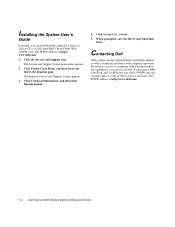
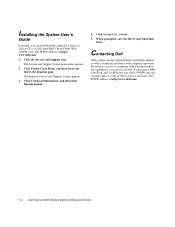
... the Inspiron page.
The Inspiron Service and Support Center appears.
3. Click Technical Information, and then click Documentation.
4. Click System User's Guide.
5. When prompted, save the file to your hard-disk drive.
Contacting Dell
Dell's online services provide driver and utility updates, as well as technical assistance with computer questions. If you have access to a computer with a modem and...
Documentation Update - Page 1
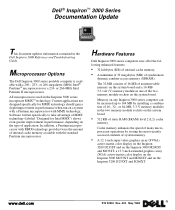
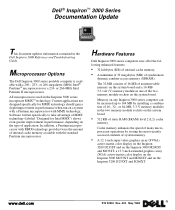
... one of the two memory module sockets on the system board.
Memory on any Inspiron 3000 series computer can be increased up to 144 MB by installing a combination of 16-, 32-, or 64-MB, 3.3-V memory modules in the two memory module sockets on the system board.
• 512 KB of static RAM (SRAM) level 2 (L2) cache
memory.
Cache memory enhances the speed of...

