Dell Vostro 15 3546 driver and firmware
Related Dell Vostro 15 3546 Manual Pages
Download the free PDF manual for Dell Vostro 15 3546 and other Dell manuals at ManualOwl.com
Owners Manual - Page 3
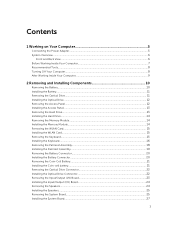
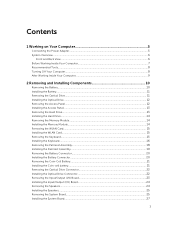
... Your Computer 9
2 Removing and Installing Components 10
Removing the Battery...10 Installing the Battery...11 Removing the Optical Drive...11 Installing the Optical Drive...12 Removing the Access Panel...12 Installing the Access Panel...13 Removing the Hard Drive...13 Installing the Hard Drive...14 Removing the Memory Module...14 Installing the Memory Module...14 Removing the WLAN Card...15...
Owners Manual - Page 4
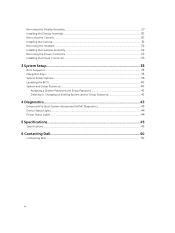
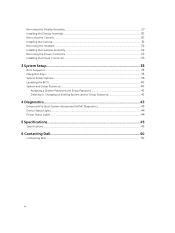
...the Display Assembly...30 Removing the Camera...30 Installing the Camera...31 Removing the Heatsink...32 Installing the Heatsink Assembly...32 Removing the Power Connector...33 Installing the Power Connector...33
3 System Setup...35
Boot Sequence...35 Navigation Keys...35 System Setup Options...36 Updating the BIOS ...40 System and Setup Password...40
Assigning a System Password and Setup Password...
Owners Manual - Page 7
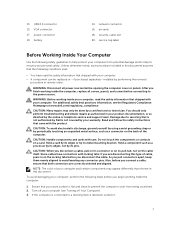
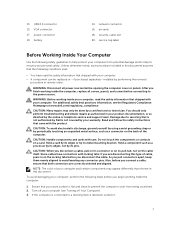
13. USB 2.0 connector 15. VGA connector 17. power connector 19. battery
14. network connector 16. air vents 18. security-cable slot 20. service-tag label
Before Working Inside Your Computer
Use the following safety guidelines to help protect your computer from potential damage and to help to ensure your personal safety. Unless otherwise noted, each procedure included in this document...
Owners Manual - Page 8
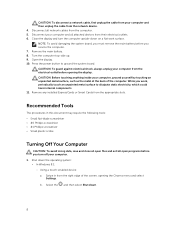
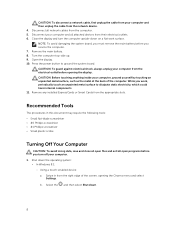
... cable from your computer and then unplug the cable from the network device. 4. Disconnect all network cables from the computer. 5. Disconnect your computer and all attached devices from their electrical outlets. 6. Close the display and turn the computer upside-down on a flat work surface. NOTE: To avoid damaging the system board, you must remove the main battery before you service the computer...
Owners Manual - Page 9
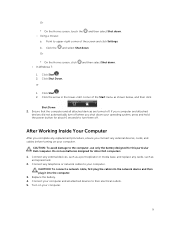
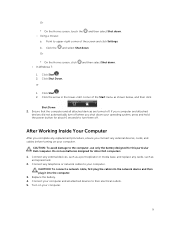
... the battery designed for this particular Dell computer. Do not use batteries designed for other Dell computers.
1. Connect any external devices, such as a port replicator or media base, and replace any cards, such as an ExpressCard.
2. Connect any telephone or network cables to your computer.
CAUTION: To connect a network cable, first plug the cable into the network device and then plug it into...
Owners Manual - Page 10
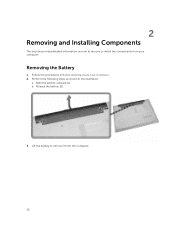
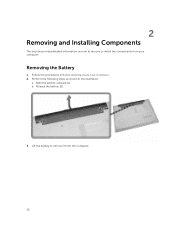
... Installing Components
This section provides detailed information on how to remove or install the components from your computer.
Removing the Battery
1. Follow the procedures in Before Working Inside Your Computer. 2. Perform the following steps as shown in the illustration:
a. Slide the latches outward [1]. b. Release the battery [2].
3. Lift the battery to remove it from the computer...
Owners Manual - Page 11
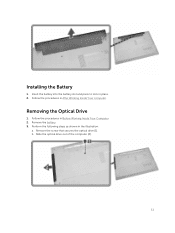
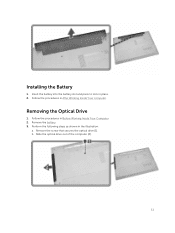
Installing the Battery
1. Insert the battery into the battery slot and press to lock in place. 2. Follow the procedures in After Working Inside Your computer.
Removing the Optical Drive
1. Follow the procedures in Before Working Inside Your Computer 2. Remove the battery. 3. Perform the following steps as shown in the illustration:
a. Remove the screw that secures the...
Owners Manual - Page 12
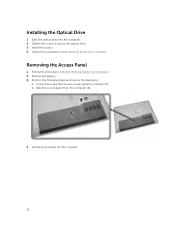
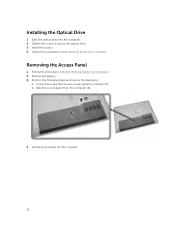
Installing the Optical Drive
1. Slide the optical drive into the computer. 2. Tighten the screw to secure the optical drive. 3. Install the battery. 4. Follow the procedures in After Working Inside Your computer.
Removing the Access Panel
1. Follow the procedures in Before Working Inside Your Computer. 2. Remove the Battery. 3. Perform the following steps as shown in the illustration:
a. Loosen ...
Owners Manual - Page 13
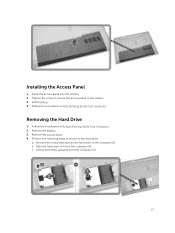
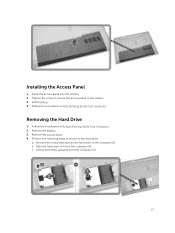
... panel into the chassis. 2. Tighten the screw to secure the access panel to the chassis. 3. Install battery. 4. Follow the procedures in After Working Inside Your computer.
Removing the Hard Drive
1. Follow the procedures in Before Working Inside Your Computer. 2. Remove the Battery. 3. Remove the access panel. 4. Perform the following steps as shown in the...
Owners Manual - Page 14
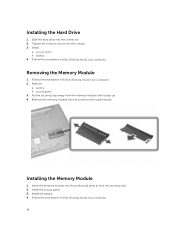
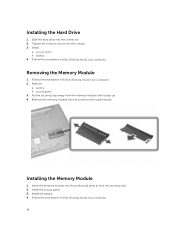
... in After Working Inside Your computer.
Removing the Memory Module
1. Follow the procedures in Before Working Inside Your Computer. 2. Remove:
a. battery b. access panel 3. Pry the securing clips away from the memory module until it pops up. 4. Remove the memory module from its socket on the system board.
Installing the Memory Module
1. Insert the memory module into the socket and...
Owners Manual - Page 15
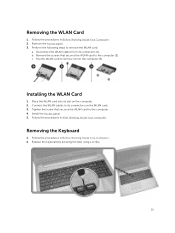
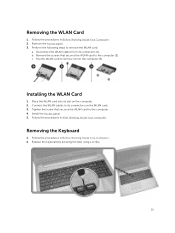
... the computer. 2. Connect the WLAN cables to its connectors on the WLAN card. 3. Tighten the screw that secures the WLAN card to the computer. 4. Install the Access panel. 5. Follow the procedures in After Working Inside Your computer.
Removing the Keyboard
1. Follow the procedures in Before Working Inside Your Computer. 2. Release the keyboard by pressing the tabs using a scribe.
15
Owners Manual - Page 16
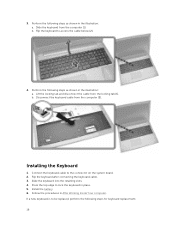
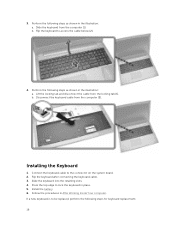
... as shown in the illustration: a. Lift the locking tab and disconnect the cable from the locking tab [1]. b. Disconnect the keyboard cable from the computer [2].
Installing the Keyboard
1. Connect the keyboard cable to the connector on the system board. 2. Flip the keyboard after connecting the keyboard cable. 3. Slide the keyboard into the retaining slots. 4. Press the top edge...
Owners Manual - Page 19
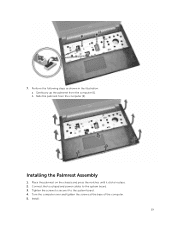
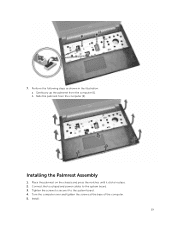
... shown in the illustration: a. Gently pry up the palmrest from the computer [1]. b. Slide the palmrest from the computer [2].
Installing the Palmrest Assembly
1. Place the palmrest on the chassis and press the notches until it clicks in place. 2. Connect the touchpad and power cables to the system board. 3. Tighten the screws to secure it to the system...
Owners Manual - Page 20
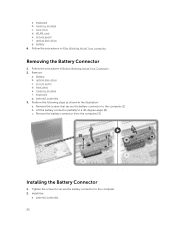
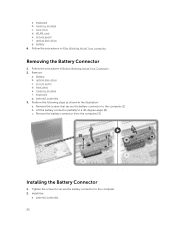
a. keyboard b. memory module c. hard drive d. WLAN card e. access panel f. optical disk-drive g. battery 6. Follow the procedures in After Working Inside Your computer.
Removing the Battery Connector
1. Follow the procedures in Before Working Inside Your Computer. 2. Remove:
a. Battery b. optical disk-drive c. access panel d. hard drive e. memory module f. keyboard g. palmrest assembly 3. Perform ...
Owners Manual - Page 21
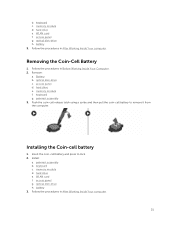
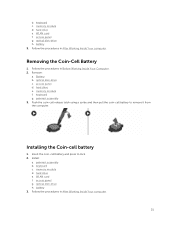
... 3. Push the coin-cell release latch using a scribe and then pull the coin-cell battery to remove it from the computer.
Installing the Coin-cell battery
1. Insert the coin-cell battery and press to lock. 2. Install:
a. palmrest assembly b. keyboard c. memory module d. hard drive e. WLAN card f. access panel g. optical disk-drive h. battery 3. Follow the procedures in After Working Inside Your...
Owners Manual - Page 22
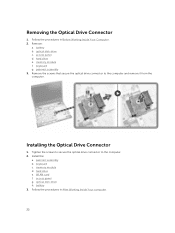
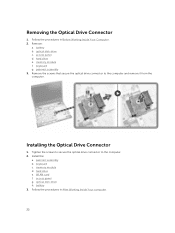
... Remove the screws that secure the optical drive connector to the computer and remove it from the computer.
Installing the Optical Drive Connector
1. Tighten the screws to secure the optical drive connector to the computer. 2. Install the:
a. palmrest assembly b. keyboard c. memory module d. hard drive e. WLAN card f. access panel g. optical disk-drive h. battery 3. Follow the procedures in After...
Owners Manual - Page 24
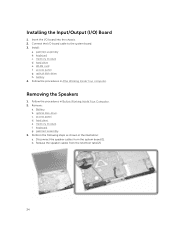
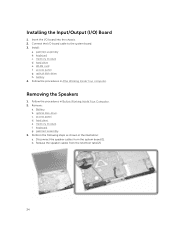
... board cable to the system board. 3. Install:
a. palmrest assembly b. keyboard c. memory module d. hard drive e. WLAN card f. access panel g. optical disk-drive h. battery 4. Follow the procedures in After Working Inside Your computer.
Removing the Speakers
1. Follow the procedures in Before Working Inside Your Computer. 2. Remove:
a. Battery. b. optical disk-drive. c. access panel. d. hard drive...
Owners Manual - Page 25
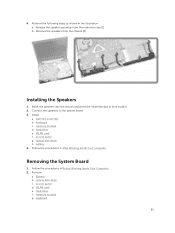
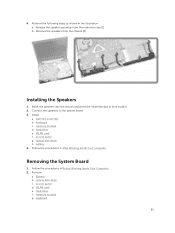
... Install:
a. palmrest assembly b. keyboard c. memory module d. hard drive e. WLAN card f. access panel g. optical disk-drive h. battery 4. Follow the procedures in After Working Inside Your computer.
Removing the System Board
1. Follow the procedures in Before Working Inside Your Computer. 2. Remove:
a. Battery. b. optical disk-drive. c. access panel. d. WLAN card. e. hard drive. f. memory module...
Owners Manual - Page 27
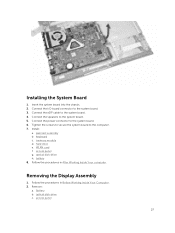
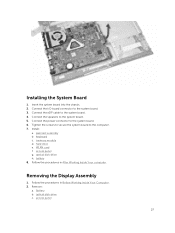
... Connect the I/O board connector to the system board. 3. Connect the eDP cable to the system board. 4. Connect the speakers to the system board. 5. Connect the power connector to the system board. 6. Tighten the screws to secure the system board to the computer. 7. Install:
a. palmrest assembly b. keyboard c. memory module d. hard drive e. WLAN card f. access panel g. optical disk-drive h. battery...
Owners Manual - Page 40
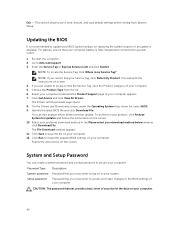
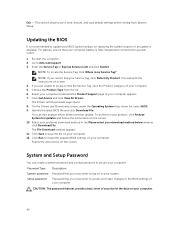
..., and load default settings before exiting from System Setup.
Updating the BIOS
It is recommended to update your BIOS (system setup), on replacing the system board or if an update is available. For laptops, ensure that your computer battery is fully charged and connected to a power outlet
1. Re-start the computer. 2. Go to dell.com/support. 3. Enter the Service Tag or Express Service Code and...

