Dell Inspiron 13 7000 2-in-1 Series driver and firmware
Drivers and firmware downloads for this Dell item
Related Dell Inspiron 13 7000 2-in-1 Series Manual Pages
Download the free PDF manual for Dell Inspiron 13 7000 2-in-1 Series and other Dell manuals at ManualOwl.com
Inspiron 13 7359 Specifications - Page 6
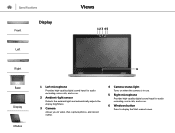
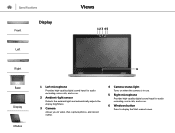
...-light sensor
Detects the ambient light and automatically adjusts the display brightness.
3 Camera
Allows you to video chat, capture photos, and record videos.
4 Camera-status light
Turns on when the camera is in use.
5 Right microphone
Provides high‑quality digital sound input for audio recording, voice calls, and so on.
6 Windows button
Press to display the Start menu/screen.
Inspiron 13 7359 Service Manual - Page 8
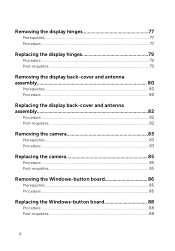
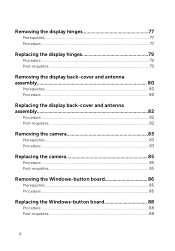
... 80
Prerequisites...80 Procedure...80
Replacing the display back-cover and antenna assembly 82
Procedure...82 Post-requisites 82
Removing the camera 83
Prerequisites...83 Procedure...83
Replacing the camera 85
Procedure...85 Post-requisites 85
Removing the Windows-button board 86
Prerequisites...86 Procedure...86
Replacing the Windows-button board 88
Procedure...88 Post-requisites 88
8
Inspiron 13 7359 Service Manual - Page 10


.... 3 Disconnect your computer and all attached devices from their electrical outlets. 4 Disconnect all cables such as telephone cables, network cables and so on, from your computer. 5 Disconnect all attached devices and peripherals, such as keyboard, mouse, monitor, and so on, from your computer. 6 Remove any media card and optical disc from your computer, if applicable.
Safety instructions
Use the...
Inspiron 13 7359 Service Manual - Page 11
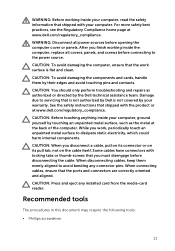
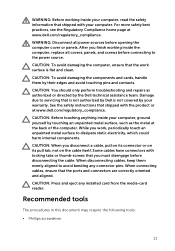
... thumb-screws that you must disengage before disconnecting the cable. When disconnecting cables, keep them evenly aligned to avoid bending any connector pins. When connecting cables, ensure that the ports and connectors are correctly oriented and aligned.
CAUTION: Press and eject any installed card from the media-card reader.
Recommended tools
The procedures in this document may require...
Inspiron 13 7359 Service Manual - Page 58
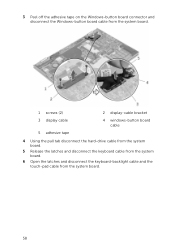
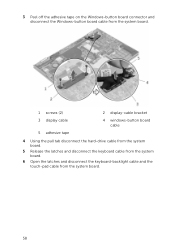
... adhesive tape on the Windows-button board connector and disconnect the Windows-button board cable from the system board.
1 screws (2)
2 display-cable bracket
3 display cable
4 windows-button board cable
5 adhesive tape
4 Using the pull tab disconnect the hard-drive cable from the system board.
5 Release the latches and disconnect the keyboard cable from the system board.
6 Open the latches...
Inspiron 13 7359 Service Manual - Page 61
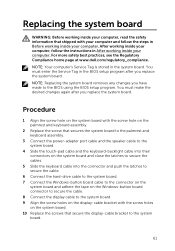
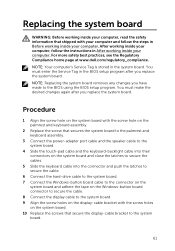
... the power-adapter port cable and the speaker cable to the system board.
4 Slide the touch-pad cable and the keyboard-backlight cable into their connectors on the system board and close the latches to secure the cables.
5 Slide the keyboard cable into the connector and push the latches to secure the cable.
6 Connect the hard-drive cable to the system board. 7 Connect the Windows-button board cable...
Inspiron 13 7359 Service Manual - Page 64
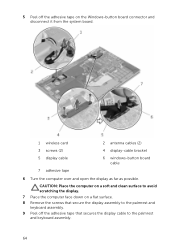
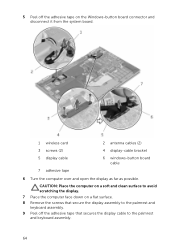
5 Peel off the adhesive tape on the Windows-button board connector and disconnect it from the system board.
1 wireless card
2 antenna cables (2)
3 screws (2)
4 display-cable bracket
5 display cable
6 windows-button board cable
7 adhesive tape
6 Turn the computer over and open the display as far as possible.
CAUTION: Place the computer on a soft and clean surface to avoid scratching the ...
Inspiron 13 7359 Service Manual - Page 66
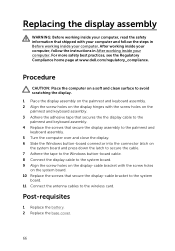
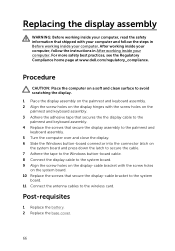
... latch to secure the cable. 7 Adhere the tape to the Windows button-board cable. 8 Connect the display cable to the system board. 9 Align the screw holes on the display-cable bracket with the screw holes on the system board. 10 Replace the screws that secure the display-cable bracket to the system board. 11 Connect the antenna cables to the wireless card.
Post-requisites
1 Replace the...
Inspiron 13 7359 Service Manual - Page 75
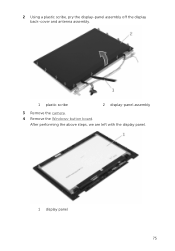
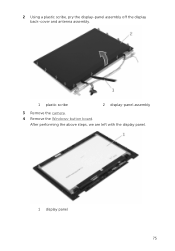
2 Using a plastic scribe, pry the display-panel assembly off the display back-cover and antenna assembly.
1 plastic scribe
2 display-panel assembly
3 Remove the camera. 4 Remove the Windows-button board.
After performing the above steps, we are left with the display panel.
1 display panel 75
Inspiron 13 7359 Service Manual - Page 76
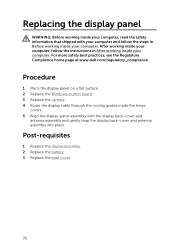
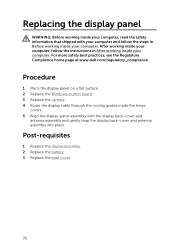
... After working inside your computer, follow the instructions in After working inside your computer. For more safety best practices, see the Regulatory Compliance home page at www.dell.com/regulatory_compliance.
Procedure
1 Place the display panel on a flat surface. 2 Replace the Windows-button board. 3 Replace the camera. 4 Route the display cable through the routing guides inside the hinge
covers...
Inspiron 13 7359 Service Manual - Page 86
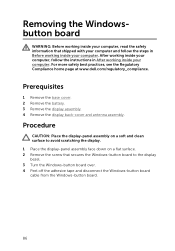
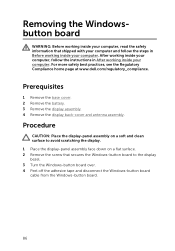
...
CAUTION: Place the display-panel assembly on a soft and clean surface to avoid scratching the display. 1 Place the display-panel assembly face down on a flat surface. 2 Remove the screw that secures the Windows-button board to the display bezel. 3 Turn the Windows-button board over. 4 Peel off the adhesive tape and disconnect the Windows-button board cable from the Windows-button board.
86
Inspiron 13 7359 Service Manual - Page 87
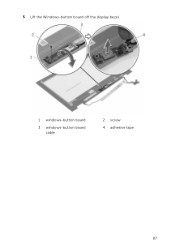
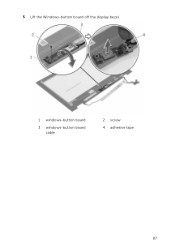
5 Lift the Windows-button board off the display bezel.
1 windows-button board
3 windows-button board cable
2 screw 4 adhesive tape
87
Inspiron 13 7359 Service Manual - Page 88
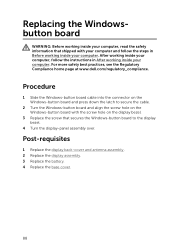
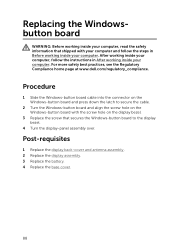
... working inside your computer, follow the instructions in After working inside your computer. For more safety best practices, see the Regulatory Compliance home page at www.dell.com/regulatory_compliance.
Procedure
1 Slide the Windows-button board cable into the connector on the Windows-button board and press down the latch to secure the cable.
2 Turn the Windows-button board and align the screw...
Inspiron 13 7359 Service Manual - Page 89
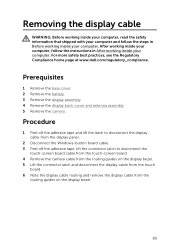
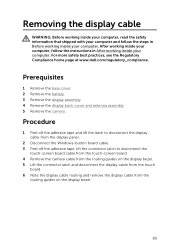
...the display cable from the display panel.
2 Disconnect the Windows-button board cable. 3 Peel off the adhesive tape, lift the connector latch to disconnect the
touch-screen board cable from the touch-screen board. 4 Remove the camera cable from the routing guides on the display bezel. 5 Lift the connector latch and disconnect the display cable from the touch
board. 6 Note the display cable routing...
Inspiron 13 7359 Service Manual - Page 91
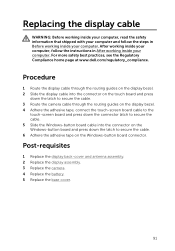
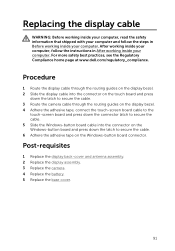
...inside your computer. For more safety best practices, see the Regulatory Compliance home page at www.dell.com/regulatory_compliance.
Procedure
1 Route the display cable through the routing guides on the display bezel. 2 Slide the display cable into the connector on the touch board and press
down the latch to secure the cable. 3 Route the camera cable through the routing guides on the display bezel...
Inspiron 13 7359 Service Manual - Page 92
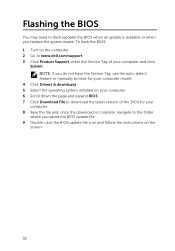
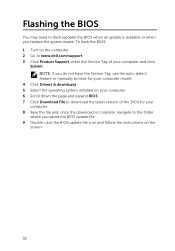
... update is available or when you replace the system board. To flash the BIOS: 1 Turn on the computer. 2 Go to www.dell.com/support. 3 Click Product Support, enter the Service Tag of your computer and click
Submit. NOTE: If you do not have the Service Tag, use the auto-detect feature or manually browse for your computer model.
4 Click Drivers & downloads. 5 Select the operating system installed...
Inspiron 13 7359 Service Manual - Page 93
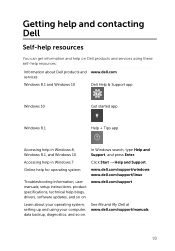
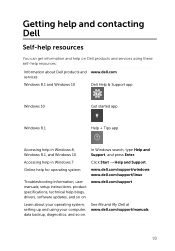
... system
www.dell.com/support/windows www.dell.com/support/linux
Troubleshooting information, user manuals, setup instructions, product specifications, technical help blogs, drivers, software updates, and so on
www.dell.com/support
Learn about your operating system, setting up and using your computer, data backup, diagnostics, and so on.
See Me and My Dell at www.dell.com/support/manuals.
93
Inspiron 137000 Series Service Manual - Page 8
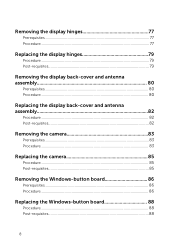
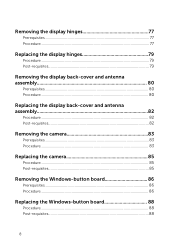
... 80
Prerequisites...80 Procedure...80
Replacing the display back-cover and antenna assembly 82
Procedure...82 Post-requisites 82
Removing the camera 83
Prerequisites...83 Procedure...83
Replacing the camera 85
Procedure...85 Post-requisites 85
Removing the Windows-button board 86
Prerequisites...86 Procedure...86
Replacing the Windows-button board 88
Procedure...88 Post-requisites 88
8
Inspiron 137000 Series Service Manual - Page 92
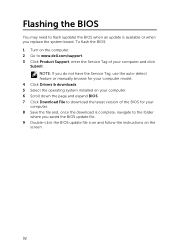
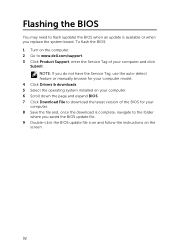
... update is available or when you replace the system board. To flash the BIOS: 1 Turn on the computer. 2 Go to www.dell.com/support. 3 Click Product Support, enter the Service Tag of your computer and click
Submit. NOTE: If you do not have the Service Tag, use the auto-detect feature or manually browse for your computer model.
4 Click Drivers & downloads. 5 Select the operating system installed...
Inspiron 137000 Series Service Manual - Page 93
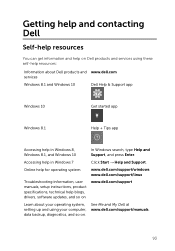
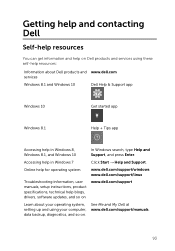
... system
www.dell.com/support/windows www.dell.com/support/linux
Troubleshooting information, user manuals, setup instructions, product specifications, technical help blogs, drivers, software updates, and so on
www.dell.com/support
Learn about your operating system, setting up and using your computer, data backup, diagnostics, and so on.
See Me and My Dell at www.dell.com/support/manuals.
93
