Dell Inspiron 14 - N4050 driver and firmware
Drivers and firmware downloads for this Dell item

Related Dell Inspiron 14 - N4050 Manual Pages
Download the free PDF manual for Dell Inspiron 14 - N4050 and other Dell manuals at ManualOwl.com
Owners Manual - Page 2
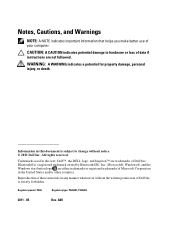
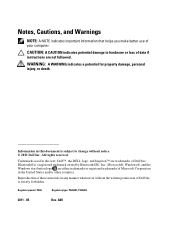
...better use of your computer. CAUTION: A CAUTION indicates potential damage to hardware or loss of data if instructions are not followed. ...Dell Inc. All rights reserved.
Trademarks used in this text: Dell™, the DELL logo, and Inspiron™ are trademarks of Dell Inc.; Bluetooth® is a registered trademark owned by Bluetooth SIG, Inc.; Microsoft®, Windows®, and the Windows...
Owners Manual - Page 9
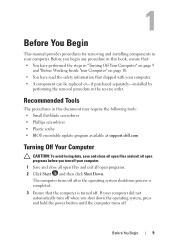
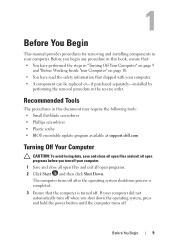
... replaced or-if purchased separately-installed by
performing the removal procedure in the reverse order.
Recommended Tools
The procedures in this document may require the following tools: • Small flat-blade screwdriver • Phillips screwdriver • Plastic scribe • BIOS executable update program available at support.dell.com
Turning Off Your Computer
CAUTION: To avoid losing...
Owners Manual - Page 10
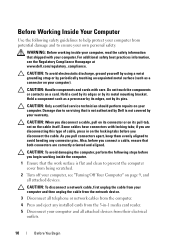
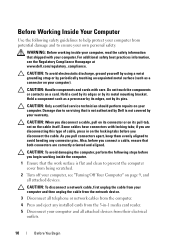
..." on page 9, and all attached devices.
CAUTION: To disconnect a network cable, first unplug the cable from your computer and then unplug the cable from the network device.
3 Disconnect all telephone or network cables from the computer.
4 Press and eject any installed cards from the 3-in-1 media card reader.
5 Disconnect your computer and all attached devices from their electrical outlets.
10...
Owners Manual - Page 19
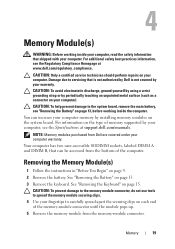
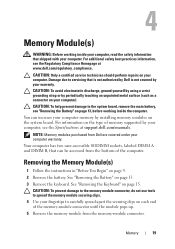
..." on page 13, before working inside the computer. You can increase your computer memory by installing memory modules on the system board. For information on the type of memory supported by your computer, see the Specifications at support.dell.com/manuals.
NOTE: Memory modules purchased from Dell are covered under your computer warranty. Your computer has two user-accessible SODIMM sockets, labeled...
Owners Manual - Page 20
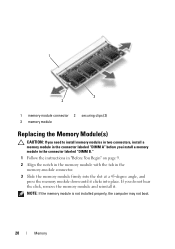
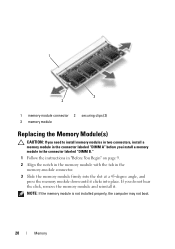
...-module connector 2 securing clips (2) 3 memory module
Replacing the Memory Module(s)
CAUTION: If you need to install memory modules in two connectors, install a memory module in the connector labeled "DIMM A" before you install a memory module in the connector labeled "DIMM B." 1 Follow the instructions in "Before You Begin" on page 9. 2 Align the notch in the memory module with the tab in the...
Owners Manual - Page 21
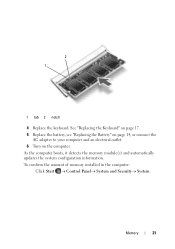
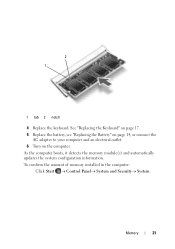
..., see "Replacing the Battery" on page 14, or connect the
AC adapter to your computer and an electrical outlet. 6 Turn on the computer. As the computer boots, it detects the memory module(s) and automatically updates the system configuration information. To confirm the amount of memory installed in the computer:
Click Start Control PanelSystem and Security...
Owners Manual - Page 33
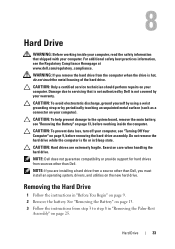
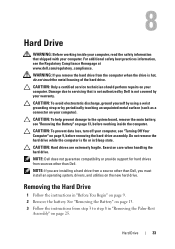
.... Exercise care when handling the hard drive.
NOTE: Dell does not guarantee compatibility or provide support for hard drives from sources other than Dell.
NOTE: If you are installing a hard drive from a source other than Dell, you must install an operating system, drivers, and utilities on the new hard drive.
Removing the Hard Drive
1 Follow the instructions in "Before You Begin" on page...
Owners Manual - Page 37
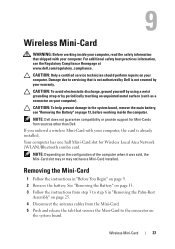
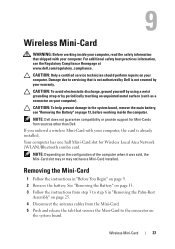
... to the system board, remove the main battery, see "Removing the Battery" on page 13, before working inside the computer.
NOTE: Dell does not guarantee compatibility or provide support for Mini-Cards from sources other than Dell. If you ordered a wireless Mini-Card with your computer, the card is already installed. Your computer has one half Mini-Card slot for Wireless Local Area Network (WLAN...
Owners Manual - Page 39
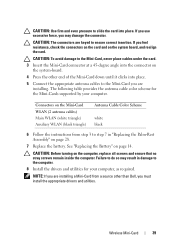
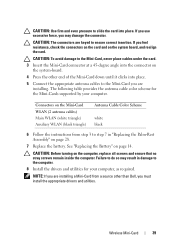
... 14.
CAUTION: Before turning on the computer, replace all screws and ensure that no stray screws remain inside the computer. Failure to do so may result in damage to the computer. 8 Install the drivers and utilities for your computer, as required.
NOTE: If you are installing a Mini-Card from a source other than Dell, you must install the appropriate drivers and utilities.
Wireless Mini-Card...
Owners Manual - Page 52
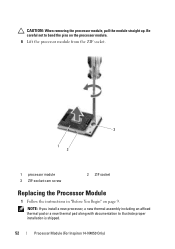
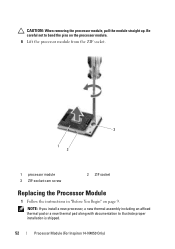
... socket.
3 1
2
1 processor module 3 ZIF-socket cam screw
2 ZIF socket
Replacing the Processor Module
1 Follow the instructions in "Before You Begin" on page 9. NOTE: If you install a new processor, a new thermal assembly including an affixed thermal pad or a new thermal pad along with documentation to illustrate proper installation is shipped.
52
Processor Module (For Inspiron 14-N4050 Only)
Owners Manual - Page 73
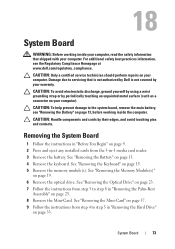
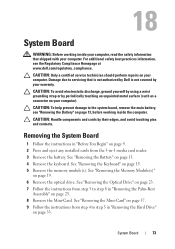
... System Board
1 Follow the instructions in "Before You Begin" on page 9. 2 Press and eject any installed cards from the 3-in-1 media card reader. 3 Remove the battery. See "Removing the Battery" on page 13. 4 Remove the keyboard. See "Removing the Keyboard" on page 15. 5 Remove the memory module(s). See "Removing the Memory Module(s)"
on page 19. 6 Remove the optical drive. See...
Owners Manual - Page 76
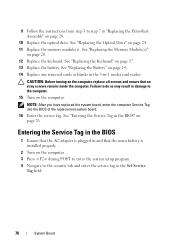
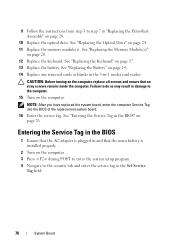
... in the BIOS" on page 76.
Entering the Service Tag in the BIOS
1 Ensure that the AC adapter is plugged in and that the main battery is installed properly.
2 Turn on the computer. 3 Press during POST to enter the system setup program. 4 Navigate to the security tab and enter the service tag in the Set Service
Tag field.
76
System Board
Owners Manual - Page 77
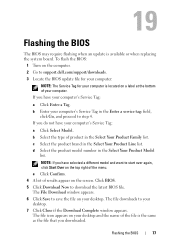
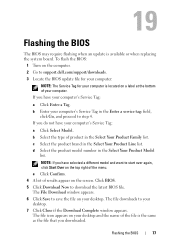
19
Flashing the BIOS
The BIOS may require flashing when an update is available or when replacing the system board. To flash the BIOS:
1 Turn on the computer. 2 Go to support.dell.com/support/downloads. 3 Locate the BIOS update file for your computer:
NOTE: The Service Tag for your computer is located on a label at the bottom of your computer. If you have your computer's Service Tag:
a Click Enter...
User Manual - Page 1
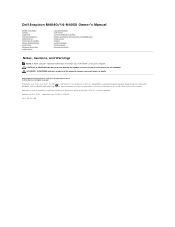
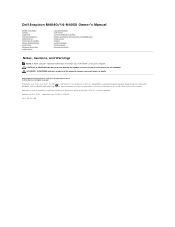
Dell Inspiron M4040/14-N4050 Owner's Manual
Before You Begin Battery Keyboard Memory Module(s) Optical Drive Palm-Rest Assembly Power Button Board Hard Drive Wireless Mini-Card Audio Board
Coin-Cell Battery USB Board Thermal Cooling Assembly Processor Module (For Inspiron 14-N4050 Only) Hinge Cover Display Camera Module System Board Flashing the BIOS
Notes, Cautions, and Warnings
NOTE: A NOTE ...
User Manual - Page 5
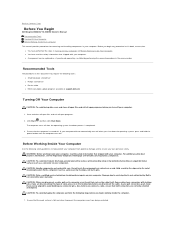
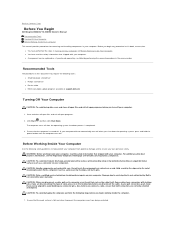
Back to Contents Page
Before You Begin
Dell Inspiron M4040/14-N4050 Owner's Manual Recommended Tools Turning Off Your Computer Before Working Inside Your Computer
This manual provides procedures for removing and installing components in your computer. Before you begin any procedure in this book, ensure that: l You have performed the steps in Turning Off Your Computer and Before Working Inside Your...
User Manual - Page 6
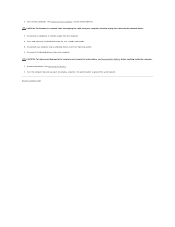
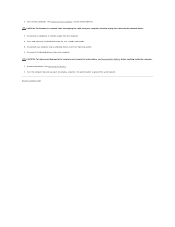
... and then unplug the cable from the network device.
3. Disconnect all telephone or network cables from the computer. 4. Press and eject any installed cards from the 3-in-1 media card reader. 5. Disconnect your computer and all attached devices from their electrical outlets. 6. Disconnect all attached devices from your computer.
CAUTION: To help prevent damage to the system board, remove the main...
User Manual - Page 7
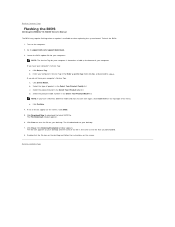
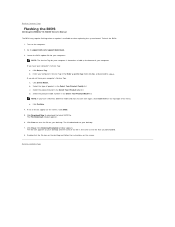
Back to Contents Page
Flashing the BIOS
Dell Inspiron M4040/14-N4050 Owner's Manual
The BIOS may require flashing when an update is available or when replacing the system board. To flash the BIOS:
1. Turn on the computer. 2. Go to support.dell.com/support/downloads. 3. Locate the BIOS update file for your computer:
NOTE: The Service Tag for your computer is located on a label at the bottom of your...
User Manual - Page 17
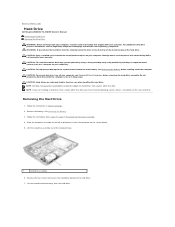
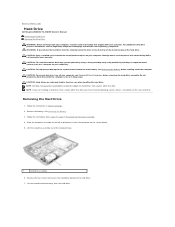
...
Hard Drive
Dell Inspiron M4040/14-N4050 Owner's Manual Removing the Hard Drive Replacing the Hard Drive
WARNING: Before working inside your computer, read the safety information that shipped with your computer. For additional safety best practices information, see the Regulatory Compliance Homepage at www.dell.com/regulatory_compliance. WARNING: If you remove the hard drive from the computer when...
User Manual - Page 26
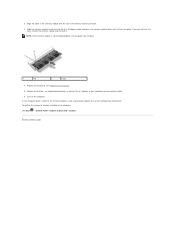
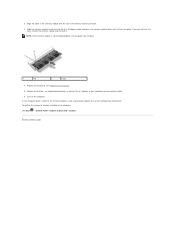
... battery, see Replacing the Battery, or connect the AC adapter to your computer and an electrical outlet. 6. Turn on the computer. As the computer boots, it detects the memory module(s) and automatically updates the system configuration information. To confirm the amount of memory installed in the computer: Click Start ® Control Panel® System and Security® System.
Back to...
User Manual - Page 28
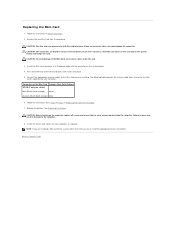
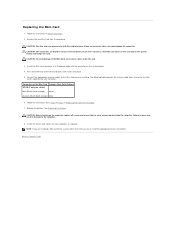
... on the system-board. 4. Press the other end of the Mini-Card down until it clicks into place. 5. Connect the appropriate antenna cables to the Mini-Card you are installing. The following table provides the antenna cable color scheme for the Mini-
Cards supported by your computer. Connectors on the Mini-Card Antenna Cable Color Scheme WLAN (2 antenna cables) Main WLAN (white...
