Dell Inspiron 14 1440 driver and firmware
Related Dell Inspiron 14 1440 Manual Pages
Download the free PDF manual for Dell Inspiron 14 1440 and other Dell manuals at ManualOwl.com
Inspiron 14 1440 Service Manual - Page 3
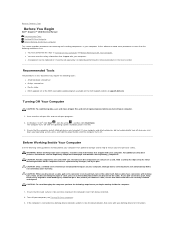
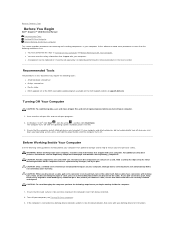
... scribe l BIOS upgrade CD or the BIOS executable update program available on the Dell Support website at support.dell.com
Turning Off Your Computer
CAUTION: To avoid losing data, save and close all open files and exit all open programs before you turn off your computer.
1. Save and close all open files and exit all open programs.
2. In Windows Vista®...
Inspiron 14 1440 Service Manual - Page 5
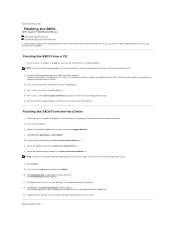
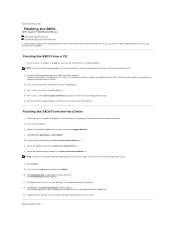
...Dell™ Inspiron™ 1440 Service Manual Flashing the BIOS From a CD Flashing the BIOS From the Hard Drive
If a BIOS-update program CD is provided with the new system board, flash the BIOS from the CD. If you do not have a BIOS-update program CD, flash the BIOS from the hard drive.
Flashing the BIOS From a CD
1. Ensure that the AC adapter is plugged in and that the main battery is installed...
Inspiron 14 1440 Service Manual - Page 23
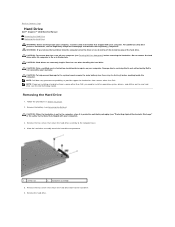
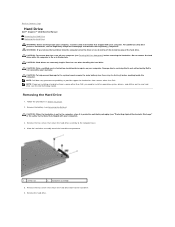
... system board, remove the main battery (see Removing the Battery) before working inside the computer. NOTE: Dell does not guarantee compatibility or provide support for hard drives from sources other than Dell. NOTE: If you are installing a hard drive from a source other than Dell, you need to install an operating system, drivers, and utilities on the new hard drive (see the Dell Technology Guide...
Inspiron 14 1440 Service Manual - Page 24
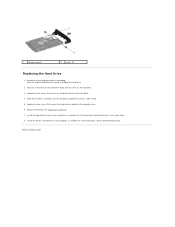
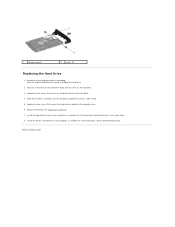
.... 5. Replace the two screws that secure the hard drive assembly to the computer base. 6. Replace the battery (see Replacing the Battery). 7. Install the operating system for your computer, as needed. See "Restoring Your Operating System" in the Setup Guide. 8. Install the drivers and utilities for your computer, as needed. For more information, see the Dell Technology Guide.
Back to Contents Page
Inspiron 14 1440 Service Manual - Page 30
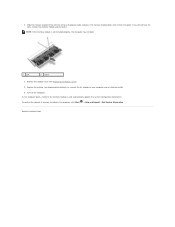
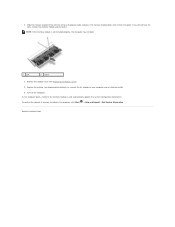
... battery (see Replacing the Battery), or connect the AC adapter to your computer and an electrical outlet. 5. Turn on the computer. As the computer boots, it detects the memory module(s) and automatically updates the system configuration information. To confirm the amount of memory installed in the computer, click Start ® Help and Support® Dell System Information.
Back to Contents Page
Inspiron 14 1440 Service Manual - Page 32
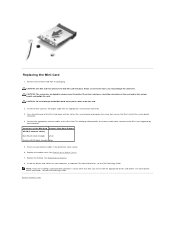
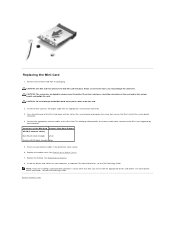
... cables in the protective mylar sleeve. 6. Replace the module cover (see Replacing the Module Cover). 7. Replace the battery (see Replacing the Battery). 8. Install the drivers and utilities for your computer, as required. For more information, see the Dell Technology Guide.
NOTE: If you are installing a communication card from a source other than Dell, you must install the appropriate drivers...
Inspiron 14 1440 Setup Guide - Page 11
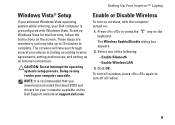
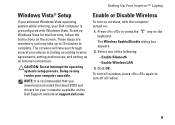
... preferences, and setting up an Internet connection.
CAUTION: Do not interrupt the operating system's setup process. Doing so may render your computer unusable.
NOTE: It is recommended that you download and install the latest BIOS and drivers for your computer available on the Dell Support website at support.dell.com.
Enable or Disable Wireless
To turn on wireless, with the computer turned on...
Inspiron 14 1440 Setup Guide - Page 30
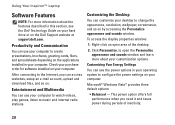
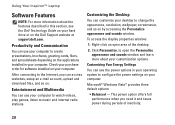
...Guide on your hard drive or on the Dell Support website at support.dell.com.
Productivity and Communication
You can use your computer to create presentations, brochures, greeting cards, fliers, and spreadsheets depending on the applications installed in your computer. Check your purchase order for software installed on your computer.
After connecting to the Internet, you can access websites, setup...
Inspiron 14 1440 Setup Guide - Page 36
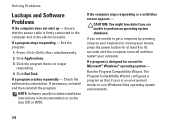
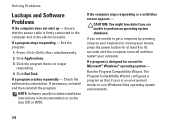
...Check the software documentation. If necessary, uninstall and then reinstall the program.
NOTE: Software usually includes installation instructions in its documentation or on the disc (CD or DVD).
If the computer stops ...the power button for at least 8 to 10 seconds until the computer turns off and then restart your computer.
If a program is designed for an earlier Microsoft® Windows®...
Inspiron 14 1440 Setup Guide - Page 37
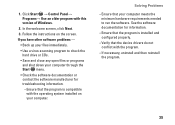
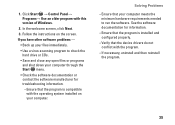
1. Click Start → Control Panel→ Programs→ Use an older program with this version of Windows.
2. In the welcome screen, click Next.
3. Follow the instructions on the screen.
If you have other software problems -
• Back up your files immediately.
• Use a virus-scanning program to check the hard drive or CDs.
• Save and close any...
Inspiron 14 1440 Setup Guide - Page 42
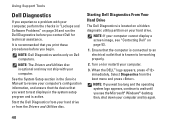
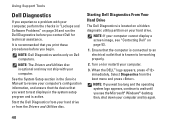
... ship with your computer.
See the System Setup section in the Service Manual to review your computer's configuration information, and ensure that the device that you want to test displays in the system setup program and is active.
Start the Dell Diagnostics from your hard drive or from the Drivers and Utilities disc.
Starting Dell Diagnostics From Your Hard Drive
The Dell Diagnostics is...
Inspiron 14 1440 Setup Guide - Page 44
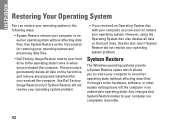
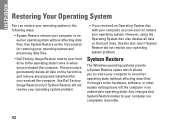
... not resolve your operating system problem.
System Restore
The Windows operating systems provide a System Restore option which allows you to return your computer to an earlier operating state (without affecting data files) if changes to the hardware, software, or other system settings have left the computer in an undesirable operating state. Any changes that System...
Inspiron 14 1440 Setup Guide - Page 47
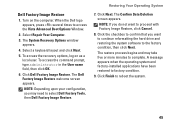
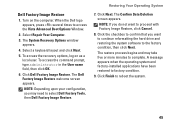
... Vista Advanced Boot Options Window.
2. Select Repair Your Computer.
3. The System Recovery Options window appears.
4. Select a keyboard layout and click Next.
5. To access the recovery options, log on as a local user. To access the command prompt, type administrator in the User name field, then click OK.
6. Click Dell Factory Image Restore. The Dell Factory Image Restore welcome...
Inspiron 14 1440 Setup Guide - Page 48


..., the primary hard drive is the first drive detected by the computer.
To reinstall Windows, you need the following
• Dell Operating System disc
• Dell Drivers and Utilities disc
NOTE: The Dell Drivers and Utilities disc contains drivers that were installed during the assembly of the computer. Use the Dell Drivers and Utilities disc to load any required drivers. Depending on the...
Inspiron 14 1440 Setup Guide - Page 49
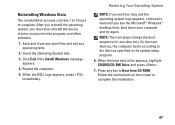
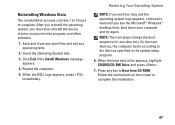
... the boot sequence for one time only. On the next start-up, the computer boots according to the devices specified in the system setup program.
6. When the boot device list appears, highlight CD/DVD/CD-RW Drive and press .
7. Press any key to Boot from CD-ROM. Follow the instructions on the screen to complete the installation.
47
Inspiron 14 1440 Setup Guide - Page 56
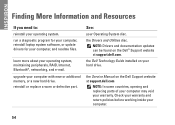
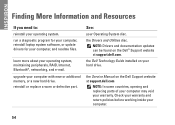
...;, networking, and e-mail.
upgrade your computer with new or additional memory, or a new hard drive. reinstall or replace a worn or defective part.
See:
your Operating System disc.
the Drivers and Utilities disc. NOTE: Drivers and documentation updates can be found on the Dell™ Support website at support.dell.com.
the Dell Technology Guide installed on your hard drive.
the Service Manual on...
Inspiron 14 1440 Setup Guide - Page 57
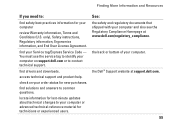
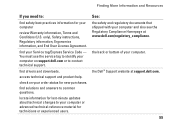
... your Service tag/Express Service Code - You must use the service tag to identify your computer on support.dell.com or to contact technical support.
find drivers and downloads.
access technical support and product help.
check on your order status for new purchases.
find solutions and answers to common questions.
locate information for last-minute updates about technical changes to your computer or...
Inspiron 14 1440 Setup Guide - Page 58
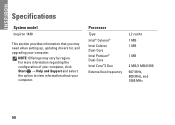
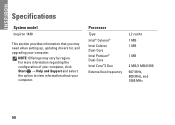
...
Specifications
System model
Inspiron 1440
This section provides information that you may need when setting up, updating drivers for, and upgrading your computer.
NOTE: Offerings may vary by region. For more information regarding the configuration of your computer, click Start → Help and Support and select the option to view information about your computer.
Processor
Type
Intel®...
Tech Sheet Windowsr 7 - Page 1
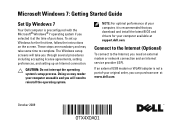
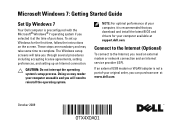
....
NOTE: For optimal performance of your computer, it is recommended that you download and install the latest BIOS and drivers for your computer available at support.dell.com.
Connect to the Internet (Optional)
To connect to the Internet, you need an external modem or network connection and an Internet service provider (ISP).
If an external USB modem or WLAN adapter is not a part of your original...
Tech Sheet Windowsr 7 - Page 4
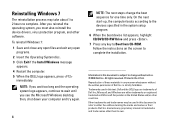
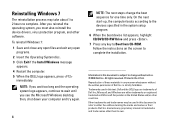
... only. On the next start-up, the computer boots according to the devices specified in the system setup program.
6 When the boot device list appears, highlight CD/DVD/CD-RW Drive and press .
7 Press any key to Boot from CD-ROM. Follow the instructions on the screen to complete the installation.
Information in this document is subject to...

