Dell Inspiron 2100 driver and firmware
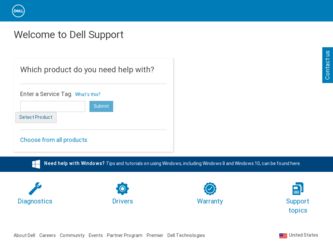
Related Dell Inspiron 2100 Manual Pages
Download the free PDF manual for Dell Inspiron 2100 and other Dell manuals at ManualOwl.com
Solutions Guide - Page 3


... 10
1 Setting Up
Connecting a Printer 12 Installing the Printer Driver 12 Parallel Printer 12 USB Printer 13
Turning Off the Computer 14 Using the External Media Bay 14
Connecting the External Media Bay 15 Swapping Devices While the Computer Is Turned Off 15 Swapping Devices While Windows Is Running 16
2 Solving Problems
Finding Solutions 18 Accessing Help Files 20 Power Problems 20...
Solutions Guide - Page 4
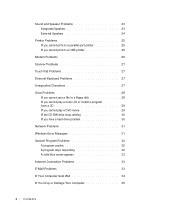
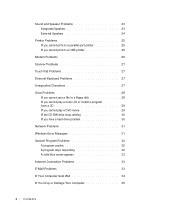
... 28 If you cannot save a file to a floppy disk 28 If you cannot play a music CD or install a program from a CD 29 If you cannot play a DVD movie 29 If the CD-RW drive stops writing 30 If you have a hard drive problem 30
Network Problems 31
Windows Error Messages 31
General Program Problems 32 A program crashes...
Solutions Guide - Page 5
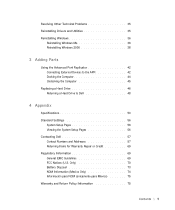
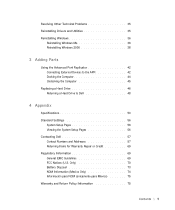
...Reinstalling Windows 2000 38
3 Adding Parts
Using the Advanced Port Replicator 42 Connecting External Devices to the APR 42 Docking the Computer 44 Undocking the Computer 45
Replacing a Hard Drive 46 Returning a Hard Drive to Dell 48
4 Appendix
Specifications 50 Standard Settings 56
System Setup Pages 56 Viewing the System Setup Pages 56 Contacting Dell 57 Contact Numbers and Addresses...
Solutions Guide - Page 10
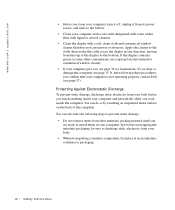
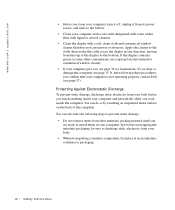
...dell.com | support.dell.com
• Before you clean your computer, turn it off, unplug it from its power source, and remove the battery.
• Clean your computer with a soft cloth dampened with water rather than with liquid or aerosol cleaners.
• Clean the display with a soft, clean cloth and commercial window... you
are ready to install them in your computer. Just before unwrapping the...
Solutions Guide - Page 12
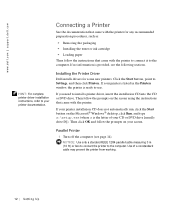
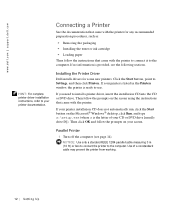
... ink cartridge
• Loading paper
Then follow the instructions that came with the printer to connect it to the computer. If no information is provided, see the following sections.
Installing the Printer Driver Dell installs drivers for some new printers. Click the Start button, point to Settings, and then click Printers. If your printer is listed in the Printers window, the printer is ready to...
Solutions Guide - Page 13
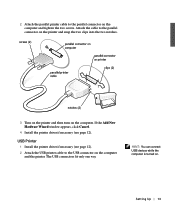
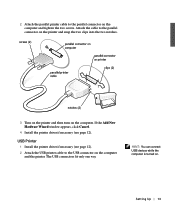
.... If the Add New Hardware Wizard window appears, click Cancel.
4 Install the printer driver if necessary (see page 12). USB Printer
1 Install the printer driver if necessary (see page 12). 2 Attach the USB printer cable to the USB connector on the computer
and the printer. The USB connectors fit only one way.
HINT: You can connect USB devices while the computer is turned on.
Sett ing Up 13
Solutions Guide - Page 17
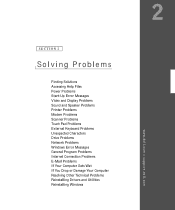
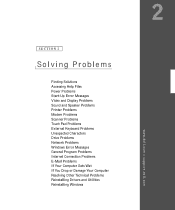
... Solutions Accessing Help Files Power Problems Start-Up Error Messages Video and Display Problems Sound and Speaker Problems Printer Problems Modem Problems Scanner Problems Touch Pad Problems External Keyboard Problems Unexpected Characters Drive Problems Network Problems Windows Error Messages General Program Problems Internet Connection Problems E-Mail Problems If Your Computer Gets Wet If You...
Solutions Guide - Page 28
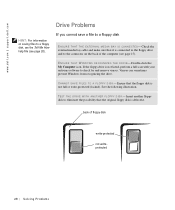
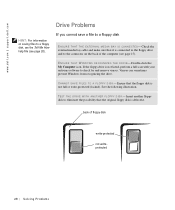
...S T H E D R I V E - Double-click the My Computer icon. If the floppy drive is not listed, perform a full scan with your antivirus software to check for and remove viruses. Viruses can sometimes prevent Windows from recognizing the drive.
C A N NO T S A V E F I L E S T O A F L O P P Y D I S K - Ensure that the floppy disk is not full or write-protected (locked). See the following illustration.
TE...
Solutions Guide - Page 29


... S C O N N E C T E D - Check the external media bay cable and make sure that it is connected to the CD drive and to the connector on the back of the computer (see page 15). E N S U R E T H A T W I N D O W S R E C O G N I Z E S T H E D R I V E - Double-click the My Computer icon. If the CD drive is not listed, perform a full scan with your antivirus software to check for and remove viruses. Viruses...
Solutions Guide - Page 30


www.dell.com | support.dell.com
E N S U R E T H A T W I N D O W S R E C O G N I Z E S T H E D R I V E - Double-click the My Computer icon. If the DVD drive is not listed, perform a full scan with your antivirus software to check for and remove viruses. Viruses can sometimes prevent Windows from recognizing the drive. TE S T T H E D R I V E W I T H A NO T H E R D V D - Insert another DVD to ...
Solutions Guide - Page 32
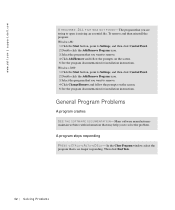
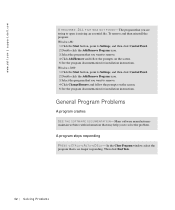
...dell.com | support.dell.com
A R E Q U I R E D . D L L F IL E W A S N O T F O UN D - The program that you are trying to open is missing an essential file. To remove and then reinstall the program: Windows Me: 1 Click the Start button, point to Settings, and then click Control... for installation instructions. Windows 2000: 1 Click the Start button, point to Settings, and then click Control Panel....
Solutions Guide - Page 35
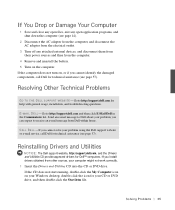
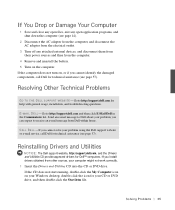
...
NOTICE: The Dell support website, http://support.dell.com, and the Drivers and Utilities CD provide approved drivers for Dell™ computers. If you install drivers obtained from other sources, your computer might not work correctly. 1 Insert the Drivers and Utilities CD into the CD or DVD drive. If the CD does not start running, double-click the My Computer icon on your Windows desktop, double...
Solutions Guide - Page 36
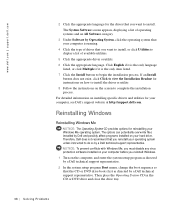
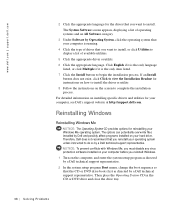
... hard drive. Therefore, Dell does not recommend that you reinstall your operating system unless instructed to do so by a Dell technical support representative. NOTICE: To prevent conflicts with Windows Me, you must disable any virus protection software installed on your computer before you reinstall Windows. 1 Turn on the computer, and enter the system setup program as directed by a Dell technical...
Solutions Guide - Page 37
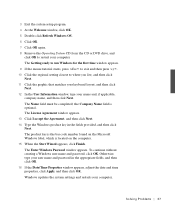
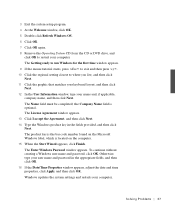
... Enter Windows Password window appears. To continue without creating a Windows user name and password, click OK. Otherwise, type your user name and password in the appropriate fields, and then click OK. 16 If the Date/Time Properties window appears, adjust the date and time properties, click Apply, and then click OK. Windows updates the system settings and restarts your computer.
S olving...
Solutions Guide - Page 38
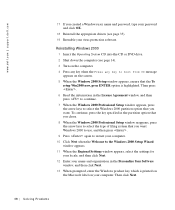
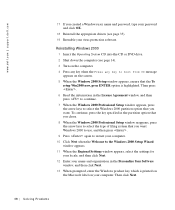
www.dell.com | support.dell.com
17 If you created a Windows user name and password, type your password and click OK.
18 Reinstall the appropriate drivers (see page 35). 19 Reenable your virus protection software.
Reinstalling Windows 2000 1 Insert the Operating System CD into the CD or DVD drive. 2 Shut down the computer (see page 14). 3 Turn on the computer. 4 Press any key...
Solutions Guide - Page 39
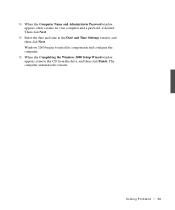
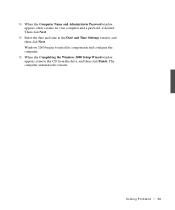
... Computer Name and Administrator Password window appears, enter a name for your computer and a password, if desired. Then click Next.
15 Enter the date and time in the Date and Time Settings window, and then click Next. Windows 2000 begins to install its components and configure the computer.
16 When the Completing the Windows 2000 Setup Wizard window appears, remove the CD from the drive...
Solutions Guide - Page 44
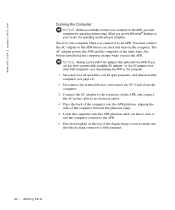
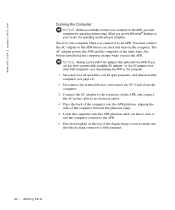
... the Windows® desktop on your screen, the operating system setup is complete. You dock your computer when you connect it to an APR. You must connect the AC adapter to the APR before you dock and turn on the computer. The AC adapter powers the APR and the computer at the same time. Any battery installed in the computer charges...
Solutions Guide - Page 46


www.dell.com | support.dell.com
release buttons
HINT: Dell does not guarantee compatibility or provide support for hard drives from sources other than Dell.
HINT: You need the Operating System CD to install the Windows operating system. You also need the Drivers and Utilities CD to install the device drivers and utilities on the new hard drive.
Replacing a Hard Drive
NOTICE: Hard drives are ...
Solutions Guide - Page 47
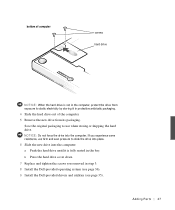
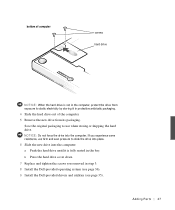
... even pressure to slide the drive into place. 6 Slide the new drive into the computer: a Push the hard drive until it is fully seated in the bay. b Press the hard drive cover down. 7 Replace and tighten the screws you removed in step 3. 8 Install the Dell-provided operating system (see page 36). 9 Install the Dell-provided drivers and utilities (see page...
Solutions Guide - Page 78
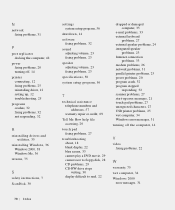
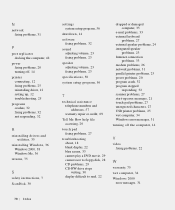
... cannot save to floppy disk, 28 CD problems, 29 CD-RW drive stops writing, 30 display difficult to read, 22
dropped or damaged computer, 35
e-mail problems, 33 external keyboard
problems, 27 external speaker problems, 24 integrated speaker
problems, 23 Internet connection
problems, 33 modem problems, 26 network problems, 31 parallel printer problems, 25 power problems, 20 program crash...

