Dell Inspiron 4000 driver and firmware
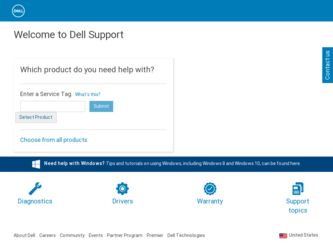
Related Dell Inspiron 4000 Manual Pages
Download the free PDF manual for Dell Inspiron 4000 and other Dell manuals at ManualOwl.com
Advanced Port Replicator User's Guide - Page 24
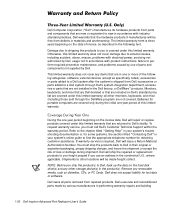
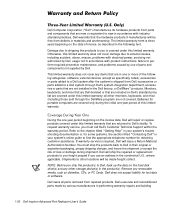
...hard-disk drive(s) and any other storage device(s) in the product(s). Remove any removable media, such as diskettes, CDs, or PC Cards. Dell does not accept liability for lost data or software.
Dell owns all parts removed from repaired products. Dell uses new and reconditioned parts made by various manufacturers in performing warranty repairs and building
1-20 Dell Inspiron Advanced Port Replicator...
Advanced Port Replicator User's Guide - Page 26
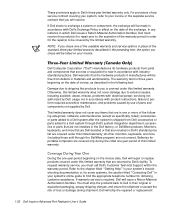
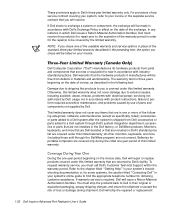
... with electrical power, servicing not authorized by Dell, usage not in accordance with product instructions, failure to perform required preventive maintenance, and problems caused by use of parts and components not supplied by Dell.
This limited warranty does not cover any items that are in one or more of the following categories: software; external devices (except as...
Advanced Port Replicator User's Guide - Page 28
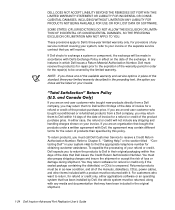
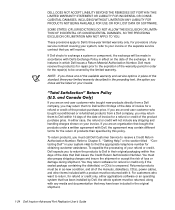
... be returned with it. For customers who want to return, for refund or credit only, either applications software or an operating system that has been installed by Dell, the whole system must be returned, along with any media and documentation that may have been included in the original shipment.
1-24 Dell Inspiron Advanced Port Replicator User's Guide
Solutions Guide - Page 3
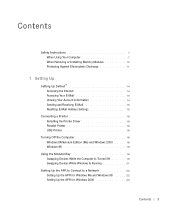
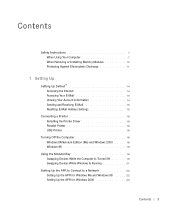
...1 5 Resetting E-Mail Address Settings 1 5
Connecting a Printer 1 6 Installing the Printer Driver 1 6 Parallel Printer 1 6 USB Printer 1 8
Turning Off the Computer 1 8 Windows Millennium Edition (Me) and Windows 2000 . . . . . 1 8 Windows 98 1 9
Using the Modular Bay 1 9 Swapping Devices While the Computer Is Turned Off 1 9 Swapping Devices While Windows Is Running 2 1
Setting Up the APR...
Solutions Guide - Page 16
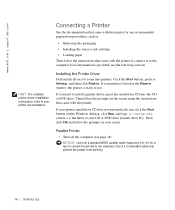
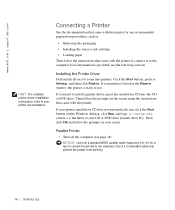
... ink cartridge
• Loading paper
Then follow the instructions that came with the printer to connect it to the computer. If no information is provided, see the following sections.
Installing the Printer Driver Dell installs drivers for some new printers. Click the Start button, point to Settings, and then click Printers. If your printer is listed in the Printers window, the printer is ready to...
Solutions Guide - Page 17
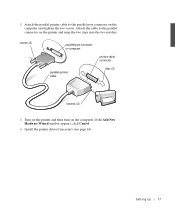
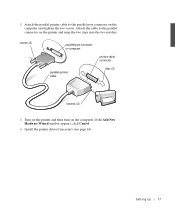
...two screws. Attach the cable to the parallel connector on the printer and snap the two clips into the two notches.
screws (2)
parallel port connector on computer
parallel printer cable
printer cable connector
clips (2)
notches (2)
3 Turn on the printer and then turn on the computer. If the Add New Hardware Wizard window appears, click Cancel.
4 Install the printer driver if necessary (see page...
Solutions Guide - Page 18
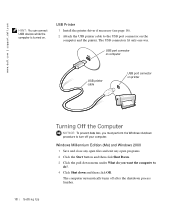
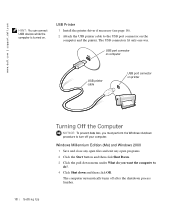
www.dell.com | support.dell.com
HINT: You can connect USB devices while the computer is turned on.
USB Printer 1 Install the printer driver if necessary (see page 16). 2 Attach the USB printer cable to the USB port connector on the computer and the printer. The USB connectors fit only one way.
USB port connector on computer
USB printer cable
USB port connector on printer
18 Sett ing Up
...
Solutions Guide - Page 22
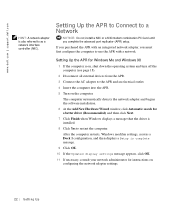
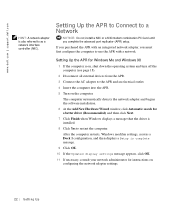
www.dell.com | support.dell.com
HINT: A network adapter is also referred to as a network interface controller (NIC).
Setting Up the APR to Connect to a Network
NOTICE: Do not install a NIC or a NIC/modem combination PC Card until you complete the advanced port replicator (APR) setup. If you purchased the APR with an integrated network adapter, you must first configure the computer to use the APR...
Solutions Guide - Page 23
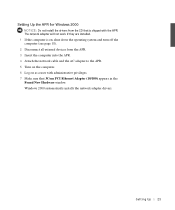
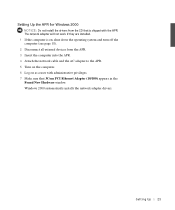
...page 18). 2 Disconnect all external devices from the APR. 3 Insert the computer into the APR. 4 Attach the network cable and the AC adapter to the APR. 5 Turn on the computer. 6 Log on as a user with administrative privileges. 7 Make sure that 3Com PCI Ethernet Adapter (10/100) appears in the Found New Hardware window. Windows 2000 automatically installs the network adapter drivers.
Sett ing Up 23
Solutions Guide - Page 25
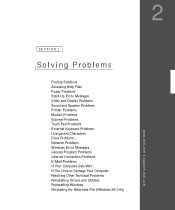
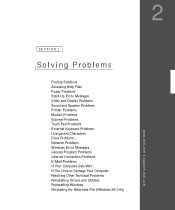
... Solutions Accessing Help Files Power Problems Start-Up Error Messages Video and Display Problems Sound and Speaker Problems Printer Problems Modem Problems Scanner Problems Touch Pad Problems External Keyboard Problems Unexpected Characters Drive Problems Network Problems Windows Error Messages General Program Problems Internet Connection Problems E-Mail Problems If Your Computer Gets Wet If You...
Solutions Guide - Page 37
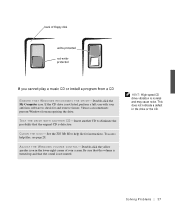
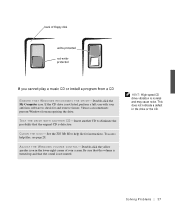
...of floppy disk
write-protected not writeprotected
If you cannot play a music CD or install a program from a CD
E N S U R E T H A T W I N D O W S R E C O G N I Z E S T H E D R I V E - Double-click the My Computer icon. If the CD drive is not listed, perform a full scan with your antivirus software to check for and remove viruses. Viruses can sometimes prevent Windows from recognizing the drive. TE...
Solutions Guide - Page 40
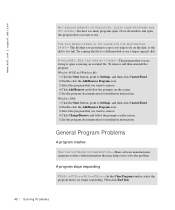
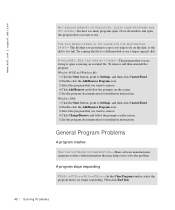
... that you want to remove. 4 Click Add/Remove and follow the prompts on the screen. 5 See the program documentation for installation instructions. Windows 2000: 1 Click the Start button, point to Settings, and then click Control Panel. 2 Double-click the Add/Remove Programs icon. 3 Select the program that you want to remove. 4 Click Change/Remove and...
Solutions Guide - Page 44
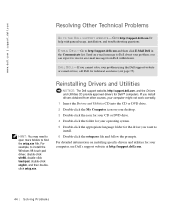
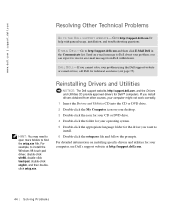
... setup.exe.
Reinstalling Drivers and Utilities
NOTICE: The Dell support website, http://support.dell.com, and the Drivers and Utilities CD provide approved drivers for Dell™ computers. If you install drivers obtained from other sources, your computer might not work correctly.
1 Insert the Drivers and Utilities CD into the CD or DVD drive.
2 Double-click the My Computer icon on your desktop...
Solutions Guide - Page 45
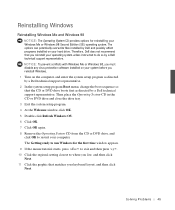
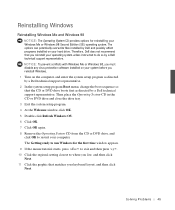
... on your hard drive. Therefore, Dell does not recommend that you reinstall your operating system unless instructed to do so by a Dell technical support representative. NOTICE: To prevent conflicts with Windows Me or Windows 98, you must disable any virus protection software installed on your system before you reinstall Windows. 1 Turn on the computer, and enter the system setup program as directed...
Solutions Guide - Page 46
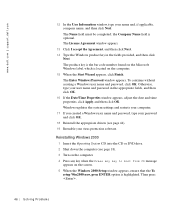
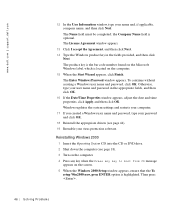
... then click OK. Windows updates the system settings and restarts your computer. 17 If you created a Windows user name and password, type your password and click OK. 18 Reinstall the appropriate drivers (see page 44). 19 Reenable your virus protection software.
Reinstalling Windows 2000 1 Insert the Operating System CD into the CD or DVD drive. 2 Shut down the computer (see page 18...
Solutions Guide - Page 47
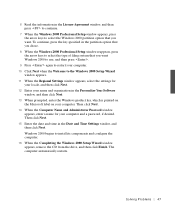
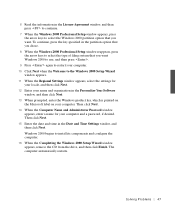
... Computer Name and Administrator Password window
appears, enter a name for your computer and a password, if desired. Then click Next. 15 Enter the date and time in the Date and Time Settings window, and then click Next. Windows 2000 begins to install its components and configure the computer. 16 When the Completing the Windows 2000 Setup Wizard window appears, remove the CD from the drive...
Solutions Guide - Page 48
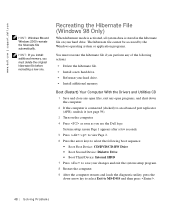
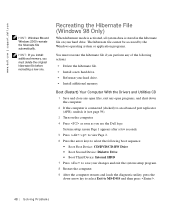
... hard drive. • Install additional memory.
Boot (Restart) Your Computer With the Drivers and Utilities CD 1 Save and close any open files, exit any open programs, and shut down the computer. 2 If the computer is connected (docked) to an advanced port replicator (APR), undock it (see page 59). 3 Turn on the computer. 4 Press as soon as you see the Dell...
Solutions Guide - Page 63
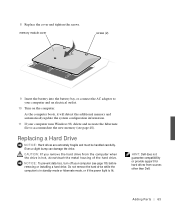
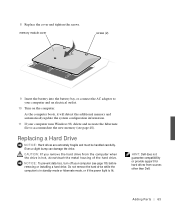
... the AC adapter to your computer and an electrical outlet.
10 Turn on the computer. As the computer boots, it will detect the additional memory and automatically update the system configuration information.
11 If your computer runs Windows 98, delete and recreate the hibernate file to accommodate the new memory (see page 48).
Replacing a Hard Drive
NOTICE: Hard drives are extremely...
Solutions Guide - Page 64
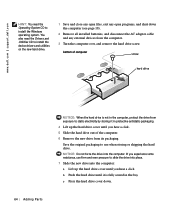
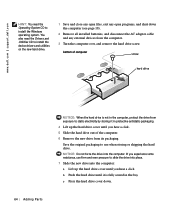
www.dell.com | support.dell.com
HINT: You need the Operating System CD to install the Windows
operating system. You also need the Drivers and Utilities CD to install the device drivers and utilities
on the new hard drive.
1 Save and close any open files, exit any open programs, and shut down the computer (see page 18).
2 Remove all installed batteries, and disconnect...
Solutions Guide - Page 94
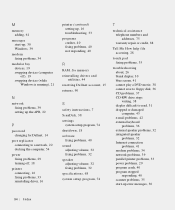
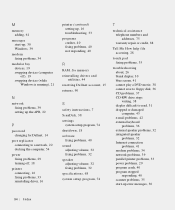
... the APR, 22
P
password changing for Dellnet, 14
port replicator connecting to a network, 22 docking the computer, 54
power fixing problems, 29 turning off, 18
printer connecting, 16 fixing problems, 33 reinstalling driver, 16
printer (continued) setting up, 16 troubleshooting, 33
programs crashes, 40 fixing problems, 40 not responding, 40
R
RAM. See memory reinstalling drivers and
utilities, 44...

