Dell Inspiron 9100 driver and firmware
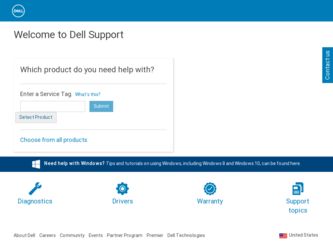
Related Dell Inspiron 9100 Manual Pages
Download the free PDF manual for Dell Inspiron 9100 and other Dell manuals at ManualOwl.com
Owner's Manual - Page 7
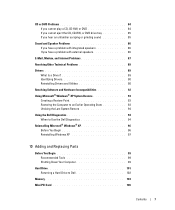
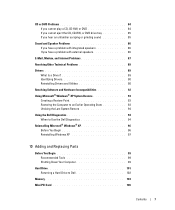
... 94
Using the Dell Diagnostics 94 When to Use the Dell Diagnostics 94
Reinstalling Microsoft® Windows® XP 96 Before You Begin 96 Reinstalling Windows XP 97
10 Adding and Replacing Parts
Before You Begin 99 Recommended Tools 99 Shutting Down Your Computer 99
Hard Drive 101 Returning a Hard Drive to Dell 102
Memory 103
Mini PCI Card 106
Contents
7
Owner's Manual - Page 15
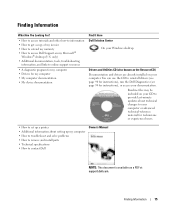
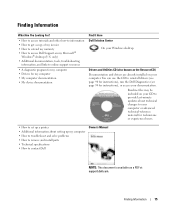
...
information, and links to online support resources
• A diagnostic program for my computer • Drivers for my computer • My computer documentation • My device documentation
Find It Here Dell Solution Center
On your Windows desktop
Drivers and Utilities CD (also known as the ResourceCD) Documentation and drivers are already installed on your computer. You can use the CD...
Owner's Manual - Page 17
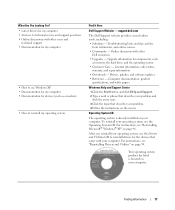
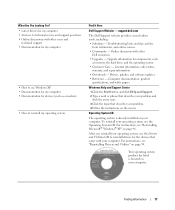
...other
Dell customers • Upgrades - Upgrade information for components, such
as memory, the hard drive, and the operating system • Customer Care - Contact information, order status,
warranty, and repair information • Downloads - Drivers, patches, and software updates • Reference - Computer documentation, product
specifications, and white papers
Windows Help and Support Center...
Owner's Manual - Page 33
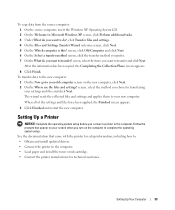
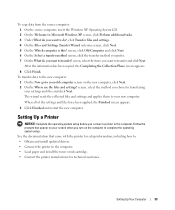
... you turn on the computer to complete the operating system setup. See the documentation that came with the printer for setup information, including how to: • Obtain and install updated drivers. • Connect the printer to the computer. • Load paper and install the toner or ink cartridge. • Contact the printer manufacturer for technical assistance.
Setting Up Your Computer
33
Owner's Manual - Page 37
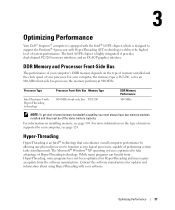
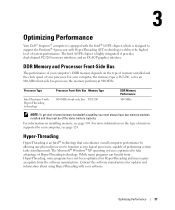
... to support the Pentium® 4 processor with Hyper-Threading (HT) technology to deliver the highest level of system performance. The Intel 865PE chipset is highly integrated; it provides dual-channel PC3200 memory interfaces and an 8X AGP graphics interface.
DDR Memory and Processor Front-Side Bus
The performance of your computer's DDR memory depends on the type of memory installed and...
Owner's Manual - Page 56
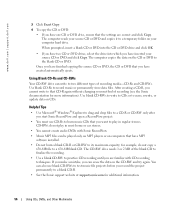
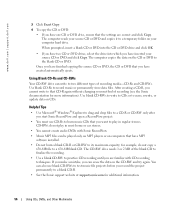
... played only on MP3 players or on computers that have MP3 software installed.
• Do not burn a blank CD-R or CD-RW to its maximum capacity; for example, do not copy a 650-MB file to a 650-MB blank CD. The CD-RW drive needs 1 or 2 MB of the blank CD to finalize the recording.
• Use a blank...
Owner's Manual - Page 69
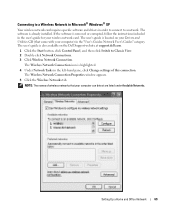
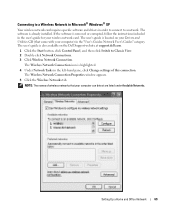
... network. The software is already installed. If the software is removed or corrupted, follow the instructions included in the user's guide for your wireless network card. The user's guide is located on your Drivers and Utilities CD (that came with your computer) in the "User's Guides-Network User's Guides" category. The user's guide is also available on the Dell Support website at support.dell.com...
Owner's Manual - Page 70
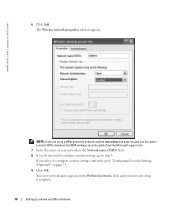
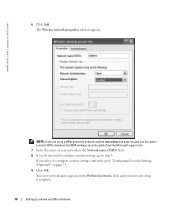
... Add. The Wireless network properties window appears.
NOTE: If you are using a WPA-protected network, and the Association tab does not give you the option to select WPA, download the WPA wireless security update from the Microsoft support site.
7 Enter the name of your network in the Network name (SSID) field. 8 If you do not need to configure security settings, go...
Owner's Manual - Page 73
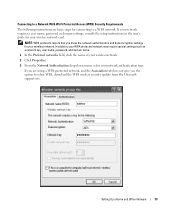
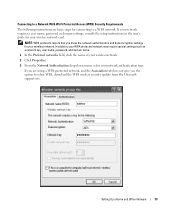
... If your network requires a user name, password, or domain settings, consult the setup instructions in the user's guide for your wireless network card.
NOTE: WPA protocols require that you know the network authentication and data encryption settings for your wireless network. In addition, your WPA-protected network may require special settings such as a network key, user name, password, and domain...
Owner's Manual - Page 83
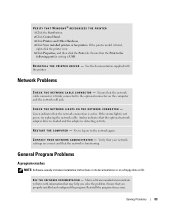
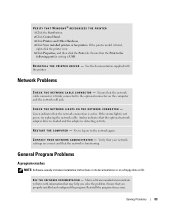
... Click Control Panel. 3 Click Printers and Other Hardware. 4 Click View installed printers or fax printers. If the printer model is listed, right-click the printer icon. 5 Click Properties, and then click the Ports tab. Ensure that the Print to the following port(s): setting is USB.
RE I N S T A L L T H E P R I N T E R D R I V E R - See the documentation supplied with the printer.
Network Problems...
Owner's Manual - Page 89
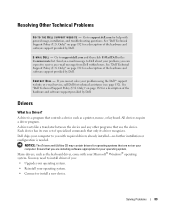
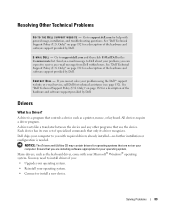
... and software support provided by Dell.
Drivers
What Is a Driver?
A driver is a program that controls a device such as a printer, mouse, or keyboard. All devices require a driver program. A driver acts like a translator between the device and any other programs that use the device. Each device has its own set of specialized commands that only its driver recognizes. Dell ships your computer to...
Owner's Manual - Page 90
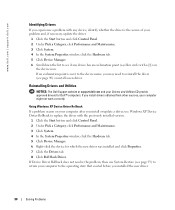
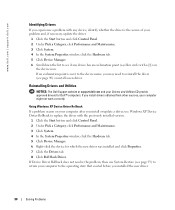
... approved drivers for Dell™ computers. If you install drivers obtained from other sources, your computer might not work correctly.
Using Windows XP Device Driver Rollback If a problem occurs on your computer after you install or update a driver, use Windows XP Device Driver Rollback to replace the driver with the previously installed version.
1 Click the Start button and click Control Panel...
Owner's Manual - Page 91
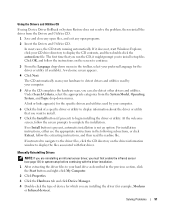
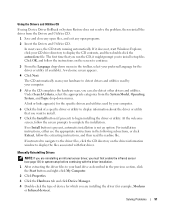
... the CD directory on the driver information window to display the files associated with that driver.
Manually Reinstalling Drivers
NOTE: If you are reinstalling an infrared sensor driver, you must first enable the infrared sensor (see page 131) in system setup before continuing with the driver installation.
1 After extracting the driver files to your hard drive as described in the previous section...
Owner's Manual - Page 92
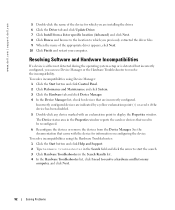
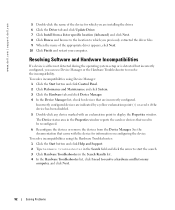
... device for which you are installing the driver. 6 Click the Driver tab and click Update Driver. 7 Click Install from a list or specific location (Advanced) and click Next. 8 Click Browse and browse to the location to which you previously extracted the driver files. 9 When the name of the appropriate driver appears, click Next. 10 Click Finish and restart your computer.
Resolving Software...
Owner's Manual - Page 93
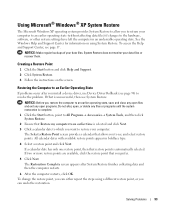
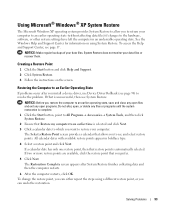
.... System Restore does not monitor your data files or recover them.
Creating a Restore Point
1 Click the Start button and click Help and Support. 2 Click System Restore. 3 Follow the instructions on the screen.
Restoring the Computer to an Earlier Operating State
If problems occur after you install a device driver, use Device Driver Rollback (see page 90) to resolve the problem...
Owner's Manual - Page 96
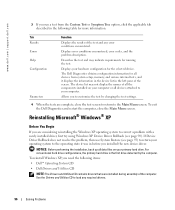
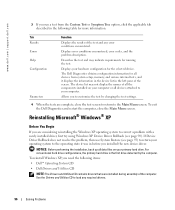
... was in before you installed the new device driver.
NOTICE: Before performing the installation, back up all data files on your primary hard drive. For conventional hard drive configurations, the primary hard drive is the first drive detected by the computer.
To reinstall Windows XP, you need the following items:
• Dell™ Operating System CD • Dell Drivers and Utilities CD
NOTE...
Owner's Manual - Page 97
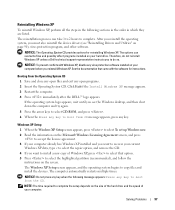
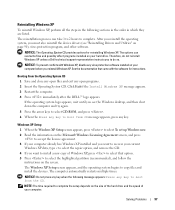
... reinstall the device drivers (see "Reinstalling Drivers and Utilities" on page 90), virus protection program, and other software.
NOTICE: The Operating System CD provides options for reinstalling Windows XP. The options can overwrite files and possibly affect programs installed on your hard drive. Therefore, do not reinstall Windows XP unless a Dell technical support representative instructs you...
Owner's Manual - Page 98
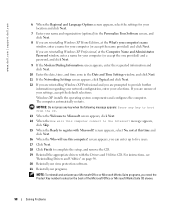
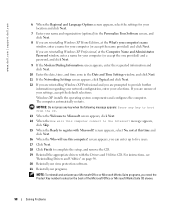
... the Computer Name and Administrator Password window, enter a name for your computer (or accept the one provided) and a password, and click Next.
9 If the Modem Dialing Information screen appears, enter the requested information and click Next.
10 Enter the date, time, and time zone in the Date and Time Settings window, and click Next.
11 If the Networking Settings screen...
Owner's Manual - Page 159
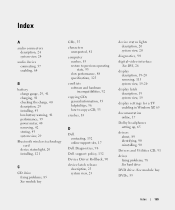
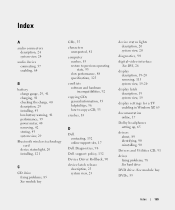
... site, 17
Dell Diagnostics, 94
Dell support policy, 132
Device Driver Rollback, 90
device latch release description, 23 system view, 23
device status lights description, 20 system view, 20
diagnostics, 94
digital-video interface See DVI, 26
display description, 19-20 removing, 115 system view, 19-20
display latch description, 19 system view, 19
display settings for a TV enabling in Windows XP, 65...
Owner's Manual - Page 161
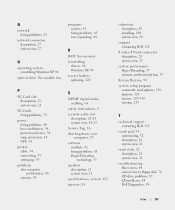
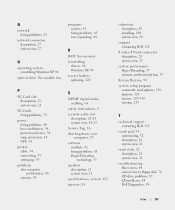
...84
R
RAM. See memory reinstalling
drivers, 90 Windows XP, 96 reserve battery replacing, 120
P
PC Card slot description, 23 system view, 23
PC Cards fixing problems, 79
power fixing problems, 80 line conditioners, 34 protection devices, 34 surge protectors, 34 UPS, 34
printer cable, 34 connecting, 33 setting up, 33
problems slow computer performance, 88 spyware, 88
S
S/PDIF digital audio enabling...

