Dell Precision M40 driver and firmware
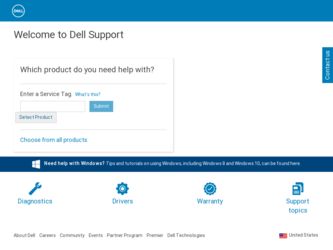
Related Dell Precision M40 Manual Pages
Download the free PDF manual for Dell Precision M40 and other Dell manuals at ManualOwl.com
Dell Precision Mobile Workstation M40 Service Manual - Page 2
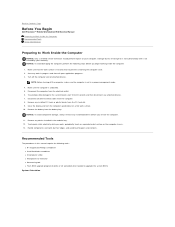
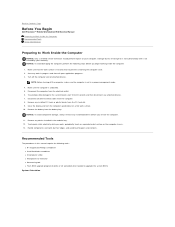
... in a power-management mode.
4. Make sure the computer is undocked. 5. Disconnect the computer from the electrical outlet. 6. To avoid possible damage to the system board, wait 10 to 20 seconds and then disconnect any attached devices. 7. Disconnect all other external cables from the computer. 8. Remove any installed PC Cards or plastic blanks from the PC Card slot. 9. Close the display and...
Dell Precision Mobile Workstation M40 Service Manual - Page 16
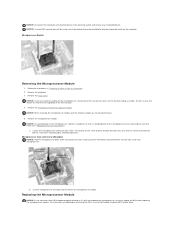
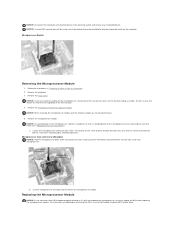
....
b. Use the microprocessor extraction tool to remove the microprocessor module.
Replacing the Microprocessor Module
NOTICE: If you received a flash BIOS update program diskette or CD with the replacement microprocessor, you must update the BIOS after replacing the microprocessor module. For instructions on updating or reflashing the BIOS, see the Dell Portable Computer BIOS Update Guide.
Dell Precision Mobile Workstation M40 Service Manual - Page 21
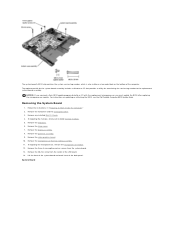
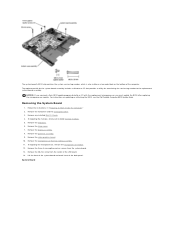
... the microprocessor module. For instructions on updating or reflashing the BIOS, see the Dell Portable Computer BIOS Update Guide.
Removing the System Board
1. Follow the instructions in "Preparing to Work Inside the Computer." 2. Remove the hard drive and the fixed optical drive. 3. Remove any installed Mini PCI Cards. 4. If migrating the memory, remove all installed memory modules. 5. Remove the...
Dell Precision Mobile Workstation M40 User's Guide - Page 1
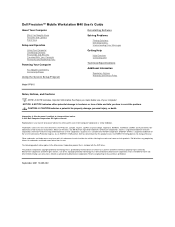
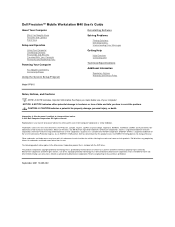
Dell Precision™ Mobile Workstation M40 User's Guide
About Your Computer
Reinstalling Software
What You Need to Know Features and Options Front View
Setup and Operation
Using Your Computer Connecting Devices Passwords and Security Traveling With Your Computer Removing and Replacing Parts
Powering Your Computer
AC Adapter and Battery Conserving Power
Using the System Setup Program
Solving ...
Dell Precision Mobile Workstation M40 User's Guide - Page 8
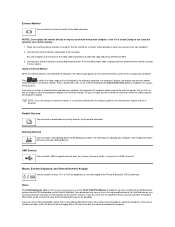
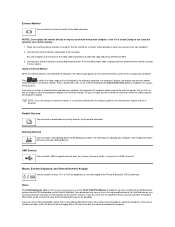
...resolution greater than the display supports, the simultaneous display feature is disabled.
Parallel Devices You can attach a parallel device (usually a printer) to the parallel connector.
Docking Devices You can attach a Dell docking device to the docking connector. For information on docking your computer, see the documentation that came with your docking device.
USB Devices You can attach USB...
Dell Precision Mobile Workstation M40 User's Guide - Page 11
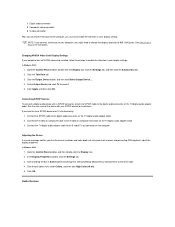
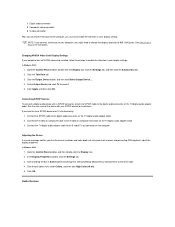
...audio adapter cable to the S-video TV-out connector on the computer.
Adjusting the Picture If an error message notifies you that the current resolution and color depth are using too much memory and preventing DVD playback, adjust the display properties:
In Windows 2000:
1. Open the Control Panel window, and then double-click the Display icon. 2. In the Display Properties window, click the Settings...
Dell Precision Mobile Workstation M40 User's Guide - Page 28
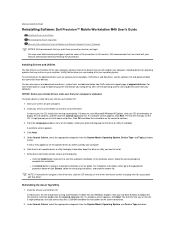
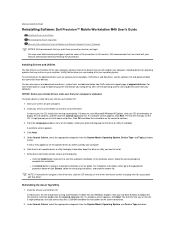
Back to Contents Page
Reinstalling Software: Dell Precision™ Mobile Workstation M40 User's Guide
Installing Drivers and Utilities Reinstalling the Asset Tag Utility Manually Reinstalling the Internal Modem and Network Adapter Drivers (Optional)
NOTES: Dell recommends that you print these procedures before you begin.
You may need administrator privileges to perform some of the procedures in ...
Dell Precision Mobile Workstation M40 User's Guide - Page 29
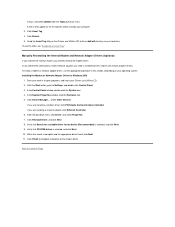
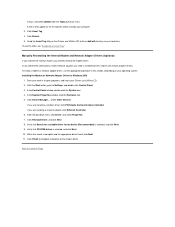
... button, point to Settings, and double-click Control Panel. 3. In the Control Panel window, double-click the System icon. 4. In the System Properties window, click the Hardware tab. 5. Click Device Manager.... Under Other Devices:
If you are installing a modem driver, click PCI Simple Communications Controller. If you are installing a network adapter, click Ethernet Controller. 6. From the pull...
Dell Precision Mobile Workstation M40 User's Guide - Page 31
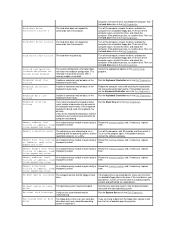
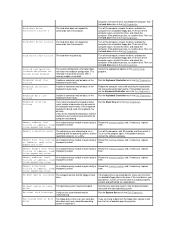
... memory modules and, if necessary, replace
failure at address, read improperly seated.
them.
value expecting value
No boot device available The computer cannot find the floppy or hard drive.
If the floppy drive is your boot device, make sure that there is a bootable floppy disk in the drive. If the hard drive is your boot device, make sure that the drive is installed...
Dell Precision Mobile Workstation M40 User's Guide - Page 33
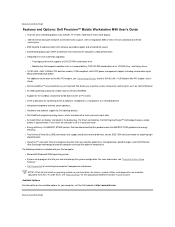
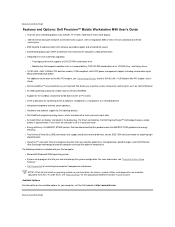
...Features and Options: Dell Precision™ Mobile Workstation M40 User's Guide
l 15.0-inch ultra extended graphics array (UXGA), TFT 1600 x 1200 active-matrix color display. l 256-bit internal data path hardware accelerated video support, with 32 megabytes (MB) of video memory (standard) and 64-bit
memory bus. l ESS Maestro 3i audio controller with software wavetable support and emulated 3D sound...
Dell Precision Mobile Workstation M40 User's Guide - Page 39
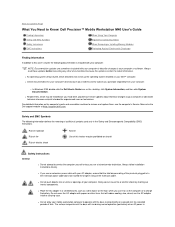
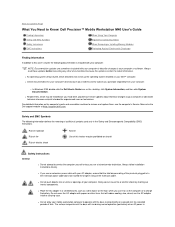
... because the updates contain the latest information.
l An operating system Setup Guide, which describes how to set up the operating system installed on your Dell™ computer. l Online documentation for your computer's devices (such as a modem) and for options you purchase separately from your computer.
¡ In Windows 2000, double-click the Dell User's Guide icon on the desktop, click System...
Dell Precision Mobile Workstation M40 User's Guide - Page 58
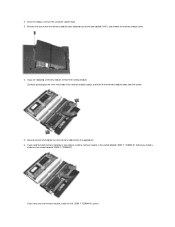
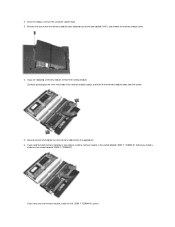
... the existing module. Carefully spread apart the inner metal tabs of the memory module socket, and then lift the memory module away from the socket.
5. Ground yourself and unpack the new memory module from the upgrade kit. 6. If you need to install memory modules in two sockets, install a memory module in the socket labeled "JDIM 1" ("DIMM A") before you...
Dell Precision Mobile Workstation M40 User's Guide - Page 66
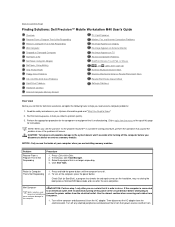
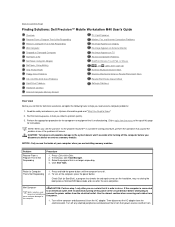
... Computer Memory Amount
PC Card Problems Modem, Fax, and Internet Connection Problems No Image Appears on Display No Image Appears on External Monitor No Image Appears on TV Sound and Speaker Problems DualPoint Device, Touch Pad, or Mouse
, , and Lights Don't Light Up External Keyboard Doesn't Work Devices Attached to Serial or Parallel Ports Don't Work
Parallel Port Printer Doesn't Work Software...
Dell Precision Mobile Workstation M40 User's Guide - Page 70
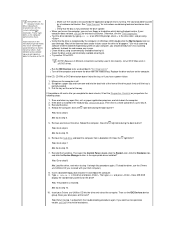
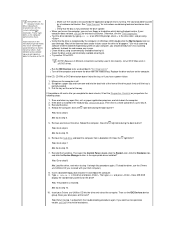
... the Control Panel, double-click the System icon, click the Hardware tab, and click the Device Manager button. Is the appropriate driver installed?
Yes. Go to step 8.
No. Load the driver, and return to step 1 to begin this procedure again. (To load the driver, use the Drivers and Utilities CD you received with your Dell computer.)
8. Insert a bootable floppy disk into drive A and...
Dell Precision Mobile Workstation M40 User's Guide - Page 72
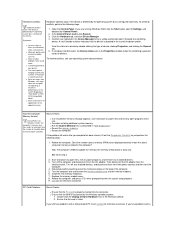
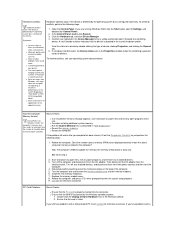
... cover and the memory modules. 6. Install the new memory module(s). 7. Replace the memory module cover. 8. Reboot the computer, and press when prompted to enter the system setup program. 9. Call Dell for technical assistance.
PC Card Problems
Basic Checks:
l Ensure that the PC Card is properly inserted into the connector. l Ensure that the card is recognized by the Windows operating system...
Dell Precision Mobile Workstation M40 User's Guide - Page 78
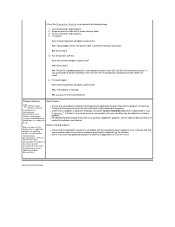
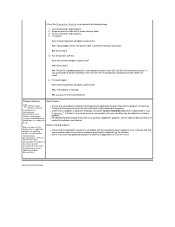
... and a software setup program (usually called setup.exe or install.exe) on a floppy disk
l Ensure that you properly installed and configured the application program. Reinstall the program if necessary. l Verify that the program's drivers do not conflict with certain application programs. l Confirm that a problem is software-related by running the System Board Devices tests as described in "Dell...
Dell Precision Mobile Workstation M40 User's Guide - Page 86
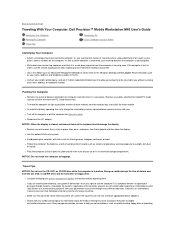
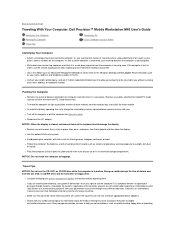
... you without revealing your name, address, or telephone number.
Packing the Computer l Remove any external devices attached to the computer and store them in a safe place. Remove any cables attached to installed PC Cards (you do not have to remove the PC Cards themselves). l To make the computer as light as possible, remove all drive modules from the modular bay...
Dell Precision Mobile Workstation M40 User's Guide - Page 91
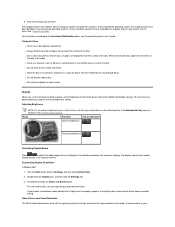
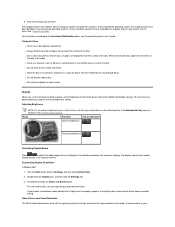
....
For more information, see your operating system documentation.
If you choose a resolution or color palette that is higher than the display supports, the settings adjust automatically to the closest possible setting.
Video Drivers and Video Resolution
The Dell-installed video drivers work with the operating system to let you customize the video resolution and number of screen colors on your
Dell Precision Mobile Workstation M40 User's Guide - Page 95
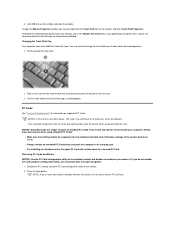
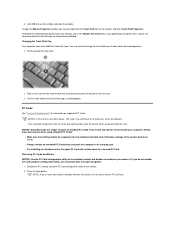
... computer recognizes most I/O cards and automatically loads the device driver associated with the card. NOTICE: Extended cards are longer versions of standard PC Cards. They fit into and operate correctly with your computer. Follow these precautions when using extended PC Cards: l Make sure that nothing strikes the exposed end of an installed extended card. Otherwise, damage to the system board...
System Information Guide - Page 5
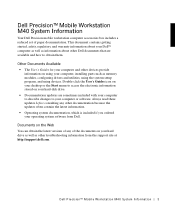
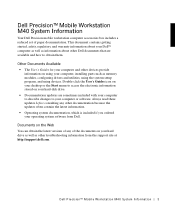
... computer, installing parts such as memory modules, configuring drivers and utilities, using the system setup program, and using devices. Double-click the User's Guides icon on your desktop or the Start menu to access the electronic information stored on your hard-disk drive. • Documentation updates are sometimes included with your computer to describe changes to your computer or software...

