Dell Latitude 120L driver and firmware
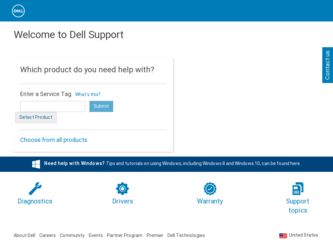
Related Dell Latitude 120L Manual Pages
Download the free PDF manual for Dell Latitude 120L and other Dell manuals at ManualOwl.com
Quick Reference Guide - Page 2
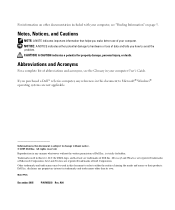
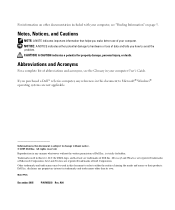
...acronyms, see the Glossary in your computer User's Guide.
If you purchased a Dell™ n Series computer, any references in this document to Microsoft® Windows® operating systems are not applicable...written permission of Dell Inc. is strictly forbidden. Trademarks used in this text: Dell, the DELL logo, and Latitude are trademarks of Dell Inc.; Microsoft and Windows are registered ...
Quick Reference Guide - Page 3
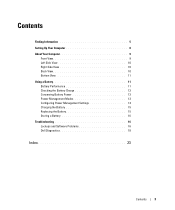
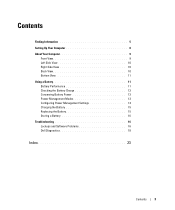
... View 10 Back View 10 Bottom View 11
Using a Battery 11 Battery Performance 11 Checking the Battery Charge 12 Conserving Battery Power 13 Power Management Modes 13 Configuring Power Management Settings 14 Charging the Battery 15 Replacing the Battery 15 Storing a Battery 16
Troubleshooting 16 Lockups and Software Problems 16 Dell Diagnostics 18
Index 23
Contents
3
Quick Reference Guide - Page 5
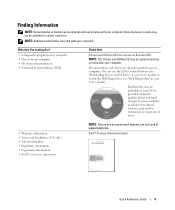
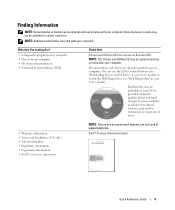
...your computer or advanced technicalreference material for technicians or experienced users.
• Warranty information • Terms and Conditions (U.S. only) • Safety instructions • Regulatory information • Ergonomics information • End User License Agreement
NOTE: Drivers and documentation updates can be found at support.dell.com.
Dell™ Product Information Guide...
Quick Reference Guide - Page 6
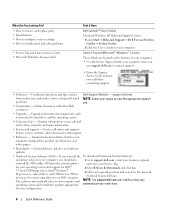
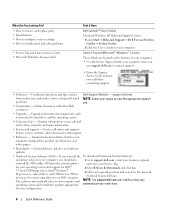
...174; M processors, optical drives, and USB devices. NSS is necessary for correct operation of your Dell computer. The software automatically detects your computer and operating system and installs the updates appropriate for your configuration.
To download Notebook System Software:
1 Go to support.dell.com, select your business segment, and enter your Service Tag.
2 Select Drivers & Downloads and...
Quick Reference Guide - Page 7


... is an automated upgrade and notification system installed on your computer. This support provides real-time health scans of your computing environment, software updates, and relevant self-support information. Access the Dell Support Utility from the icon in the taskbar. For more information, see "Accessing the Dell Support Utility" in your User's Guide.
• How to use Windows XP • How...
Quick Reference Guide - Page 8
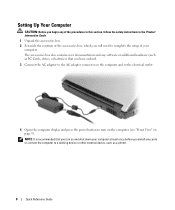
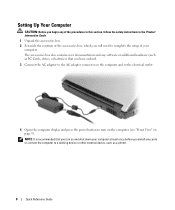
... need to complete the setup of your computer. The accessories box also contains user documentation and any software or additional hardware (such as PC Cards, drives, or batteries) that you have ordered.
3 Connect the AC adapter to the AC adapter connector on the computer and to the electrical outlet.
4 Open the computer display and press the power button to turn on...
Quick Reference Guide - Page 11
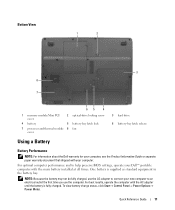
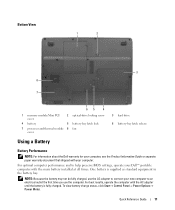
Bottom View
1
2
3 8
7
65
4
1 memory module/Mini PCI cover
2 optical-drive locking screw
4 battery
5 battery-bay latch lock
7 processor and thermal module 8 fan cover
3 hard drive 6 battery-bay latch release
Using a Battery
Battery Performance
NOTE: For information about the Dell warranty for your computer, see the Product Information Guide or separate paper warranty document that ...
Quick Reference Guide - Page 12
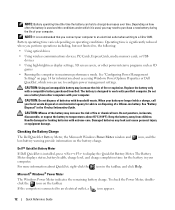
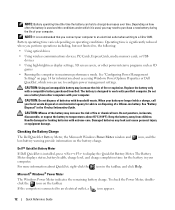
... optical drives
• Using wireless communications devices, PC Cards, ExpressCards, media memory cards, or USB devices
• Using high-brightness display settings, 3D screen savers, or other power-intensive programs such as 3D games
• Running the computer in maximum performance mode. See "Configuring Power Management Settings" on page 14 for information about accessing Windows Power...
Quick Reference Guide - Page 13
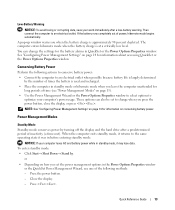
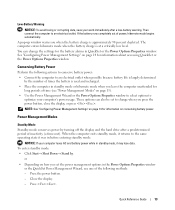
... Properties window to select options to
optimize your computer's power usage. These options can also be set to change when you press the power button, close the display, or press .
NOTE: See "Configuring Power Management Settings" on page 14 for information on conserving battery power.
Power Management Modes
Standby Mode Standby mode conserves power by turning off the display and the hard drive...
Quick Reference Guide - Page 14
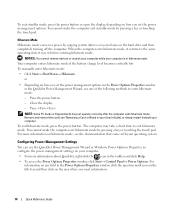
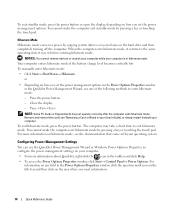
... or Windows Power Options Properties to configure the power management settings on your computer. • For more information about QuickSet, right-click the icon in the taskbar and click Help. • To access the Power Options Properties window, click Start→ Control Panel→ Power Options. For
information on any field in the Power Options Properties window, click the question mark...
Quick Reference Guide - Page 15
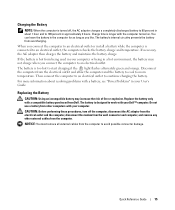
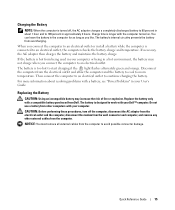
... designed to work with your Dell™ computer. Do not use a battery from other computers with your computer.
CAUTION: Before performing these procedures, turn off the computer, disconnect the AC adapter from the electrical outlet and the computer, disconnect the modem from the wall connector and computer, and remove any other external cables from the computer.
NOTICE: You must remove all...
Quick Reference Guide - Page 16
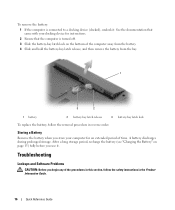
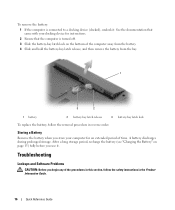
... computer for an extended period of time. A battery discharges during prolonged storage. After a long storage period, recharge the battery (see "Charging the Battery" on page 15) fully before you use it.
Troubleshooting
Lockups and Software Problems
CAUTION: Before you begin any of the procedures in this section, follow the safety instructions in the Product Information Guide...
Quick Reference Guide - Page 17


... on your keyboard or moving your mouse, press and hold the power button for at least 8 to 10 seconds until the computer turns off. Then restart your computer.
A program stops responding or crashes repeatedly NOTE: Software usually includes installation instructions in its documentation or on a floppy disk or CD.
END THE PROGRAM - 1 Press simultaneously and click Task...
Quick Reference Guide - Page 18
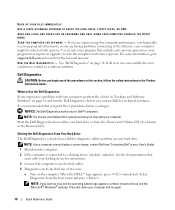
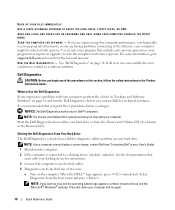
...-spyware protection (your program may require an upgrade) to scan the computer and remove spyware. For more information, go to support.dell.com and search for the keyword spyware. RUN THE DELL DIAGNOSTICS - See "Dell Diagnostics" on page 18. If all tests run successfully, the error condition is related to a software problem.
Dell Diagnostics
CAUTION: Before you begin any of...
Quick Reference Guide - Page 19
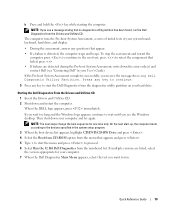
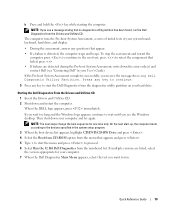
... utility partition has been found, run the Dell Diagnostics from the Drivers and Utilities CD.
The computer runs the Pre-boot System Assessment, a series of initial tests of your system board, keyboard, hard drive, and display.
• During the assessment, answer any questions that appear. • If a failure is detected, the computer stops and beeps. To stop the...
Quick Reference Guide - Page 21
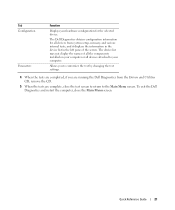
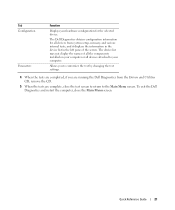
... for all devices from system setup, memory, and various internal tests, and it displays the information in the device list in the left pane of the screen. The device list may not display the names of all the components installed on your computer or all devices attached to your computer.
Allows you to customize the test by changing the test settings.
4 When...
Quick Reference Guide - Page 23
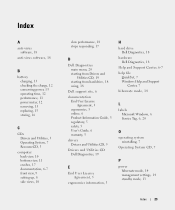
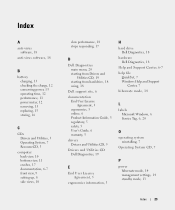
... License Agreement, 5
ergonomics information, 5
H
hard drive Dell Diagnostics, 18
hardware Dell Diagnostics, 18
Help and Support Center, 6-7 help file
QuickSet, 7 Windows Help and Support
Center, 7 hibernate mode, 14
L
labels Microsoft Windows, 6 Service Tag, 6, 20
O
operating system reinstalling, 7
Operating System CD, 7
P
power hibernate mode, 14 management settings, 14 standby mode, 13
Index...
Quick Reference Guide - Page 24
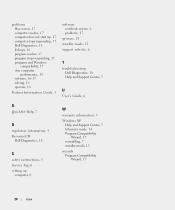
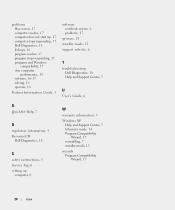
... Information Guide, 5
software notebook system, 6 problems, 17
spyware, 18 standby mode, 13 support website, 6
T
troubleshooting Dell Diagnostics, 18 Help and Support Center, 7
U
User's Guide, 6
Q
QuickSet Help, 7
R
regulatory information, 5 ResourceCD
Dell Diagnostics, 18
S
safety instructions, 5 Service Tag, 6 setting up
computer, 8
W
warranty information, 5
Windows XP Help and Support Center...

