Dell Precision M2800 driver and firmware
Related Dell Precision M2800 Manual Pages
Download the free PDF manual for Dell Precision M2800 and other Dell manuals at ManualOwl.com
Dell Owners Manual - Page 3
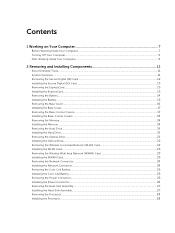
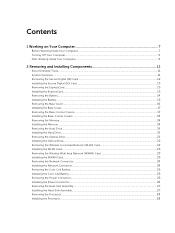
...the Memory...19 Installing the Memory...19 Removing the Hard Drive...19 Installing the Hard Drive...21 Removing the Optical Drive...21 Installing the Optical Drive...22 Removing the Wireless Local Area Network (WLAN) Card 22 Installing the WLAN Card...23 Removing the Wireless Wide Area Network (WWAN) Card 23 Installing the WWAN Card...23 Removing the Network Connector...24 Installing the Network...
Dell Owners Manual - Page 4
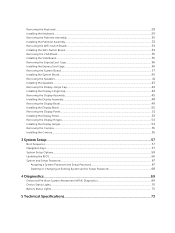
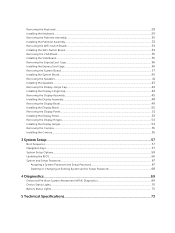
...Bezel...50 Removing the Display Panel...51 Installing the Display Panel...53 Removing the Display Hinges...54 Installing the Display Hinges...54 Removing the Camera...55 Installing the Camera...55
3 System Setup...57
Boot Sequence...57 Navigation Keys...57 System Setup Options...58 Updating the BIOS ...66 System and Setup Password...67
Assigning a System Password and Setup Password 67 Deleting or...
Dell Owners Manual - Page 7
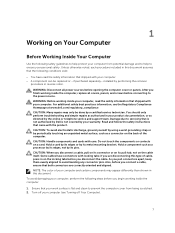
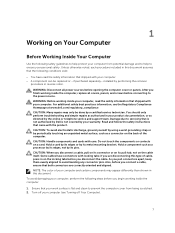
...the online or telephone service and support team. Damage due to servicing that is not authorized by Dell is not covered by your warranty. Read and follow the safety instructions that came with ... computer. CAUTION: Handle components and cards with care. Do not touch the components or contacts on a card. Hold a card by its edges or by its metal mounting bracket. Hold a component such as a processor ...
Dell Owners Manual - Page 8
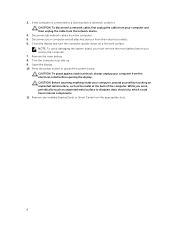
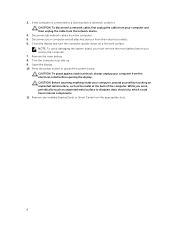
... cable from your computer and then unplug the cable from the network device.
4. Disconnect all network cables from the computer. 5. Disconnect your computer and all attached devices from their electrical outlets. 6. Close the display and turn the computer upside-down on a flat work surface.
NOTE: To avoid damaging the system board, you must remove the main battery before you service the computer...
Dell Owners Manual - Page 9
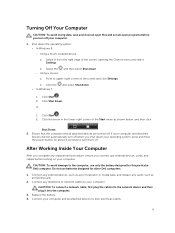
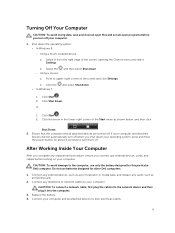
... the battery designed for this particular Dell computer. Do not use batteries designed for other Dell computers.
1. Connect any external devices, such as a port replicator or media base, and replace any cards, such as an ExpressCard.
2. Connect any telephone or network cables to your computer. CAUTION: To connect a network cable, first plug the cable into the network device and then plug it into...
Dell Owners Manual - Page 11
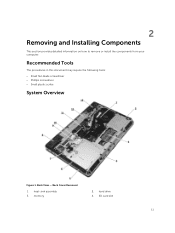
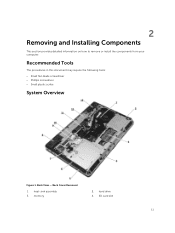
... detailed information on how to remove or install the components from your computer.
Recommended Tools
The procedures in this document may require the following tools: • Small flat-blade screwdriver • Phillips screwdriver • Small plastic scribe
System Overview
Figure 1. Back View - Back Cover Removed
1. heat-sink assembly 3. memory
2. hard drive 4. SD card slot
11
Dell Owners Manual - Page 13
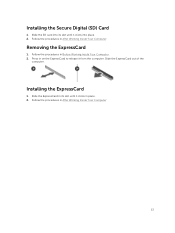
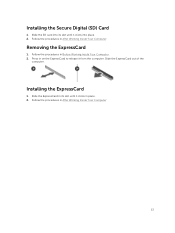
Installing the Secure Digital (SD) Card
1. Slide the SD card into its slot until it clicks into place. 2. Follow the procedures in After Working Inside Your Computer.
Removing the ExpressCard
1. Follow the procedures in Before Working Inside Your Computer. 2. Press in on the ExpressCard to release it from the computer. Slide the ExpressCard out of the
computer.
Installing the ExpressCard...
Dell Owners Manual - Page 15
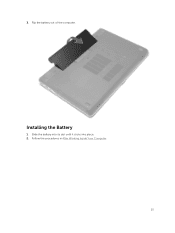
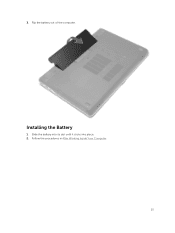
3. Flip the battery out of the computer.
Installing the Battery
1. Slide the battery into its slot until it clicks into place. 2. Follow the procedures in After Working Inside Your Computer.
15
Dell Owners Manual - Page 17
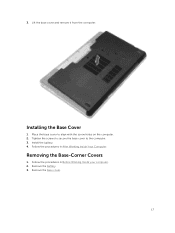
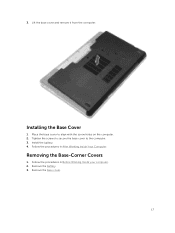
3. Lift the base cover and remove it from the computer.
Installing the Base Cover
1. Place the base cover to align with the screw holes on the computer. 2. Tighten the screws to secure the base cover to the computer. 3. Install the battery. 4. Follow the procedures in After Working Inside Your Computer.
Removing the Base-Corner Covers
1. Follow the...
Dell Owners Manual - Page 18
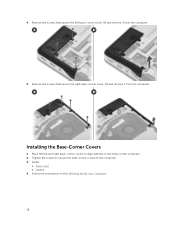
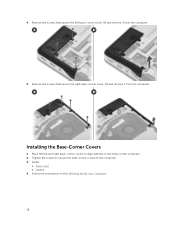
4. Remove the screws that secure the left base-corner cover, lift and remove it from the computer.
5. Remove the screws that secure the right base-corner cover, lift and remove it from the computer.
Installing the Base-Corner Covers
1. Place the left and right base-corner covers to align with the screw holes on...
Dell Owners Manual - Page 19
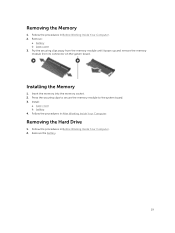
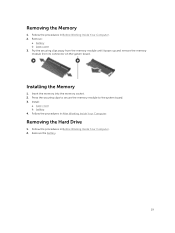
... it pops-up and remove the memory module from its connector on the system board.
Installing the Memory
1. Insert the memory into the memory socket. 2. Press the securing clips to secure the memory module to the system board. 3. Install:
a. base cover b. battery 4. Follow the procedures in After Working Inside Your Computer.
Removing the Hard Drive
1. Follow the procedures in Before Working...
Dell Owners Manual - Page 21
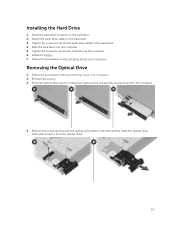
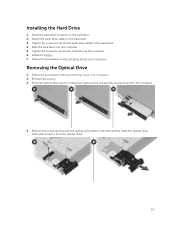
...the screws to secure the hard drive to the computer. 6. Install the battery. 7. Follow the procedures in After Working Inside Your Computer.
Removing the Optical Drive
1. Follow the procedures in Before Working Inside Your Computer. 2. Remove the battery. 3. Press the optical-drive latch to release the optical drive and pull the optical drive from the computer.
4. Remove the screw that secures the...
Dell Owners Manual - Page 22
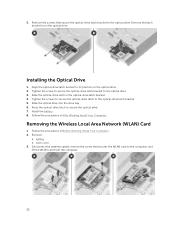
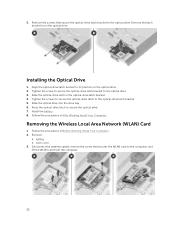
.... 5. Slide the optical drive into the drive bay. 6. Press the optical-drive latch to secure the optical drive. 7. Install the battery. 8. Follow the procedures in After Working Inside Your Computer.
Removing the Wireless Local Area Network (WLAN) Card
1. Follow the procedures in Before Working Inside Your Computer. 2. Remove:
a. battery b. base cover 3. Disconnect the antenna cables, remove the...
Dell Owners Manual - Page 23
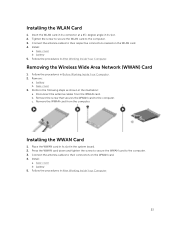
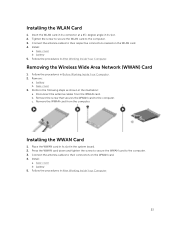
... a 45-degree angle in its slot. 2. Tighten the screw to secure the WLAN card to the computer. 3. Connect the antenna cables to their respective connectors marked on the WLAN card. 4. Install:
a. base cover b. battery 5. Follow the procedures in After Working Inside Your Computer.
Removing the Wireless Wide Area Network (WWAN) Card
1. Follow the procedures in Before Working Inside Your...
Dell Owners Manual - Page 24
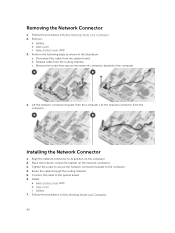
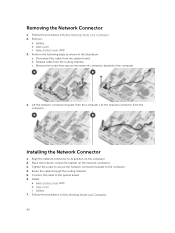
...the computer. Lift the network connector from the computer.
Installing the Network Connector
1. Align the network connector to its position on the computer. 2. Place the network-connector bracket on the network connector. 3. Tighten the screw to secure the network-connector bracket to the computer. 4. Route the cable through the routing channel. 5. Connect the cable to the system board. 6. Install...
Dell Owners Manual - Page 25
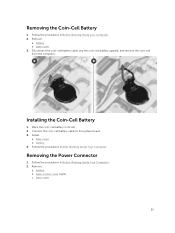
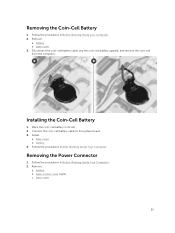
... battery upward, and remove the coin-cell from the computer.
Installing the Coin-Cell Battery
1. Place the coin-cell battery in its slot. 2. Connect the coin-cell battery cable to the system board. 3. Install:
a. base cover b. battery 4. Follow the procedures in After Working Inside Your Computer.
Removing the Power Connector
1. Follow the procedures in Before Working Inside...
Dell Owners Manual - Page 26
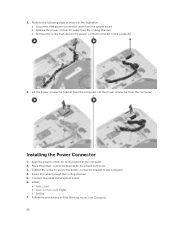
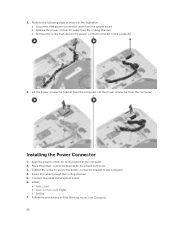
... the illustration: a. Disconnect the power-connector cable from the system board. b. Release the power-connector cable from the routing channel. c. Remove the screw that secures the power-connector bracket to the computer.
4. Lift the power-connector bracket from the computer. Lift the power connector from the computer.
Installing the Power Connector
1. Align the power connector to its position in...
Dell Owners Manual - Page 27
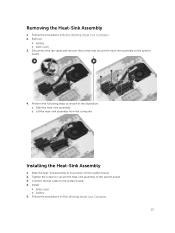
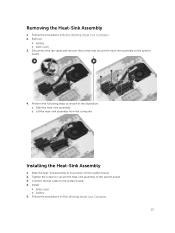
...-sink assembly. b. Lift the heat-sink assembly from the computer.
Installing the Heat-Sink Assembly
1. Slide the heat-sink assembly to its position on the system board. 2. Tighten the screws to secure the heat-sink assembly to the system board. 3. Connect the fan cable to the system board. 4. Install:
a. base cover b. battery 5. Follow the procedures in After...
Dell Owners Manual - Page 67
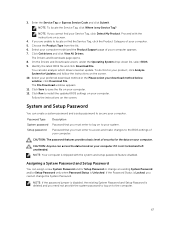
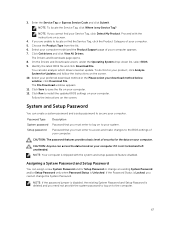
...your download method below window; click Download File. The File Download window appears. 11. Click Save to save the file on your computer. 12. Click Run to install the updated BIOS settings on your computer. Follow the instructions on the screen.
System and Setup Password
You can create a system password and a setup password to secure your computer.
Password Type System password Setup password...
Dell Statement of Volatility - Page 2
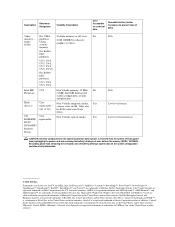
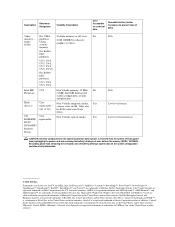
... state flash
drive).
CD-
User
Non Volatile optical media.
Yes
ROM/RW/ replaceable
DVD/
DVD+RW/
Diskette
Drives
N/A
N/A Low level format Low level format/erase
CAUTION: All other components on the system board lose data if power is removed from the system. Primary power loss (unplugging the power cord and removing the battery) destroys all user data on the memory...

