Dell Inspiron Mini 1018 driver and firmware
Drivers and firmware downloads for this Dell item

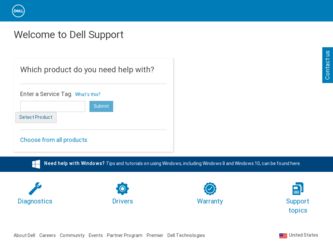
Related Dell Inspiron Mini 1018 Manual Pages
Download the free PDF manual for Dell Inspiron Mini 1018 and other Dell manuals at ManualOwl.com
Service Manual - Page 3
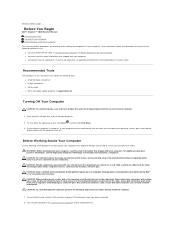
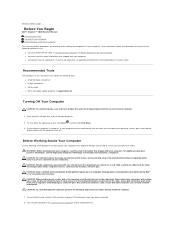
Back to Contents Page
Before You Begin
Dell™ Inspiron™ 1018 Service Manual Recommended Tools Turning Off Your Computer Before Working Inside Your Computer
This manual provides procedures for removing and installing the components in your computer. Unless otherwise noted, each procedure assumes that the following conditions exist:
l You have performed the steps in Turning Off Your ...
Service Manual - Page 5
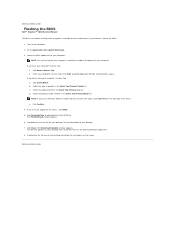
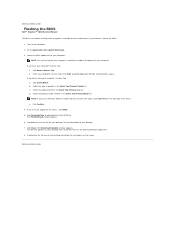
Back to Contents Page
Flashing the BIOS
Dell™ Inspiron™ 1018 Service Manual
The BIOS may require flashing when an update is available or when replacing the system board. To flash the BIOS:
1. Turn on the computer. 2. Go to support.dell.com/support/downloads. 3. Locate the BIOS update file for your computer:
NOTE: The Service Tag for your computer is located on a label at the bottom of ...
Service Manual - Page 18
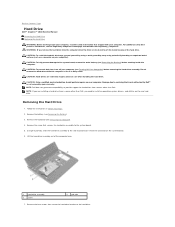
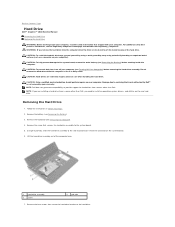
... perform repairs on your computer. Damage due to servicing that is not authorized by Dell™ is not covered by your warranty. NOTE: Dell does not guarantee compatibility or provide support for hard drives from sources other than Dell. NOTE: If you are installing a hard drive from a source other than Dell, you need to install an operating system, drivers, and utilities on...
Service Manual - Page 30
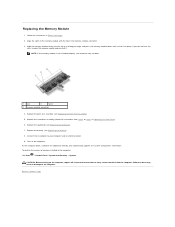
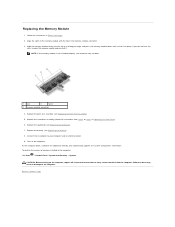
... the battery (see Replacing the Battery). 8. Connect the AC adapter to your computer and an electrical outlet. 9. Turn on the computer. As the computer boots, it detects the additional memory and automatically updates the system configuration information. To confirm the amount of memory installed in the computer: Click Start ® Control Panel® System and Security ® System.
CAUTION...
Service Manual - Page 32
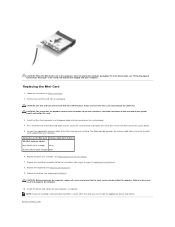
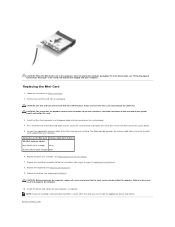
... the other end of the Mini-Card down into the slot on the system board and replace the screw that secures the Mini-Card to the system board. 5. Connect the appropriate antenna cables to the Mini-Card you are installing. The following table provides the antenna cable color scheme for the Mini-
Card supported by your computer. Connectors on the Mini-Card Antenna Cable Color Scheme WLAN (2 antenna...
Setup Guide - Page 5
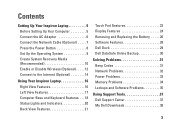
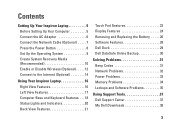
Contents
Setting Up Your Inspiron Laptop 5 Before Setting Up Your Computer 5 Connect the AC Adapter 6 Connect the Network Cable (Optional 7 Press the Power Button 8 Set Up the Operating System 9 Create System Recovery Media (Recommended 10 Enable or Disable Wireless (Optional 12 Connect to the Internet (Optional 14
Using Your Inspiron Laptop 16 Right View Features 16 Left ...
Setup Guide - Page 11
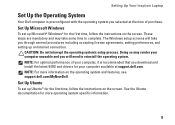
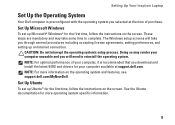
...: For optimal performance of your computer, it is recommended that you download and install the latest BIOS and drivers for your computer available at support.dell.com. NOTE: For more information on the operating system and features, see support.dell.com/MyNewDell.
Set Up Ubuntu
To set up Ubuntu® for the first time, follow the instructions on the screen. See the Ubuntu...
Setup Guide - Page 12


... Up Your Inspiron Laptop
Create System Recovery Media (Recommended)
NOTE: It is recommended that you create a system recovery media as soon as you set up Microsoft Windows. NOTE: Your computer does not have an internal optical drive. Use an external optical drive or any external storage device for the procedures that involve discs. The system recovery media can be used to restore your computer to...
Setup Guide - Page 30
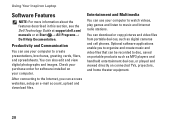
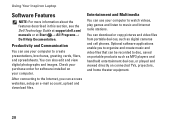
... Internet radio stations.
You can download or copy pictures and video files from portable devices, such as digital cameras and cell phones. Optional software applications enable you to organize and create music and video files that can be recorded to disc, saved on portable products such as MP3 players and handheld entertainment devices, or played and viewed directly on connected TVs, projectors...
Setup Guide - Page 37
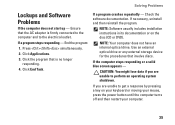
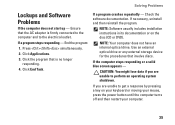
.... If necessary, uninstall and then reinstall the program.
NOTE: Software usually includes installation instructions in its documentation or on the disc (CD or DVD).
NOTE: Your computer does not have an internal optical drive. Use an external optical drive or any external storage device for the procedures that involve discs.
If the computer stops responding or a solid blue screen appears -
CAUTION...
Setup Guide - Page 38
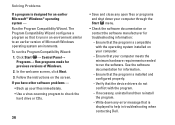
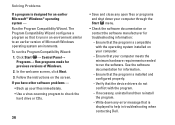
... Compatibility Wizard: 1. Click Start → Control Panel→
Programs→ Run programs made for previous versions of Windows. 2. In the welcome screen, click Next. 3. Follow the instructions on the screen. If you have other software problems - • Back up your files immediately. • Use a virus-scanning program to check the hard drive or CDs.
36
• Save...
Setup Guide - Page 39
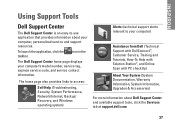
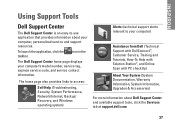
...Network/Internet, Backup/ Recovery, and Windows operating system)
Alerts (technical support alerts relevant to your computer)
Assistance from Dell (Technical Support with DellConnect™, Customer Service, Training and Tutorials, How-To Help with Solution Station™, and Online Scan with PC checkUp)
About Your System (System Documentation, Warranty Information, System Information, Upgrades...
Setup Guide - Page 40
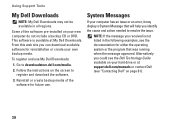
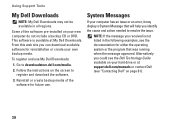
... Support Tools
My Dell Downloads
NOTE: My Dell Downloads may not be available in all regions.
Some of the software pre-installed on your new computer do not include a backup CD or DVD. This software is available at My Dell Downloads. From this web site you can download available software for reinstallation or create your own backup media.
To register and use My Dell Downloads...
Setup Guide - Page 42
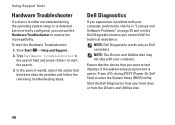
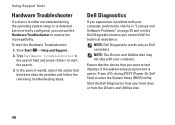
... Dell for technical assistance.
NOTE: Dell Diagnostics works only on Dell computers.
NOTE: The Drivers and Utilities disc may not ship with your computer.
Ensure that the device that you want to test displays in the system setup program and is active. Press during POST (Power On Self Test) to enter the System Setup (BIOS) utility.
Start the Dell Diagnostics from your hard drive...
Setup Guide - Page 43
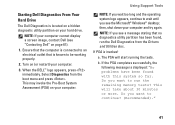
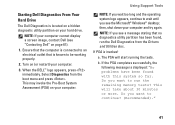
Using Support Tools
Starting Dell Diagnostics From Your Hard Drive
The Dell Diagnostics is located on a hidden diagnostic utility partition on your hard drive.
NOTE: If your computer cannot display a screen image, contact Dell (see "Contacting Dell" on page 61).
1. Ensure that the computer is connected to an electrical outlet that is known to be working properly.
2. Turn on (or restart...
Setup Guide - Page 45
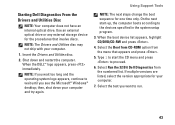
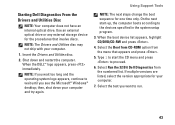
Using Support Tools
Starting Dell Diagnostics From the Drivers and Utilities Disc
NOTE: Your computer does not have an internal optical drive. Use an external optical drive or any external storage device for the procedures that involve discs.
NOTE: The Drivers and Utilities disc may not ship with your computer.
1. Insert the Drivers and Utilities disc.
2. Shut down and restart the computer. When ...
Setup Guide - Page 54
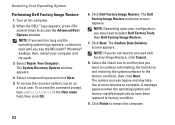
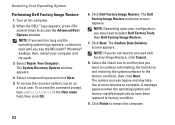
... the operating system logo appears, continue to wait until you see the Microsoft® Windows® desktop; then, restart your computer and try again.
3. Select Repair Your Computer. The System Recovery Options window appears.
4. Select a keyboard layout and click Next.
5. To access the recovery options, log on as a local user. To access the command prompt, type administrator...
Setup Guide - Page 64
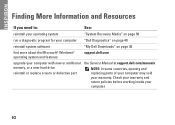
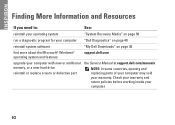
... Recovery Media" on page 50
run a diagnostic program for your computer "Dell Diagnostics" on page 40
reinstall system software
"My Dell Downloads" on page 38
find more about the Microsoft® Windows® operating system and features
support.dell.com
upgrade your computer with new or additional memory, or a new hard drive
reinstall or replace a worn or defective part
the Service Manual...
Setup Guide - Page 65
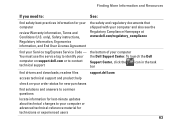
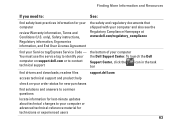
... technical support
the bottom of your computer the Dell Support Center. To launch the Dell
Support Center, click the bar
icon in the task
find drivers and downloads; readme files
support.dell.com
access technical support and product help
check on your order status for new purchases
find solutions and answers to common questions
locate information for last-minute updates about technical...
Setup Guide - Page 66
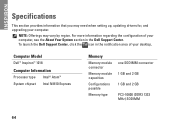
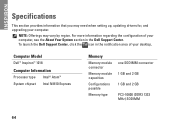
... setting up, updating drivers for, and upgrading your computer.
NOTE: Offerings may vary by region. For more information regarding the configuration of your computer, see the About Your System section in the Dell Support Center. To launch the Dell Support Center, click the icon in the notification area of your desktop.
Computer Model
Dell™ Inspiron™ 1018
Computer Information
Processor...
