Dell Latitude D800 driver and firmware
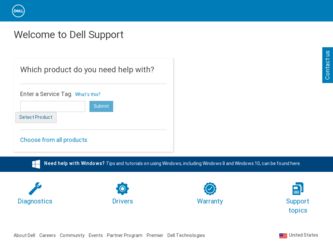
Related Dell Latitude D800 Manual Pages
Download the free PDF manual for Dell Latitude D800 and other Dell manuals at ManualOwl.com
System Information Guide - Page 4
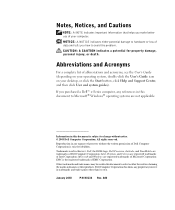
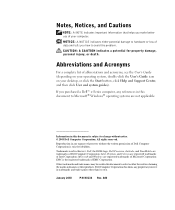
... on your operating system, double-click the User's Guide icon on your desktop, or click the Start button, click Help and Support Center, and then click User and system guides).
If you purchased a Dell™ n Series computer, any references in this document to Microsoft® Windows® operating systems are not applicable.
Information in this document is...
System Information Guide - Page 5
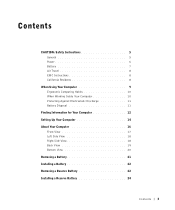
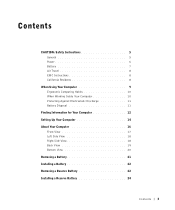
Contents
CAUTION: Safety Instructions 5 General 5 Power 6 Battery 7 Air Travel 8 EMC Instructions 8 California Residents 8
When Using Your Computer 9 Ergonomic Computing Habits 10 When Working Inside Your Computer 10 Protecting Against Electrostatic Discharge 11 Battery Disposal 11
Finding Information for Your Computer 12 Setting Up Your Computer 14 About Your Computer 16
Front View...
System Information Guide - Page 6
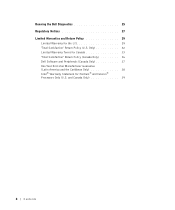
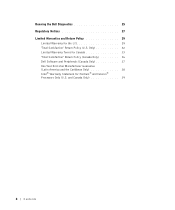
... 29
Limited Warranty for the U.S 29 "Total Satisfaction" Return Policy (U.S. Only 32 Limited Warranty Terms for Canada 33 "Total Satisfaction" Return Policy (Canada Only 36 Dell Software and Peripherals (Canada Only 37 One-Year End-User Manufacturer Guarantee (Latin America and the Caribbean Only 38 Intel® Warranty Statement for Pentium®...
System Information Guide - Page 7
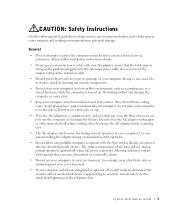
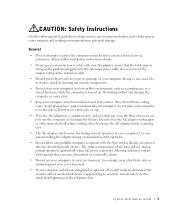
... potential damage.
General
• Do not attempt to service the computer yourself unless you are a trained service technician. Always follow installation instructions closely.
• If you use an extension power cable with your AC adapter, ensure that the total ampere rating of the products plugged in to the extension power cable does not exceed the ampere rating of the extension...
System Information Guide - Page 11
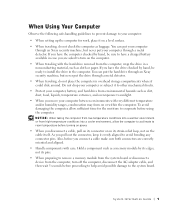
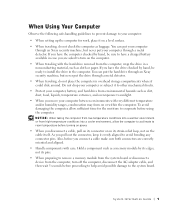
... oriented and aligned.
• Handle components with care. Hold a component such as a memory module by its edges, not its pins.
• When preparing to remove a memory module from the system board or disconnect a device from the computer, turn off the computer, disconnect the AC adapter cable, and then wait 5 seconds before proceeding to help avoid possible damage to...
System Information Guide - Page 12
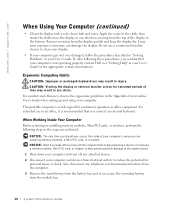
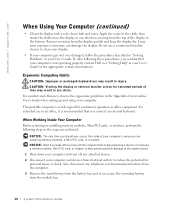
... of your computer is when you are installing memory modules, a Mini PCI card, or a modem. NOTICE: Wait 5 seconds after turning off the computer before disconnecting a device or removing a memory module, Mini PCI card, or modem to help prevent possible damage to the system board.
1 Shut down your computer and turn off any attached devices. 2 Disconnect your computer and devices from electrical...
System Information Guide - Page 13
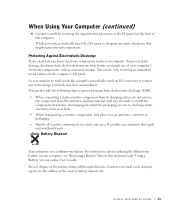
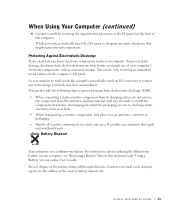
...antistatic packing material until you are ready to install the component. Just before unwrapping the antistatic ...instructions about replacing the lithium-ion battery in your computer, see "Removing a Battery" later in this document and "Using a Battery" in your online User's Guide. Do not dispose of the battery along with household waste. Contact your local waste disposal agency for the address...
System Information Guide - Page 14
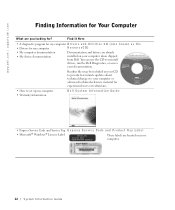
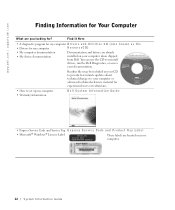
... last-minute updates about technical changes to your computer or advanced technical-reference material for experienced users or technicians.
• How to set up my computer • Warranty Information
Dell System Information Guide
• Express Service Code and Service Tag E x p r e s s S e r v i c e C o d e a n d P r o d u c t K e y L a b e l
• Microsoft® Windows® License...
System Information Guide - Page 15
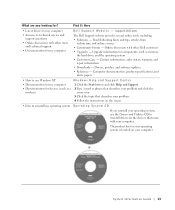
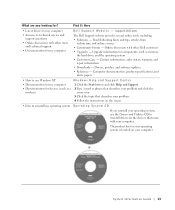
... other Dell customers • Upgrades - Upgrade information for components, such as memory,
the hard drive, and the operating system • Customer Care - Contact information, order status, warranty, and
repair information • Downloads - Drivers, patches, and software updates • Reference - Computer documentation, product specifications, and
white papers
• How to use Windows XP...
System Information Guide - Page 16
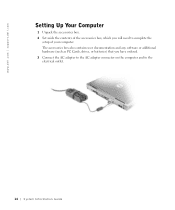
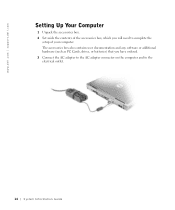
www.dell.com | support.dell.com
Setting Up Your Computer
1 Unpack the accessories box. 2 Set aside the contents of the accessories box, which you will need to complete the
setup of your computer. The accessories box also contains user documentation and any software or additional hardware (such as PC Cards, drives, or batteries) that you have ordered. 3 Connect the AC adapter to the...
System Information Guide - Page 24
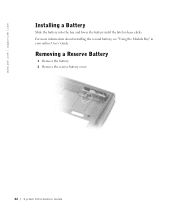
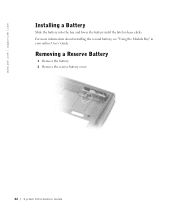
www.dell.com | support.dell.com
Installing a Battery
Slide the battery into the bay and lower the battery until the latch release clicks. For more information about installing the second battery, see "Using the Module Bay" in your online User's Guide.
Removing a Reserve Battery
1 Remove the battery. 2 Remove the reserve battery cover.
22 System Infor mation Guide
System Information Guide - Page 26
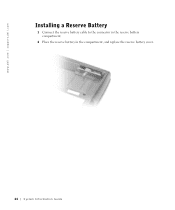
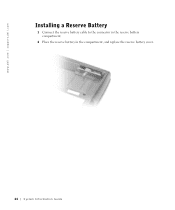
www.dell.com | support.dell.com
Installing a Reserve Battery
1 Connect the reserve battery cable to the connector in the reserve battery compartment.
2 Place the reserve battery in the compartment, and replace the reserve battery cover.
24 System Infor mation Guide
System Information Guide - Page 27
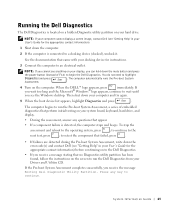
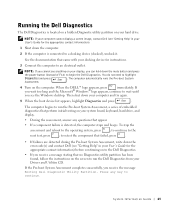
...
you see the Windows desktop. Then shut down your computer and try again.
5 When the boot device list appears, highlight Diagnostics and press
.
The computer begins to run the Pre-boot System Assessment, a series of embedded diagnostics that perform initial testing on your system board, keyboard, hard drive, and display.
• During the assessment, answer any questions that appear...
System Information Guide - Page 28
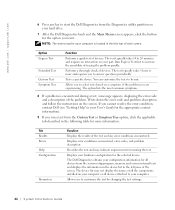
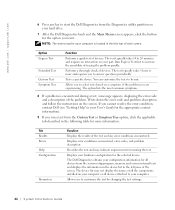
... system setup program, memory, and various internal tests and displays the information in the device list in the left pane of the screen. The device list may not display the names of all the components installed on your computer or all devices attached to your computer.
Allows you to customize the test by changing the test settings.
26 System Infor mation Guide
System Information Guide - Page 34
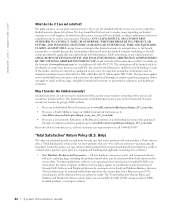
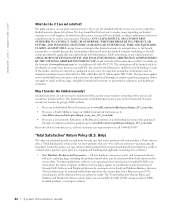
...the system and records the transfer with us. The limited warranty on Dell-branded memory may not be transferred. You may record your transfer by going to Dell's website:
•... applications software or an operating system that has been installed by Dell, you must return the entire computer. A different return policy applies to nondefective products purchased through Dell's Software and Peripherals...
System Information Guide - Page 39
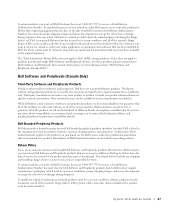
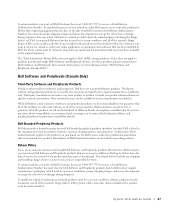
... be in as-new condition, and all of the manuals, floppy disk(s), CD(s), power cables, and other items included with a product must be returned with it. For customers who want to return, for refund or credit only, either application or operating system software that has been installed by Dell, the whole system must be returned, along with...
System Information Guide - Page 40
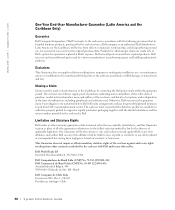
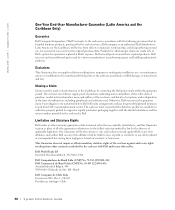
... user must always supply proof of purchase, indicating name and address of the seller, date of purchase, model and serial number, name and address of the customer, and details of symptoms and configuration at the time of malfunction, including peripherals and software used. Otherwise, Dell may refuse the guarantee claim. Upon diagnosis of a warranted defect...
System Information Guide - Page 41
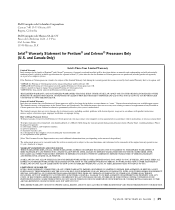
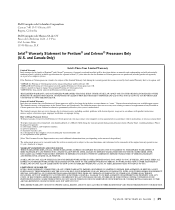
...'s motherboard.
This limited warranty does not cover damages due to external causes, including accident, problems with electrical power, usage not in accordance with product instructions, misuse, neglect, alteration, repair, improper installation, or improper testing.
How to Obtain Warranty Service To obtain warranty service for your Pentium or Celeron processor, you may contact your computer...
System Information Guide - Page 76
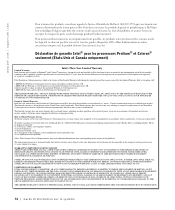
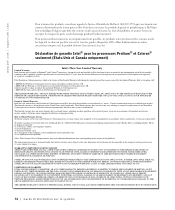
...'s motherboard.
This limited warranty does not cover damages due to external causes, including accident, problems with electrical power, usage not in accordance with product instructions, misuse, neglect, alteration, repair, improper installation, or improper testing.
How to Obtain Warranty Service To obtain warranty service for your Pentium or Celeron processor, you may contact your computer...
System Information Guide - Page 143
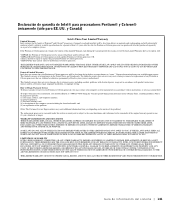
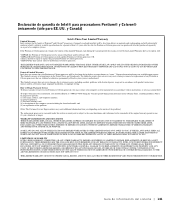
...'s motherboard.
This limited warranty does not cover damages due to external causes, including accident, problems with electrical power, usage not in accordance with product instructions, misuse, neglect, alteration, repair, improper installation, or improper testing.
How to Obtain Warranty Service To obtain warranty service for your Pentium or Celeron processor, you may contact your computer...

