Dell OptiPlex 9030 All In One driver and firmware
Drivers and firmware downloads for this Dell item

Related Dell OptiPlex 9030 All In One Manual Pages
Download the free PDF manual for Dell OptiPlex 9030 All In One and other Dell manuals at ManualOwl.com
Dell OptiPlex 9030 All-In-One Owners Manual - Page 3
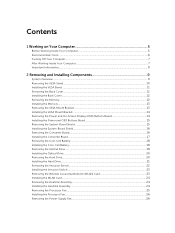
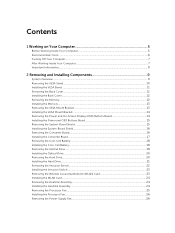
...the Optical Drive...20 Removing the Hard Drive...20 Installing the Hard Drive...21 Removing the Intrusion Switch...22 Installing the Intrusion Switch...23 Removing the Wireless Local Area Network (WLAN) Card 23 Installing the WLAN Card...24 Removing the Heatsink Assembly...24 Installing the Heatsink Assembly...24 Removing the Processor Fan...25 Installing the Processor Fan...26 Removing the Power...
Dell OptiPlex 9030 All-In-One Owners Manual - Page 4
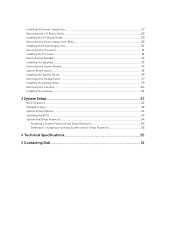
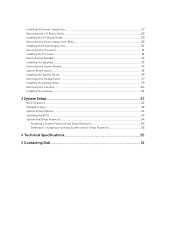
... the System Board...34 System Board Layout...35 Installing the System Board...36 Removing the Display Panel...37 Installing the Display Panel...39 Removing the Camera...40 Installing the Camera...41
3 System Setup...42
Boot Sequence...42 Navigation Keys...42 System Setup Options...43 Updating the BIOS ...53 System and Setup Password...54
Assigning a System Password and Setup Password 54 Deleting...
Dell OptiPlex 9030 All-In-One Owners Manual - Page 5
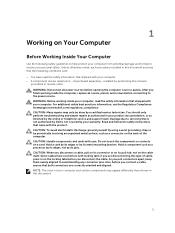
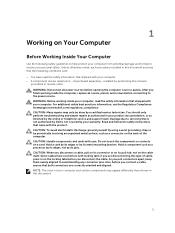
...the online or telephone service and support team. Damage due to servicing that is not authorized by Dell is not covered by your warranty. Read and follow the safety instructions that came with ... computer. CAUTION: Handle components and cards with care. Do not touch the components or contacts on a card. Hold a card by its edges or by its metal mounting bracket. Hold a component such as a processor ...
Dell OptiPlex 9030 All-In-One Owners Manual - Page 7


... system, press and hold the power button for about 6 seconds to turn them off.
After Working Inside Your Computer
After you complete any replacement procedure, ensure you connect any external devices, cards, and cables before turning on your computer.
1. Replace the cover.
CAUTION: To connect a network cable, first plug the cable into the network device and then plug it into the...
Dell OptiPlex 9030 All-In-One Owners Manual - Page 9
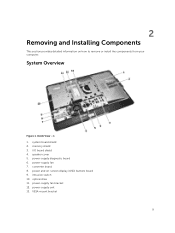
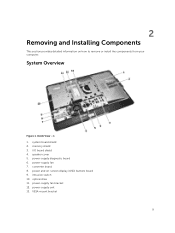
... how to remove or install the components from your computer.
System Overview
Figure 1. Inside View - 1 1. system board shield 2. memory shield 3. I/O board shield 4. speaker cover 5. power-supply diagnostic board 6. power-supply fan 7. converter board 8. power and on-screen display (OSD) buttons board 9. intrusion switch 10. optical drive 11. power-supply fan bracket 12. power-supply unit 13. VESA...
Dell OptiPlex 9030 All-In-One Owners Manual - Page 11
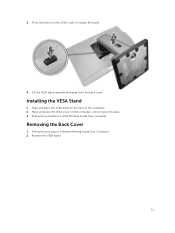
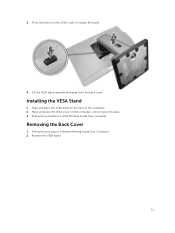
... to release the stand.
4. Lift the VESA stand upwards and away from the back cover.
Installing the VESA Stand
1. Align and place the VESA stand on the back of the computer. 2. Place and press the VESA cover on the computer, until it clicks into place. 3. Follow the procedures in After Working Inside Your...
Dell OptiPlex 9030 All-In-One Owners Manual - Page 12
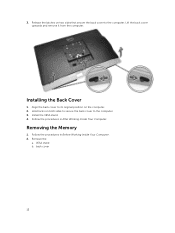
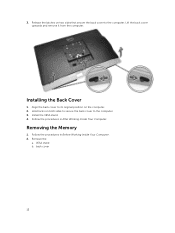
... upwards and remove it from the computer.
Installing the Back Cover
1. Align the back cover to its original position on the computer. 2. Hold locks on both sides to secure the back cover to the computer. 3. Install the VESA stand. 4. Follow the procedures in After Working Inside Your Computer.
Removing the Memory
1. Follow the procedures in Before Working...
Dell OptiPlex 9030 All-In-One Owners Manual - Page 13
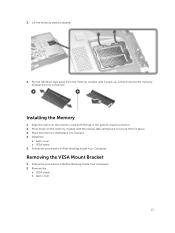
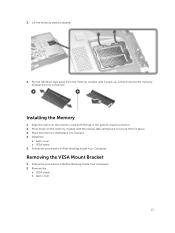
....
Installing the Memory
1. Align the notch on the memory-card with the tab in the system-board connector. 2. Press down on the memory module until the release tabs spring back to secure them in place. 3. Place the memory shield back into its place. 4. Install the:
a. back cover b. VESA stand 5. Follow the procedures in After Working Inside Your Computer.
Removing...
Dell OptiPlex 9030 All-In-One Owners Manual - Page 14
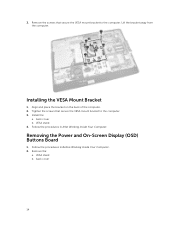
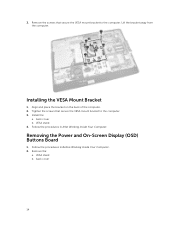
... Bracket
1. Align and place the bracket on the back of the computer. 2. Tighten the screws that secure the VESA mount bracket to the computer. 3. Install the:
a. back cover b. VESA stand 4. Follow the procedures in After Working Inside Your Computer.
Removing the Power and On-Screen Display (OSD) Buttons Board
1. Follow the procedures in Before Working Inside Your...
Dell OptiPlex 9030 All-In-One Owners Manual - Page 15
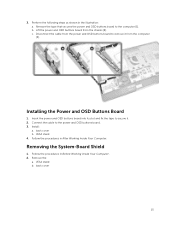
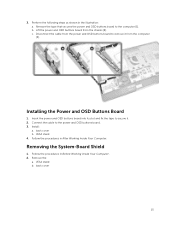
... the illustration: a. Remove the tape that secures the power and OSD buttons board to the computer [1]. b. Lift the power and OSD buttons board from the chassis [2]. c. Disconnect the cable from the power and OSD buttons board to remove it from the computer [3].
Installing the Power and OSD Buttons Board
1. Insert the power and OSD buttons board into its slot and fix the tape to...
Dell OptiPlex 9030 All-In-One Owners Manual - Page 16
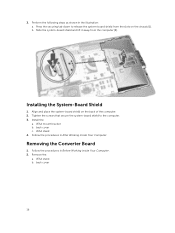
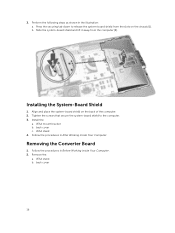
... from the slots on the chassis [1]. b. Slide the system-board shield and lift it away from the computer [2].
Installing the System-Board Shield
1. Align and place the system-board shield on the back of the computer. 2. Tighten the screws that secure the system-board shield to the computer. 3. Install the:
a. VESA mount bracket b. back cover c. VESA stand 4. Follow the...
Dell OptiPlex 9030 All-In-One Owners Manual - Page 17
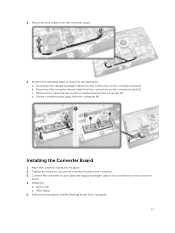
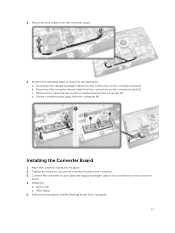
... that secure the converter board to the computer [3]. d. Lift the converter board away from the computer [4].
Installing the Converter Board
1. Place the convertor board into its place. 2. Tighten the screws to secure the converter board to the computer. 3. Connect the converter-board cable and display-backlight cable to the connectors on the converter
board. 4. Install the:
a. back cover b. VESA...
Dell OptiPlex 9030 All-In-One Owners Manual - Page 18
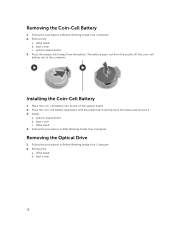
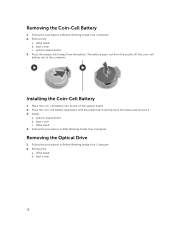
... coin-cell battery into its slot on the system board. 2. Press the coin-cell battery downward until the release latch springs back into place and secures it. 3. Install:
a. system-board shield b. base cover c. VESA stand 4. Follow the procedures in After Working Inside Your Computer.
Removing the Optical Drive
1. Follow the procedures in Before Working Inside Your...
Dell OptiPlex 9030 All-In-One Owners Manual - Page 20
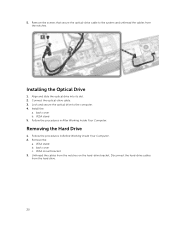
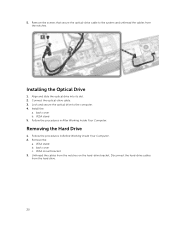
... secure the optical-drive cable to the system and unthread the cables from the notches.
Installing the Optical Drive
1. Align and slide the optical drive into its slot. 2. Connect the optical-drive cable. 3. Lock and secure the optical drive to the computer. 4. Install the:
a. back cover b. VESA stand 5. Follow the procedures in After Working Inside Your Computer.
Removing the Hard Drive
1. Follow...
Dell OptiPlex 9030 All-In-One Owners Manual - Page 21
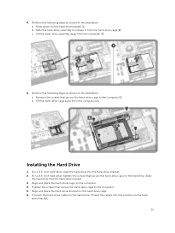
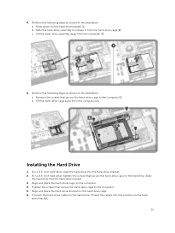
... to the hard drive. Slide
the hard drive into the hard-drive bracket. 3. Align and place the hard-drive cage on the computer. 4. Tighten the screws that secure the hard-drive cage to the computer. 5. Align and place the hard-drive bracket on the hard-drive cage. 6. Connect the hard-drive cables to the hard drive. Thread the cables into the notches on...
Dell OptiPlex 9030 All-In-One Owners Manual - Page 22
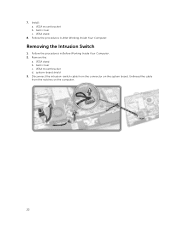
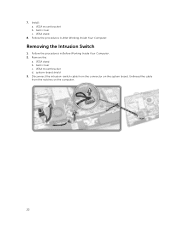
7. Install: a. VESA mount bracket b. back cover c. VESA stand
8. Follow the procedures in After Working Inside Your Computer.
Removing the Intrusion Switch
1. Follow the procedures in Before Working Inside Your Computer. 2. Remove the:
a. VESA stand b. back cover c. VESA mount bracket d. system-board shield 3. Disconnect the intrusion-switch cable from the connector on the system board. Unthread ...
Dell OptiPlex 9030 All-In-One Owners Manual - Page 43
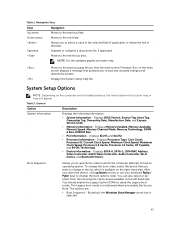
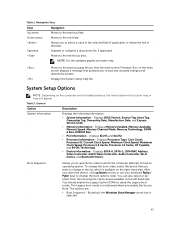
...; PCI Information - Displays SLOT1 and SLOT2. • Processor Information - Displays Processor Type, Core Count,
Processor ID, Current Clock Speed, Minimum Clock Speed, Maximum Clock Speed, Processor L2 Cache, Processor L3 Cache, HT Capable, and 64-Bit Technology. • Device Information - Displays SATA-0, SATA-1, LOM MAC Address, Video Controller, dGPU Video Controller, Audio Controller, Wi...
Dell OptiPlex 9030 All-In-One Owners Manual - Page 49
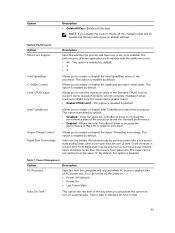
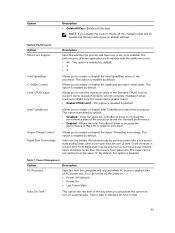
... the changes made will be erased and the keys will restore to default settings.
Table 6. Performance Option Multi Core Support
Intel SpeedStep C-States Control Limit CPUID Value
Intel TurboBoost
Hyper-Thread Control Rapid Start Technology
Description
Specifies whether the process will have one or all cores enabled. The performance of some applications will improve with...
Dell OptiPlex 9030 All-In-One Owners Manual - Page 53
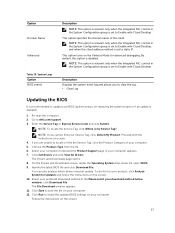
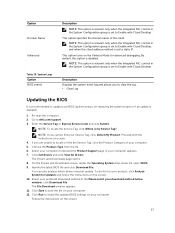
... NIC control in the System Configuration group is set to Enable with Cloud Desktop.
Description Displays the system event log and allows you to clear the log. • Clear Log
Updating the BIOS
It is recommended to update your BIOS (system setup), on replacing the system board or if an update is available.
1. Re-start the computer. 2. Go to dell.com/support. 3. Enter the Service...
Dell OptiPlex 9030 All-In-One Owners Manual - Page 57
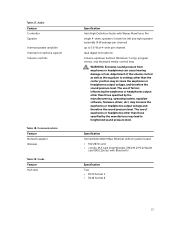
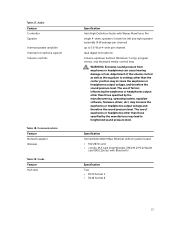
... software, firmware, driver, etc.) may increase the earphones or headphones output voltage and therefore the sound pressure level. The use of earphones or headphones other than those specified by the manufacturer may lead to heightened sound pressure level.
Specification
Intel 10/100/1000 Mbps Ethernet LAN on system board
• M.2 2230 card • combo M.2 card (Intel Wireless 7260 M.2 PCIe...
