Dell PowerVault 725N driver and firmware
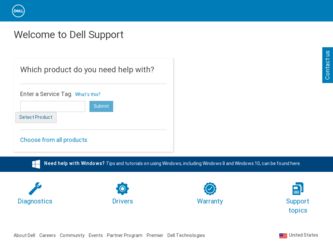
Related Dell PowerVault 725N Manual Pages
Download the free PDF manual for Dell PowerVault 725N and other Dell manuals at ManualOwl.com
Installing Microsoft Updates and Service Packs on Dell PowerVault NAS Systems - Page 1


... and Service Packs on Dell™ PowerVault™ NAS Systems
To help protect your NAS system from security vulnerabilities and resolve known Microsoft Windows® operating system issues, it is recommended that you download and install critical/security updates and service packs from Microsoft as soon as they are available.
NOTICE: New technology, configuration changes, software upgrades...
Installing Microsoft Updates and Service Packs on Dell PowerVault NAS Systems - Page 2


.... Follow the instructions on the Microsoft website to download and install the critical updates.
NOTE: Do not install updates for Windows components that are not already installed, such as Outlook® Express or Windows Media® Player. NOTE: When installing an update or service pack on a NAS system that is running the Multilingual User Interface (MUI) version of Windows operating system...
Dell PowerVault 725N NAS Systems With Software RAID — Information Update - Page 1


..., personal injury, or death.
Dell™ PowerVault™ 725N NAS Systems With Software RAID - Information Update
This document provides updated information about removing and installing the power supply in your NAS system.
Removing and Installing the Power Supply
The system supports a single power supply located behind IDE hard drive 3.
To replace a failed power supply, perform the following...
Dell PowerVault 725N NAS Systems With Software RAID — Information Update - Page 2


www.dell.com | support.dell.com
9 Install the replacement converter board: a Align the holes in the board with the guide pins on the bottom of the chassis, lower the board into the system, and slide the board forward 1 cm (0.5 inch). b Replace the two screws that you removed in step 8.
10 Install the replacement power supply by inserting the guide pins on the power supply...
Information Update for Systems With Hardware RAID - Page 3


... on the following topics for your Dell™ PowerVault™ 725N NAS system:
• Removing and installing the CERC (Cost-Effective RAID Controller) 4-channel IDE RAID controller card
• Removing and installing the power supply
Removing and Installing the CERC Card
The CERC card is a half-length PCI adapter card that provides four master RAID-capable IDE channels.
CAUTION: See your...
Information Update for Systems With Hardware RAID - Page 8


....dell.com | support.dell.com
12 Insert the CERC card firmly into the expansion-card connector on the riser board until the card is fully seated, being careful not to disconnect the riser board from the system board. See Figure 1-6.
Figure 1-6. Installing the CERC Card
PCI slot 1
CERC card
expansion-card connector (on riser board)
system board
13 Place the bottom edge of the cable into the guide...
Information Update for Systems With Hardware RAID - Page 9


... outlet and turn on the system.
Removing and Installing the Power Supply
The system supports a single power supply located behind IDE hard drive 3.
To replace a failed power supply, perform the following steps.
CAUTION: See your System Information Guide for complete information about safety precautions, working inside the computer, and protecting against electrostatic discharge.
1 Turn off the...
Information Update for Systems With Hardware RAID - Page 10


... into the guide-pin slots on the chassis, lowering the power supply into the chassis, and then pushing the power supply toward the front of the system. See Figure 1-7.
Figure 1-7. Removing and Replacing the Power Supply
power supply
power-supply cable
plastic insert
screws (2)
converter board
chassis guide pins (2)
hard drive 3
1-8
Information Update
power-supply guide pins (2)
guide-pin...
Upgrading Your 39160 SCSI Card Firmware - Page 3


... of the following methods to update your firmware on the 39160 SCSI card. • Use a dedicated system running the Microsoft® Windows® 2000 operating system
(recommended). • Use a system running Windows 2000 on the same network.
Disabling Console Redirection
Before you update your 39160 firmware, you must disable console redirection in the BIOS. To disable console redirection...
Upgrading Your 39160 SCSI Card Firmware - Page 4


... system to the Dell default settings, perform the following steps:
1 Connect a client system running Windows 2000 to the NAS system.
a Shut down the NAS system, and do not turn it back on until instructed. b Turn off the client system, if it is running. c Connect the crossover cable (labeled "Cross Over Ethernet Cable") to the
Ethernet port labeled "LAN 1" on the...
Upgrading Your 39160 SCSI Card Firmware - Page 5


... downloaded the firmware.
d Right-click this directory, and select Sharing. e Click Share this folder. f Type SCSI for the name of the share, and then click OK to confirm the share
settings. 9 Install the Dell Reinstallation Console from the Resource CD:
a Insert the Resource CD into the CD drive of your client system. The Dell PowerVault 725N Resource CD window displays in a browser window...
Upgrading Your 39160 SCSI Card Firmware - Page 6


... created in step 10 into the diskette drive of the networked client system running Windows 2000.
b Click the Start button and point to Programs→ Dell Reinstallation Console→ Update boot image. A DOS window opens.
c After the DOS window closes, remove the diskette from the diskette drive. d Reboot the client system.
1-4
Upgrading Yo ur 39160 SC SI Card Fi r m ware
Upgrading Your 39160 SCSI Card Firmware - Page 7


... be turned on to set the IP address using the Kick-Start utility.
b Click the Start button and point to Programs→ Dell Reinstallation Console→ Dell OpenManage Kick-Start.
c When asked if you want to run the program, click Yes. d At the bottom of the Dell OpenManage Kick-Start window, click Setup. e Click Add. f In the...
Upgrading Your 39160 SCSI Card Firmware - Page 8


... network, you can update the SCSI firmware whether the network does or does not have a DHCP server.
Requirements • Client system running Windows 2000 (Professional or Server Family) with a diskette
drive and a CD drive on the same subnet as the NAS system • Resource CD included with your NAS system • Range of available IP addresses
Procedure To update your firmware...
Upgrading Your 39160 SCSI Card Firmware - Page 9


...settings. 8 Install the Dell Reinstallation Console from the Resource CD:
a Insert the Resource CD into the CD drive of your client system. The Dell PowerVault 725N Resource CD screen displays in a browser window.
NOTE: If the CD does not run automatically, double-click the start.bat file on the CD.
b Click Resources. c Click Install Reinstallation Console. d When the File Download window displays...
Upgrading Your 39160 SCSI Card Firmware - Page 10


... networked client system running Windows 2000.
b Click the Start button and point to Programs→ Dell Reinstallation Console→ Update boot image. A DOS window displays.
c After the DOS window closes, remove the diskette from the diskette drive. d Reboot the client system. 12 If the Resource CD is still in the CD drive, remove it.
1-8
Upgrading Yo ur 39160 SC SI Card...
Upgrading Your 39160 SCSI Card Firmware - Page 11


... in a non-DHCP environment, you must enter a gateway IP address.
g Click OK to close the Add Scope window. h Click Interfaces for DHCP Server so that it is checked. i Click OK to close the Setup window. j Click Enabled at the bottom of the Dell OpenManage Kick-Start window to start
the integrated DHCP server.
14 Start the...
Upgrading Your 39160 SCSI Card Firmware - Page 12


... selection. This setup process might take several minutes.
18 When the screen warns that you are going to update your firmware, type y. 19 Press y again to confirm the selection. 20 When the screen prompts you to reboot your system, reboot the system. The SCSI firmware update is complete.
1-10
Upgrading Yo ur 39160 SC SI Card Fi r m ware
Rack Installation Guide - Page 23


... spacing are accommodated. You can install this kit in a center-mount...pulled out of the rack for servicing.
You must properly secure the two... attempting this installation.
CAUTION: Do not attempt to install the system ...Instructions" for additional safety information regarding rack installation.
Recommended Tools and Supplies
• #2 Phillips screwdriver • 11/32-inch wrench or nut driver...
Rack Installation Guide - Page 30


www.dell.com | support.dell.com
2 Using a #2 Phillips screwdriver and an 11/32-inch wrench or nut driver, remove two 12... in step 2 (see Figure 1-17).
6 Join the front brackets you just installed to the bracket on the slide assembly with the two 12-24 x 0.5-inch ...step 8 and step 9 to install the right slide assembly in the rack.
11 Use an 11/32-inch wrench or nut driver to fully tighten the nuts on...

