Dell PowerVault DR6000 driver and firmware
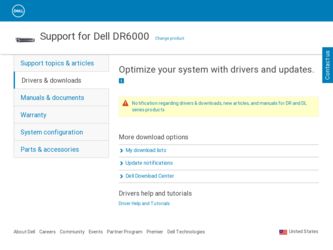
Related Dell PowerVault DR6000 Manual Pages
Download the free PDF manual for Dell PowerVault DR6000 and other Dell manuals at ManualOwl.com
Owners Manual - Page 8


... twelve 3.5-inch hot-swappable hard drives.
The video connector allows you to connect a VGA display to the system.
The USB connector allows you to connect USB devices to the system. The port is USB 2.0compliant.
The information tag is a slide-out label panel which allows you to record system information such as Service Tag, NIC, MAC address, and so on as per...
Owners Manual - Page 10


... the location of the failed memory. Reinstall the memory device. If the problem persists, see Getting Help.
PCIe indicator
Condition
The indicator blinks amber if a PCIe card experiences an error.
Corrective Action
Restart the system. Update any required drivers for the PCIe card. Reinstall the card. If the problem persists, see Getting Help.
Hard-Drive Indicator Patterns
The following topic...
Owners Manual - Page 14


... or as a separate document.
• The Getting Started Guide that shipped with your system provides an overview of setting up your system, and technical specifications. This document is available online at dell.com/support/manuals.
• The rack documentation included with your rack solution describes how to install your system into a rack, if required.
• Any...
Owners Manual - Page 15


... Setup.
Opens the Dell Lifecycle Controller 2 (LC2). The Dell LC2 supports systems management features such as firmware updates, hardware configuration, OS deployment, platform restore, and hardware diagnostics using a graphical user interface. The exact LC2 feature set is determined by the iDRAC license purchased. For more information, see the Dell LC2 documentation at dell.com/support/ manuals...
Owners Manual - Page 16


...:
= System Setup If your operating system begins to load before you press , allow the system to finish booting, and then restart your system and try again.
Responding To Error Messages
If an error message is displayed while the system is booting, make a note of the message. For more information, see System Error Messages.
NOTE: After installing a memory upgrade, it...
Owners Manual - Page 17


... the serial ports and specify related features and options.
System Profile Settings
Displays options to change the processor power management settings, memory frequency, and so on.
System Security
Displays options to configure the system security settings like system password, setup password, TPM security, and so on. It also enables or disables support for local BIOS update, the power button...
Owners Manual - Page 21


... to serial device 1, serial device 2, or remote access device. By default, the External Serial Connector option is set to Serial Device1.
NOTE: Only Serial Device 2 can be used for SOL. To use console redirection by SOL, configure the same port address for console redirection and the serial device.
Failsafe Baud Rate Displays the failsafe baud rate for console redirection. The BIOS attempts...
Owners Manual - Page 23


... the number of DIMMs installed. By default, the Memory Operating
Voltage option is set to Auto.
Collaborative CPU When set to Enabled, the CPU power management is controlled by the OS DBPM
Performance
and the System DBPM (DAPC). By default, the option is set to Disabled.
Control
System Security Screen
Menu Item Intel AES-NI System Password Setup Password Password Status TPM Security
TPM...
Owners Manual - Page 27


... option you wish to use and press . Displays a list of the drivers installed on the system and their health status.
Enables you to access the System Setup.
Enables you to access the BIOS Update File Explorer, run the Dell Diagnostics program, and reboot the system.
Embedded System Management
The Dell Lifecycle Controller provides advanced embedded systems management throughout the...
Owners Manual - Page 28


... requires the iDRAC7 Enterprise License upgrade. For more information on using iDRAC, see the iDRAC7 User's Guide under Software → Systems Management → Dell Remote Access Controllers, at dell.com/support/manuals.
Entering The iDRAC Settings Utility
1. Turn on or reboot the managed system. 2. Press during Power-on Self-Test (POST). 3. In the System Setup Main Menu page, click iDRAC...
Owners Manual - Page 42


... your operating system supports hot-swap drive installation. See the documentation supplied with your operating system.
1. From the management software, prepare the hard drive for removal. Wait until the indicators on the hard-drive carrier signal that the hard drive can be removed safely. For more information, see the documentation for the storage controller. If the hard drive is online...
Owners Manual - Page 45


... the fan number is referenced by the system's management software, allowing you to easily identify and replace the proper...telephone service and support team. Damage due to servicing that is not authorized by Dell is not covered by your warranty. Read and follow the safety instructions ... 18. Removing and Installing a Cooling Fan
1. cooling-fan assembly 3. cooling fans (6)
2. fan release tab 4. ...
Owners Manual - Page 55


... directed by the online or telephone service and support team. Damage due to servicing that is not authorized by Dell is not covered by your warranty. Read and follow the safety instructions that came with the product. NOTE: The expansion-card riser 1 can be used only when both the processors are installed.
1. Turn off the system, including any...
Owners Manual - Page 57


... directed by the online or telephone service and support team. Damage due to servicing that is not authorized by Dell is not covered by your warranty. Read and follow the safety instructions that came with the product. NOTE: The expansion-card riser 1 can be used only when both the processors are installed. 1. Turn off the system, including any...
Owners Manual - Page 61


...-card slot on the system board for an integrated controller card that provides the integrated storage subsystem for your system's internal hard drives. The controller supports SAS and SATA hard drives and also enables you to set up the hard drives in RAID configurations as supported by the version of the storage controller included with your system.
Removing The Integrated Storage Controller Card...
Owners Manual - Page 64
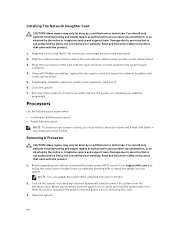
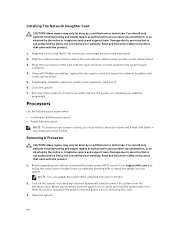
...your warranty. Read and follow the safety instructions that came with the product.
1. Before upgrading your system, download the latest system BIOS version from support.dell.com and follow the instructions included in the compressed download file to install the update on your system. NOTE: You can update the system BIOS using the Lifecycle Controller.
2. Turn off the system, including any attached...
Owners Manual - Page 68


NOTE: If you are installing a single processor, it must be installed in socket CPU1.
1. Before upgrading your system, download the latest system BIOS version from support.dell.com and follow the instructions included in the compressed download file to install the update on your system. NOTE: You can update the system BIOS using the Lifecycle Controller.
2. Turn off the system, including any ...
Owners Manual - Page 118


... Details Action
The system halted because system power exceeds capacity.
The system halted because system power exceeds capacity.
Review system configuration, upgrade power supplies or reduce system power consumption.
Message Details Action
Failure detected on Removable Flash Media .
An error was reported during a SD card read or write.
Reseat the flash media. If the problem persists, see...
Setup Guide - Page 1


... Guide.
Important Updates
NOTE: After you complete setting up the Dell DR6000 system, navigate to dell.com/support, enter your system service tag, and select Get Drivers for any
software updates. Apply the updates before using the system for the first time.
• To update the system software, download the DR6000 Upgrade Manager File from dell.com/support/downloads and apply the upgrade...
Getting Started Guide - Page 6


... is recommended that you download and install the latest upgrade package from dell.com/support.
Obtaining Technical Assistance
If you do not understand a procedure in this guide or if the system does not perform as expected, see your system Owner's Manual. Dell offers comprehensive hardware training and certification. See dell.com/training for more information. This service may not be...

