Dell PowerVault 130T DLT driver and firmware
Drivers and firmware downloads for this Dell item

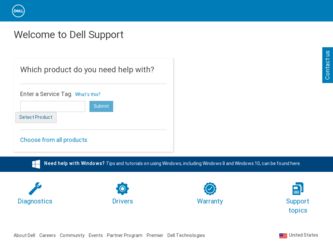
Related Dell PowerVault 130T DLT Manual Pages
Download the free PDF manual for Dell PowerVault 130T DLT and other Dell manuals at ManualOwl.com
Service Manual - Page 5
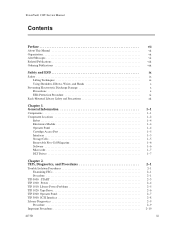
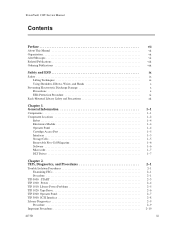
PowerVault 130T Service Manual
Contents
Preface
About This Manual...Port Interfaces Storage Cells Removable Five-Cell Magazine Software Microcode DLT Drives
Chapter 2. TIPs, Diagnostics, and Procedures
Trouble Isolation Procedures Examining FSCs Procedure
TIP 0000: START TIP 1000: Power TIP 1010: Library Power Problems TIP 1020: Tape Drive TIP 2000: Operator Panel TIP 3000: SCSI...
Service Manual - Page 9
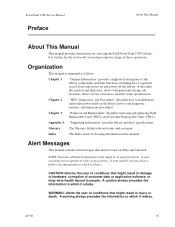
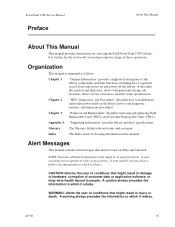
...Manual
This manual provides instructions for servicing the Dell PowerVault 130T Library. It is written for the technically trained personnel in charge of those operations.
Organization
This manual is organized as follows:
Chapter 1
"General Information" provides a high-level description of the library components and their functions, including how to open the access doors and power-on and power...
Service Manual - Page 10
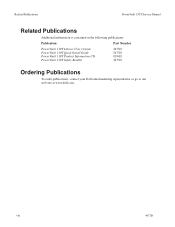
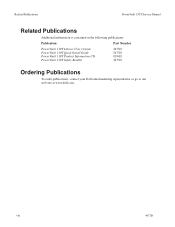
... Publications
PowerVault 130T Service Manual
Related Publications
Additional information is contained in the following publications:
Publication
Part Number
PowerVault 130T Library User's Guide PowerVault 130T Quick Install Guide PowerVault 130T Product Information CD PowerVault 130T Safety Booklet
2473D 5473D 0194D 3473D
Ordering Publications
To order publications, contact your Dell sales...
Service Manual - Page 12
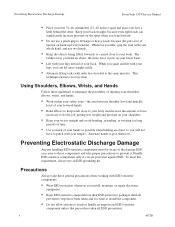
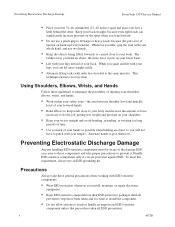
...PowerVault 130T Service Manual
Place your feet 31-46 centimeters (12-18 inches) apart and place one foot a little behind the other. Keep your back straight, because even light loads can significantly increase pressure on the spine when you lean forward.
Do not use a pinch grip to lift large or heavy loads... This technique ensures recovery time.
Using Shoulders,... whenever you install, maintain, ...
Service Manual - Page 13
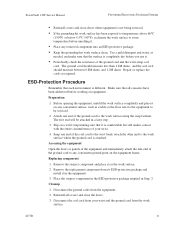
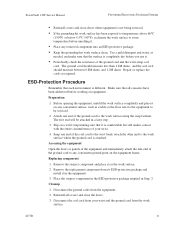
PowerVault 130T Service Manual
Preventing Electrostatic Discharge Damage
Reinstall covers and close doors when equipment is not being serviced... different. Make sure that all concerns have been addressed before working on equipment.
Preparation
1. Before opening the...2. Remove the replacement component from its ESD-protective package and install it in the equipment.
3. Place the suspect component in...
Service Manual - Page 21
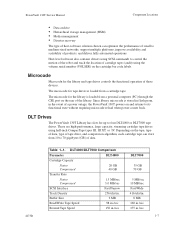
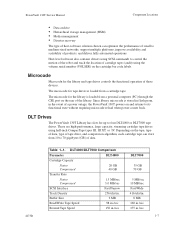
... library and tape drives controls the functional operation of these devices.
The microcode for tape drives is loaded from a cartridge tape.
The microcode for the library is loaded from a personal computer (PC) through the CSE port on the rear of the library. Since library microcode is stored in flash prom, in the event of a power outage, the PowerVault 130T powers on and returns...
Service Manual - Page 31
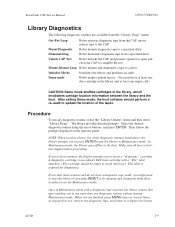
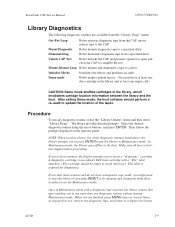
PowerVault 130T Service Manual
Library Diagnostics
Library Diagnostics
The following diagnostic routines are available from the "Library Diags" menu:
Get-Put Loop
Robot removes diagnostic tape from the CAP, moves, returns tape to the CAP.
Mount Diagnostic Robot mounts diagnostic tape to a specified drive.
Dismount Diag
Robot dismounts diagnostic tape from a specified drive.
Unlock CAP ...
Service Manual - Page 34
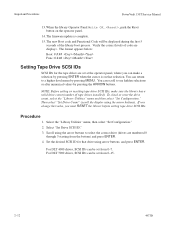
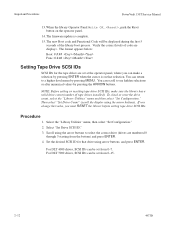
Important Procedures
PowerVault 130T Service Manual
13. When the library Operator Panel Write OK..., push the Reset button on the operator panel.
14. The firmware update is complete. 15. The new Boot code and Functional Code will be displayed during the first 5
seconds of the library boot process. Verify the correct levels of code are displays. The format appears...
Service Manual - Page 43
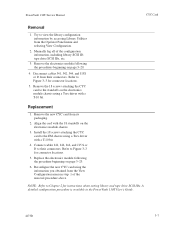
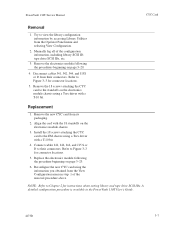
... the electronics module following the procedure beginning on page 3-23.
6. Reconfigure the new CYC card using the information you obtained from the View Configuration menu in step 1 of the removal procedure above.
NOTE: Refer to Chapter 2 for instructions about setting library and tape drive SCSI IDs. A detailed configuration procedure is available in the PowerVault 130T User's Guide.
4473D
3-7
Service Manual - Page 44
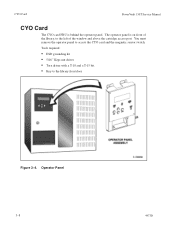
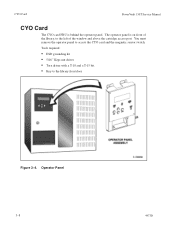
CYO Card
PowerVault 130T Service Manual
CYO Card
The CYO card FRU is behind the operator panel. The operator panel is on front of the library, to the left of the window and above the cartridge access port. You must remove the operator panel to access the CYO card and the magnetic sensor switch. Tools required:
ESD grounding kit 5/16" Keps...
Service Manual - Page 47
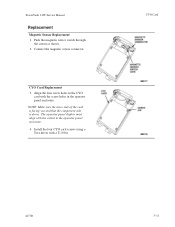
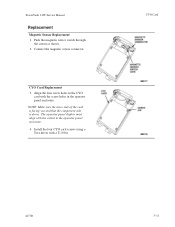
PowerVault 130T Service Manual
Replacement
Magnetic Sensor Replacement 1. Push the magnetic sensor switch through
the cutout as shown. 2. Connect the magnetic sensor connector.
CYO Card Replacement 3. Align the four screw holes in the CYO
card with the screw holes in the operator panel enclosure. NOTE: Make sure the trace side of the card is facing you and that...
Service Manual - Page 49
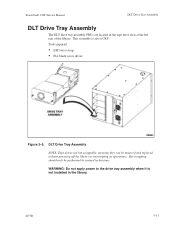
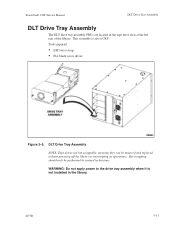
PowerVault 130T Service Manual
DLT Drive Tray Assembly
DLT Drive Tray Assembly
The DLT drive tray assembly FRUs are located in the tape drive slots at the left rear of the library. This assembly is also a CRU. Tools required:
ESD wrist strap Flat blade screw driver
Figure 3-5. DLT Drive Tray Assembly
NOTE: Tape drives are hot swappable, meaning they can be removed and replaced without powering ...
Service Manual - Page 52
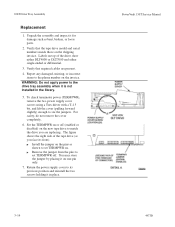
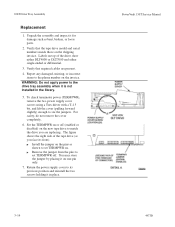
...). Install the jumper on the pins as shown to set TERMPWR on. Remove the jumper from the pins to set TERMPWR off. You may store the jumper by placing it on one pin only.
7. Return the power supply cover to its previous position and reinstall the two screws holding it in place.
3-16
PowerVault 130T Service Manual 4473D
Service Manual - Page 59
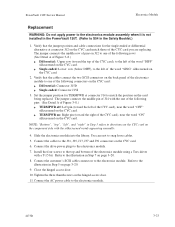
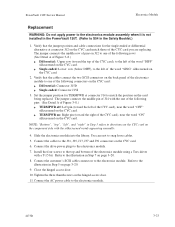
PowerVault 130T Service Manual
Electronics Module
Replacement
WARNING: Do not apply power to the electronics module assembly when it is not installed in the PowerVault 130T. (Refer to S04 in the Safety Booklet.)
1. Verify that the jumper position and cable connections for the single-ended or differential alternative at connector J12 on the CYC card match those of the CYC card you...
Service Manual - Page 65
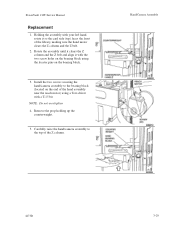
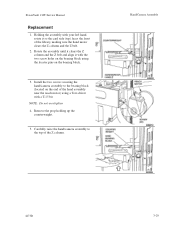
PowerVault 130T Service Manual
Replacement
1. Holding the assembly with your left hand, rotate it so the card side (top) faces the front of the library, making sure the hand motor... pins on the bearing block.
3. Install the two screws securing the hand/camera assembly to the bearing block (located on the end of the hand assembly near the reach motor) using a Torx driver with a T-15 bit.
NOTE: ...
Service Manual - Page 66
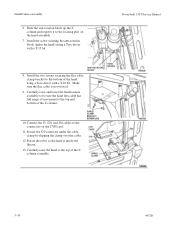
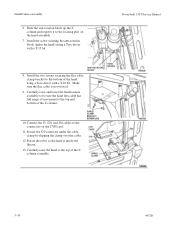
... the J3, J20, and J18 cables to the connectors on the CYH card.
11. Secure the J20 connector under the cable clamp by flipping the clamp over the cable.
12. Rotate the robot so the hand is inside the library.
13. Carefully raise the hand to the top of the Z column assembly.
PowerVault 130T Service Manual
3-30
4473D
Service Manual - Page 67
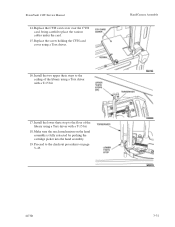
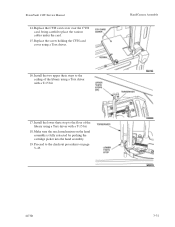
PowerVault 130T Service Manual
14. Replace the CYH card cover over the CYH card, being careful to place the various cables under the card.
15. Replace the screw holding the CYH card cover using a Torx driver.
16. Install the two upper theta stops to the ceiling of the library using a Torx driver with a T-15 bit.
17. Install the lower theta stop to the floor...
Service Manual - Page 73
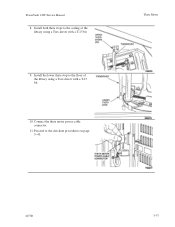
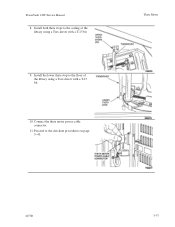
PowerVault 130T Service Manual 8. Install both theta stops to the ceiling of the library using a Torx driver with a T-15 bit.
9. Install the lower theta stop to the floor of the library using a Torx driver with a T-15 bit.
10. Connect the theta motor power cable connector.
11. Proceed to the checkout procedures on page 3-43.
Theta Motor
4473D
3-37
Service Manual - Page 77
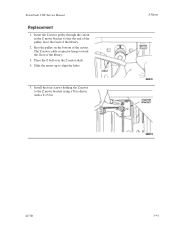
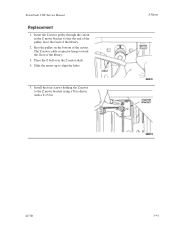
PowerVault 130T Service Manual
Replacement
1. Insert the Z motor pulley through the cutout in the Z motor bracket so that the end of the pulley faces the front of the library.
2. Rest the pulley on the bottom of the cutout. The Z motor cable connector hangs toward the floor of the library.
3. Place the Z belt over the Z motor shaft...
Dell DLT VS and SDLT Media Handbook - Page 10
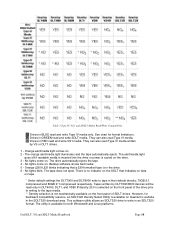
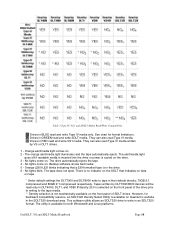
... the front panel of SDLT drives. However, for backward compatibility reasons, an SDLT320 Density Select Utility is available on Quantum's website in the SDLT320 download area. This software utility allows an SDLT320 drive to write in an SDLT220 format. The utility is available for both Windows® and Linux platforms.
Dell DLT, VS and SDLT Media Handbook...
