Dell XPS 400 9150 driver and firmware
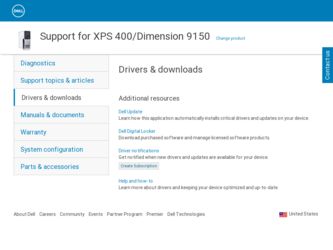
Related Dell XPS 400 9150 Manual Pages
Download the free PDF manual for Dell XPS 400 9150 and other Dell manuals at ManualOwl.com
XPS 400/Dimension 9150 Owners Manual - Page 5
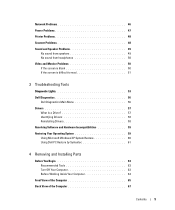
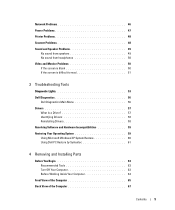
...57
What Is a Driver 57 Identifying Drivers 58 Reinstalling Drivers 58 Resolving Software and Hardware Incompatibilities 59 Restoring Your Operating System 59 Using Microsoft Windows XP System Restore 60 Using Dell PC Restore by Symantec 61
4 Removing and Installing Parts
Before You Begin 63 Recommended Tools 63 Turn Off Your Computer 63 Before Working Inside Your Computer 64
Front View...
XPS 400/Dimension 9150 Owners Manual - Page 11
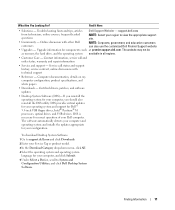
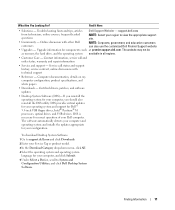
...inch USB floppy drives, Intel® Pentium® M processors, optical drives, and USB devices. DSS is necessary for correct operation of your Dell computer. The software automatically detects your computer and operating system and installs the updates appropriate for your configuration.
To download Desktop System Software:
1 Go to support.dell.com and click Downloads.
2 Enter your Service Tag...
XPS 400/Dimension 9150 Owners Manual - Page 13
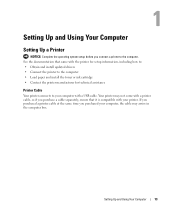
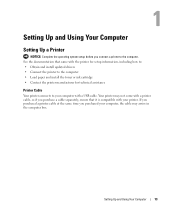
...Your Computer
Setting Up a Printer
NOTICE: Complete the operating system setup before you connect a printer to the computer. See the documentation that came with the printer for setup information, including how to: • Obtain and install updated drivers • Connect the printer to the computer • Load paper and install the toner or ink cartridge • Contact the printer manufacturer...
XPS 400/Dimension 9150 Owners Manual - Page 18
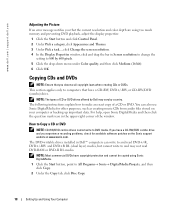
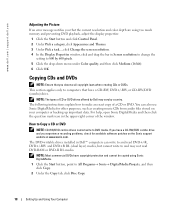
...-right corner of the window.
How to Copy a CD or DVD
NOTE: CD-RW/DVD combo drives cannot write to DVD media. If you have a CD-RW/DVD combo drive and you experience recording problems, check for available software patches on the Sonic support website at www.sonic.com. The DVD-writable drives installed in Dell™ computers can write to...
XPS 400/Dimension 9150 Owners Manual - Page 20
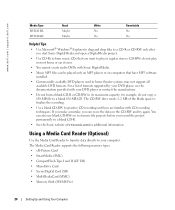
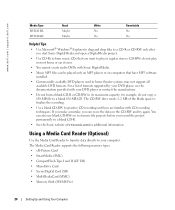
....
Using a Media Card Reader (Optional)
Use the Media Card Reader to transfer data directly to your computer. The Media Card Reader supports the following memory types: • xD-Picture Card • SmartMedia (SMC) • CompactFlash Type I and II (CF I/II) • MicroDrive Card • SecureDigital Card (SD) • MultiMediaCard (MMC) • Memory Stick (MS/MS Pro)
20
Setting Up and...
XPS 400/Dimension 9150 Owners Manual - Page 27
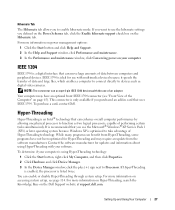
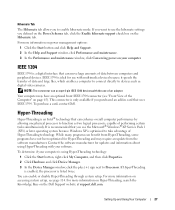
... the Device Manager window, click the plus (+) sign next to Processors. If Hyper-Threading is enabled, the processor is listed twice.
You can enable or disable Hyper-Threading through system setup. For more information on accessing system setup, see page 114. For more information on Hyper-Threading, search the Knowledge Base on the Dell Support website at support.dell.com.
Setting...
XPS 400/Dimension 9150 Owners Manual - Page 36


... being accessed by an external device. To resume normal computer operation, briefly press the power button, press any key on the keyboard, move the mouse, or press a button on the optional Microsoft® Windows® XP Media Center Edition 2005 remote control.
Enabling the QRT Feature in System Setup
The QRT drivers must be installed before this feature becomes active...
XPS 400/Dimension 9150 Owners Manual - Page 44
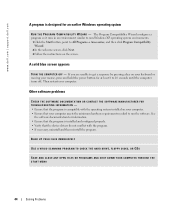
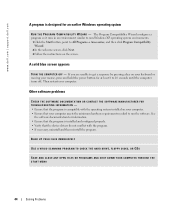
... information. • Ensure that the program is installed and configured properly. • Verify that the device drivers do not conflict with the program. • If necessary, uninstall and then reinstall the program.
BACK UP YOUR FILES IMMEDIATELY
USE A VIRUS-SCANNING PROGRAM TO CHECK THE HARD DRIVE, FLOPPY DISKS, OR CDS
SAVE AND CLOSE ANY OPEN FILES...
XPS 400/Dimension 9150 Owners Manual - Page 57
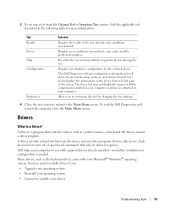
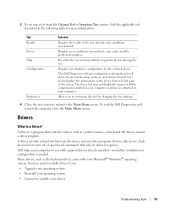
...Drivers
What Is a Driver?
A driver is a program that controls a device such as a printer, mouse, or keyboard. All devices require a driver program.
A driver acts like a translator between the device and any other programs that use the device. Each device has its own set of specialized commands that only its driver recognizes.
Dell ships your computer to you with required drivers already installed...
XPS 400/Dimension 9150 Owners Manual - Page 58
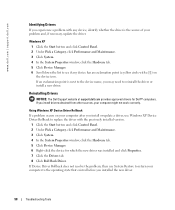
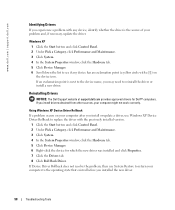
... Dell Support website at support.dell.com provides approved drivers for Dell™ computers. If you install drivers obtained from other sources, your computer might not work correctly.
Using Windows XP Device Driver Rollback If a problem occurs on your computer after you install or update a driver, use Windows XP Device Driver Rollback to replace the driver with the previously installed version...
XPS 400/Dimension 9150 Owners Manual - Page 59
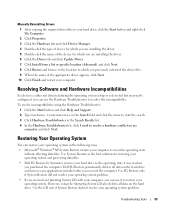
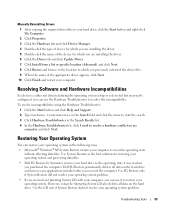
Manually Reinstalling Drivers
1 After copying the required driver files to your hard drive, click the Start button and right-click My Computer.
2 Click Properties. 3 Click the Hardware tab and click Device Manager. 4 Double-click the type of device for which you are installing the driver. 5 Double-click the name of the device for which you are installing the driver. 6 Click the Driver tab and ...
XPS 400/Dimension 9150 Owners Manual - Page 60
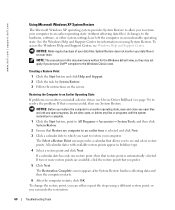
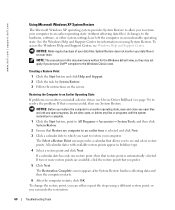
... may not apply if you set your Dell™ computer to the Windows Classic view.
Creating a Restore Point
1 Click the Start button and click Help and Support. 2 Click the task for System Restore. 3 Follow the instructions on the screen.
Restoring the Computer to an Earlier Operating State
If problems occur after you install a device driver, use Device Driver Rollback (see page 58...
XPS 400/Dimension 9150 Owners Manual - Page 61


... button and click Control Panel. 2 Click Performance and Maintenance. 3 Click System. 4 Click the System Restore tab. 5 Ensure that Turn off System Restore is unchecked.
Using Dell PC Restore by Symantec
NOTICE: Using Dell PC Restore permanently deletes all data on the hard drive and removes any applications or drivers installed after you received your computer. If possible...
XPS 400/Dimension 9150 Owners Manual - Page 63
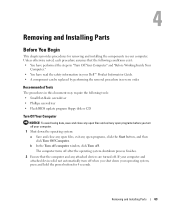
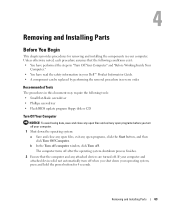
... information in your Dell™ Product Information Guide. • A component can be replaced by performing the removal procedure in reverse order.
Recommended Tools
The procedures in this document may require the following tools: • Small flat-blade screwdriver • Phillips screwdriver • Flash BIOS update program floppy disk or CD
Turn Off Your Computer
NOTICE: To avoid...
XPS 400/Dimension 9150 Owners Manual - Page 73
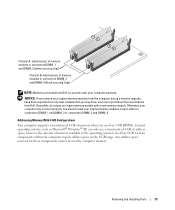
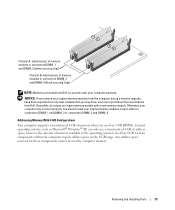
...with a new memory module. Otherwise, your computer may not start properly. You should install your original memory modules in pairs either in connectors DIMM_1 and DIMM_2 or connectors DIMM_3 and DIMM_4.
Addressing Memory With 4-GB Configurations Your computer supports a maximum of 4 GB of memory when you use four 1-GB DIMMs. Current operating systems, such as Microsoft® Windows® XP, can...
XPS 400/Dimension 9150 Owners Manual - Page 147
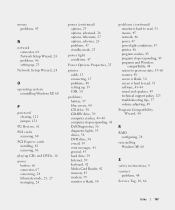
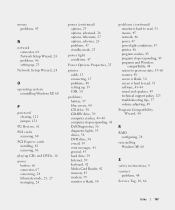
... Properties, 25
printer cable, 13 connecting, 13 problems, 48 setting up, 13 USB, 14
problems battery, 37 blue screen, 44 CD drive, 38 CD-RW drive, 39 computer crashes, 43-44 computer stops responding, 43 Dell Diagnostics, 56 diagnostic lights, 53 drives, 38 DVD drive, 38 e-mail, 39 error messages, 41 general, 43 hard drive, 39 Internet, 39 keyboard, 42 Media Card Reader, 42 memory, 45 modem, 39...
XPS 400/Dimension 9150 Owners Manual - Page 148
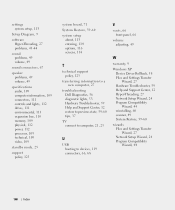
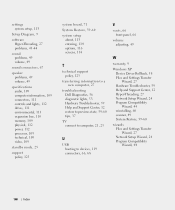
settings system setup, 113
Setup Diagram, 9
software Hyper-Threading, 27 problems, 43-44
sound problems, 49 volume, 49
sound connectors, 67
speaker problems, 49 volume, 49
specifications audio, 109 computer information, 109 connectors, 111 controls and lights, 112 drives, 111 environmental, 113 expansion bus, 110 memory, 109 physical, 112 power, 112 processor, 109 technical, 109 video, 109
standby...
XPS 400/Dimension 9150 Service Manual - Page 6
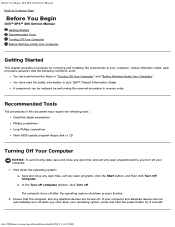
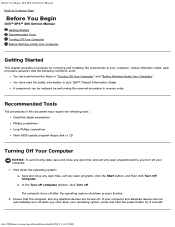
Before You Begin: Dell XPS 400 Service Manual Back to Contents Page
Before You Begin
Dell™ XPS™ 400 Service Manual Getting Started Recommended Tools Turning Off Your Computer Before Working Inside Your Computer
Getting Started
This chapter provides procedures for removing and installing the components in your computer. Unless otherwise noted, each procedure assumes that the ...
XPS 400/Dimension 9150 Service Manual - Page 33
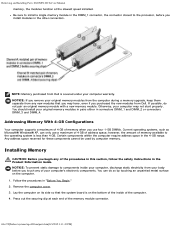
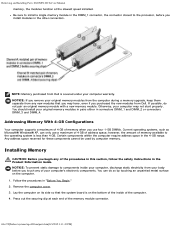
... and Installing Parts: Dell XPS 400 Service Manual memory, the modules function at the slowest speed installed. Be sure to install a single memory module in the DIMM_1 connector, the connector closest to the processor, before you install modules in the other connectors.
NOTE: Memory purchased from Dell is covered under your computer warranty. NOTICE: If you remove your original memory modules...
XPS 400/Dimension 9150 Service Manual - Page 47
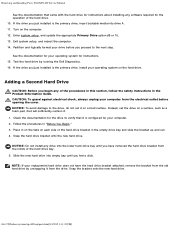
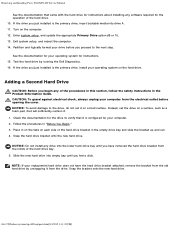
Removing and Installing Parts: Dell XPS 400 Service Manual
See the documentation that came with the hard drive for instructions about installing any software required for the operation of the hard drive. 10. If the drive you just installed is the primary drive, insert bootable media into drive A. 11. Turn on the computer. 12. Enter system setup, and update the appropriate Primary Drive option (0 ...

