Dell Optiplex 9010 All In One driver and firmware
Drivers and firmware downloads for this Dell item

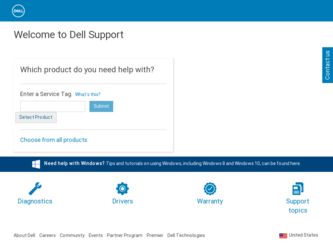
Related Dell Optiplex 9010 All In One Manual Pages
Download the free PDF manual for Dell Optiplex 9010 All In One and other Dell manuals at ManualOwl.com
Dell OptiPlex 9010 All-In-One Touch Owner's Manual - Page 2


... Dell Inc. Intel®, Pentium®, Xeon®, Core® and Celeron® are registered trademarks of Intel Corporation in the U.S. and other countries. AMD® is a registered trademark and AMD Opteron™, AMD Phenom™ and AMD Sempron™ are trademarks of Advanced Micro Devices, Inc. Microsoft®, Windows®, Windows Server®, Internet...
Dell OptiPlex 9010 All-In-One Touch Owner's Manual - Page 3
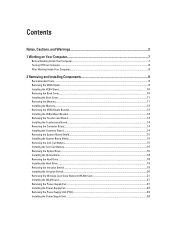
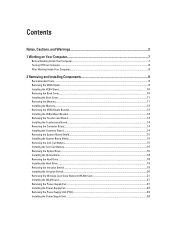
...-Board Shield...15 Removing the Coin-Cell Battery...15 Installing the Coin-Cell Battery...16 Removing the Optical Drive...16 Installing the Optical Drive...18 Removing the Hard Drive...18 Installing the Hard Drive...19 Removing the Intrusion Switch...19 Installing the Intrusion Switch...20 Removing the Wireless Local Area Network (WLAN) Card 21 Installing the WLAN Card...21 Removing the Power...
Dell OptiPlex 9010 All-In-One Touch Owner's Manual - Page 4
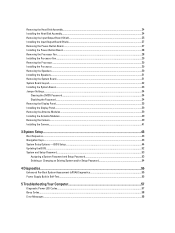
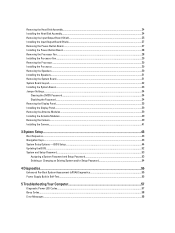
... Board...33 Jumper Settings...34
Clearing the CMOS Password...34 Disabling the Password...34 Removing the Display Panel...35 Installing the Display Panel...39 Removing the Antenna Modules...39 Installing the Antenna Modules...40 Removing the Camera...40 Installing the Camera...41
3 System Setup...43
Boot Sequence...43 Navigation Keys...43 System Setup Options - BIOS Setup...44 Updating the BIOS...
Dell OptiPlex 9010 All-In-One Touch Owner's Manual - Page 7
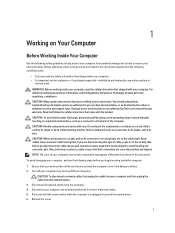
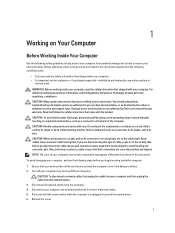
... Off Your Computer).
CAUTION: To disconnect a network cable, first unplug the cable from your computer and then unplug the cable from the network device. 3. Disconnect all network cables from the computer. 4. Disconnect your computer and all attached devices from their electrical outlets. 5. Press and hold the power button while the computer is unplugged to ground the system board. 6. Remove the...
Dell OptiPlex 9010 All-In-One Touch Owner's Manual - Page 8
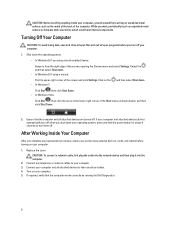
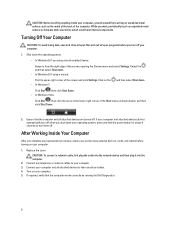
... system, press and hold the power button for about 6 seconds to turn them off.
After Working Inside Your Computer
After you complete any replacement procedure, ensure you connect any external devices, cards, and cables before turning on your computer.
1. Replace the cover.
CAUTION: To connect a network cable, first plug the cable into the network device and then plug it into the...
Dell OptiPlex 9010 All-In-One Touch Owner's Manual - Page 9
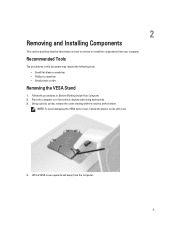
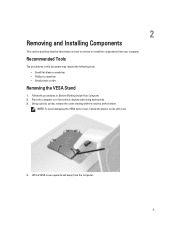
... to remove or install the components from your computer.
Recommended Tools
The procedures in this document may require the following tools: • Small flat-blade screwdriver • Phillips screwdriver • Small plastic scribe
Removing the VESA Stand
1. Follow the procedures in Before Working Inside Your Computer. 2. Place the computer on a flat surface, display side facing...
Dell OptiPlex 9010 All-In-One Touch Owner's Manual - Page 10
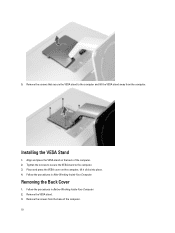
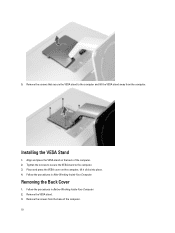
... the VESA stand to the computer and lift the VESA stand away from the computer.
Installing the VESA Stand
1. Align and place the VESA stand on the back of the computer. 2. Tighten the screws to secure the VESA stand to the computer. 3. Place and press the VESA cover on the computer, till it clicks into place...
Dell OptiPlex 9010 All-In-One Touch Owner's Manual - Page 11
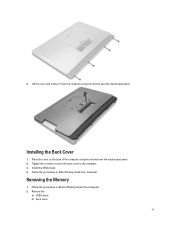
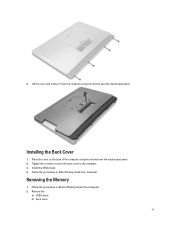
... cover on the back of the computer using the notches near the input/output panel. 2. Tighten the screws to secure the back cover to the computer. 3. Install the VESA stand. 4. Follow the procedures in After Working Inside Your Computer.
Removing the Memory
1. Follow the procedures in Before Working Inside Your Computer. 2. Remove the:
a) VESA stand b) back...
Dell OptiPlex 9010 All-In-One Touch Owner's Manual - Page 12
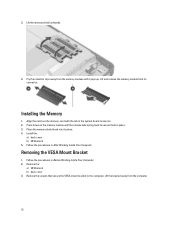
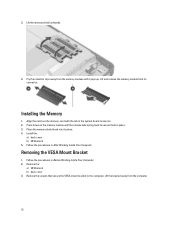
....
Installing the Memory
1. Align the notch on the memory-card with the tab in the system-board connector. 2. Press down on the memory module until the release tabs spring back to secure them in place. 3. Place the memory shield back into its place. 4. Install the:
a) back cover b) VESA stand 5. Follow the procedures in After Working Inside Your Computer.
Removing...
Dell OptiPlex 9010 All-In-One Touch Owner's Manual - Page 13
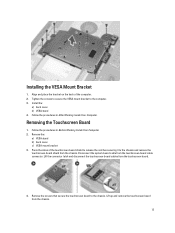
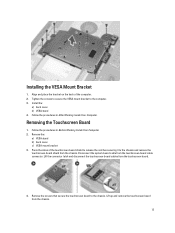
... Your Computer. 2. Remove the:
a) VESA stand b) back cover c) VESA mount bracket 3. Press the sides of the touchscreen-board shield to release the notches securing it to the chassis and remove the touchscreen-board shield from the chassis. Disconnect the system-board cable from the touchscreen-board cable connector. Lift the connector latch and disconnect the touchscreen-board cables from...
Dell OptiPlex 9010 All-In-One Touch Owner's Manual - Page 14
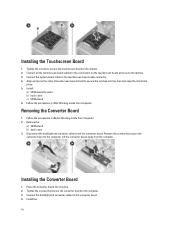
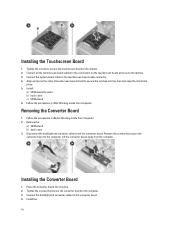
... and converter cables from the converter board. Remove the screws that secure the converter board to the computer. Lift the convertor board away from the computer.
Installing the Converter Board
1. Place the convertor board into its place. 2. Tighten the screws that secure the converter board to the computer. 3. Connect the backlight and converter cables to the converter board. 4. Install the:
14
Dell OptiPlex 9010 All-In-One Touch Owner's Manual - Page 15
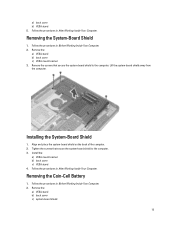
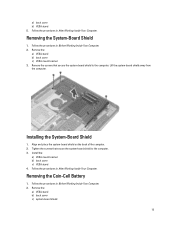
... bracket 3. Remove the screws that secure the system-board shield to the computer. Lift the system-board shield away from the computer.
Installing the System-Board Shield
1. Align and place the system-board shield on the back of the computer. 2. Tighten the screws that secure the system-board shield to the computer. 3. Install the:
a) VESA mount bracket b) back cover c) VESA stand...
Dell OptiPlex 9010 All-In-One Touch Owner's Manual - Page 16
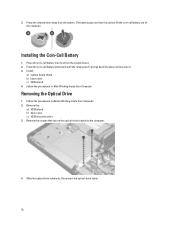
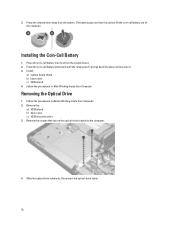
... battery downward until the release latch springs back into place and secures it. 3. Install:
a) system-board shield b) base cover c) VESA stand 4. Follow the procedures in After Working Inside Your Computer.
Removing the Optical Drive
1. Follow the procedures in Before Working Inside Your Computer. 2. Remove the:
a) VESA stand b) back cover c) VESA mount bracket 3. Remove the screws that...
Dell OptiPlex 9010 All-In-One Touch Owner's Manual - Page 18
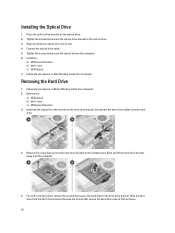
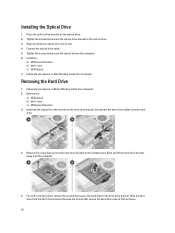
Installing the Optical Drive
1. Place the optical-drive bracket on the optical drive. 2. Tighten the screws that secure the optical-drive bracket to the optical drive. 3. Align and slide the optical drive into its slot. 4. Connect the optical-drive cable. 5. Tighten the screws that secure the optical drive to the computer. 6. Install the:
a) VESA mount bracket b) back cover c) VESA stand 7. Follow...
Dell OptiPlex 9010 All-In-One Touch Owner's Manual - Page 34
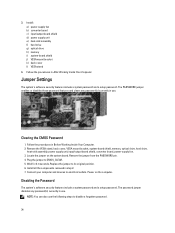
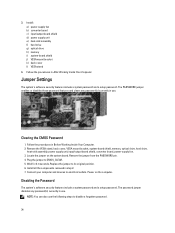
...Install: a) power-supply fan b) converter board c) input/output board shield d) power supply unit e) heat-sink assembly f) hard drive g) optical drive h) memory i) system-board shield j) VESA mount bracket k) back cover l) VESA stand
4. Follow the procedures in After Working Inside Your Computer.
Jumper Settings
The system's software security features include a system password and a setup password...
Dell OptiPlex 9010 All-In-One Touch Owner's Manual - Page 44
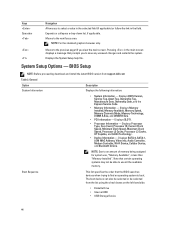
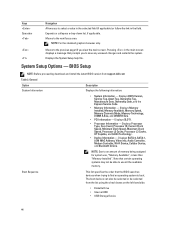
... Clock Speed, Processor L2 Cache, Processor L3 Cache, HT Capable, and 64-Bit Technology . • Device Information - Displays SATA-0, SATA-1, LOM MAC Address, Video info, Audio Controller, Modem Controller, Wi-Fi Device, Cellular Device, and Bluetooth Device.
NOTE: Due to an amount of memory being assigned for system use, "Memory Available", is less than "Memory Installed". Note that certain...
Dell OptiPlex 9010 All-In-One Touch Owner's Manual - Page 52
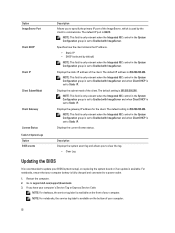
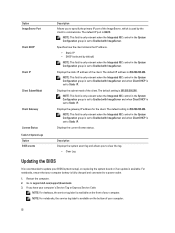
...Updating the BIOS
It is recommended to update your BIOS (system setup), on replacing the system board or if an update is available. For notebooks, ensure that your computer battery is fully charged and connected to a power outlet
1. Restart the computer. 2. Go to support.dell.com/support/downloads. 3. If you have your computer's Service Tag or Express Service Code:
NOTE: For desktops, the service...
Dell OptiPlex 9010 All-In-One Touch Owner's Manual - Page 53
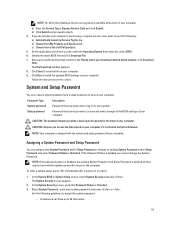
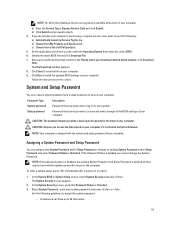
... below window; click Download Now. The File Download window appears. 8. Click Save to save the file on your computer. 9. Click Run to install the updated BIOS settings on your computer. Follow the instructions on the screen.
System and Setup Password
You can create a system password and a setup password to secure your computer.
Password Type System password Setup password
Description
Password...
Dell OptiPlex 9010 All-In-One Touch Owner's Manual - Page 55
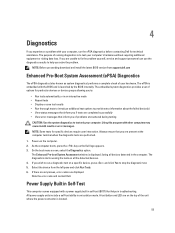
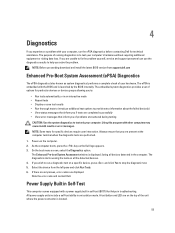
... proceeding download and install the latest BIOS version from support.dell.com
Enhanced Pre-Boot System Assessment (ePSA) Diagnostics
The ePSA diagnostics (also known as system diagnostics) performs a complete check of your hardware. The ePSA is embedded with the BIOS and is launched by the BIOS internally. The embedded system diagnostics provides a set of options for particular devices or device...
Dell OptiPlex 9010 All-In-One Touch Owner's Manual - Page 57
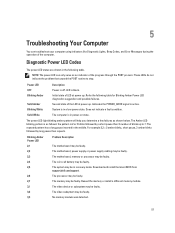
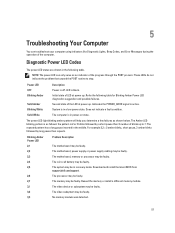
...faulty. The motherboard, power supply or power supply cabling may be faulty. The motherboard, memory or processor may be faulty. The coin-cell battery may be faulty. The system may be in recovery mode. Download and install the latest BIOS from support.dell.com/support. The processor may be faulty. The memory may be faulty. Reseat the memory or install a different memory module. The video device or...
