Dell Precision M4300 driver and firmware
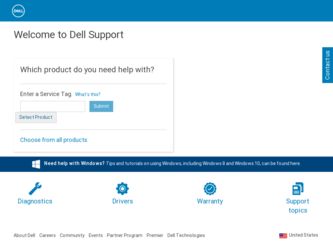
Related Dell Precision M4300 Manual Pages
Download the free PDF manual for Dell Precision M4300 and other Dell manuals at ManualOwl.com
Quick Reference Guide - Page 5
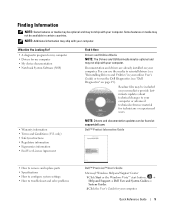
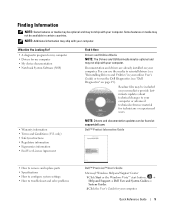
...; End User License Agreement
NOTE: Drivers and documentation updates can be found at support.dell.com.
Dell™ Product Information Guide
• How to remove and replace parts • Specifications • How to configure system settings • How to troubleshoot and solve problems
Dell™ Precision™ User's Guide
Microsoft Windows Help and Support Center 1 Click Start or the...
Quick Reference Guide - Page 6
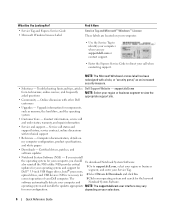
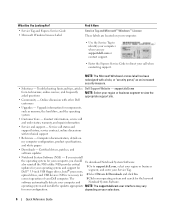
... enter your Service Tag.
optical drives, and USB devices. NSS is necessary for 2 Select Drivers & Downloads and click Go.
correct operation of your Dell computer. The
3 Click your operating system and search for the keyword
software automatically detects your computer and
Notebook System Software.
operating system and installs the updates appropriate NOTE: The support.dell.com user interface...
Quick Reference Guide - Page 7
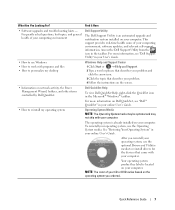
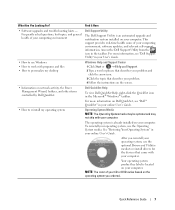
...8226; Information on network activity, the Power Management Wizard, hotkeys, and other items controlled by Dell QuickSet.
• How to reinstall my operating system
Find It Here
Dell Support Utility
The Dell Support Utility is an automated upgrade and notification system installed on your computer. This support provides real-time health scans of your computing environment, software updates, and...
Quick Reference Guide - Page 19
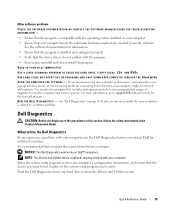
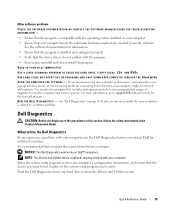
...; computers.
NOTE: The Drivers and Utilities media is optional and may not ship with your computer. Enter the system setup program, review your computer's configuration information, and ensure that the device you want to test displays in the system setup program and is active. Start the Dell Diagnostics from your hard drive or from the Drivers and Utilities media.
Quick Reference Guide...
Service Manual (English Only) - Page 4
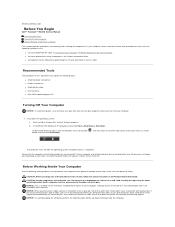
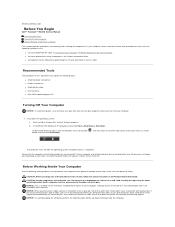
Back to Contents Page
Before You Begin
Dell™ Precision™ M4300 Service Manual
Recommended Tools Turning Off Your Computer Before Working Inside Your Computer
This chapter provides procedures for removing and installing the components in your computer. Unless otherwise noted, each procedure assumes that the following conditions exist:
l You have performed the steps in Turning Off Your ...
Service Manual (English Only) - Page 22
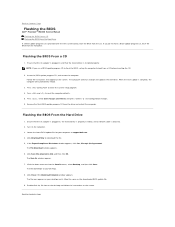
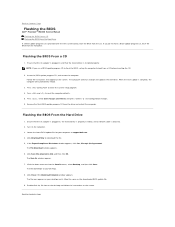
... to Contents Page
Flashing the BIOS
Dell™ Precision™ M4300 Service Manual Flashing the BIOS From a CD Flashing the BIOS From the Hard Drive
If a BIOS-update program CD is provided with the new system board, flash the BIOS from the CD. If you do not have a BIOS-update program CD, flash the BIOS from the hard drive.
Flashing the BIOS From a CD
1. Ensure that the AC adapter is plugged in...
Service Manual (English Only) - Page 27
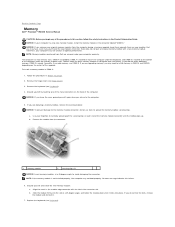
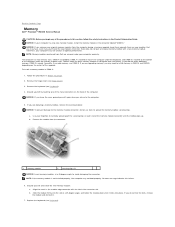
... Page
Memory
Dell™ Precision™ M4300 Service Manual
CAUTION: Before you begin any of the procedures in this section, follow the safety instructions in the Product Information Guide. NOTICE: If your computer has only one memory module, install the memory module in the connector labeled "DIMM A." NOTICE: If you remove your original memory modules from the computer during a memory upgrade...
User's Guide - Page 6
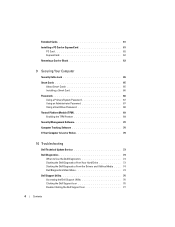
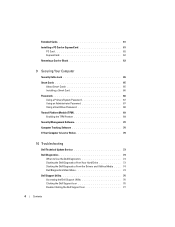
...70
Computer Tracking Software 70
If Your Computer Is Lost or Stolen 70
10 Troubleshooting
Dell Technical Update Service 73
Dell Diagnostics 73 When to Use the Dell Diagnostics 73 Starting the Dell Diagnostics From Your Hard Drive 73 Starting the Dell Diagnostics From the Drivers and Utilities Media . . . . 74 Dell Diagnostics Main Menu 74
Dell Support Utility 76 Accessing the Dell Support...
User's Guide - Page 11
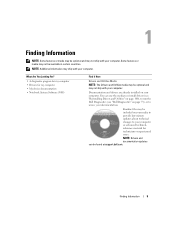
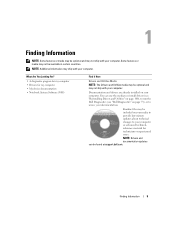
... device documentation • Notebook System Software (NSS)
Find It Here
Drivers and Utilities Media
NOTE: The Drivers and Utilities media may be optional and may not ship with your computer.
Documentation and drivers are already installed on your computer. You can use the media to reinstall drivers (see "Reinstalling Drivers and Utilities" on page 100), to run the Dell Diagnostics (see "Dell...
User's Guide - Page 13


... processors, optical drives, and USB devices. NSS is necessary for correct operation of your Dell computer. The software automatically detects your computer and operating system and installs the updates appropriate for your configuration.
To download Notebook System Software:
1 Go to support.dell.com, select your region or business segment, and enter your Service Tag.
2 Select Drivers & Downloads...
User's Guide - Page 43
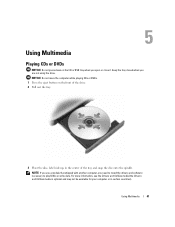
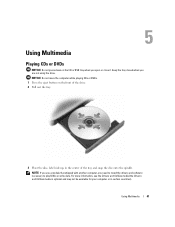
... eject button on the front of the drive. 2 Pull out the tray.
3 Place the disc, label side up, in the center of the tray and snap the disc onto the spindle.
NOTE: If you use a module that shipped with another computer, you need to install the drivers and software necessary to play DVDs or write...
User's Guide - Page 78
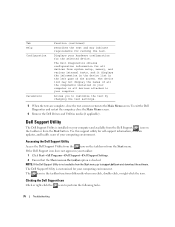
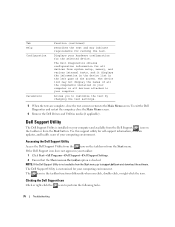
... the Dell Drivers and Utilities media (if applicable).
Dell Support Utility
The Dell Support Utility is installed on your computer and available from the Dell Support, , icon on the taskbar or from the Start button. Use this support utility for self-support information, software updates, and health scans of your computing environment.
Accessing the Dell Support Utility
Access the Dell Support...
User's Guide - Page 101
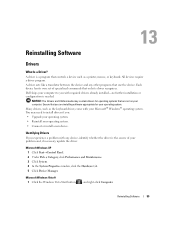
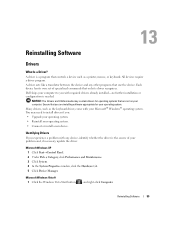
... Software
Drivers
What Is a Driver?
A driver is a program that controls a device such as a printer, mouse, or keyboard. All devices require a driver program.
A driver acts like a translator between the device and any other programs that use the device. Each device has its own set of specialized commands that only its driver recognizes.
Dell ships your computer to you with required drivers...
User's Guide - Page 102
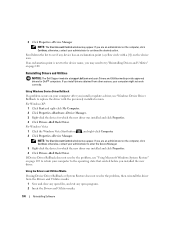
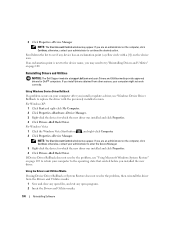
... The Dell Support website at support.dell.com and your Drivers and Utilities media provide approved drivers for Dell™ computers. If you install drivers obtained from other sources, your computer might not work correctly.
Using Windows Device Driver Rollback If a problem occurs on your computer after you install or update a driver, use Windows Device Driver Rollback to replace the driver with...
User's Guide - Page 103
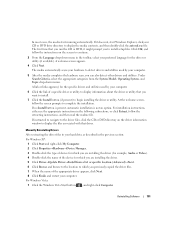
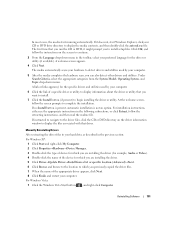
... information window to display the files associated with that driver.
Manually Reinstalling Drivers
After extracting the driver files to your hard drive as described in the previous section: For Windows XP:
1 Click Start and right-click My Computer. 2 Click Properties→Hardware→Device Manager. 3 Double-click the type of device for which you are installing the driver (for example, Audio...
User's Guide - Page 104
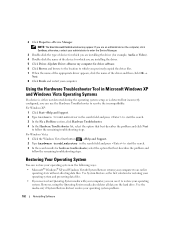
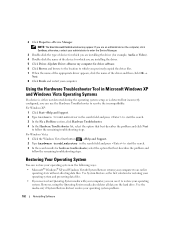
.... 3 Double-click the type of device for which you are installing the driver (for example, Audio or Video). 4 Double-click the name of the device for which you are installing the driver. 5 Click Driver→Update Driver→Browse my computer for driver software. 6 Click Browse and browse to the location to which you previously copied the driver files. 7 When the name of the appropriate...
User's Guide - Page 106
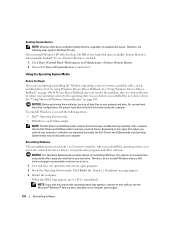
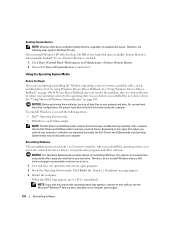
...operating system, you must also reinstall the device drivers, virus protection program, and other software.
NOTICE: The Operating System media provides options for reinstalling Windows. The options can overwrite files and possibly affect programs installed on your hard drive. Therefore, do not reinstall Windows unless a Dell technical support representative instructs you to do so. 1 Save and close...
User's Guide - Page 107
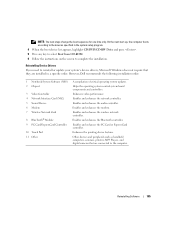
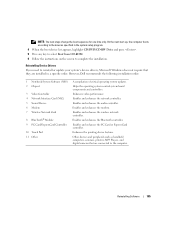
... complete the installation.
Reinstalling Device Drivers If you need to reinstall or update your system's device drivers, Microsoft Windows does not require that they are installed in a specific order. However, Dell recommends the following installation order:
1 Notebook System Software (NSS) 2 Chipset
3 Video Controller 4 Network Interface Card (NIC) 5 Sound Device 6 Modem 7 Wireless Network Card...
User's Guide - Page 117
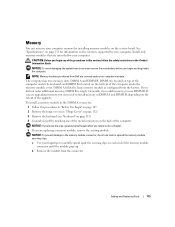
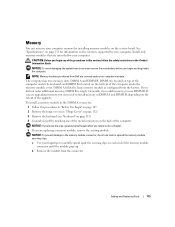
... the memory supported by your computer. Install only memory modules that are intended for your computer.
CAUTION: Before you begin any of the procedures in this section, follow the safety instructions in the Product Information Guide.
NOTICE: To avoid damaging the system board, you must remove the main battery before you begin working inside the computer.
NOTE: Memory modules purchased from Dell...
User's Guide - Page 158
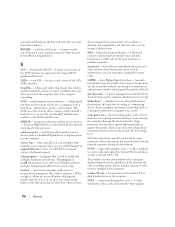
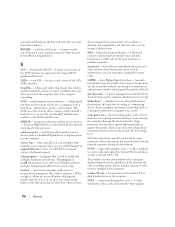
... the SCSI controller bus.
SDRAM - synchronous dynamic random-access memory - A type of DRAM that is synchronized with the optimal clock speed of the processor.
serial connector - An I/O port often used to connect devices such as a handheld digital device or digital camera to your computer.
Service Tag - A bar code label on your computer that identifies your computer when you access Dell Support at...

