Dell Dimension XPS 50 driver and firmware
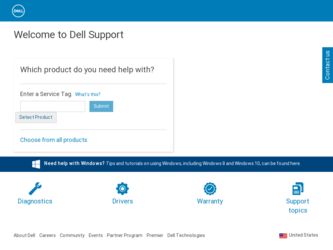
Related Dell Dimension XPS 50 Manual Pages
Download the free PDF manual for Dell Dimension XPS 50 and other Dell manuals at ManualOwl.com
Reference Guide - Page 7
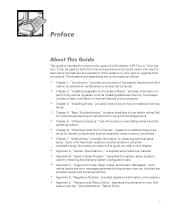
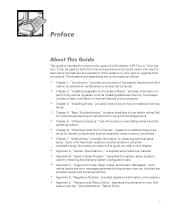
... upgrades, such as installing additional memory. The chapter includes a basic orientation to internal features of the computer.
Chapter 3, "Installing Drives," provides instructions on how to install and remove drives.
Chapter 4, "Basic Troubleshooting," contains checklists to use before calling Dell for technical assistance and instructions for using the Dell Diagnostics.
Chapter 5, "Software...
Reference Guide - Page 8
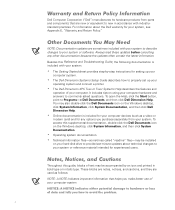
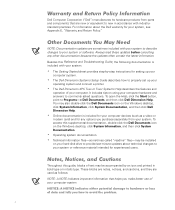
...the updates often contain the latest information.
Besides this Reference and Troubleshooting Guide, the following documentation is included with your system:
The Getting Started sheet provides step-by-step instructions for setting up your computer system. The Dell Dimension Systems Setup Guide describes how to properly set up your operating system and connect a printer. The Dell Dimension XPS Txxx...
Reference Guide - Page 11
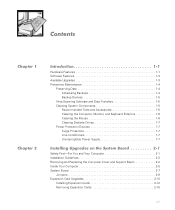
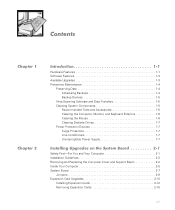
...1-6 Cleaning Diskette Drives 1-7 Power Protection Devices 1-7 Surge Protectors 1-7 Line Conditioners 1-7 Uninterruptible Power Supply 1-7
Safety First-For You and Your Computer 2-1 Installation Guidelines 2-2 Removing and Replacing the Computer Cover and Support Beam 2-2 Inside Your Computer 2-5 System Board 2-7
Jumpers 2-9 Expansion Card Upgrades 2-10
Installing Expansion Cards 2-12...
Reference Guide - Page 13
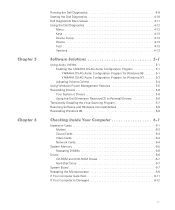
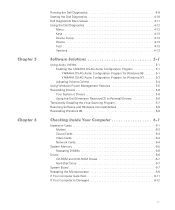
... the Dell Dimension ResourceCD to Reinstall Drivers 5-6 Temporarily Disabling the Virus-Scanning Program 5-7 Resolving Software and Hardware Incompatibilities 5-8 Reinstalling Windows 98 5-9
Expansion Cards 6-1 Modem 6-3 Sound Cards 6-4 Video Cards 6-4 Network Cards 6-4
System Memory 6-5 Reseating DIMMs 6-6
Drives 6-6 CD-ROM and DVD-ROM Drives 6-7 Hard-Disk Drive 6-7
System Board...
Reference Guide - Page 19
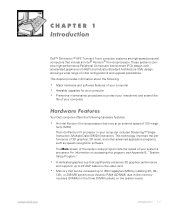
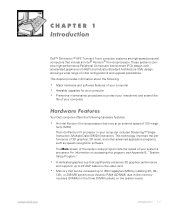
... Setup Program."
A dedicated graphics bus that significantly enhances 3D graphics performance and supports up to 2X AGP based on the video card. Memory that can be increased up to 768 megabytes (MB) by installing 32-, 64-, 128-, or 256-MB synchronous dynamic RAM (SDRAM) dual in-line memory modules (DIMMs) in the three DIMM sockets on the system board.
support.dell...
Reference Guide - Page 20
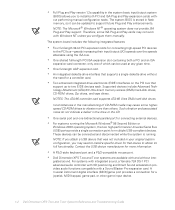
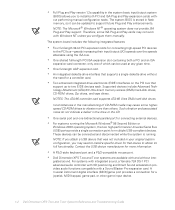
...drive without the need for a controller card. Two enhanced integrated drive electronics (EIDE) interfaces on the PCI bus that support up to two EIDE devices each. Supported devices include Advanced Technology Attachment (ATA)-33 Ultra direct memory access (DMA) hard-disk drives, CD-ROM drives, Zip drives, and tape drives. NOTES: The ATA-66 controller card supports ATA-66 Ultra DMA hard-disk drives...
Reference Guide - Page 21
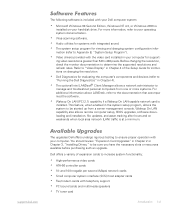
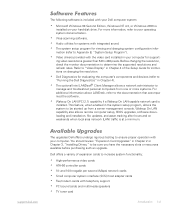
... "Installing Drives," to be sure you have the necessary slots or resources available before purchasing such an upgrade.
Dell offers a variety of expansion cards to increase system functionality:
High-performance video cards ATA-66 controller cards 10- and 100-megabit per second (Mbps) network cards Small computer system interface (SCSI) host adapter cards Fax/modem cards with telephony support PCI...
Reference Guide - Page 22
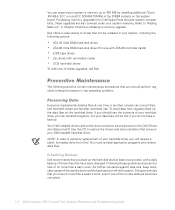
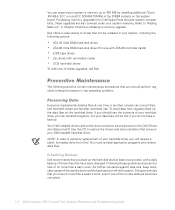
...in Chapter 2 before purchasing a memory upgrade. Dell offers a wide variety of drives that can be installed in your system, including the following options:
ATA-33 Ultra DMA hard-disk drives ATA-66 Ultra DMA hard-disk drives (for use with ATA-66 controller cards) EIDE tape drives Zip drives with removable media SCSI hard-disk drives To order any of these upgrades, call Dell.
The following sections...
Reference Guide - Page 23
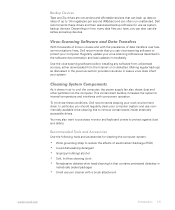
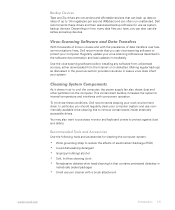
... data transfers over telecommunications lines, Dell recommends that you use virus-scanning software to protect your computer. Regularly update your virus-scanning software as described in the software documentation and load updates immediately.
Use the virus-scanning software before installing any software from unlicensed sources, either downloaded from the Internet or on diskettes. Making regular...
Reference Guide - Page 37
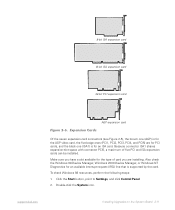
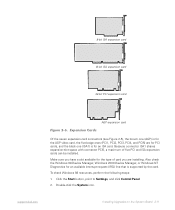
... check the Windows 98 Device Manager, Windows 2000 Device Manager, or Windows NT Diagnostics for an available interrupt request (IRQ) line that is supported by the card.
To check Windows 98 resources, perform the following steps:
1. Click the Start button, point to Settings, and click Control Panel.
2. Double-click the System icon.
support.dell.com
Installing Upgrades on the System Board 2-11
Reference Guide - Page 38
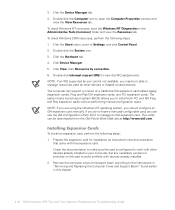
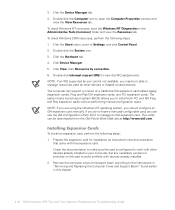
...make sure the card is configured to work with other devices already installed in your computer. Set any necessary jumpers or switches on the card to avoid conflicts with devices already installed. 2. Remove the computer cover and support beam according to the instructions in "Removing and Replacing the Computer Cover and Support Beam" found earlier in this chapter.
2-12 Dell Dimension XPS Txxx and...
Reference Guide - Page 41
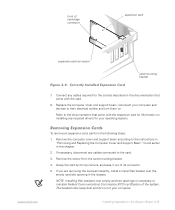
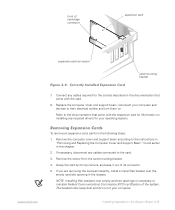
... card
expansion-card connector
card-mounting bracket
7. Connect any cables required for the card as described in the documentation that came with the card.
8. Replace the computer cover and support beam; reconnect your computer and devices to their electrical outlets and turn them on.
Refer to the documentation that came with the expansion card for information on installing any required drivers...
Reference Guide - Page 43
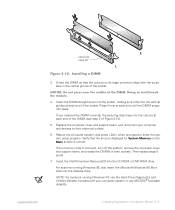
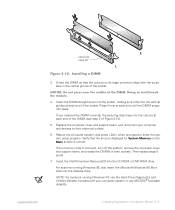
... the Dell Dimension ResourceCD into the CD-ROM or DVD-ROM drive.
For systems running Windows 98, also insert the Microsoft Windows 98 Boot Disk into the diskette drive.
NOTE: For systems running Windows NT, use the Hard Drive Diagnostics and Utilities diskette included with your computer system or any MS-DOS® bootable diskette.
support.dell.com
Installing Upgrades on the System Board 2-17
Reference Guide - Page 67
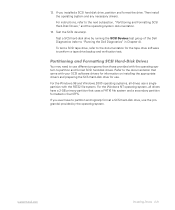
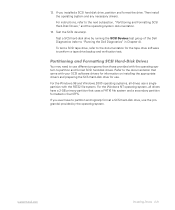
12. If you installed a SCSI hard-disk drive, partition and format the drive. Then install the operating system and any necessary drivers.
For instructions, refer to the next subsection, "Partitioning and Formatting SCSI Hard-Disk Drives," and the operating system documentation.
13. Test the SCSI device(s).
Test a SCSI hard-disk drive by running the SCSI Devices test group of the Dell Diagnostics (...
Reference Guide - Page 83
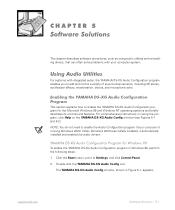
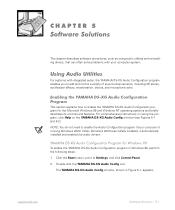
... installed, it automatically installed and enabled the audio drivers.
To enable the YAMAHA DS-XG Audio Configuration program in Windows 98, perform the following steps: 1. Click the Start button, point to Settings, and click Control Panel. 2. Double-click the YAMAHA DS-XG Audio Config icon.
The YAMAHA DS-XG Audio Config window, shown in Figure 5-1, appears.
support.dell.com
Software Solutions...
Reference Guide - Page 88
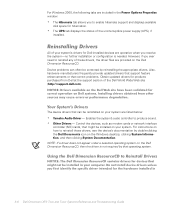
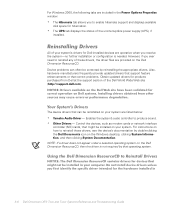
... Dell at the support section of the Dell World Wide Web site (http://support.dell.com).
The device drivers that can be reinstalled on your system are listed below: Yamaha Audio Driver - Enables the system's audio controller to produce sound. Other Drivers - Control the devices, such as modem cards or network interface controller (NIC) cards, that might be installed on your system. For instructions...
Reference Guide - Page 89
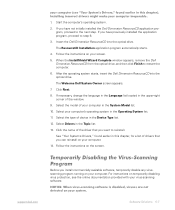
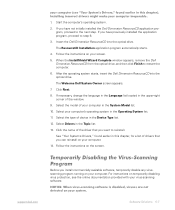
... list of drivers that you can reinstall on your computer.
14. Follow the instructions on the screen.
Before you install commercially available software, temporarily disable any virusscanning program running on your computer. For instructions on temporarily disabling virus protection, see the online documentation provided with your virus-scanning software.
support.dell.com
Software Solutions 5-7
Reference Guide - Page 93
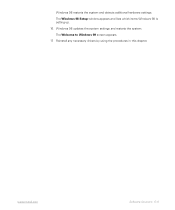
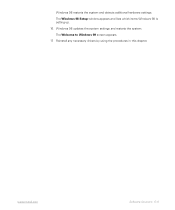
Windows 98 restarts the system and detects additional hardware settings. The Windows 98 Setup window appears and lists which items Windows 98 is setting up. 16. Windows 98 updates the system settings and restarts the system. The Welcome to Windows 98 screen appears. 17. Reinstall any necessary drivers by using the procedures in this chapter.
support.dell.com
Software Solutions 5-11
Reference Guide - Page 97
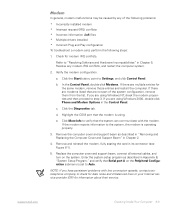
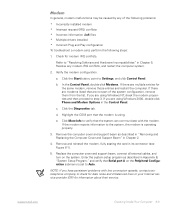
... Multiple drivers installed Incorrect Plug and Play configuration To troubleshoot a modem card, perform the following steps:
1. Check for modem IRQ conflicts.
Refer to "Resolving Software and Hardware Incompatibilities" in Chapter 5. Resolve any modem IRQ conflicts, and restart the computer system.
2. Verify the modem configuration.
a. Click the Start button, point to Settings, and click Control...
Reference Guide - Page 98
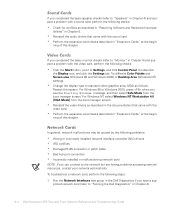
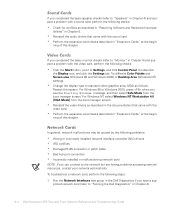
... controller (NIC) drivers IRQ conflicts Damaged RJ45 connector or patch cable Bad hub port connection Incorrectly installed or malfunctioning network card
NOTE: If you can connect to the network but are having problems accessing network resources, contact your network administrator. To troubleshoot a network card, perform the following steps: 1. Run the Network Interfaces test group in the Dell...

