Dell E1909WDD driver and firmware
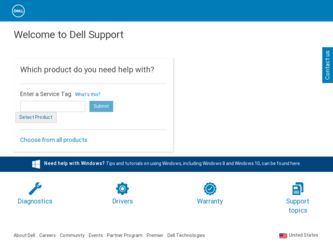
Related Dell E1909WDD Manual Pages
Download the free PDF manual for Dell E1909WDD and other Dell manuals at ManualOwl.com
User's Guide - Page 1


Dell™ E1909WDD Flat Panel Monitor User's Guide
About Your Monitor Setting Up the Monitor Operating the Monitor Troubleshooting Appendix
Notes, Notices, and Cautions
NOTE: A NOTE indicates important information that helps you make better use of your computer. NOTICE: A NOTICE indicates either potential damage to hardware or loss of data and tells you how to avoid...
User's Guide - Page 2


... Monitor
Dell™ E1909WDD Flat Panel Monitor User's Guide
Package Contents Product Features Identifying Parts and Controls Monitor ...Dell.
NOTE: Some items may be optional and may not ship with your Monitor. Some features or media may not be available in certain countries.
l Monitor
Product Features
l Stand
l Power cable l Drivers and Documentation Media, Safety
Information,Quick Setup Guide
User's Guide - Page 3


... if supported by your system. ■ Software and documentation media which includes an information file (INF), Image color Matching File (ICM), and product documentation. ■ Energy Saver feature for Energy Star compliance. ■ Security lock slot. ■ EPEAT Gold Compliant.
Identifying Parts and Controls
Front View
Front View
Label Description
1
Power button (with power light...
User's Guide - Page 5


... various connectors of your monitor.
Power Management Modes
If you have VESA's compliance display card or software installed in your PC, the monitor can automatically reduce its power consumption when not in use. This is referred to as Power Save Mode*. If the computer detects input from the keyboard, mouse, or other input devices, the monitor automatically resumes functioning...
User's Guide - Page 10


Back to Contents Page
Setting Up Your Monitor
Dell™ E1909WDD Flat Panel Monitor
If you have a Dell™ desktop or a Dell™ portable computer with internet access
1. Go to http://support.dell.com, enter your service tag, and download the latest driver for your graphics card. 2. After installing the drivers for your graphics Adapter, attempt to set the resolution to 1440x900 again.
...
User's Guide - Page 11


... Monitor
If you have a non Dell™ desktop, portable computer, or graphic card
1. Right-click on the desktop and click Properties. 2. Select the Settings tab. 3. Select Advanced. 4. Identify your graphics controller supplier from the description at the top of the window (e.g. NVIDIA, ATI, Intel etc.). 5. Refer to the graphic card provider website for updated driver (for example, http://www.ATI...
User's Guide - Page 12


.... 3. Set the screen resolution to 1440 x 900. 4. Click OK.
If you do not see 1440 x 900 as an option, you may need to update your graphics driver. Depending on your computer, complete one of the following procedures:
l If you have a Dell desktop or portable computer: ¡ Go to support.dell.com, enter your service tag, and download the latest driver for your graphics card...
User's Guide - Page 14


Back to Contents Page
Setting Up Your Monitor
Dell™ E1909WDD Flat Panel Monitor
Setting the display resolution to 1440X900 (Optimal)
For optimal display performance while using the Microsoft Windows operating systems, set the display resolution to 1440 x 900 pixels by performing the following steps: 1. Right-click on the desktop and click Properties. 2. Select the Settings tab. 3. Move the ...
User's Guide - Page 15


Dell™ E1909WDD Flat Panel Monitor
User Guide Setting the display resolution to 1440x900 (optimal)
Information in this document is subject to change without notice. © 2008 Dell Inc. All rights reserved Reproduction of these materials in any manner whatsoever without the written permission of Dell Inc. is strictly forbidden. Trademarks used in this text: DELL and the DELL logo are...
User's Guide - Page 21


... l Set all Windows volume controls to their midpoints. l Decrease the volume of the audio application. l Turn the Power/Volume knob on the Soundbar counter-clockwise to a lower volume
setting. l Clean and reseat the audio line-in plug. l Troubleshoot the computer's sound card. l Test the Soundbar using another audio source (For example: portable CD player, MP3
player). l Avoid using an audio cable...

