Dell Inspiron Mini 12 1210 driver and firmware
Drivers and firmware downloads for this Dell item

Related Dell Inspiron Mini 12 1210 Manual Pages
Download the free PDF manual for Dell Inspiron Mini 12 1210 and other Dell manuals at ManualOwl.com
Inspiron Mini 12 Service Manual - Page 2
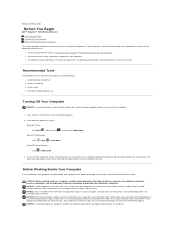
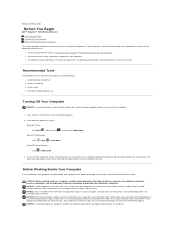
Back to Contents Page
Before You Begin
Dell™ Inspiron™ 1210 Service Manual
Recommended Tools Turning Off Your Computer Before Working Inside Your Computer
This section provides procedures for removing and installing the components in your computer. Unless otherwise noted, each procedure assumes that the following conditions exist:
l You have performed the steps in Turning Off Your ...
Inspiron Mini 12 Service Manual - Page 4
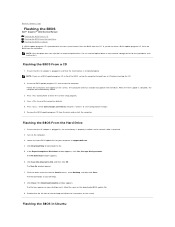
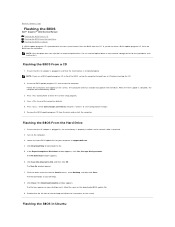
...Flashing the BIOS
Dell™ Inspiron™ 1210 Service Manual Flashing the BIOS From a CD Flashing the BIOS From the Hard Drive Flashing the BIOS in Ubuntu
If a BIOS-update program CD is provided with the new system board, flash the BIOS from the CD. If you do not have a BIOS-update program CD, flash the BIOS from the hard drive.
NOTE: Your computer does not ship with an external optical drive...
Inspiron Mini 12 Service Manual - Page 5
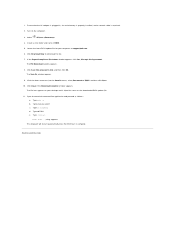
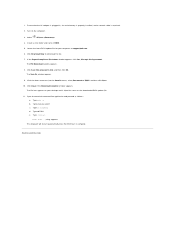
... that the AC adapter is plugged in, the main battery is properly installed, and a network cable is attached. 2. Turn on the computer.
3. Select ®Places®Documents. 4. Create a new folder and name it BIOS. 5. Locate the latest BIOS update file for your computer at support.dell.com. 6. Click Download Now to download the file. 7. If the Export Compliance Disclaimer window appears, click Yes...
Inspiron Mini 12 Service Manual - Page 18
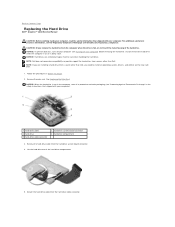
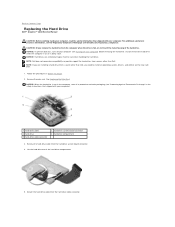
... Page
Replacing the Hard Drive
Dell™ Inspiron™ 1210 Service Manual
CAUTION: Before working inside your computer, read the safety information that shipped with your computer. For additional safety best practices information, see the Regulatory Compliance Homepage at www.dell.com/regulatory_compliance.
CAUTION: If you remove the hard drive from the computer when the drive is hot, do not...
Inspiron Mini 12 Service Manual - Page 19
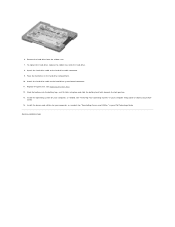
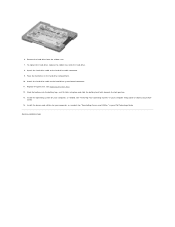
... hard-drive system board connector. 11. Replace the palm rest. See Replacing the Palm Rest. 12. Slide the battery into the battery bay, until it clicks into place and slide the battery-lock latch towards the lock position. 13. Install the operating system for your computer, as needed. See "Restoring Your Operating System" in your computer Setup Guide...
Inspiron Mini 12 Service Manual - Page 25
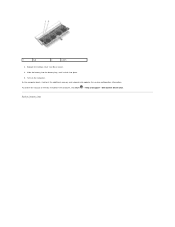
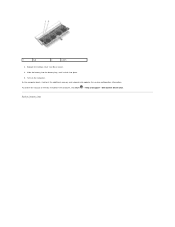
... (see Base Cover). 4. Slide the battery into the battery bay, until it clicks into place. 5. Turn on the computer. As the computer boots, it detects the additional memory and automatically updates the system configuration information. To confirm the amount of memory installed in the computer, click Start ® Help and Support® Dell System Information.
Back to Contents Page
Inspiron Mini 12 Service Manual - Page 28
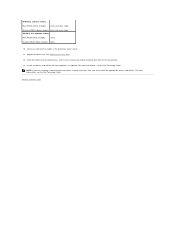
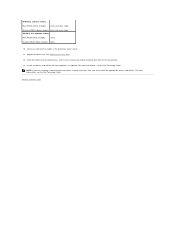
.... 12. Slide the battery into the battery bay, until it clicks in place and slide the battery-lock latch to the lock position. 13. Install the drivers and utilities for your computer, as required. For more information, see the Dell Technology Guide.
NOTE: If you are installing a communication card from a source other than Dell, you must install the appropriate drivers and...
Inspiron Mini 12 Setup Guide - Page 24
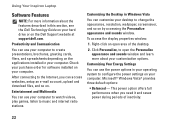
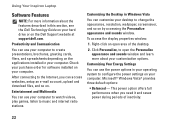
... Inspiron Laptop
Software Features
NOTE: For more information about the features described in this section, see the Dell Technology Guide on your hard drive or on the Dell Support website at support.dell.com.
Productivity and Communication
You can use your computer to create presentations, brochures, greeting cards, fliers, and spreadsheets depending on the applications installed in your computer...
Inspiron Mini 12 Setup Guide - Page 29


... necessary, uninstall and then reinstall the program.
NOTE: Software usually includes installation instructions in its documentation or on the media (CD or DVD).
NOTE: Your computer may or may not have an optical drive. Use an external optical drive or any external storage device for the procedures that involve media.
If the computer stops responding -
NOTICE: You might lose data if...
Inspiron Mini 12 Setup Guide - Page 30


... that your computer meets the minimum hardware requirements needed to run the software. See the software documentation for information.
--Ensure that the program is installed and configured properly.
--Verify that the device drivers do not conflict with the program.
--If necessary, uninstall and then reinstall the program, Dell Support Center.
--Write down any error message that is displayed to...
Inspiron Mini 12 Setup Guide - Page 31
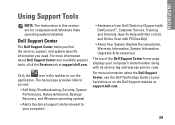
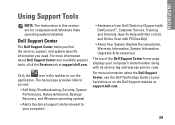
...; Self Help (Troubleshooting, Security, System Performance, Network/Internet, Backup/ Recovery, and Windows operating system)
• Alerts (technical support alerts relevant to your computer)
• Assistance from Dell (Technical Support with DellConnect™, Customer Service, Training and Tutorials, How-To Help with Dell on Call, and Online Scan with PCCheckUp)
• About Your System...
Inspiron Mini 12 Setup Guide - Page 34


... with your computer.
To review your computer's configuration information, and ensure that the device that you want to test displays in the system setup program and is active. See the System Setup section in the Dell Technology Guide.
Start the Dell Diagnostics from your hard drive or from the Drivers and Utilities media.
32
Starting Dell Diagnostics From Your Hard Drive
The Dell Diagnostics...
Inspiron Mini 12 Setup Guide - Page 36
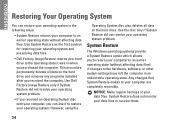
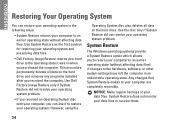
... the hard drive. Use the disc only if System Restore did not resolve your operating system problem.
System Restore
The Windows operating systems provide a System Restore option which allows you to return your computer to an earlier operating state (without affecting data files) if changes to the hardware, software, or other system settings have left...
Inspiron Mini 12 Setup Guide - Page 38
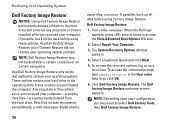
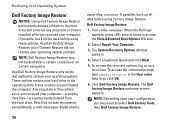
... drive. Data files include documents, spreadsheets, e-mail messages, digital photos,
music files, and so on. If possible, back up all data before using Factory Image Restore.
Dell Factory Image Restore
1. Turn on the computer. When the Dell logo appears, press several times to access the Vista Advanced Boot Options Window.
2. Select Repair Your Computer.
3. The System Recovery Options window...
Inspiron Mini 12 Setup Guide - Page 39
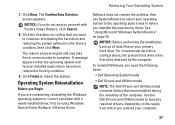
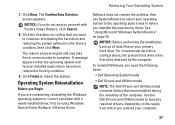
..., the primary hard drive is the first drive detected by the computer.
To reinstall Windows, you need the following items:
• Dell Operating System media
• Dell Drivers and Utilities media
NOTE: The Dell Drivers and Utilities media contains drivers that were installed during the assembly of the computer. Use the Dell Drivers and Utilities media to load any required drivers. Depending on...
Inspiron Mini 12 Setup Guide - Page 40
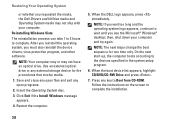
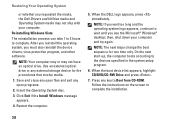
... also reinstall the device drivers, virus protection program, and other software.
NOTE: Your computer may or may not have an optical drive. Use an external optical drive or any external storage device for the procedures that involve media.
1. Save and close any open files and exit any open programs.
2. Insert the Operating System disc.
3. Click Exit if the Install Windows message appears...
Inspiron Mini 12 Setup Guide - Page 46
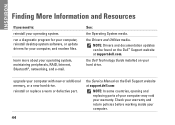
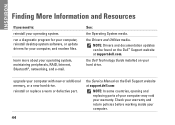
...;, networking, and e-mail.
See:
the Operating System media.
the Drivers and Utilities media. NOTE: Drivers and documentation updates can be found on the Dell™ Support website at support.dell.com.
the Dell Technology Guide installed on your hard drive.
upgrade your computer with new or additional memory, or a new hard drive.
reinstall or replace a worn or defective part.
the Service Manual...
Inspiron Mini 12 Setup Guide - Page 47
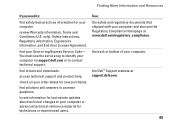
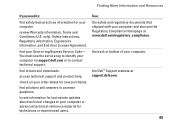
... your Service tag/Express Service Code- You must use the service tag to identify your computer on support.dell.com or to contact technical support.
find drivers and downloads.
access technical support and product help.
check on your order status for new purchases.
find solutions and answers to common questions.
locate information for last-minute updates about technical changes to your computer or...
Inspiron Mini 12 Setup Guide - Page 48
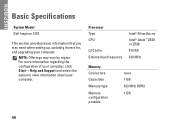
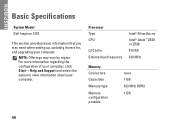
... Model
Dell Inspiron 1210
This section provides basic information that you may need when setting up, updating drivers for, and upgrading your computer.
NOTE: Offerings may vary by region. For more information regarding the configuration of your computer, click Start→ Help and Support and select the option to view information about your computer.
Processor Type CPU
L2 Cache External bus...
Inspiron Mini 12 Quick Reference Guide - Page 16
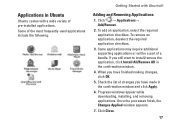
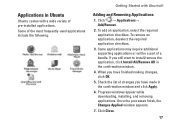
... require additional supporting applications or will be a part of a bundle. If you still want to install/remove the application, click Install All/Remove All in the confirmation window.
4. When you have finished making changes, click OK.
5. Check the list of changes you have made in the confirmation window and click Apply.
6. Progress windows appear while downloading, installing, and...
